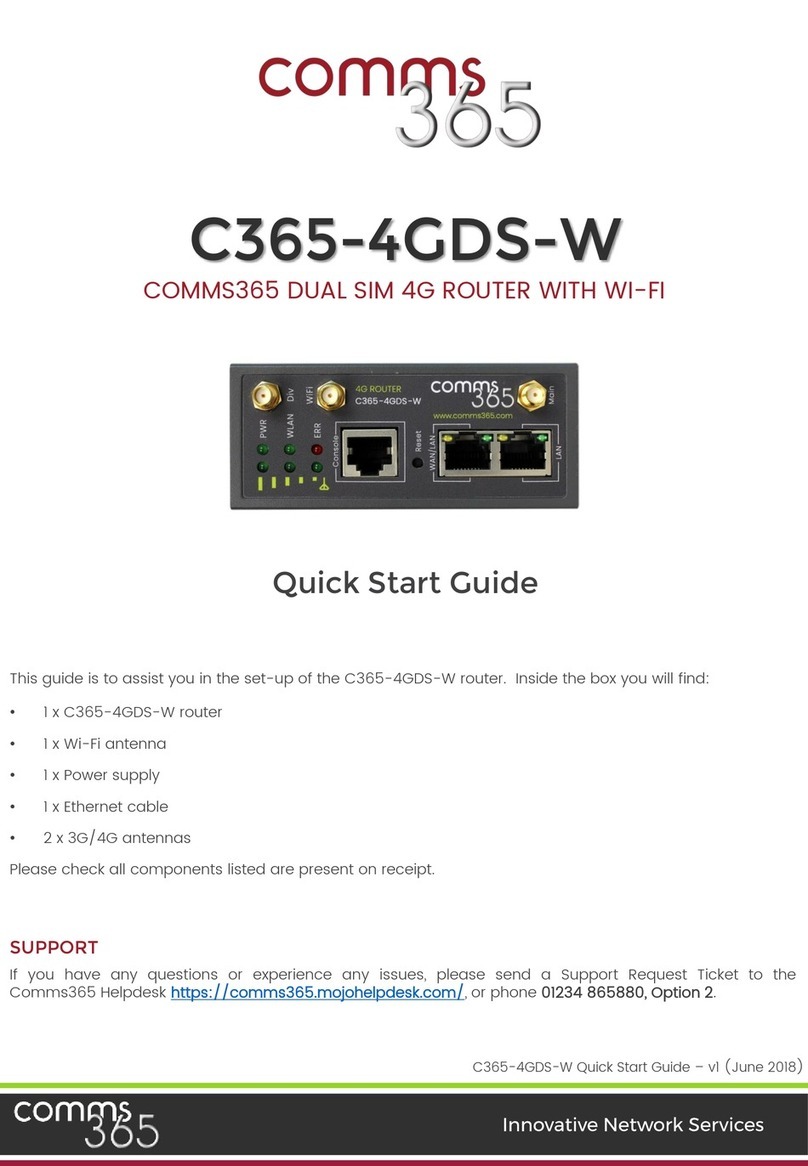3.5.3 Failover (link backup) . . . . . . . . . . . . . . . . . . . . . . . . . . . . . . . . . . . .22
3.5.4 DTU. . . . . . . . . . . . . . . . . . . . . . . . . . . . . . . . . . . . . . . . . . . . . . . . . . . . . . . . . 23
3.5.5 SNMP. . . . . . . . . . . . . . . . . . . . . . . . . . . . . . . . . . . . . . . . . . . . . . . . . . . . . . . 24, 25
3.5.6 GPS. . . . . . . . . . . . . . . . . . . . . . . . . . . . . . . . . . . . . . . . . . . . . . . . . . . . . . . . . 26
3.5.7 SMS. . . . . . . . . . . . . . . . . . . . . . . . . . . . . . . . . . . . . . . . . . . . . . . . . . . . . . . . . 27, 28
3.5.8 VPN. . . . . . . . . . . . . . . . . . . . . . . . . . . . . . . . . . . . . . . . . . . . . . . . . . . . . . . . . 29
3.5.8.1 IPSEC. . . . . . . . . . . . . . . . . . . . . . . . . . . . . . . . . . . . . . . . . . . . .29
3.5.8.2 PPTP. . . . . . . . . . . . . . . . . . . . . . . . . . . . . . . . . . . . . . . . . . . . . 30, 31
3.5.8.3 L2TP. . . . . . . . . . . . . . . . . . . . . . . . . . . . . . . . . . . . . . . . . . . . . .32
3.5.8.4 OpenVPN. . . . . . . . . . . . . . . . . . . . . . . . . . . . . . . . . . . . . . . .33
3.5.8.5 GRE tunnel. . . . . . . . . . . . . . . . . . . . . . . . . . . . . . . . . . . . . . 34
3.5.9 DDNS. . . . . . . . . . . . . . . . . . . . . . . . . . . . . . . . . . . . . . . . . . . . . . . . . . . . . . . .35, 36,
3.5.10 Connect Radio Module. . . . . . . . . . . . . . . . . . . . . . . . . . . . . . . . . . .37
3.6 Network Configuration. . . . . . . . . . . . . . . . . . . . . . . . . . . . . . . . . . . . . . . . . . . . . . . .38
3.6.1 Operation Mode. . . . . . . . . . . . . . . . . . . . . . . . . . . . . . . . . . . . . . . . . . . . 38
3.6.1.1 Gets two LAN Ethernet Port for H685. . . . . . . . . . . 38
3.6.2 Mobile configuration. . . . . . . . . . . . . . . . . . . . . . . . . . . . . . . . . . . . . . 39
3.6.3 Cell mobile data limitation. . . . . . . . . . . . . . . . . . . . . . . . . . . . . . . .40
3.6.4 LAN settings. . . . . . . . . . . . . . . . . . . . . . . . . . . . . . . . . . . . . . . . . . . . . . . . .41, 42
3.6.5 Wired-WAN . . . . . . . . . . . . . . . . . . . . . . . . . . . . . . . . . . . . . . . . . . . . . . . . .43
3.6.6 Wi-Fi Settings. . . . . . . . . . . . . . . . . . . . . . . . . . . . . . . . . . . . . . . . . . . . . . .44
3.6.6.1 Wi-Fi General configuration. . . . . . . . . . . . . . . . . . . .44
3.6.6.2 Wi-Fi Advanced configuration. . . . . . . . . . . . . . . . 45
3.6.6.3 Wi-Fi Interface configuration. . . . . . . . . . . . . . . . . 45, 46
3.6.6.4 Wi-Fi AP Client. . . . . . . . . . . . . . . . . . . . . . . . . . . . . . . . . . .47
3.6.7 Interfaces Overview. . . . . . . . . . . . . . . . . . . . . . . . . . . . . . . . . . . . . . . .48
3.6.8 Firewall. . . . . . . . . . . . . . . . . . . . . . . . . . . . . . . . . . . . . . . . . . . . . . . . . . . . . . 49
3.6.8.1 General Settings. . . . . . . . . . . . . . . . . . . . . . . . . . . . . . . . .49
3.6.8.2 Port Forwards. . . . . . . . . . . . . . . . . . . . . . . . . . . . . . . . . . . 49
3.6.8.3 traffic rules. . . . . . . . . . . . . . . . . . . . . . . . . . . . . . . . . . . . . . 50, 51
3.6.8.4 DMZ. . . . . . . . . . . . . . . . . . . . . . . . . . . . . . . . . . . . . . . . . . . . . . .52
3.6.8.5 Security. . . . . . . . . . . . . . . . . . . . . . . . . . . . . . . . . . . . . . . . . . 52
3.6.9 Static Routes. . . . . . . . . . . . . . . . . . . . . . . . . . . . . . . . . . . . . . . . . . . . . . . .53
3.6.10 Switch. . . . . . . . . . . . . . . . . . . . . . . . . . . . . . . . . . . . . . . . . . . . . . . . . . . . . . .53