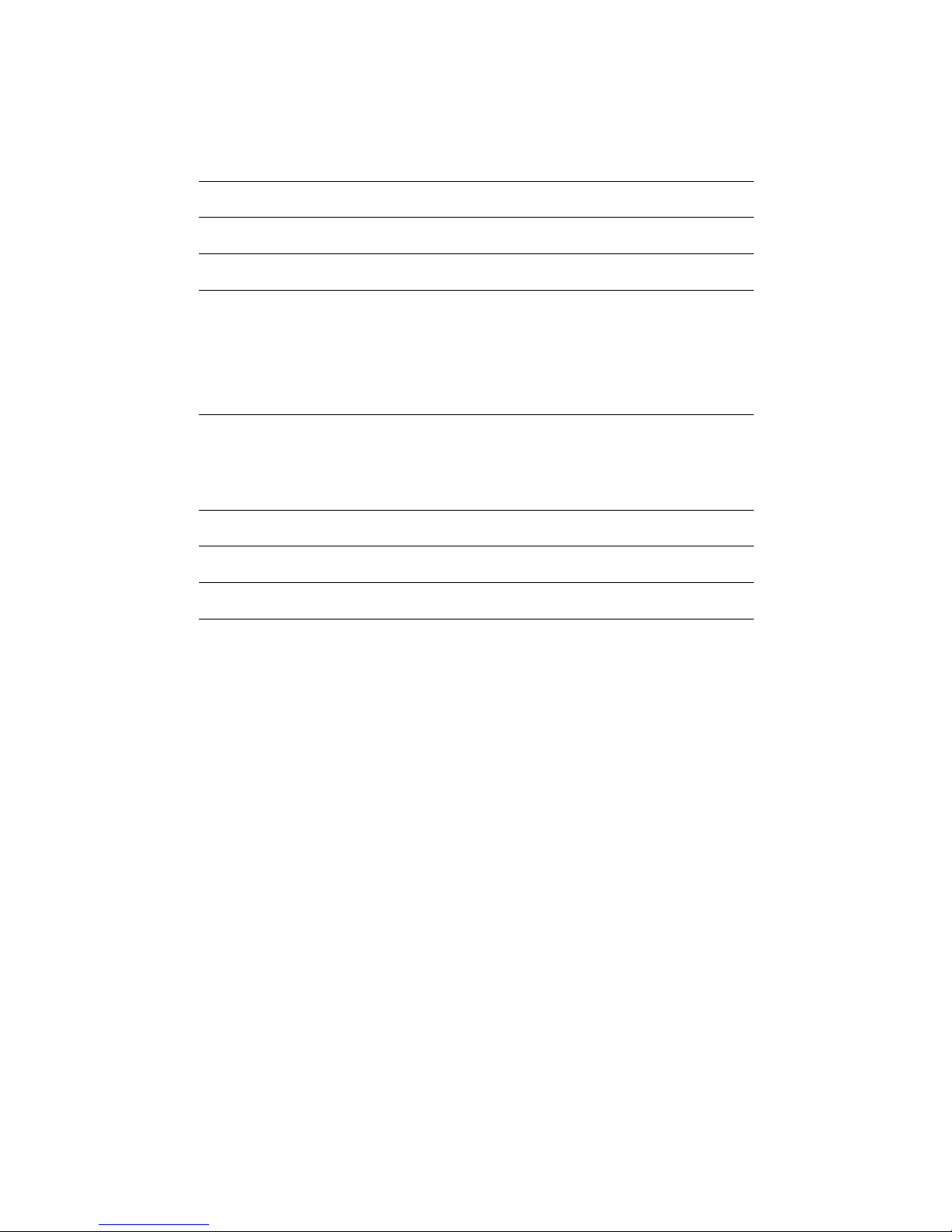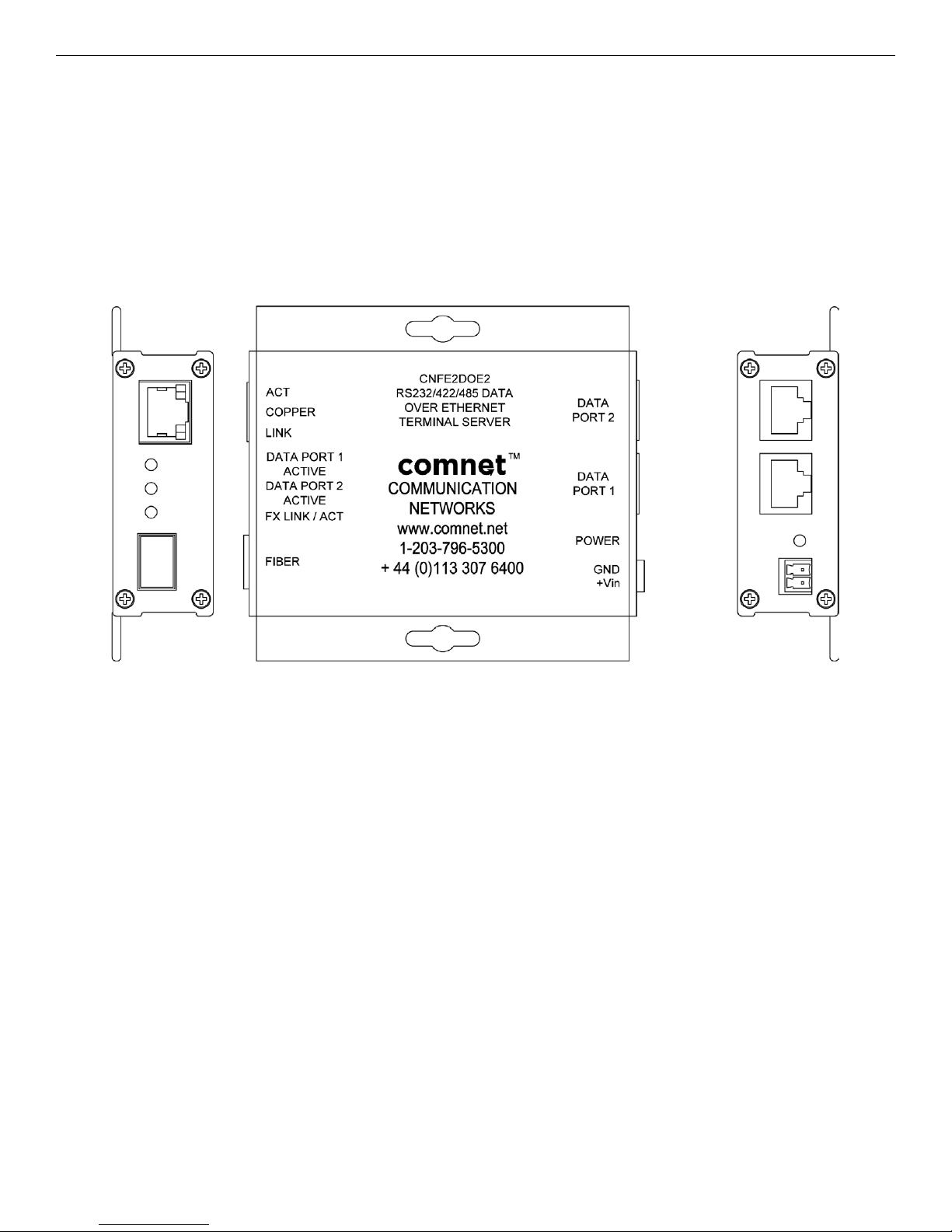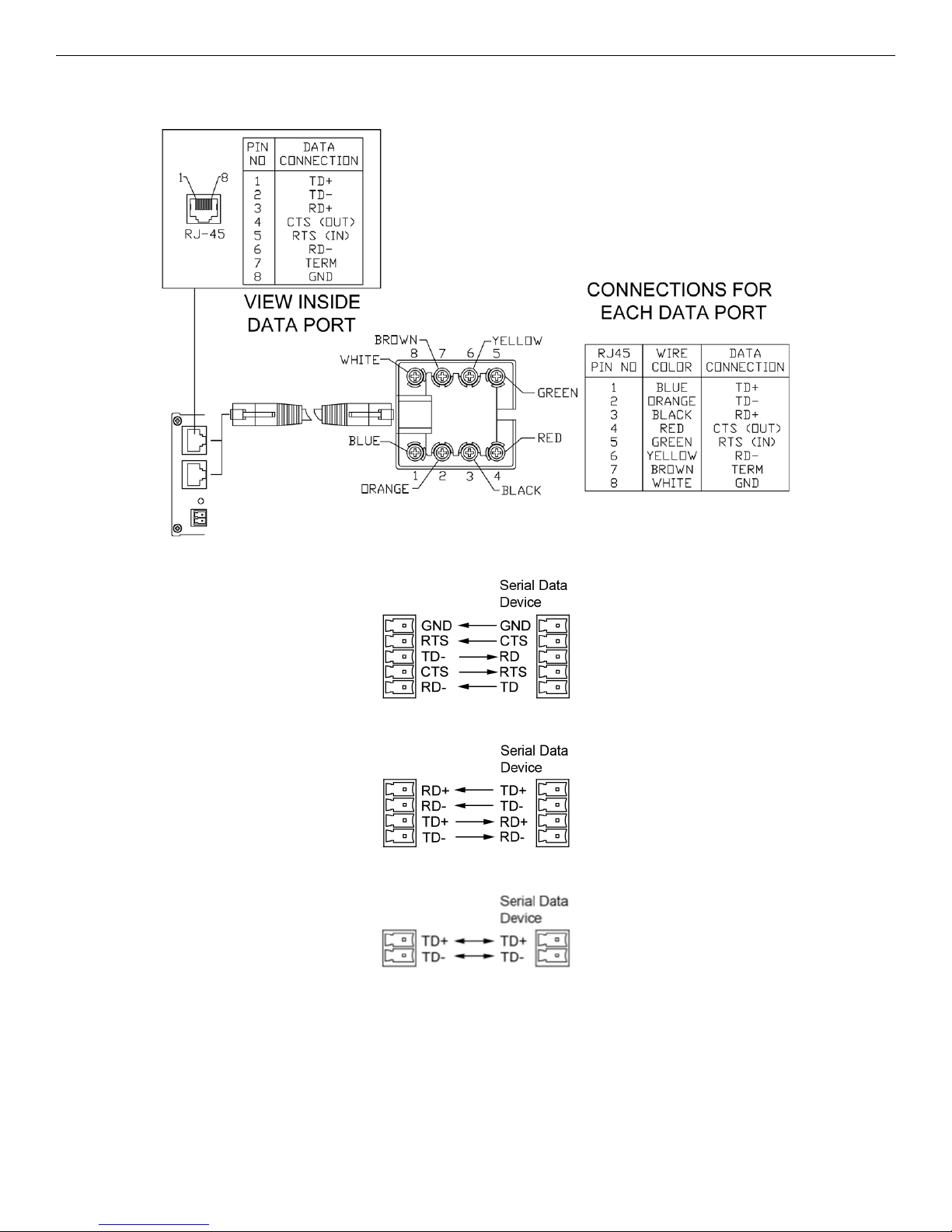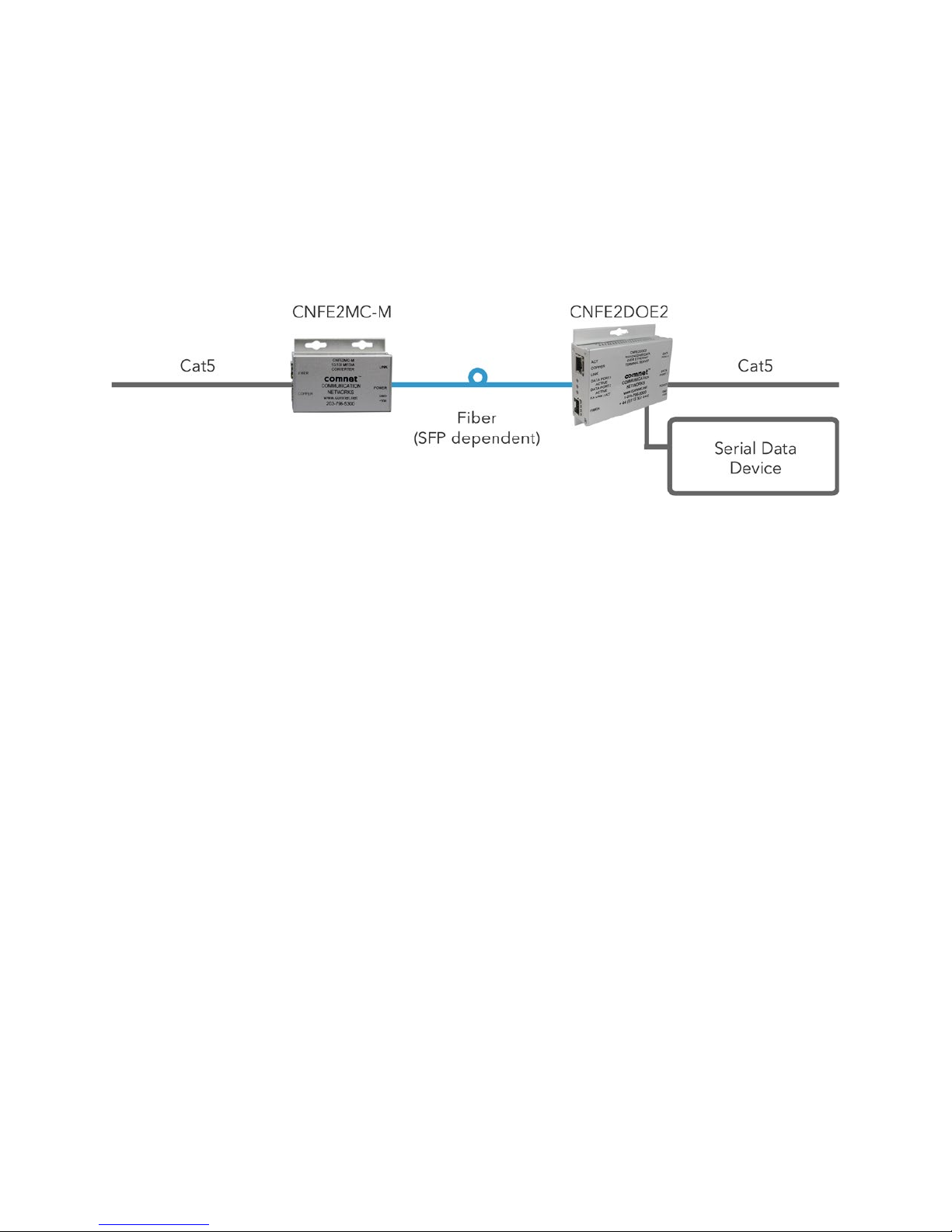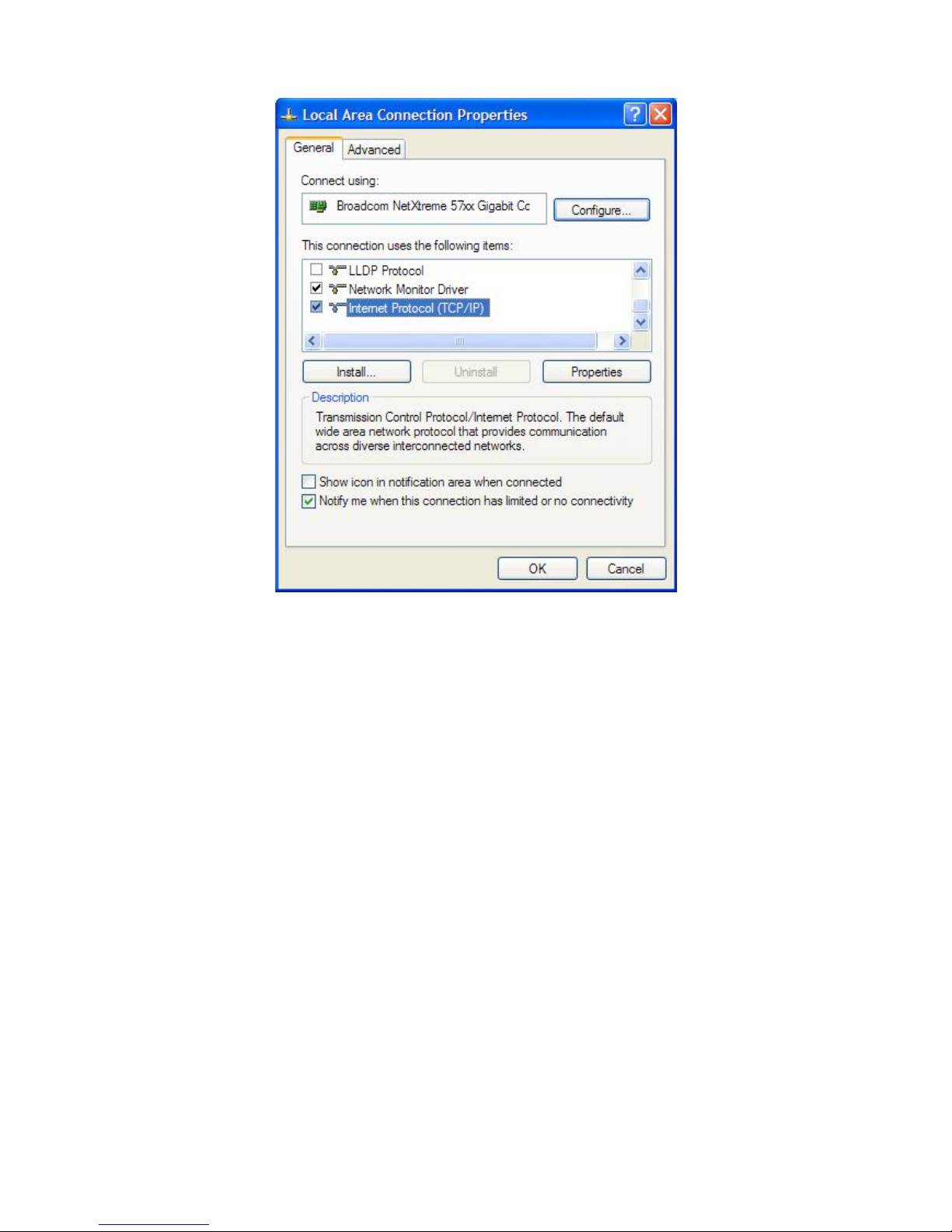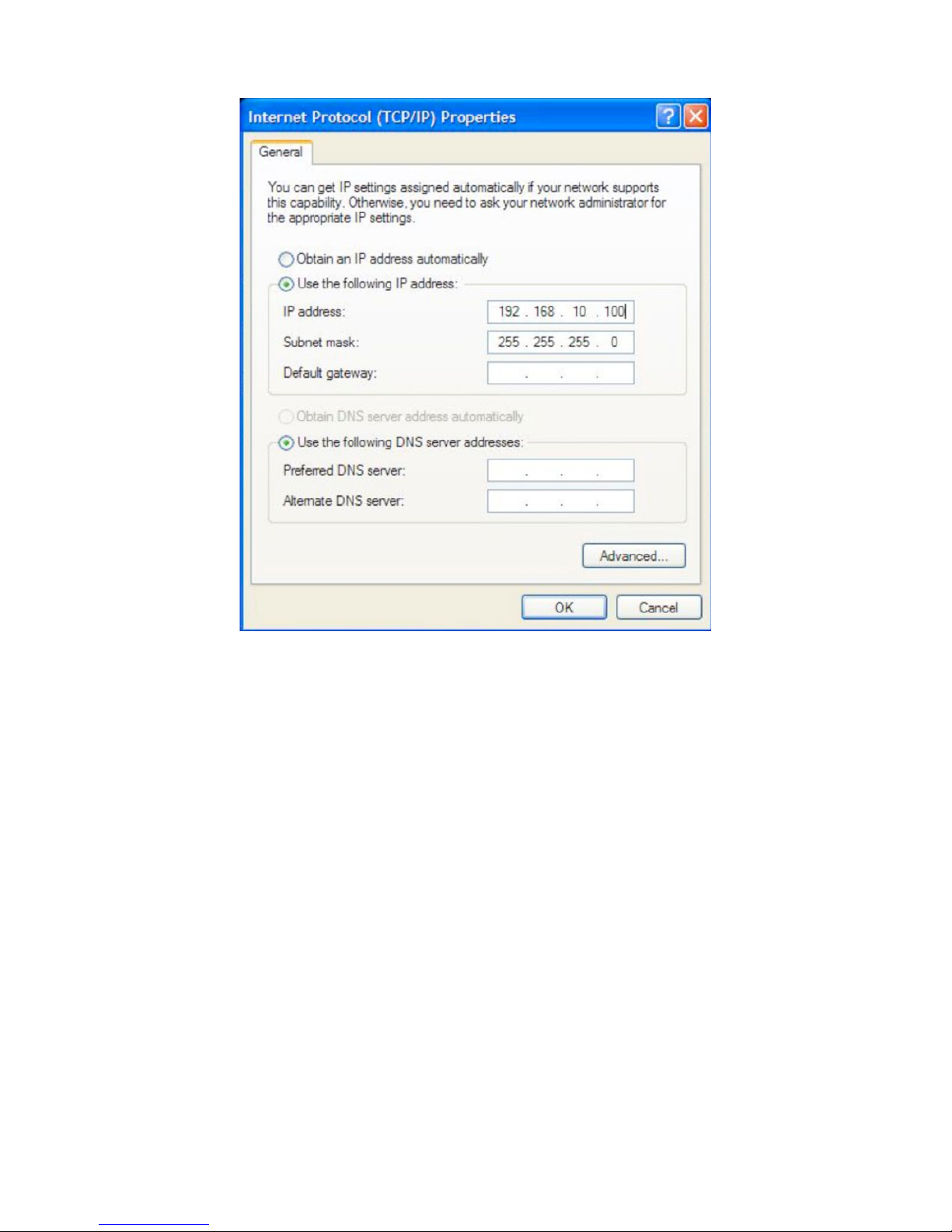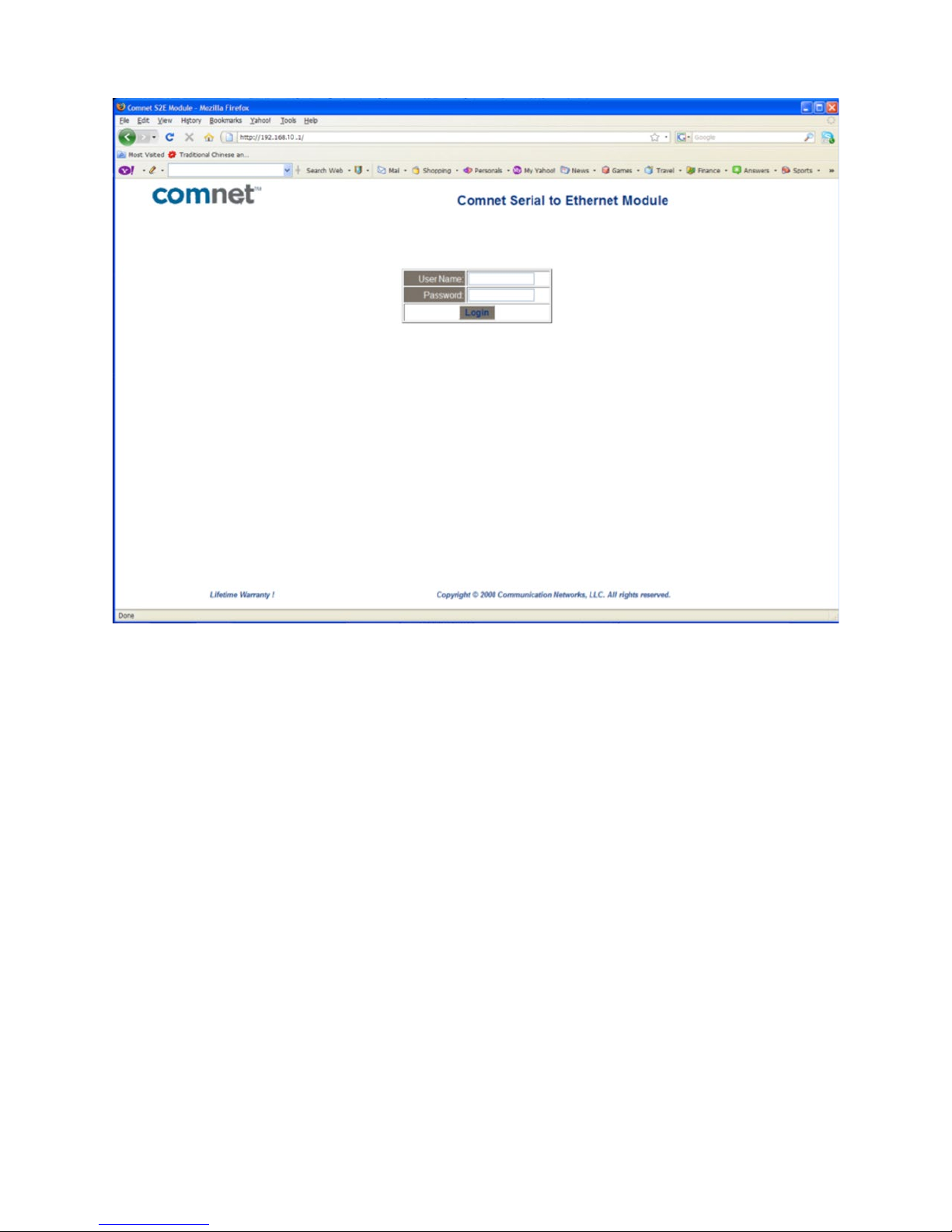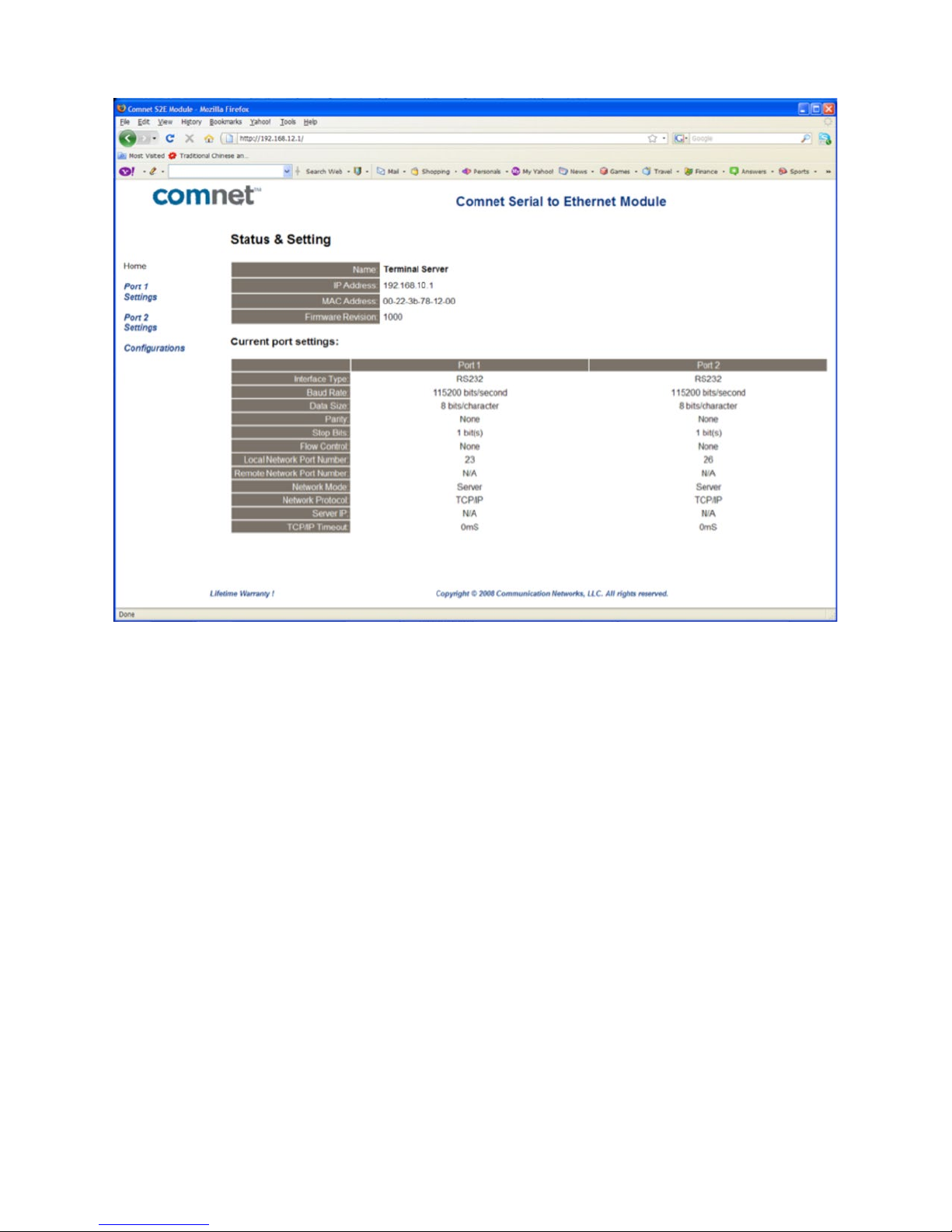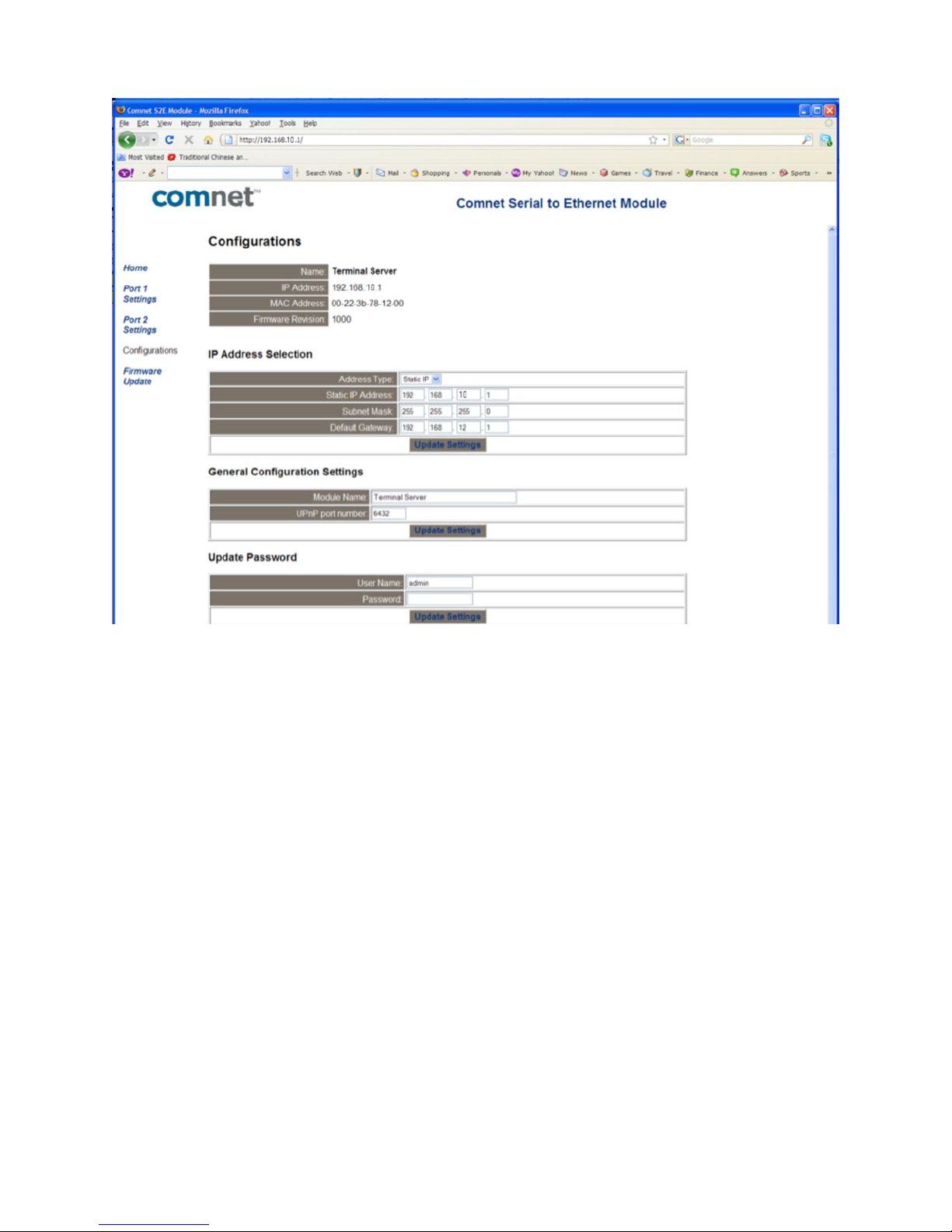INSTALLATION AND OPERATION MANUAL
CNFE2DOE2
TERMINAL SERVER
v1.0 Oct 2011
The ComNet CNFE2DOE2 terminal server converts RS-232, RS-422 and 2- and 4-wire
RS-485 serial data to a 10/100 Ethernet-based signal. The CNFE2DOE2 is a two-
channel unit and can transport each channel of Ethernet data over either optical fiber
or through RJ-45 cable. A wide variety of ComNet SFP (Small Form Pluggable) optical
interfaces are available to meet transmission distance requirements.
The two serial ports may be configured through either the user’s network, or via a PC,
through the unit’s web server. Open source com0com TCP/IP protocol is supported to
communication with terminal servers over the Ethernet network.
LED indicators confirm the operating status of the device. The ComNet CNFE2DOE2
may be wall mounted, rack mounted (“ComFit” packaging) or DIN-rail mounted with
the use of the ComNet DINBKT1 adapter. ComNet products are made in the USA.