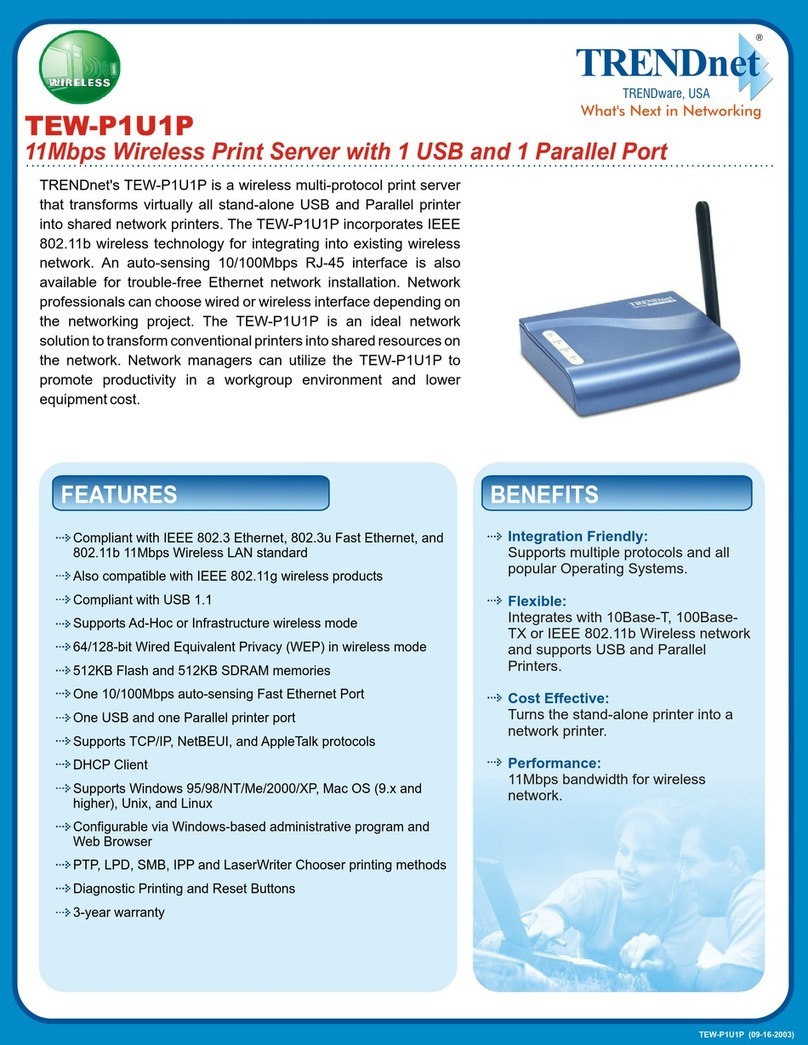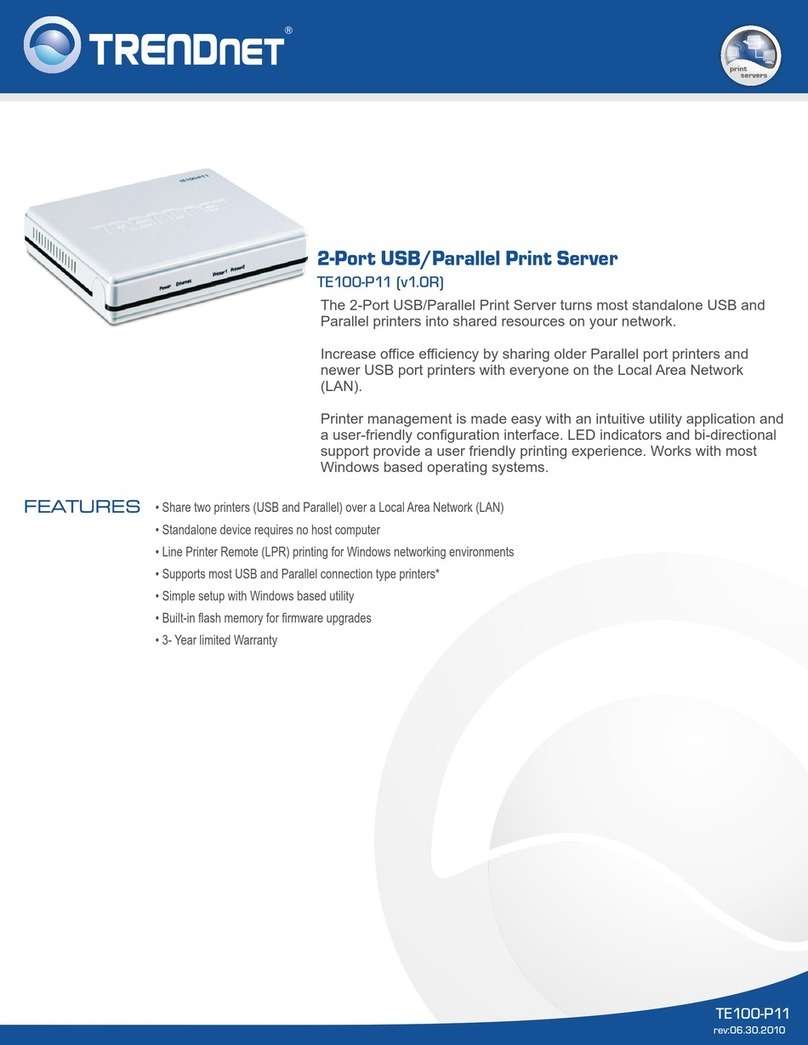TRENDnet TEW-PS1U Instruction Manual
Other TRENDnet Print Server manuals
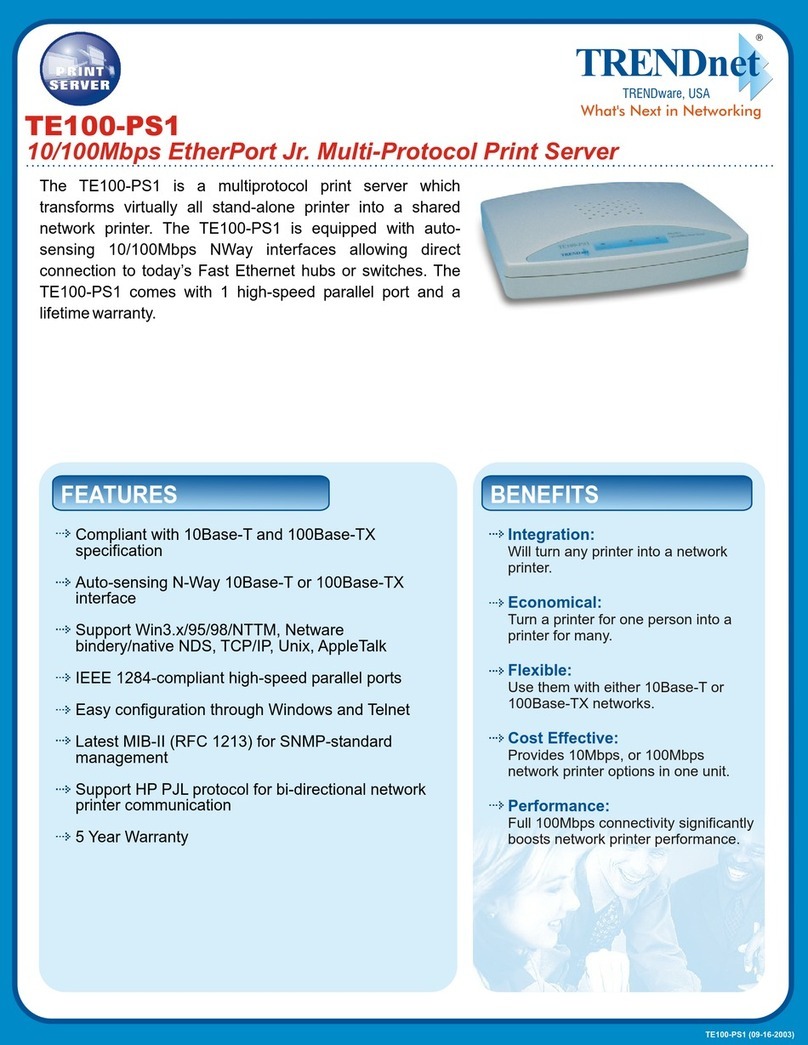
TRENDnet
TRENDnet TE100-PS1 User manual

TRENDnet
TRENDnet TEW-P1PG SHEETS User manual

TRENDnet
TRENDnet TW100-P1W1 User manual

TRENDnet
TRENDnet TEW-P1U1P User manual

TRENDnet
TRENDnet TE100-P21 User manual

TRENDnet
TRENDnet TE100-P21 User manual
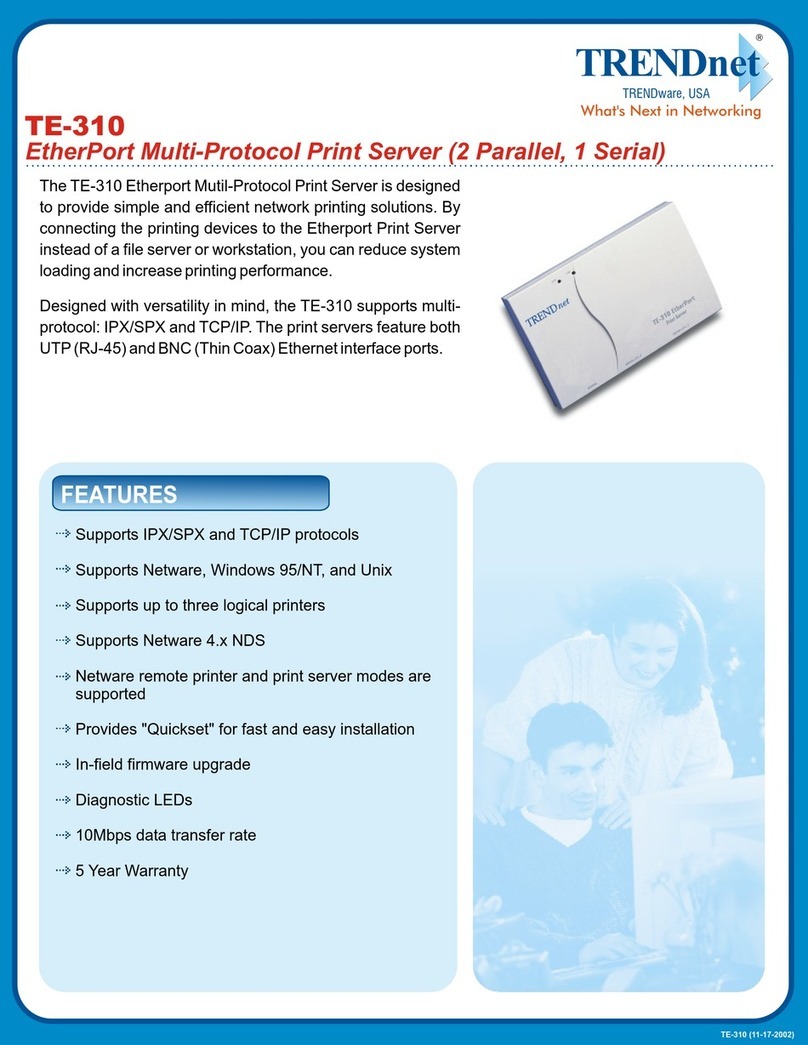
TRENDnet
TRENDnet TE-310 User manual

TRENDnet
TRENDnet TEW-P1PG SHEETS User manual

TRENDnet
TRENDnet TE100-P1U User manual

TRENDnet
TRENDnet TE100-P1U User manual

TRENDnet
TRENDnet TE100-PIP User manual
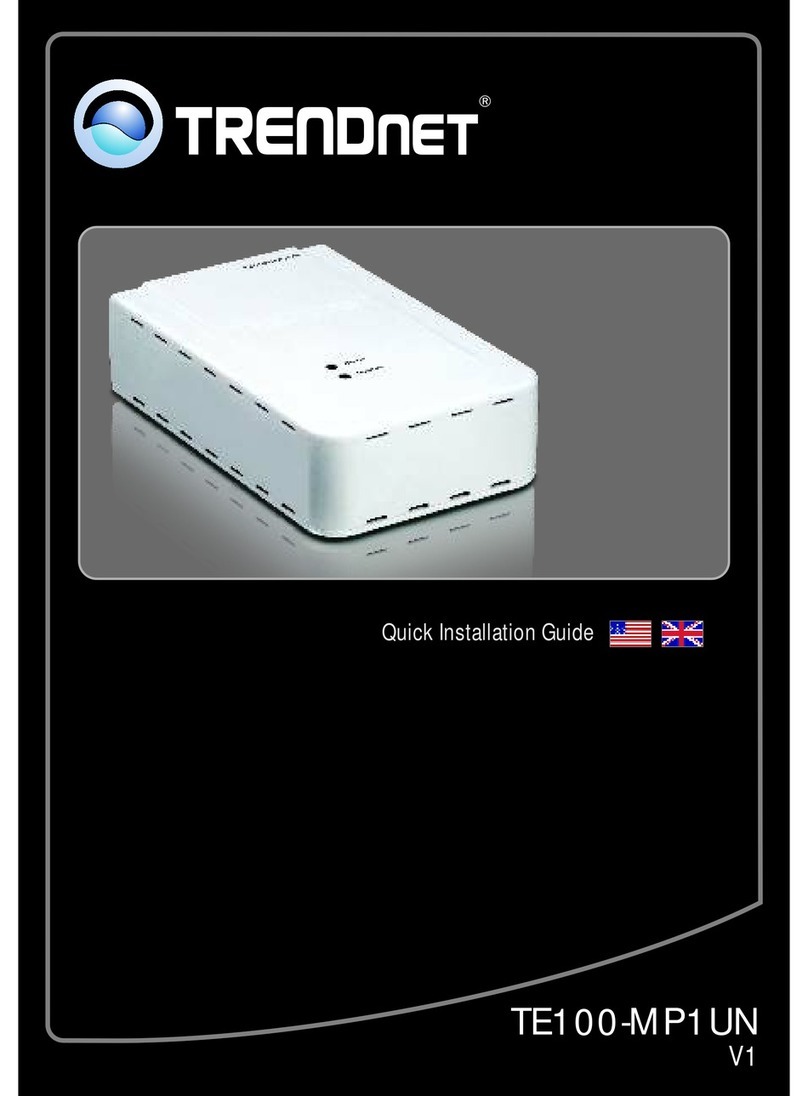
TRENDnet
TRENDnet TE100-MP1UN User manual
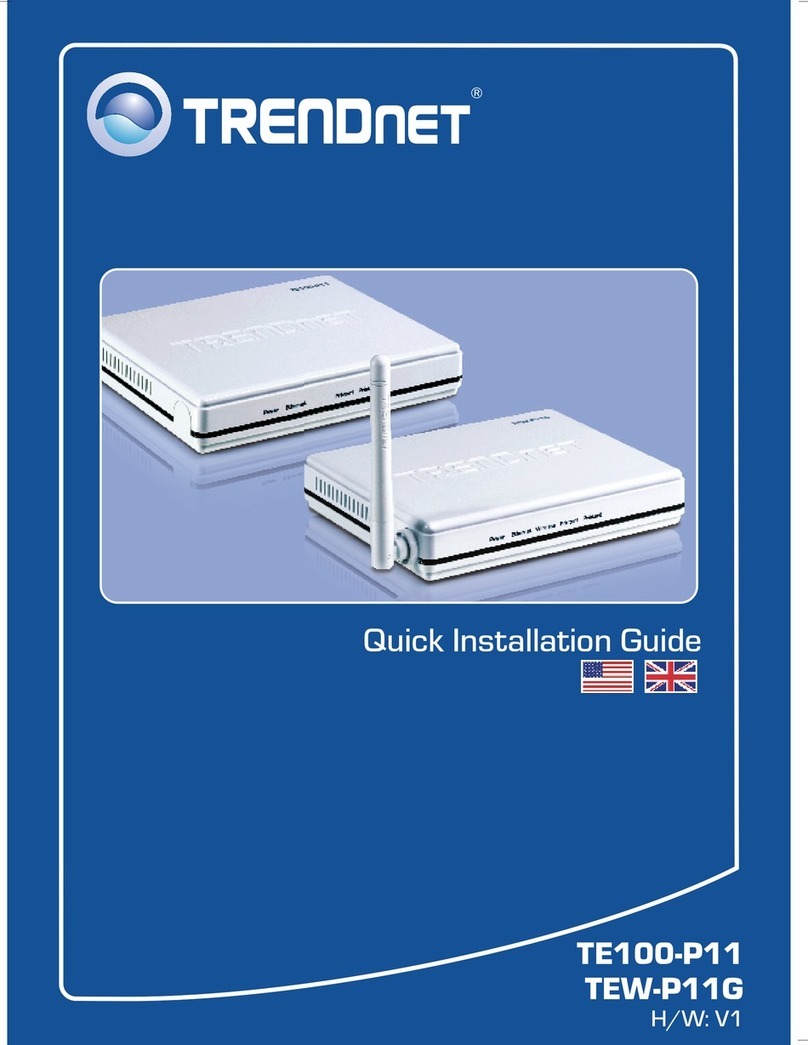
TRENDnet
TRENDnet TE100-P11 User manual
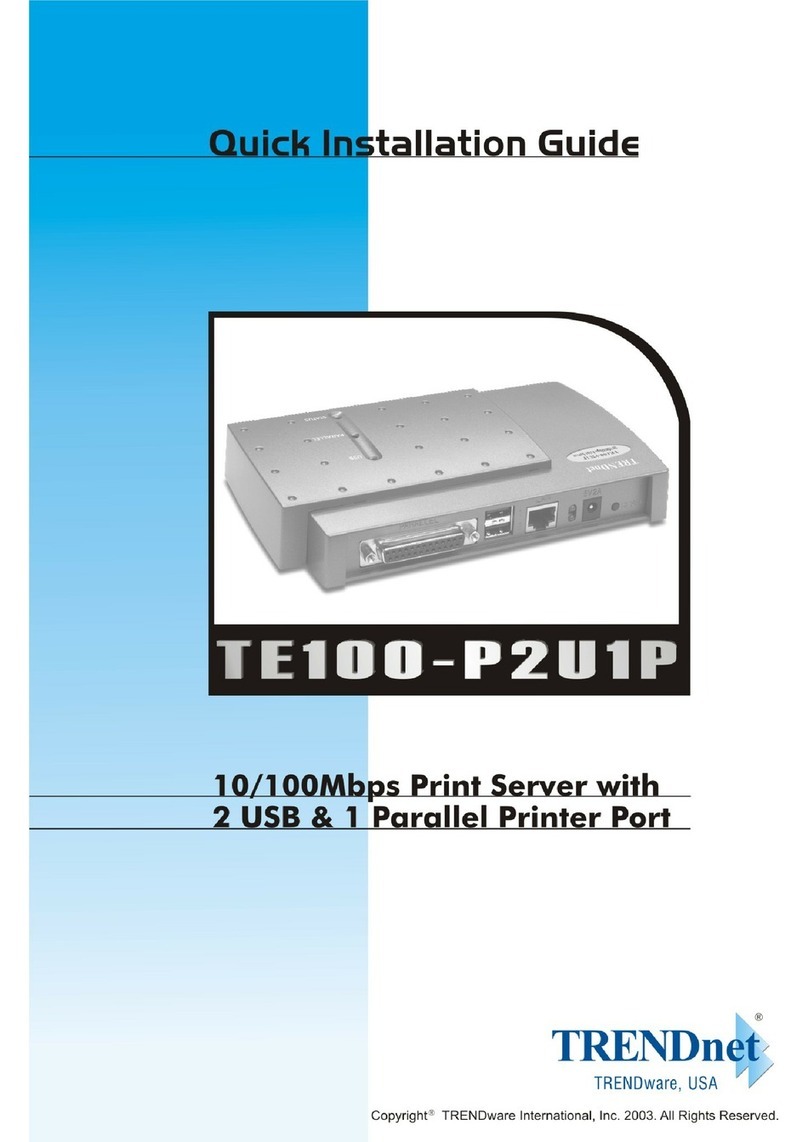
TRENDnet
TRENDnet TE100-P2U1P User manual

TRENDnet
TRENDnet TE100-P1U User manual

TRENDnet
TRENDnet TE100-MFP1 User manual

TRENDnet
TRENDnet TE100-P1U User manual
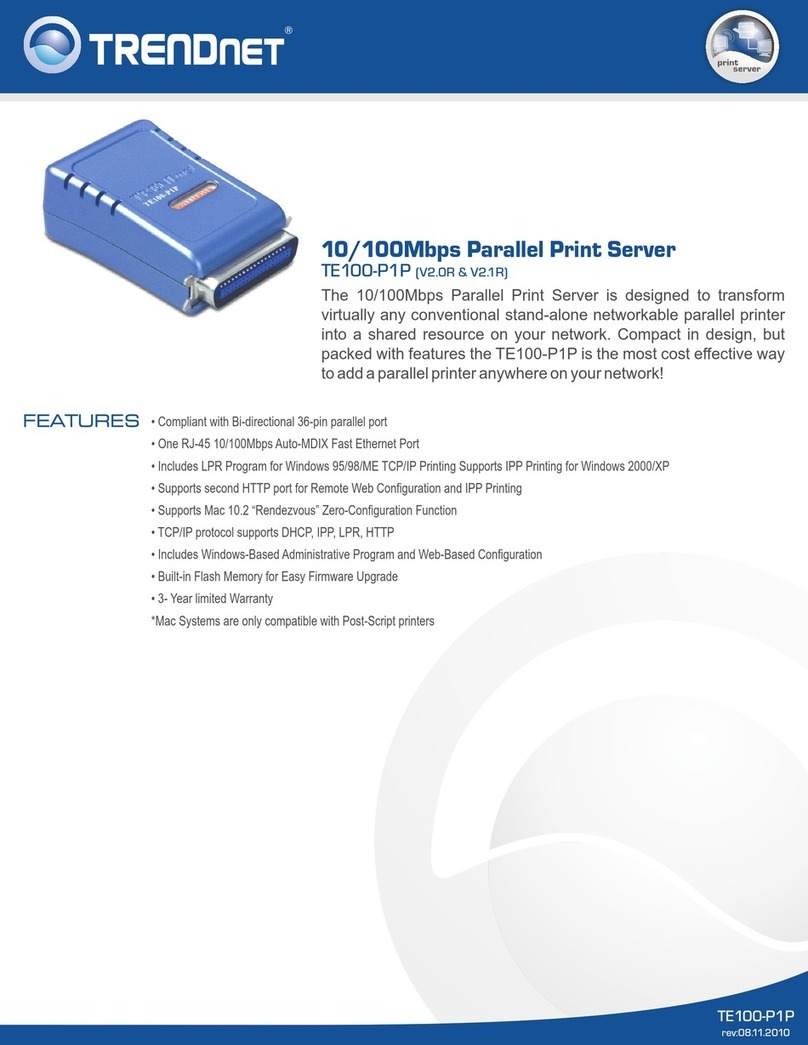
TRENDnet
TRENDnet TE100-P1P - Parallel Print Server User manual
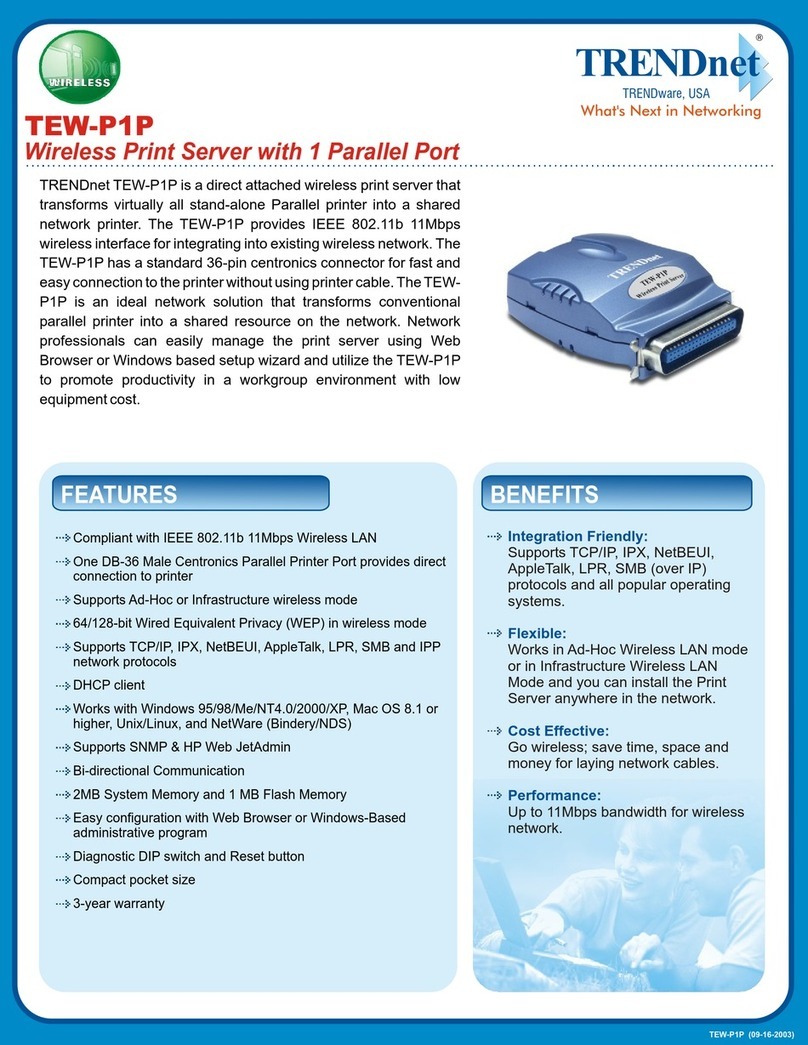
TRENDnet
TRENDnet TEW-P1P User manual

TRENDnet
TRENDnet TE100-MP2U User manual