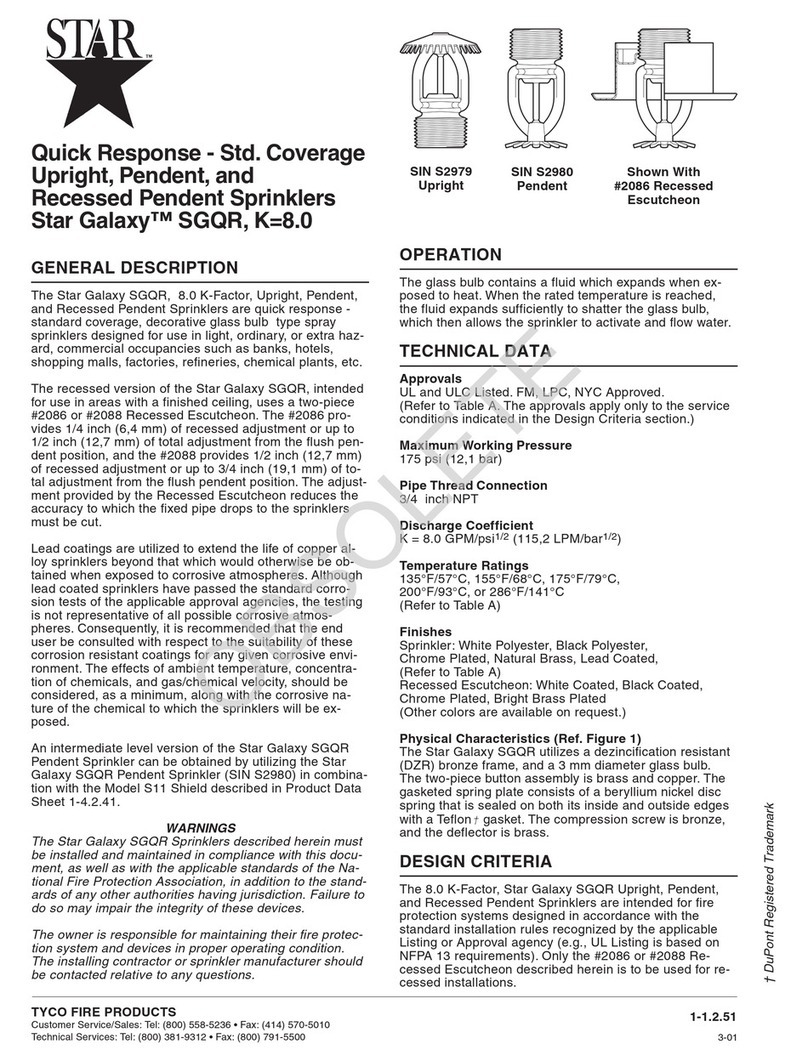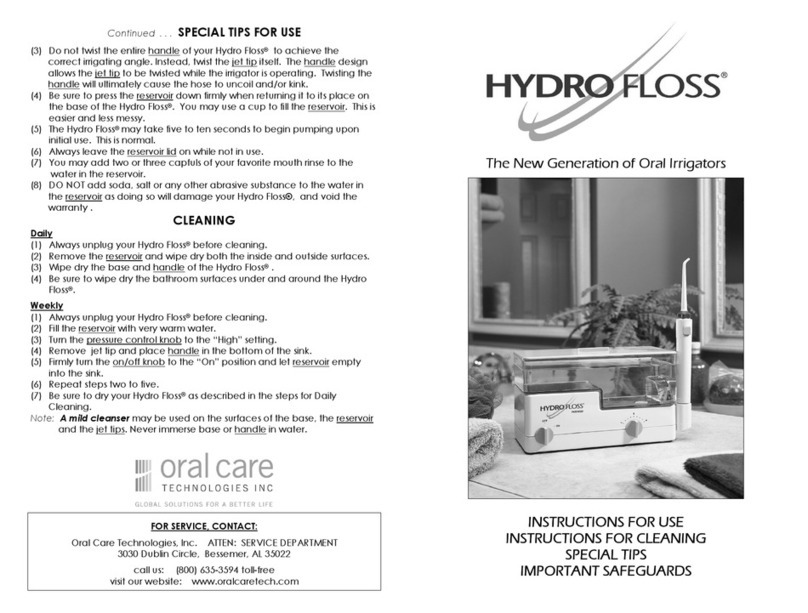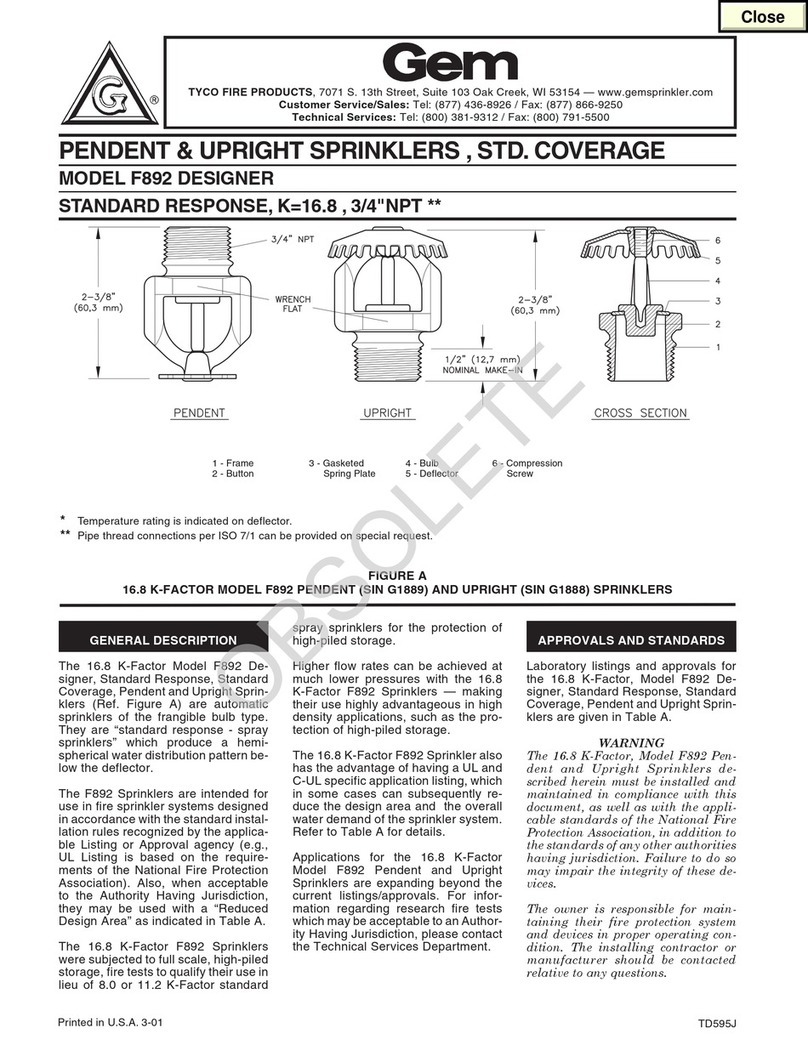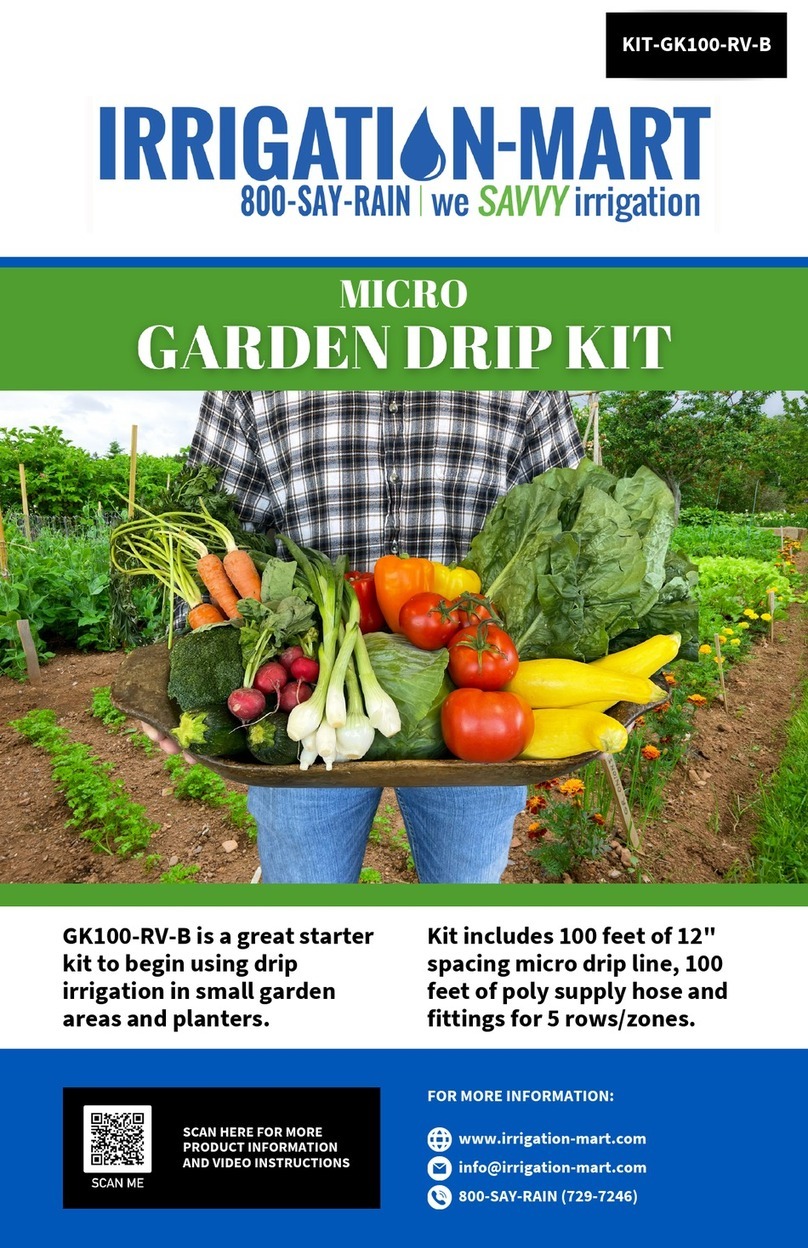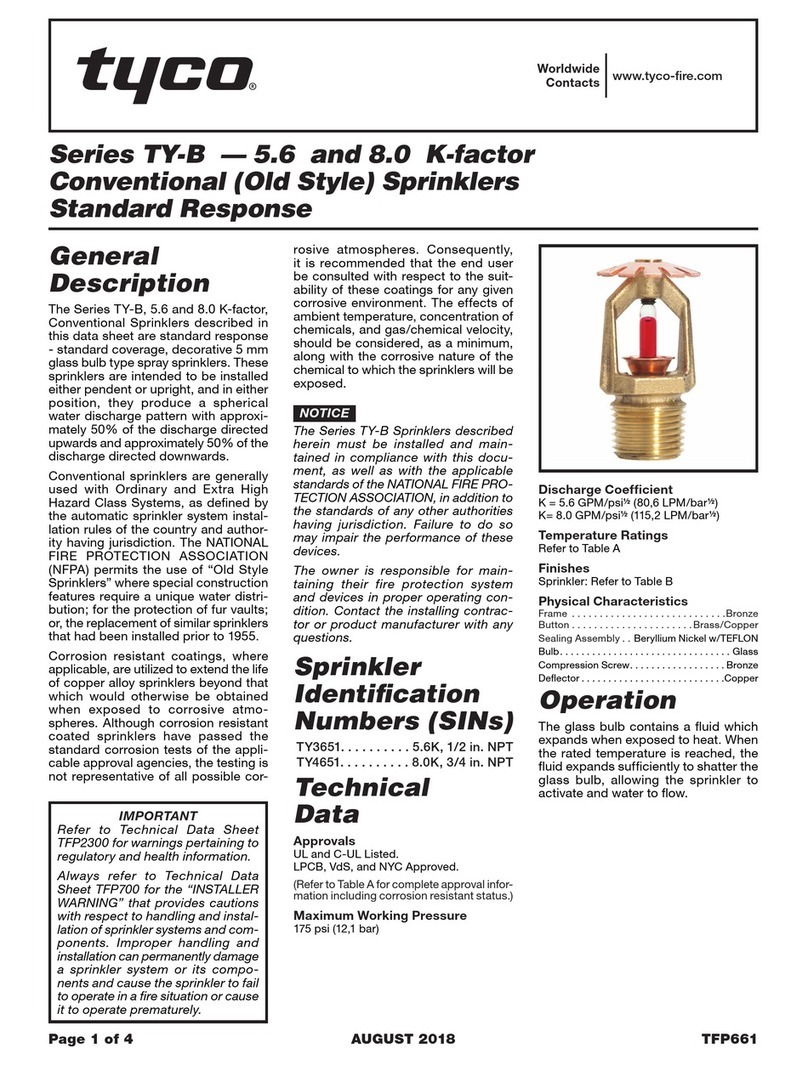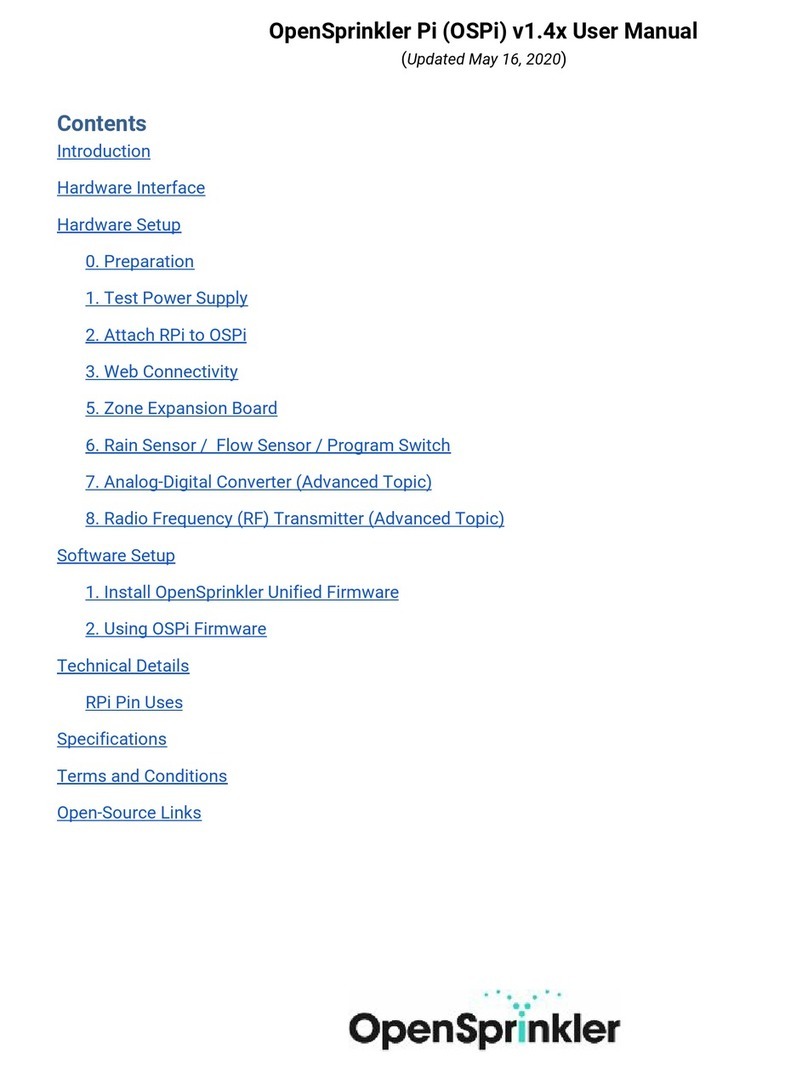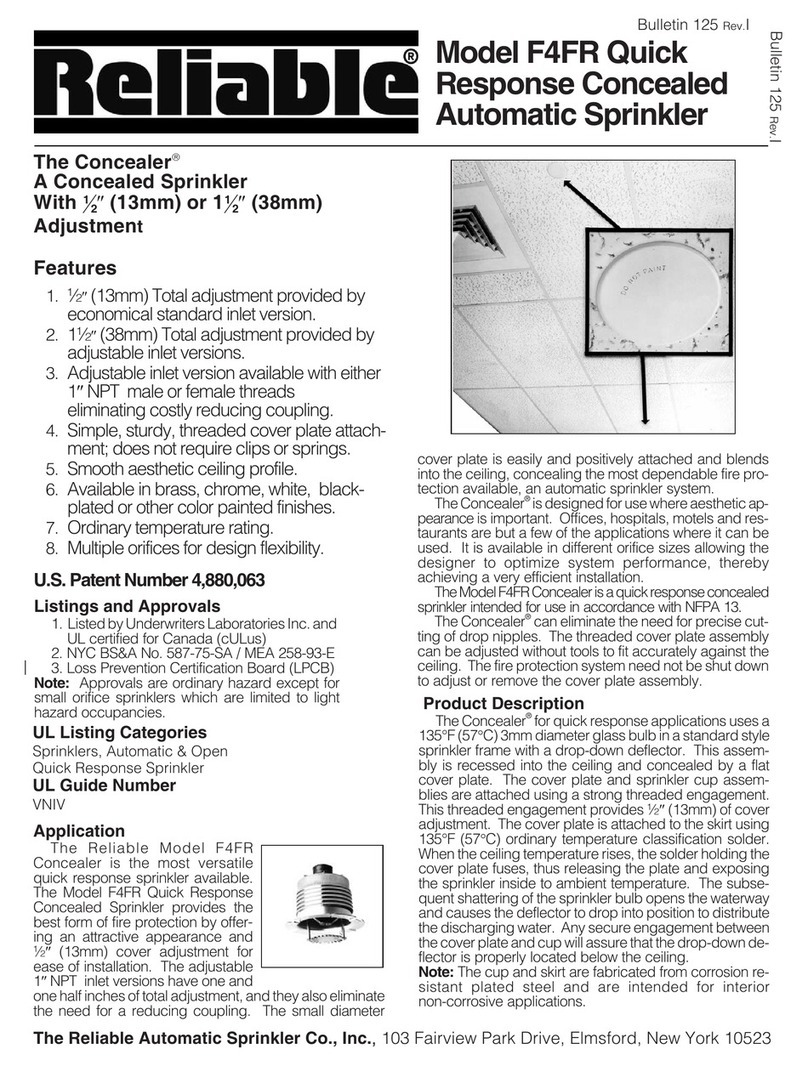Where the smart things are
®
sm
2018 Compacta International, Ltd. - Rev. 1/2018
RainBee8 and Smartenit are trademarks of Compacta International, Ltd.
Insteon is a registered trademark of SmartLabs, Inc.
(949) 429-3303
Technical Support
Smartenit.com
Quick Start Guide - RainBee8 Model #5010Z
Product Brief
Installation
Set-up
8-Zone Wireless Irrigation Controller
24VAC
Transformer
RainBee8
Zone 1
Zone 2
Zone 1
Zone 2
Zone 3
Zone 4
Zone 5
Zone 6
Zone 7
Zone 8
Comm
Comm
AC Xmr
AC Xmr
RainBee8 adds ZigBee connectivity to our #1 selling irrigation controller,
EZFlora. With this compact 8-zone irrigation controller, you can set up 4
dierent program schedules, control individual zones locally and remotely
and interface with a water meter to read water consumption.
When used in conjunction with a home automation gateway, like one
of our Harmony gateways, irrigation timer setup and adjustment,
manual zone control, and notications can easily be handled from the
convenience of your smart phone.
Each irrigation valve will have 2 wires. One wire will connect to a
terminal labeled “Zone1-8” and the other will connect to a “Comm”
terminal. For more than one valve, connect all common wires together
and attach one lead wire to run from the common bunch back to the
“Comm” terminal as shown in the diagram.
A 24V AC power supply will be needed to power your valves and will
connect to the two terminals labeled “AC Xmr”.
Once you’ve made all your connections, plug in your RainBee8 and
24VAC transformer to a 120V AC outlet. Ensure that connections to
power are made indoors or in a weather proof enclosure.
Join a ZigBee network
The ZigBee interface is disabled by default. Follow the procedure below to allow the RainBee8 to join a ZigBee network:
1. Open permit join on a ZigBee coordinator/router to add your RainBee8 to the network.
2. Tap the SET button 5 times and then, within 1 second of the last tap, press and hold the SET button for 3 seconds and release.
3. The Status LED will begin to blink rapidly indicating that it is ready to join a ZigBee network.
4. Status LED will slow down while joining and become solid when joined.
Note: To disable the ZigBee interface, do step 2 again.
Join an Insteon network
1. Put Insteon controller into linking mode to add your RainBee8 as a responder to the Insteon controller
2. Press SET button on RainBee8 for ~4 seconds until you hear the audible “link complete” conrmation. The Status LED will go out.
3. If linking to a specic Zone number, tap the SET button the number of times that corresponds to the zone number and then,
within 1 second of last tap, press and hold for ~4 seconds to complete the link. If not linking to a specic zone, simply press and
hold SET button for ~4 seconds until LED comes back on to complete the link.
X10 Functionality
RainBee8 will respond to X10 commands to control zones and other functionality. Follow the steps below to assign an X10 address:
1. Press and hold SET button on RainBee8 ~4 seconds, until the status LED begins to blink, and then release
2. Using an X10 controller, send the desired House Code with the On command 3 times consecutively. (A1 On, A1 On, A1 On)
3. The LED should stop blinking and the device will now respond to X10 commands with the unit code corresponding to the Zone #.
RJ-45 port is NOT for
Ethernet communication.
Refer to page 2.