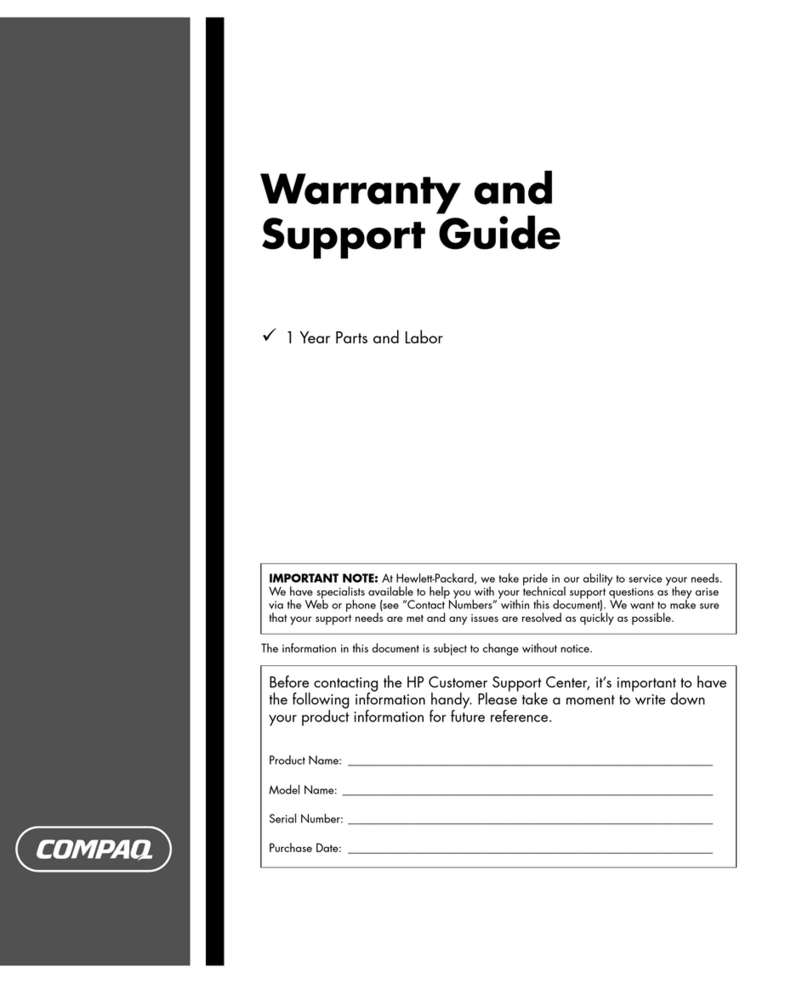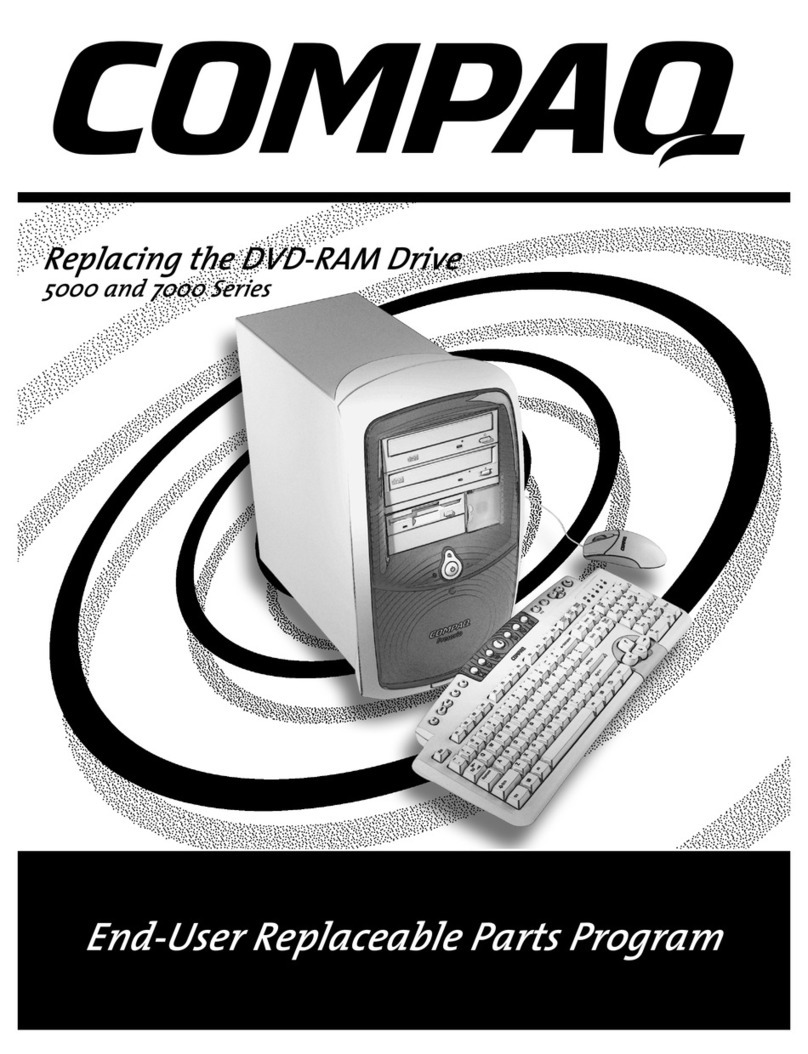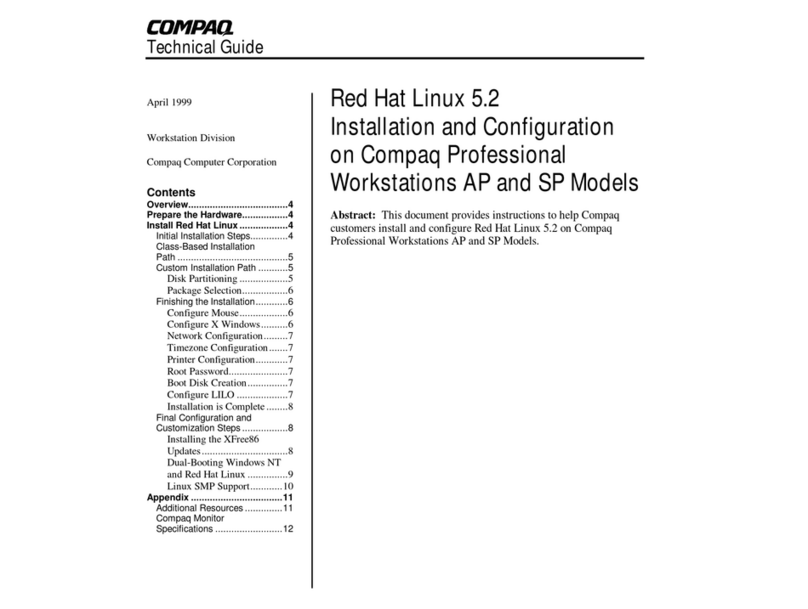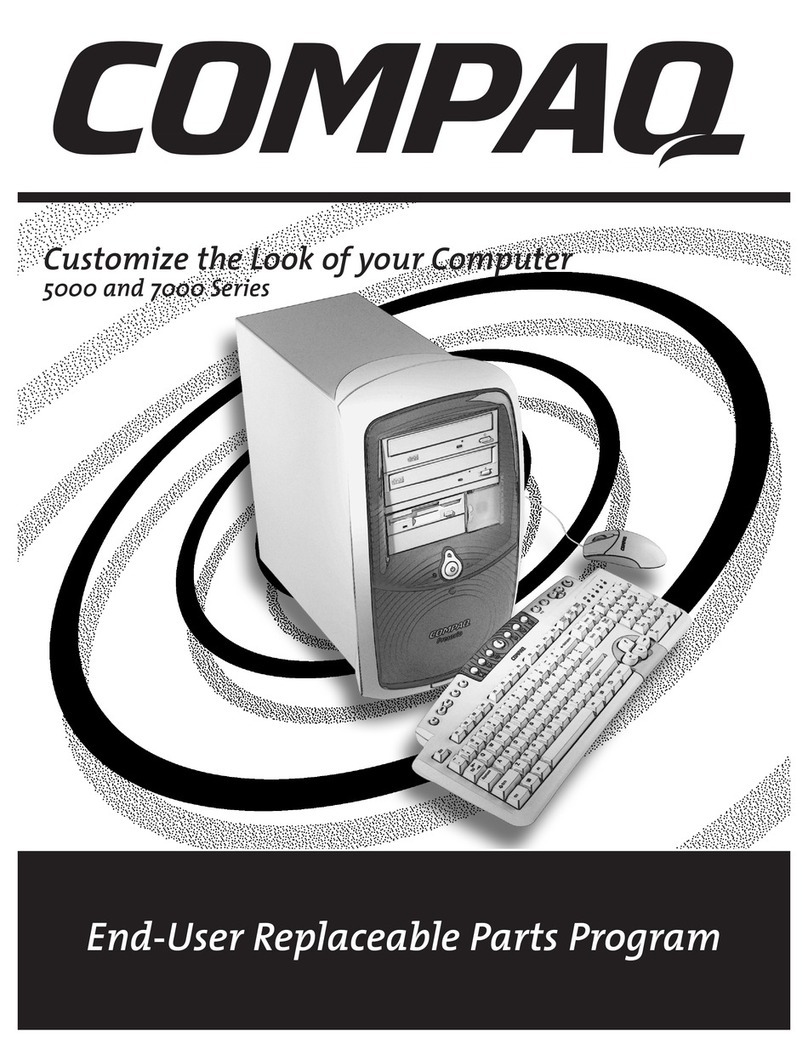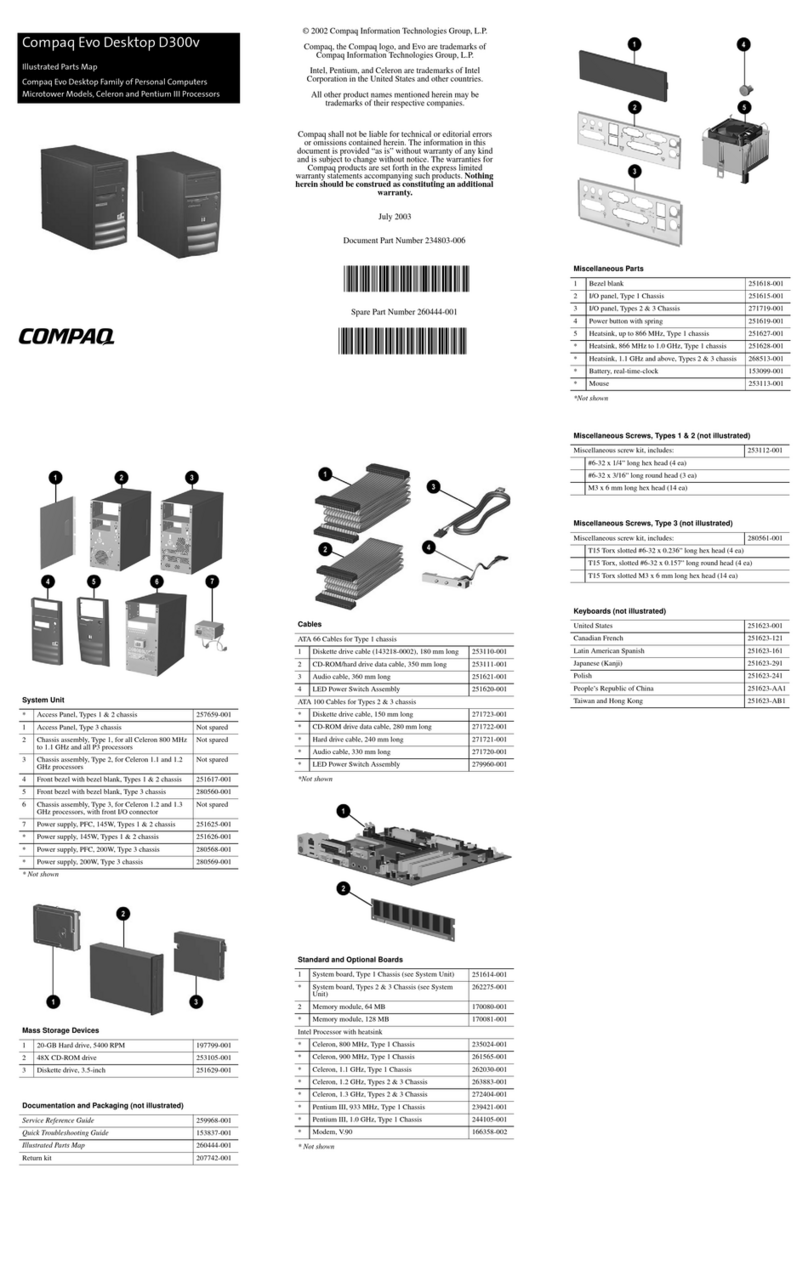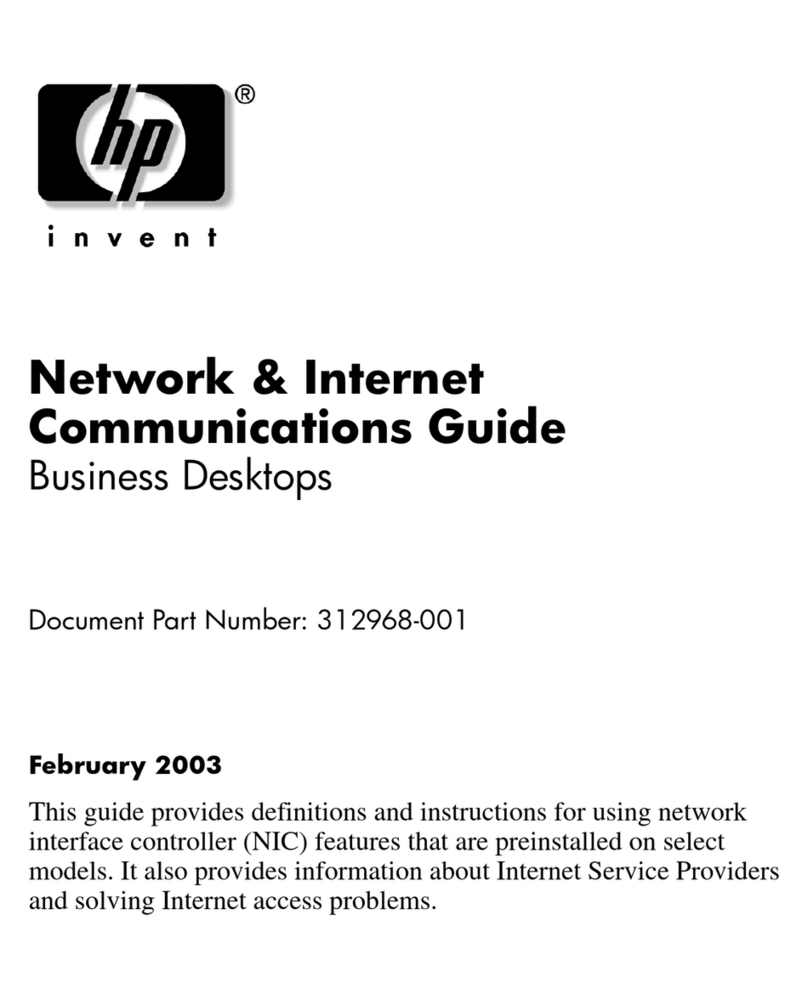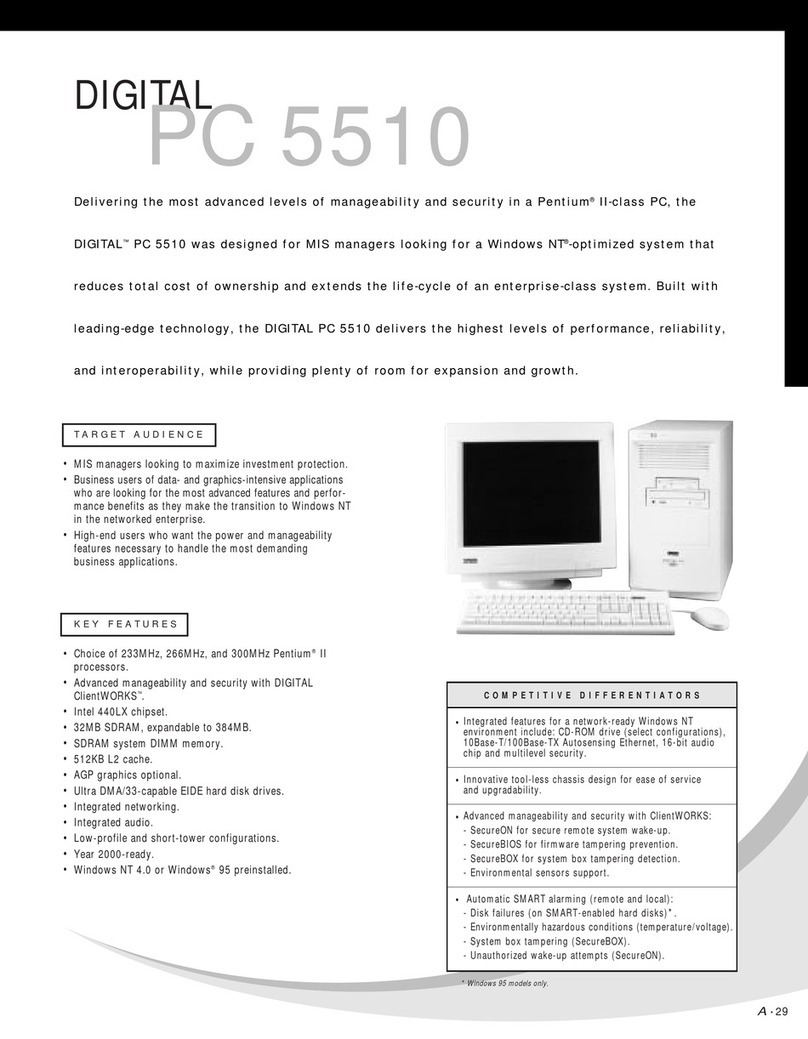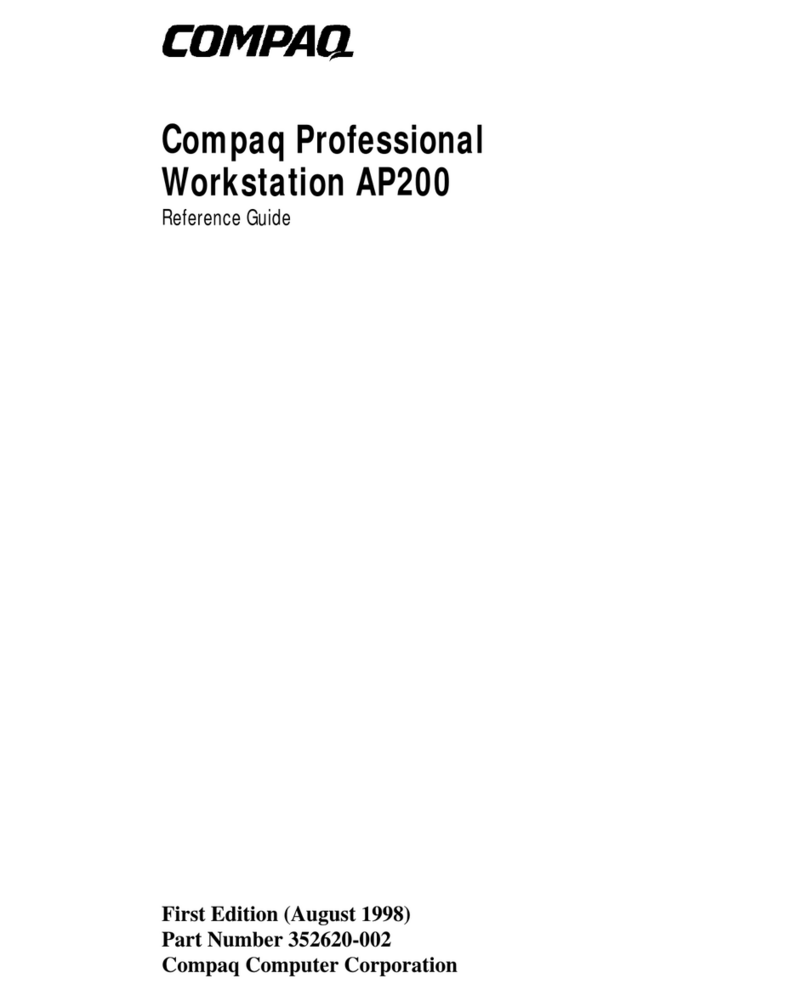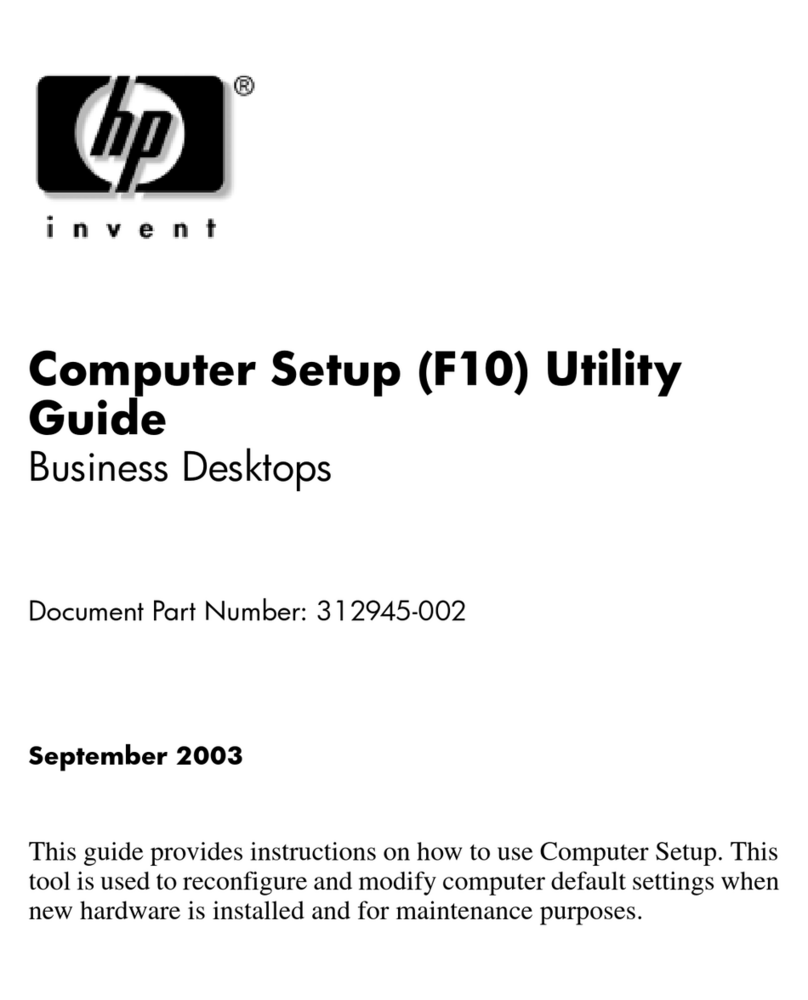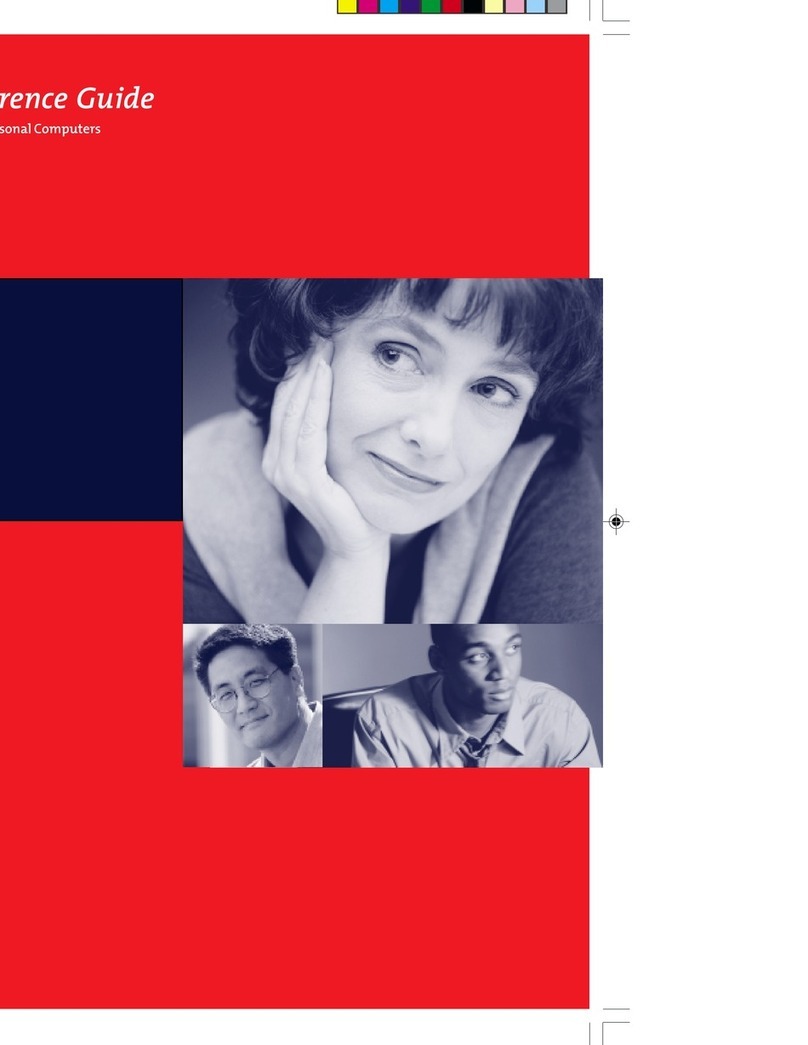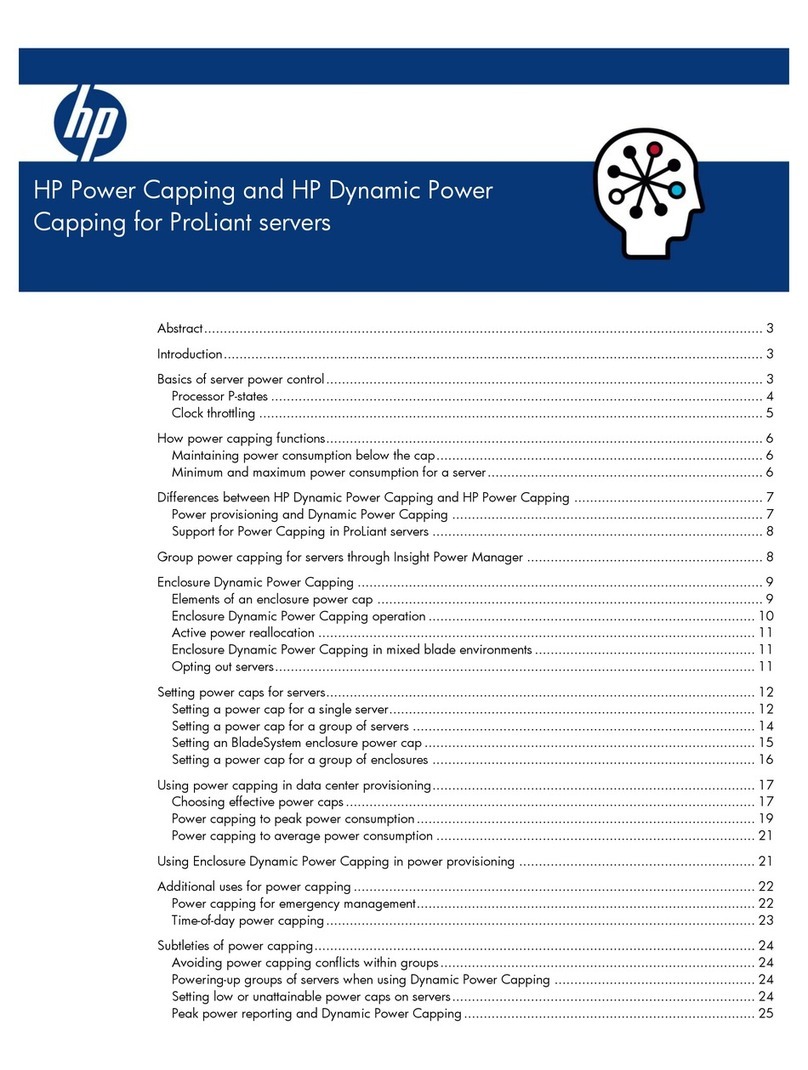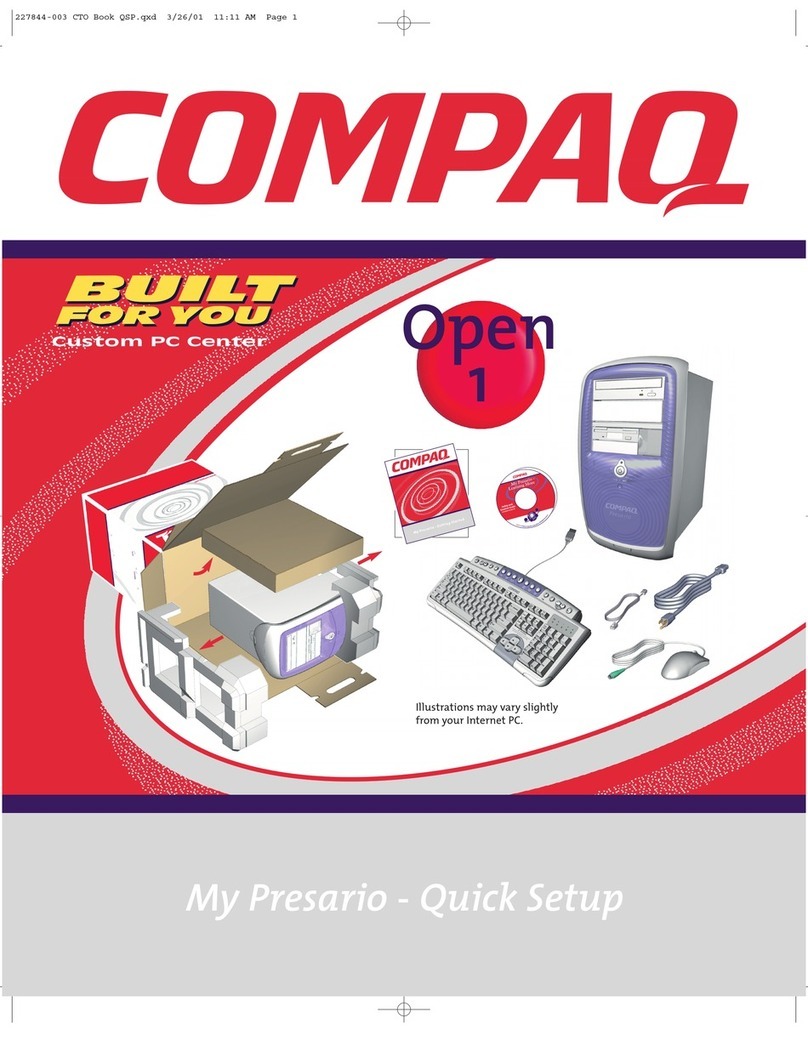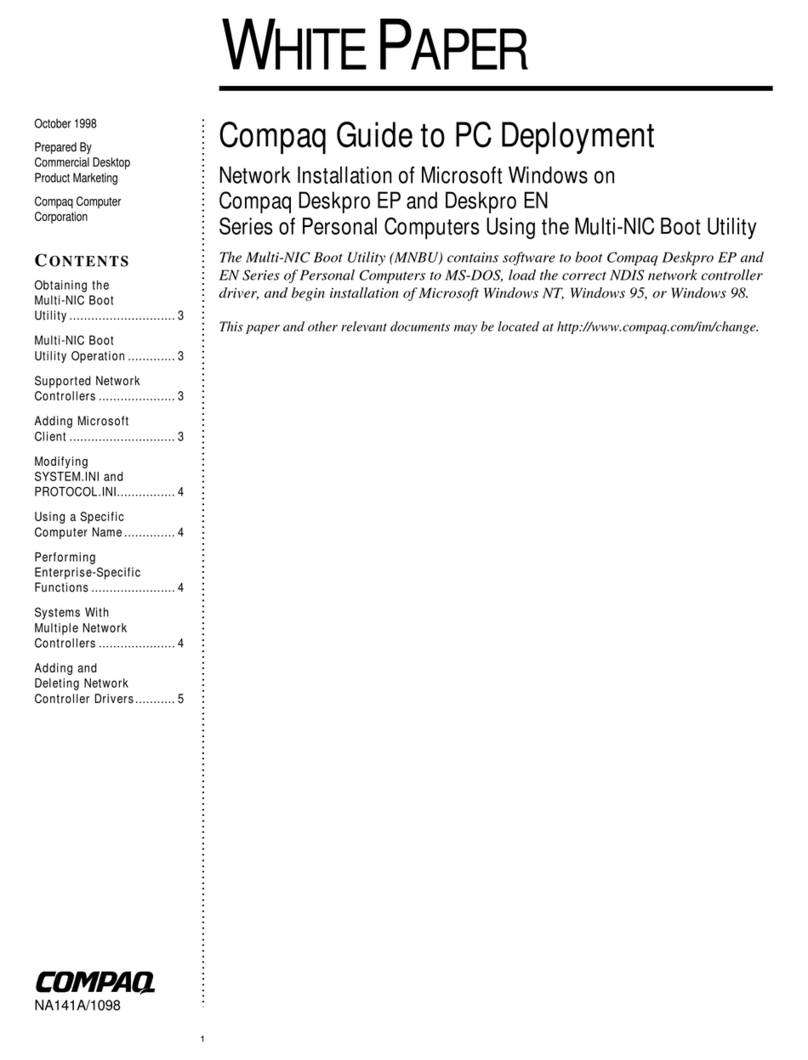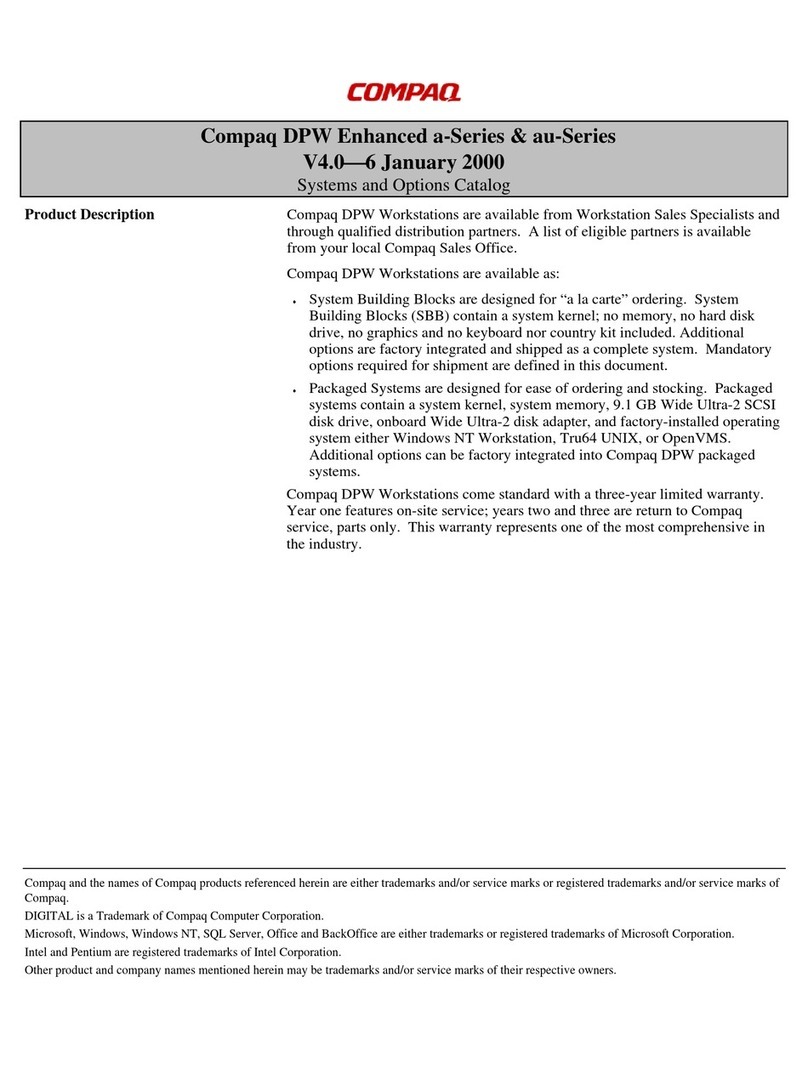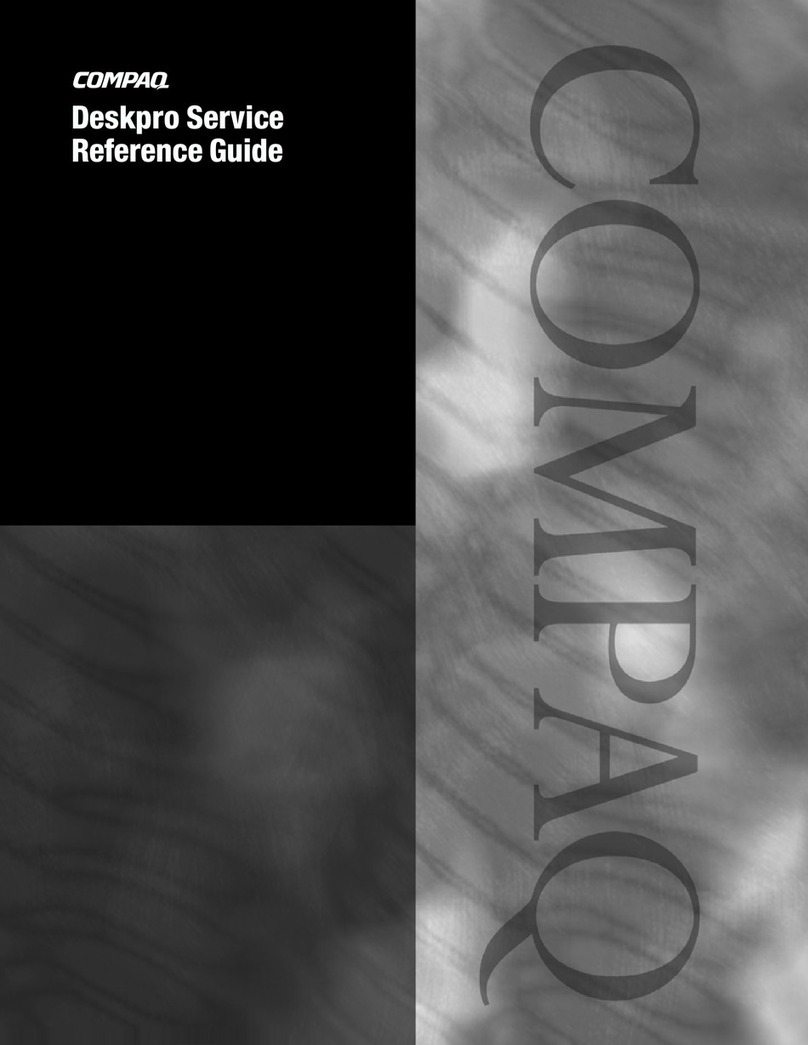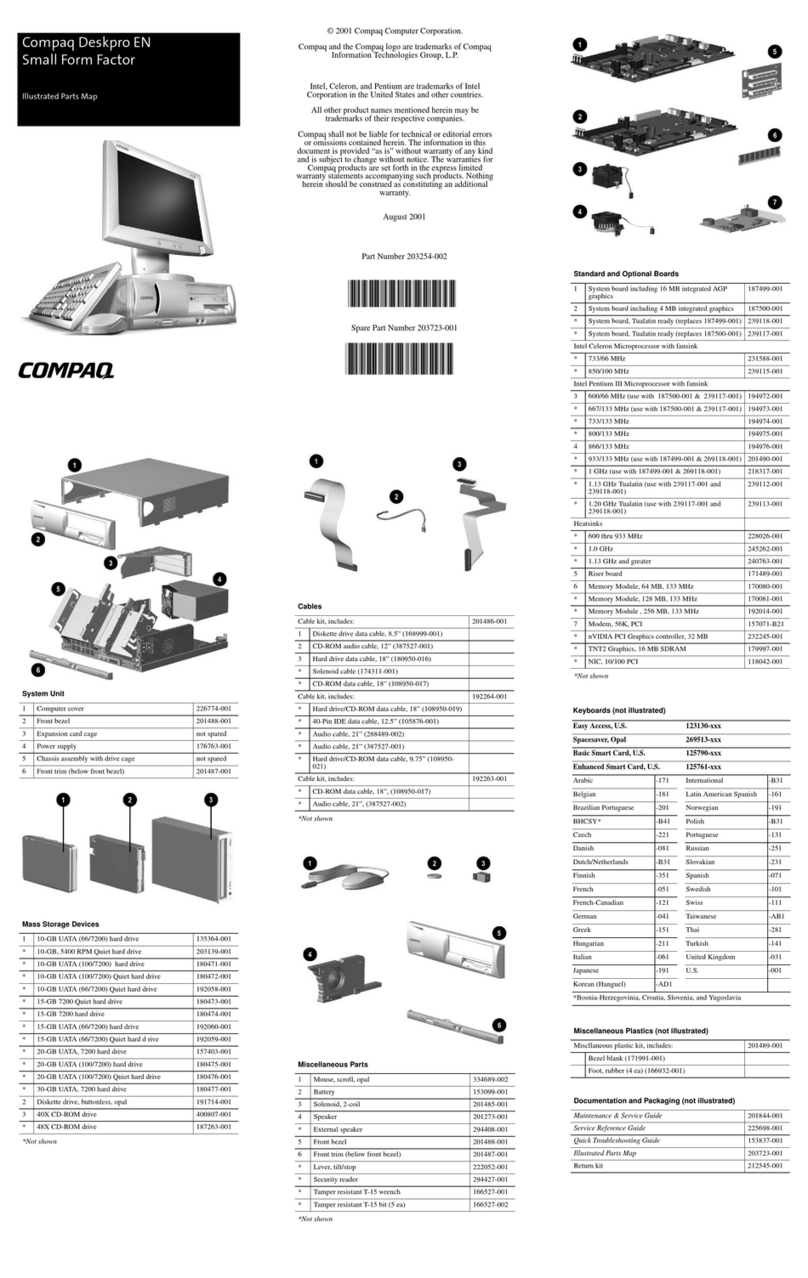Connectors and Jumpers
E14 Boot block flash P20 Primary IDE
E49 Password Jumper P21 MultiBay riser
J12346 Front I/O - Power button, LED,
audio
SW50 Clear CMOS switch
J12348 Front USB XBT1 Battery
J86 Multiport XBT2 Battery socket
P1 Power supply connector XMM1 DIMM 1
P6 Internal speaker XMM2 DIMM 2
*Factory default = Jumpers 1 & 2
System Hardware Interrupts
IRQ System Function IRQ System Function
0Interval Timer 8 Real-time clock
1Keyboard 9 User available
2Interrupt Controller Cascade 10 Not used
3Not used 11 USB/Audio
4COM A (Serial Port) 12 Mouse
5Network Interface Controller (NIC) 13 Coprocessor
6Diskette Drive 14 Primary ATA (IDE) Controller
7Not used 15 Secondary ATA (IDE) Controller (MultiBay)
Keyboard LEDs (Not applicable for USB keyboards)
LED Color LED Activity State/Message
Num Lock Green Flashing (Beeps - 1S, 2L) Memory error
Caps Lock Green Flashing (Beeps - 1L, 2S) No video
Scroll Lock Green Flashing (Beeps - 2L, 1S) System board failure, prior to video
Num, Caps,
Scroll Lock
Green Flash On-Off 2 times (Beeps -
1L, 3S)
Invalid system ROM detected. ROM forces
reflash.
Num, Caps,
Scroll Lock
Green On (Rising Tone) ROM reflashed successfully
Num Lock Green On ROMPaq diskette not present, is bad, or drive
not ready.*
Caps Lock Green On Enter password.
Num, Caps,
Scroll Lock
Green Blink On in sequence, one at a
time - N, C, SL
Keyboard locked in network mode
* Insert valid ROMPaq diskette in drive A. Turn power switch off, then on to reflash ROM. If ROM flash is successful, all
three keyboard LEDs will light up, and you will hear a rising tone series of beeps. Remove diskette and turn power off,
then on to restart the computer. For more information about flashing the ROM, refer to the Troubleshooting guide.
Computer LEDs
LED Color LED Activity State/Message
Power Green On (S0) Computer on
Power Green 1 blink every 2 second (S1) Normal Suspend Mode
Power Green 1 blink every 2 seconds (S3) Suspend to RAM
Power None Off (S4) Suspend to Disk (if applicable)
Power None Off (S5) Computer off
Power Red 2 blinks 1 second apart, fol-
lowedby2-secondpause-
Repeat
CPU thermal shutdown
Power Red On CPU not installed
Power Red 1 blink every 1 second ROM error
Power Red 1 blink every 2 seconds Power supply crow bar
Hard Drive Green Blinking Hard drive activity
System Board Diagnostic Lights1
Main Power Switch Status 3.3V_Aux LED 5V_Aux/PSON LED Power Button LED
OFF2ON ON4OFF
ON3ON OFF5ON
1. ON and OFF state of LEDs apply only to a good, working system board with AC power applied to the power supply.
2. Power LED on front of computer is OFF.
3. Power LED on front of computer is ON (Green).
4. 5V_Aux is ONN.
5. PSON is active = power supply turned ON.
Clearing CMOS
The computer's configuration (CMOS) may occasionally be corrupted. If it does, it is necessary to clear the CMOS
memory using push button switch SW50.
To clear and reset the configuration, perform the following procedure:
1. Prepare the computer for disassembly.
ÄCAUTION: The power cord must be disconnected from the power source before pushing the Clear CMOS
Button. Failure to do so may damage the system board
2. Remove the access panel.
3. Press the CMOS button. Keep the button depressed for 5 seconds.
4. Replace the right access panel, then reconnect the power cable.
5. Turn the computer on.
6. Run F10 Computer Setup to reconfigure the system.
Pushing the CMOS button will reset CMOS values to factory defaults and will erase any customized information includ-
ing asset numbers and special settings.
Disabling or Clearing the Power-On Passwords
1. Turn off the computer and any external devices, and disconnect the power cord from the power outlet.
2. Remove the access panel.
3. Locate the header and jumper labeled E49.
4. Remove the jumper from pins 1 and 2. Place the jumper over pin 2 only, in order to avoid losing it.
5. Replace the two access panels.
6. Plug in the computer and turn on power to all equipment. Allow the operating system to start. This clears the
current passwords and disables the password features.
7. To re-enable the password features, repeat steps 1-3, then replace the jumper on pins 1 and 2.
8. Repeat steps 5-6, then establish new passwords.
Refer to the Computer Setup (F10 Setup) instructions to establish new passwords.
Setting the Setup and Power-On Passwords
A. Setting the Setup Password provides access protection for the Computer Setup utility.
1. Turn on the computer. When the F10=Setup prompt appears in the right corner of the screen, press F10.
2. Select “Setup Password.
3. Under the Security column, select Setup Password.
4. Follow the online instructions and save the settings before exiting.
5. The password will be enabled after exiting the utility and rebooting the computer.
B. Setting a Power-On Password
1. Turn on the computer. When the F10=Setup prompt appears in the right corner of the screen, press F10.
2. Select “Power-On Password,” follow the online instructions and save the settings before exiting.
3. The password will be enabled after exiting the utility and rebooting the computer.