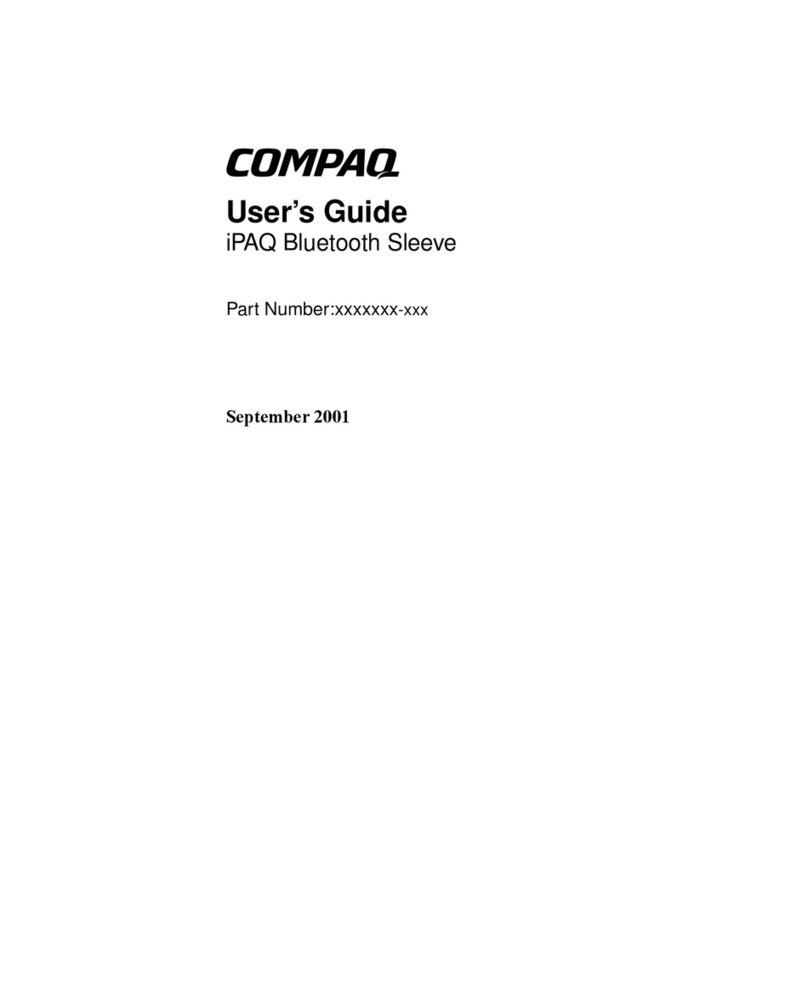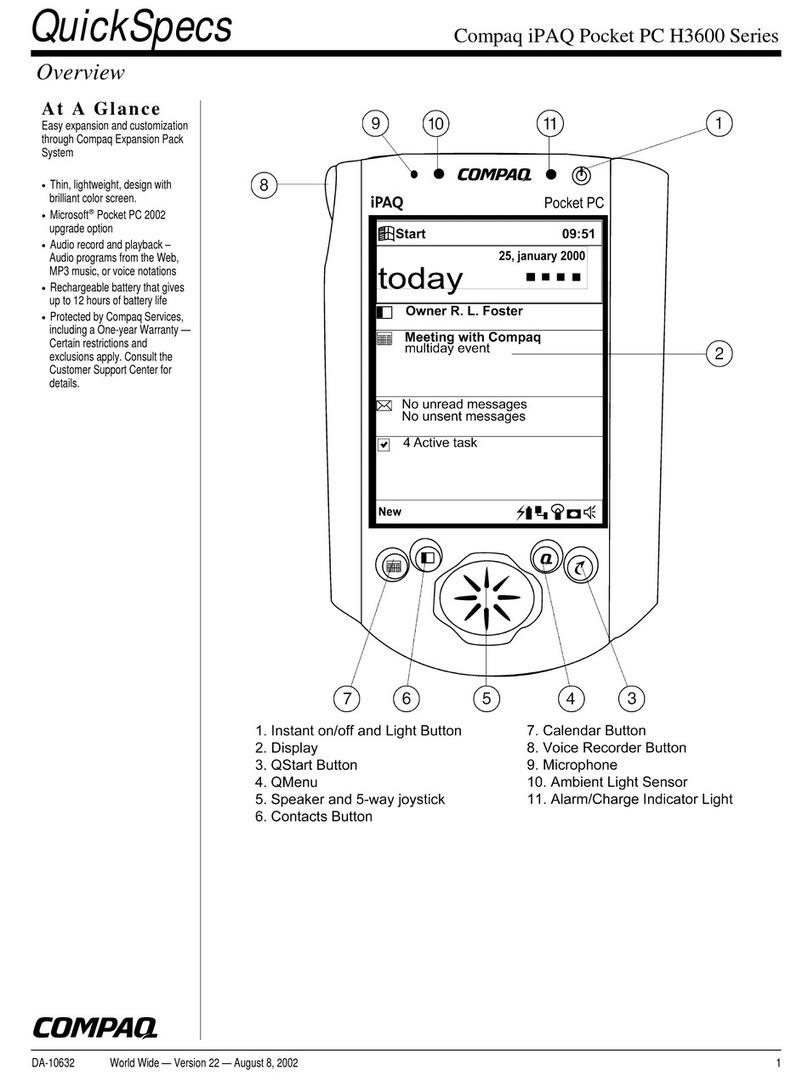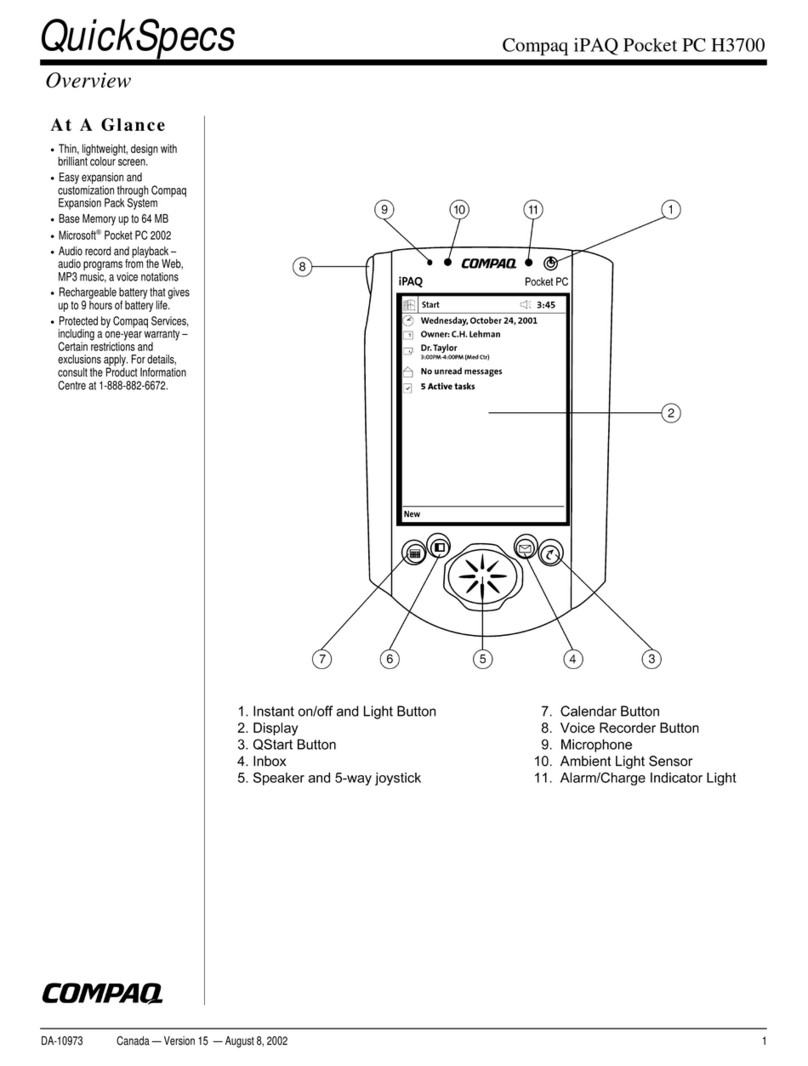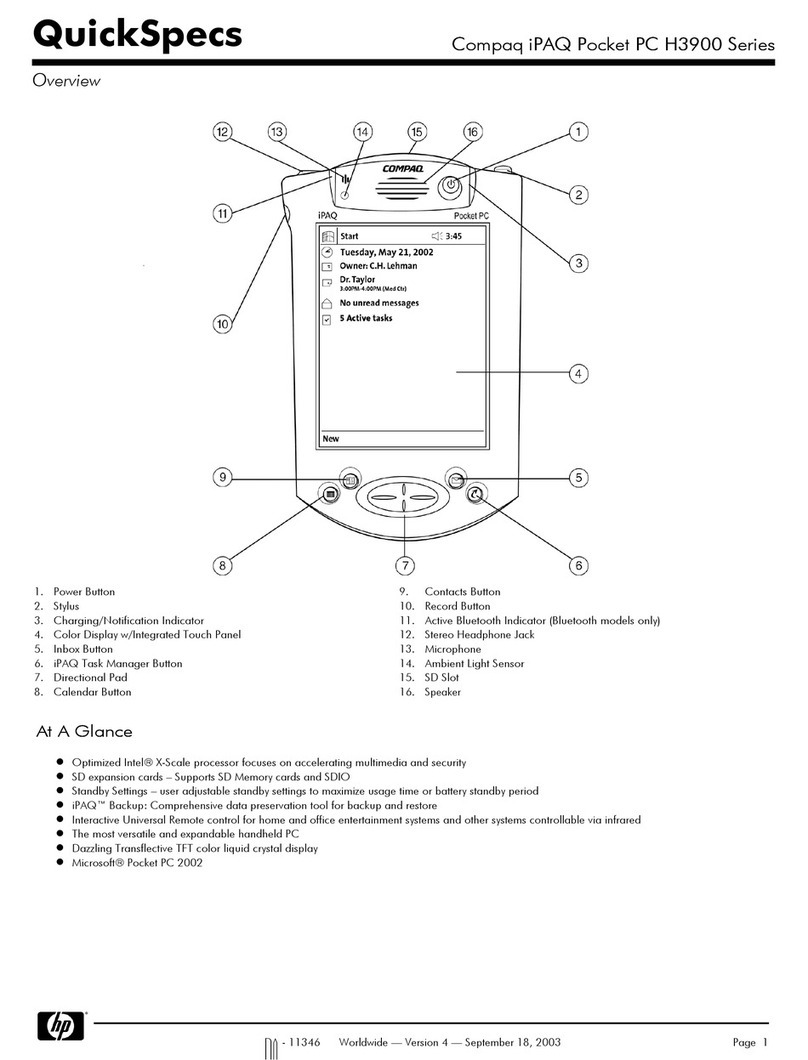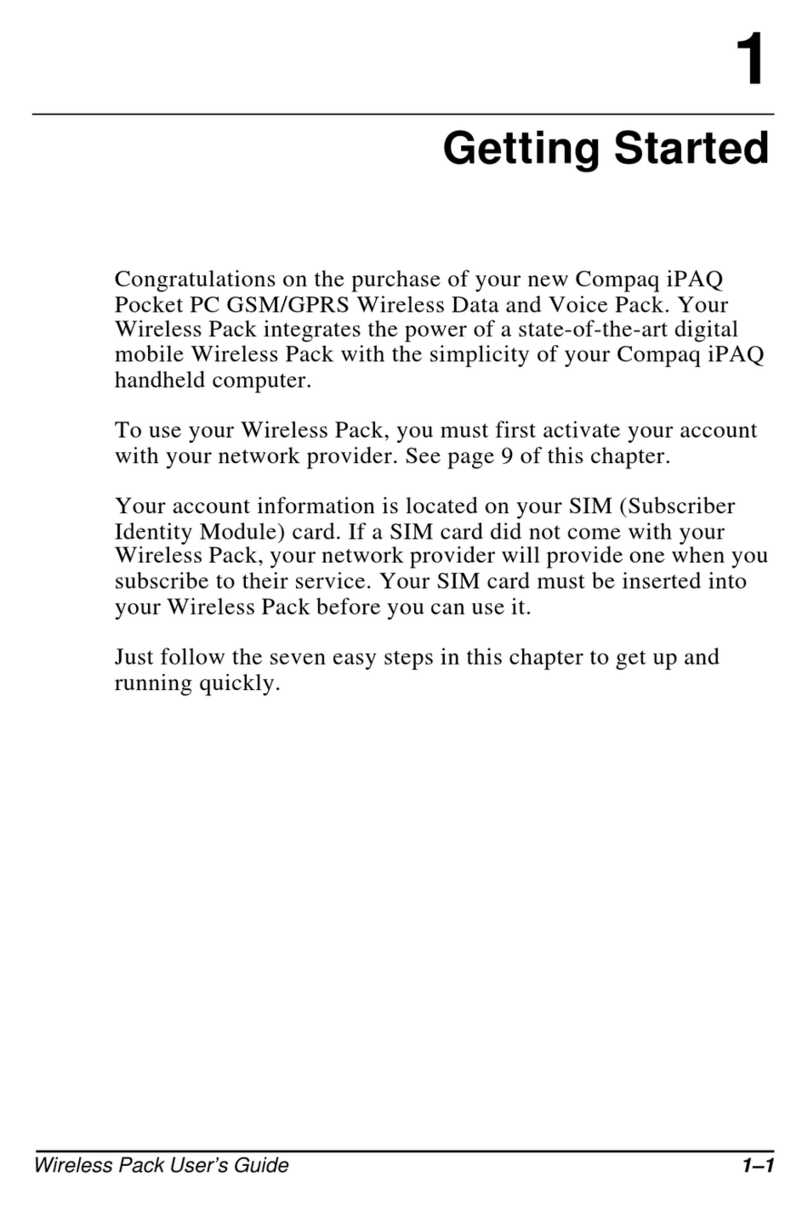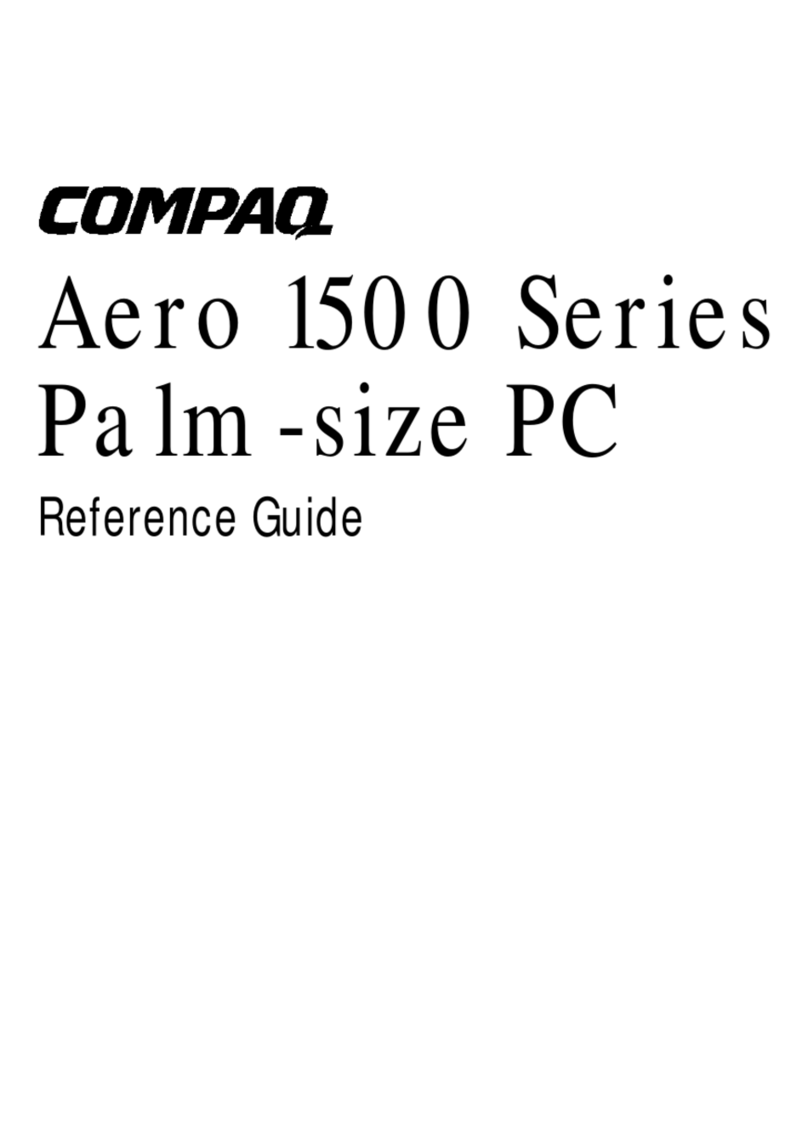P-2
Before You Begin
Symbols and Conventions
Some or all of the following format conventions may be used in this guide to distinguish
elements of text:
• Names of keys are shown in bold type as they appear on the keyboard, for example,
Ctrl, Backspace, Tab.
• Keys that you should press at the same time are represented by the key names and the
plus (+) symbol, for example, Ctrl + Alt + Delete.
• Commands are presented in lowercase, bold type as shown here: install or a:\install.
• An arrow is used to separate icons or menu options that you should select in succes-
sion, for example, select Start
Æ
Settings
Æ
Owner.
• When you need to type information without pressing the Enter key, you are directed
to "type" the information.
• When you need to type information and press the Enter key, you are directed to
"enter" the information.
•NOTE: Text set off in this manner presents commentary, sidelights, or interesting points of
information.
•CAUTION: Text set off in this manner indicates that failure to follow directions could result in
damage to equipment or loss of information.
•WARNING: Text set off in this manner indicates that failure to follow directions could result in
bodily harm or loss of life.
•IMPORTANT: Text set off in this manner presents clarifying information or specific instruc-
tions.
Customer Registration
In North America
To receive the latest information on your Compaq Aero 8000, as well as special offers on
device accessories and software, be sure to register with Compaq by completing and
returning the Register Now form included with your device.
Outside of North America
Outside of North America, use the Compaq Info Messenger service to obtain Internet and
e-mail access to the latest software updates and service documentation for your device.
Once you register with this free service at www.compaq.com/infomessenger and build
your profile(s), Info Messenger searches the Compaq web site and collects information
specific to your Compaq Aero 8000 environment. Info Messenger then sends an e-mail
alerting you when new and/or updated information is available on a Compaq customized
web page.