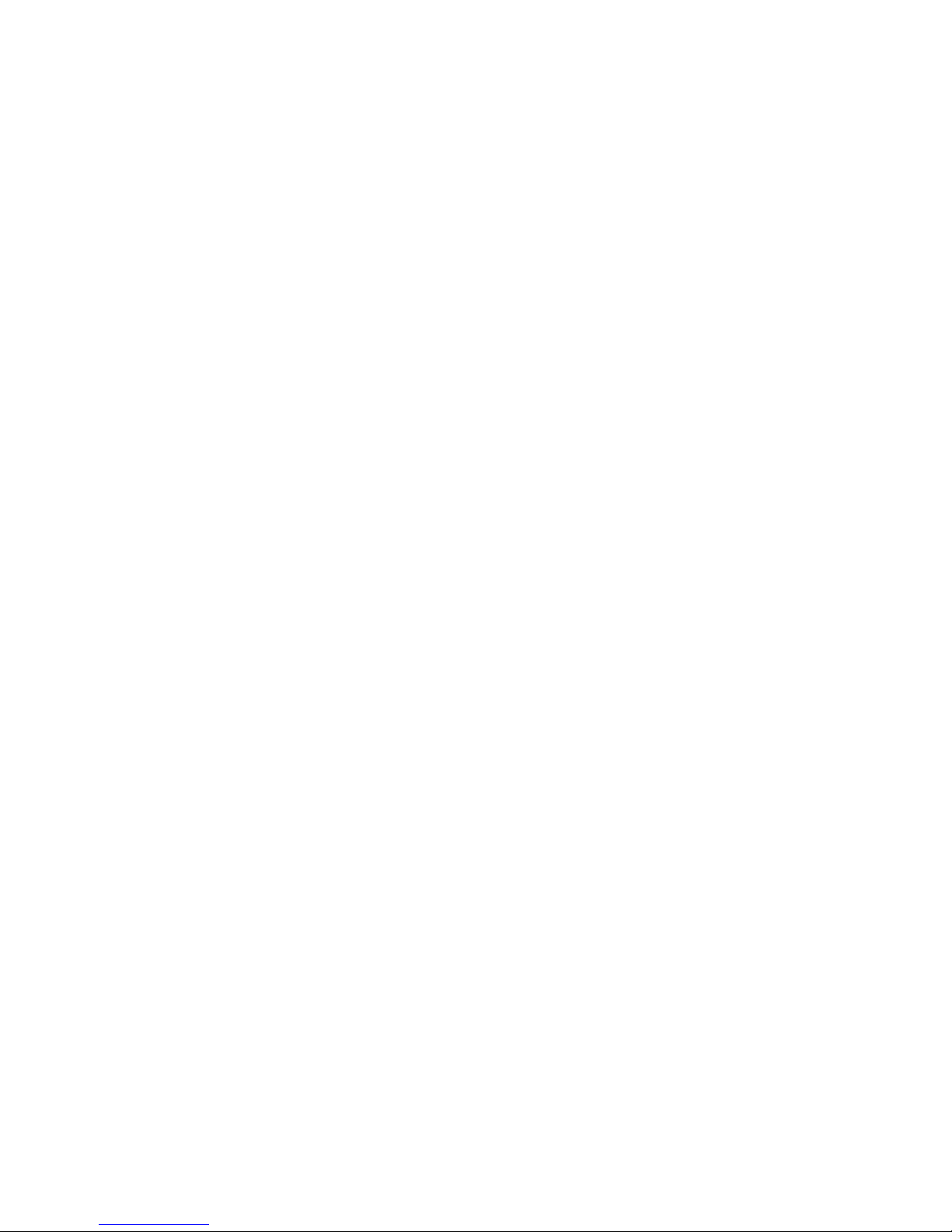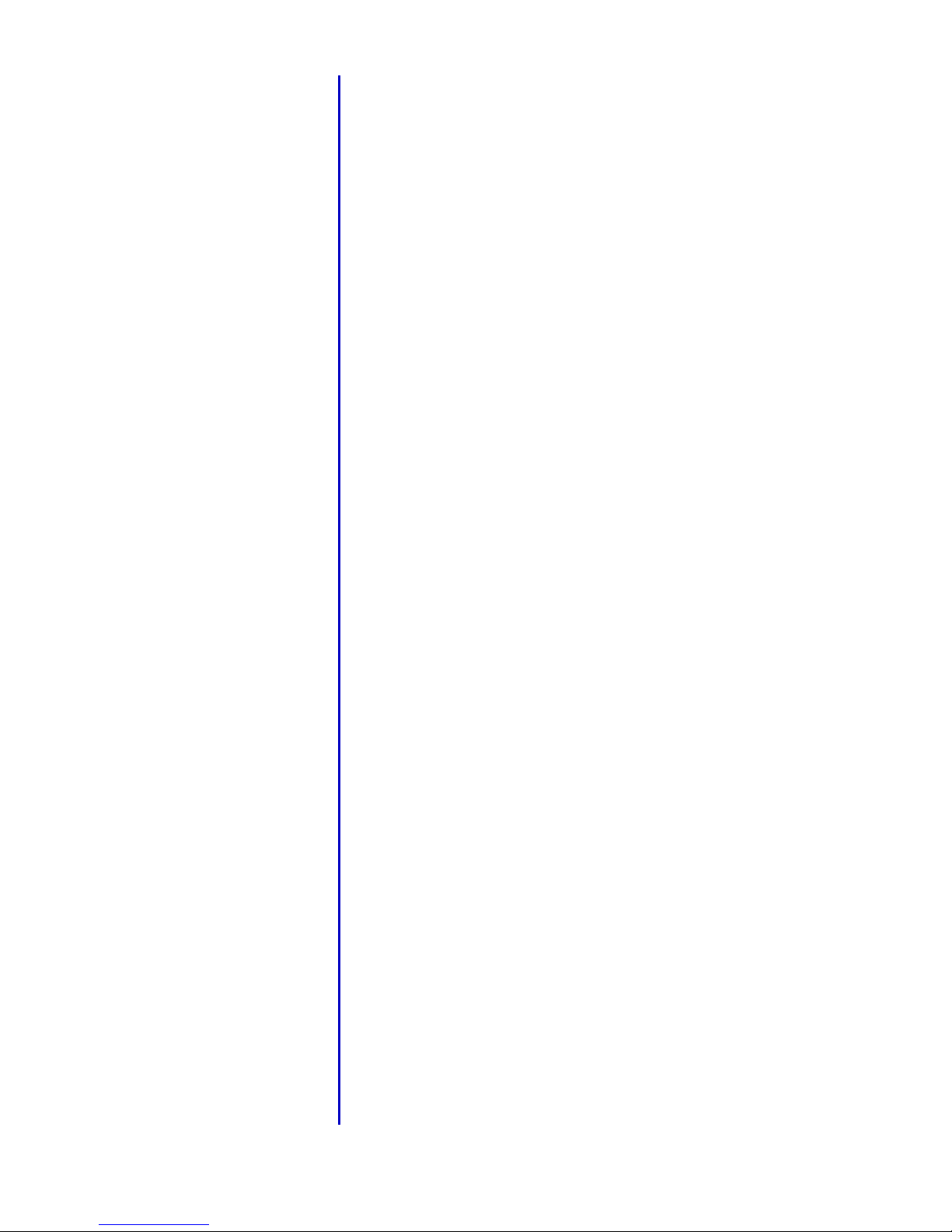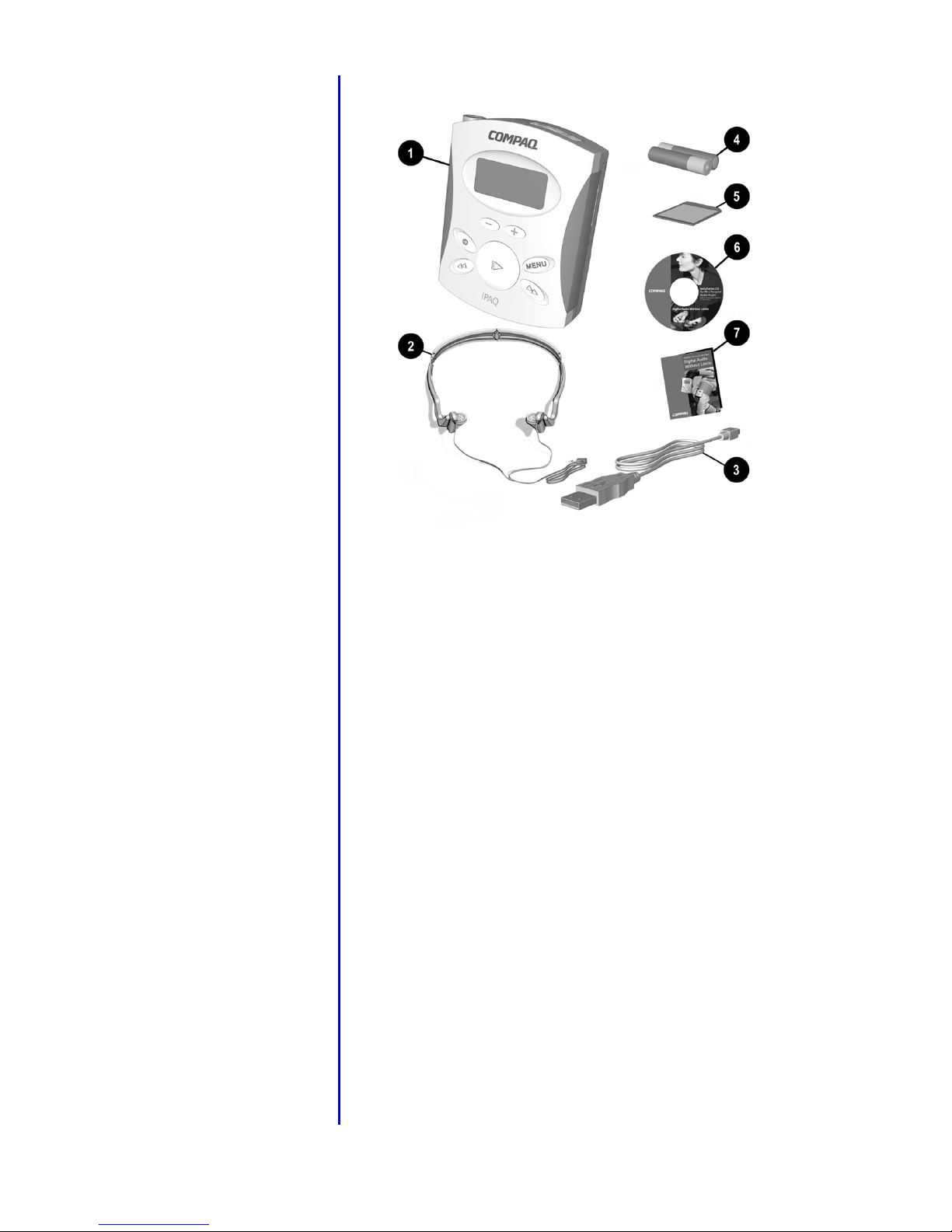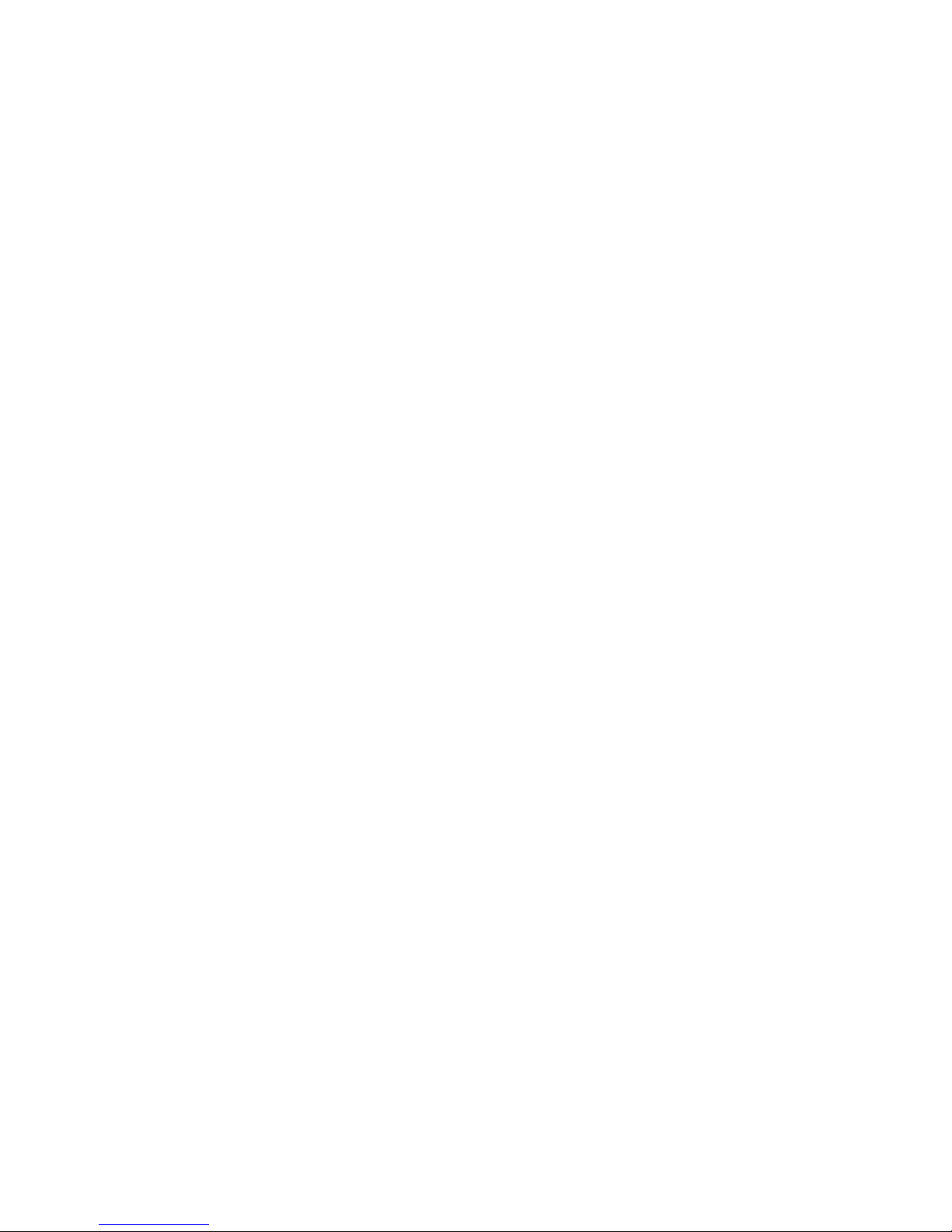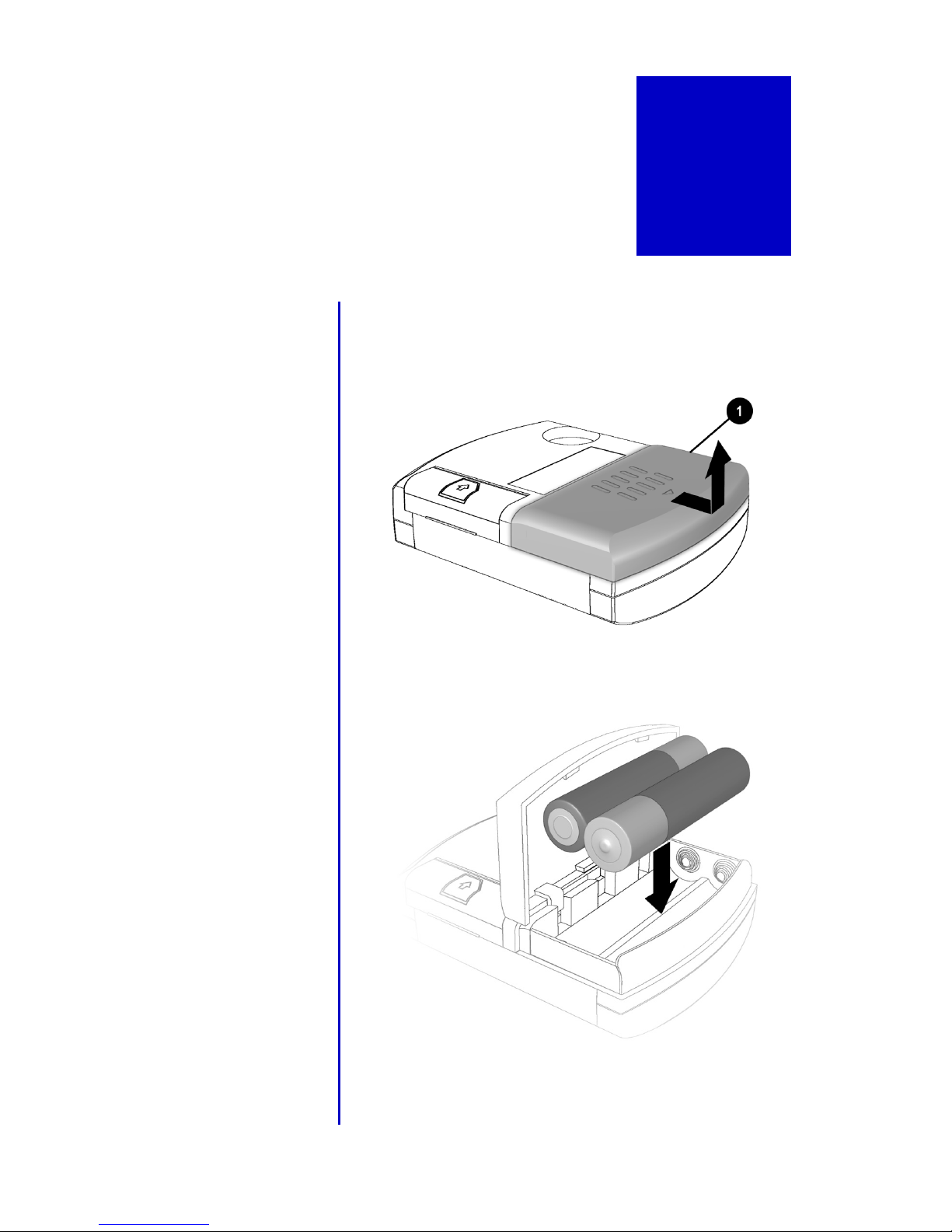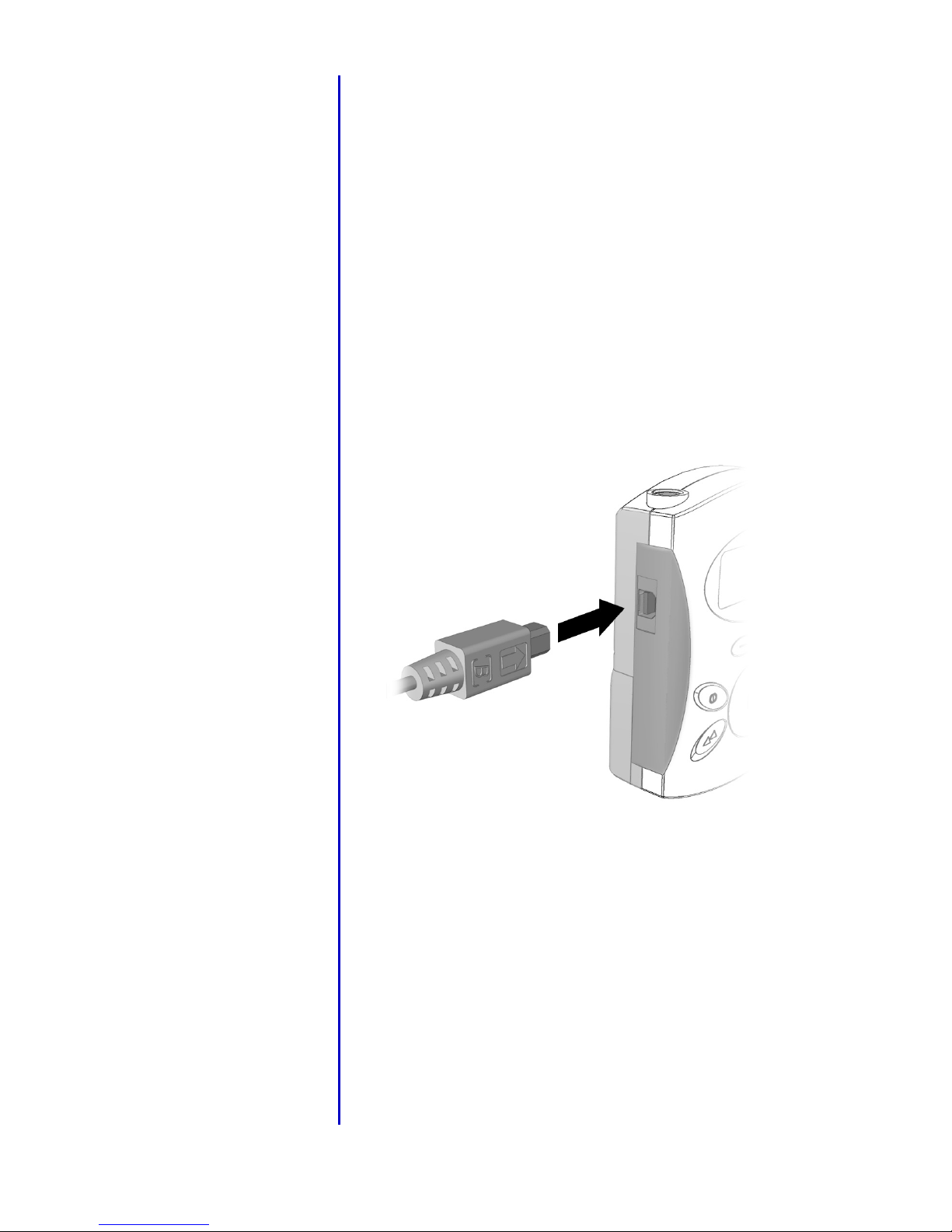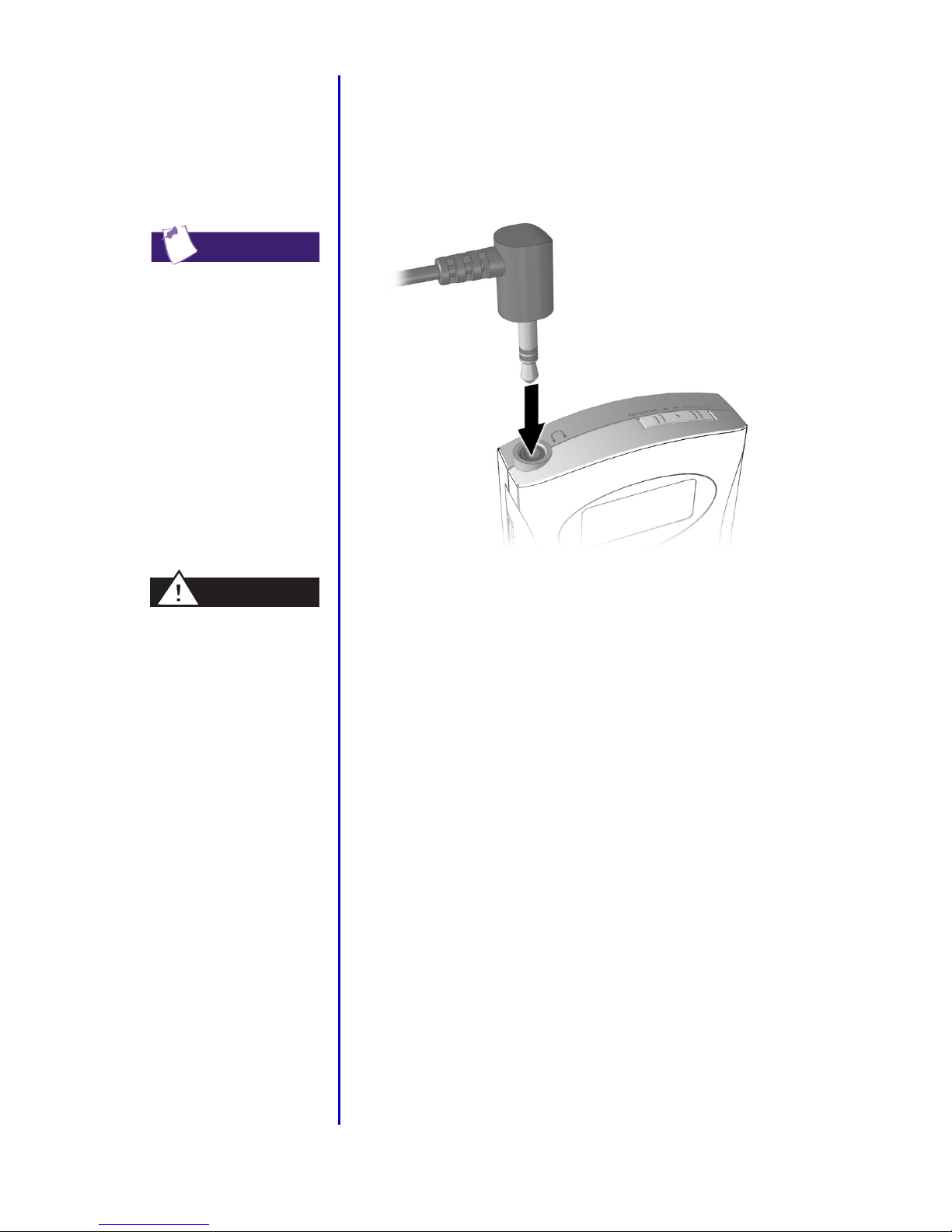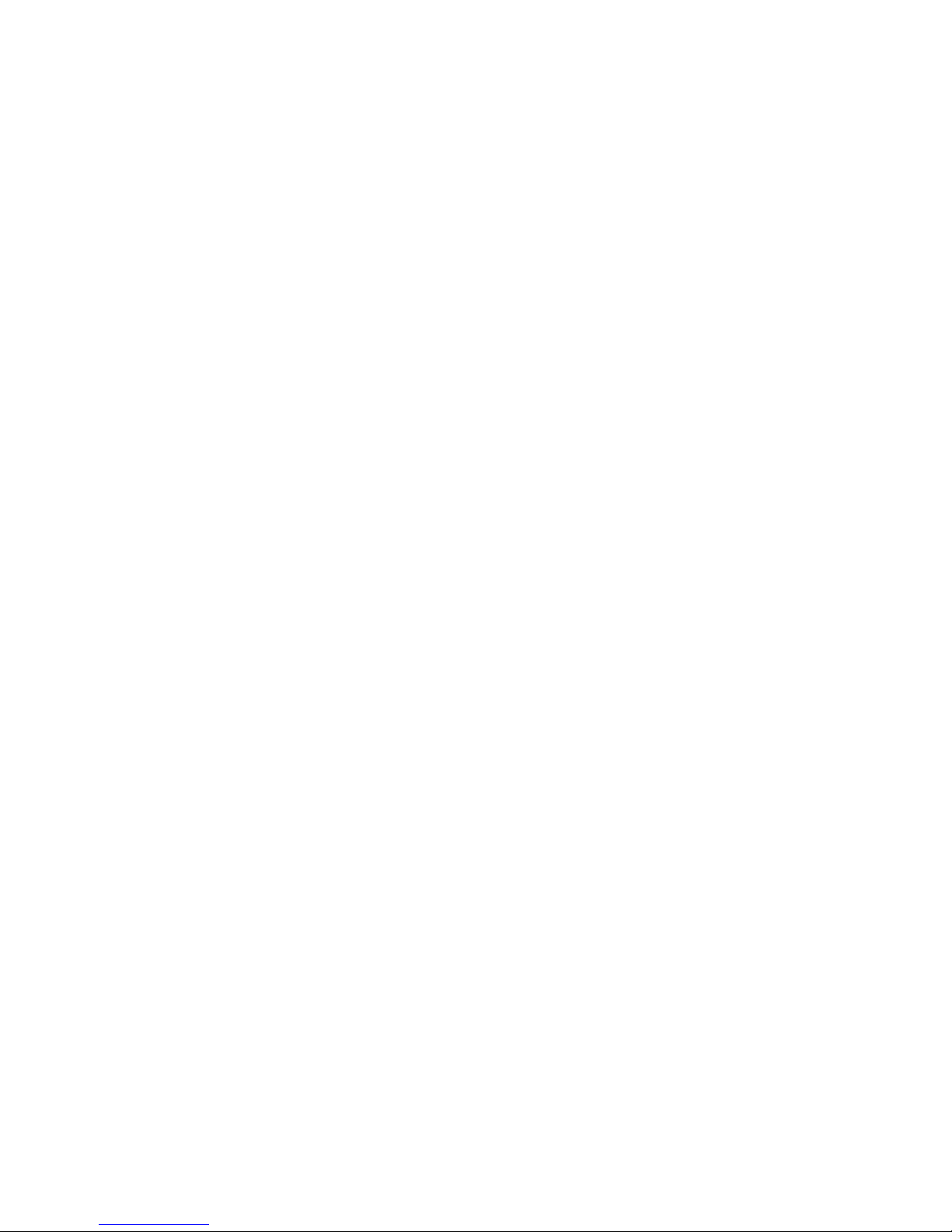
Notice © 2001 Compaq Computer Corporation
COMPAQ and the Compaq logo registered in U.S. Patent
and Trademark Office.
iPAQ is a trademark of Compaq Information
Technologies Group, L.P.
Microsoft and Windows are trademarks of Microsoft
Corporation.
All other product names mentioned herein may be
trademarks or registered trademarks of their respective
companies.
Compaq shall not be liable for technical or editorial errors
or omissions contained herein. The information in this
document is subject to change without notice.
The information in this publication is subject to change
without notice and is provided “AS IS” WITHOUT
WARRANTY OF ANY KIND. THE ENTIRE RISK
ARISING OUT OF THE USE OF THIS
INFORMATION REMAINS WITH RECIPIENT. IN NO
EVENT SHALL COMPAQ BE LIABLE FOR ANY
DIRECT, CONSEQUENTIAL, INCIDENTAL,
SPECIAL, PUNITIVE, OR OTHER DAMAGES
WHATSOEVER (INCLUDING WITHOUT
LIMITATION, DAMAGES FOR LOSS OF BUSINESS
PROFITS, BUSINESS INTERRUPTION, OR LOSS OF
BUSINESS INFORMATION), EVEN IF COMPAQ HAS
BEEN ADVISED OF THE POSSIBILITY OF SUCH
DAMAGES. THE FOREGOING SHALL APPLY
REGARDLESS OF THE NEGLIGENCE OR OTHER
FAULT OF EITHER PARTY AND REGARDLESS OF
WHETHER SUCH LIABILITY SOUNDS IN
CONTRACT, NEGLIGENCE, TORT, OR ANY OTHER
THEORY OF LEGAL LIABILITY, AND
NOTWITHSTANDING ANY FAILURE OF
ESSENTIAL PURPOSE OF ANY LIMITED REMEDY.
The limited warranties for Compaq products are
exclusively set forth in the documentation accompanying
such products. Nothing herein should be construed as
constituting a further or additional warranty.
Compaq iPAQ Personal Audio Player PA-2
First Edition (March 2001)
Part Number 237411-001