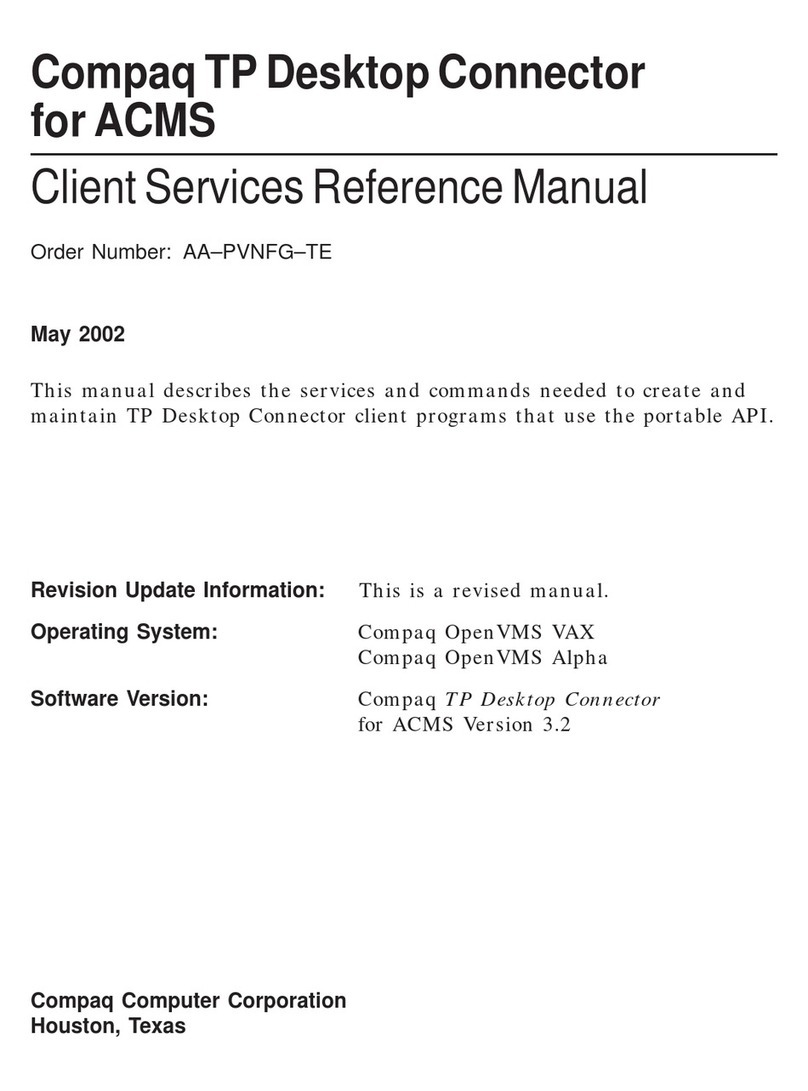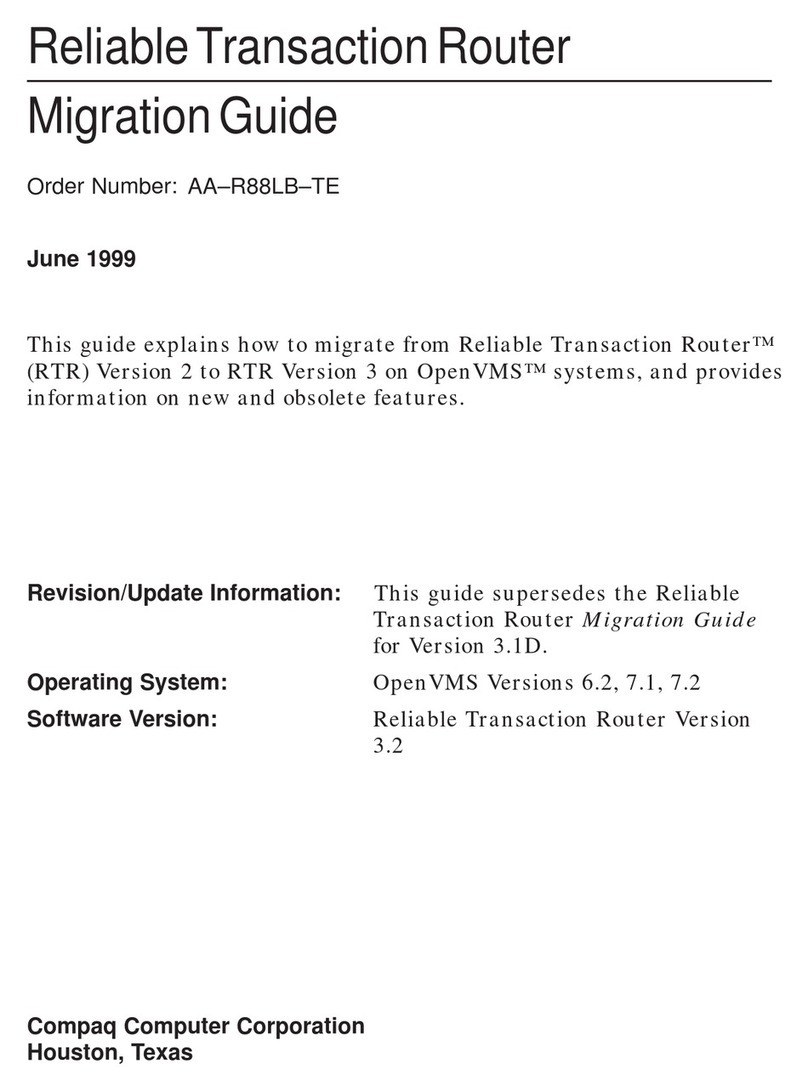Compaq 6010AP User manual
Other Compaq Software manuals

Compaq
Compaq Proliant 800 User manual
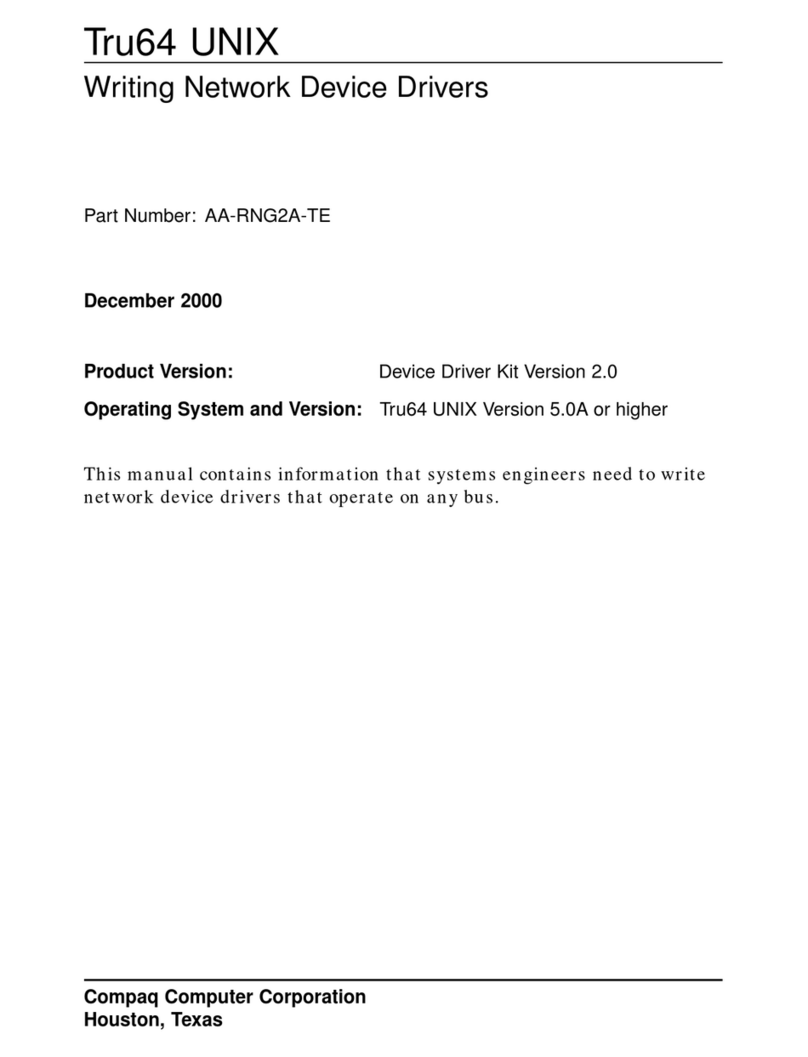
Compaq
Compaq Tru64 UNIX User manual
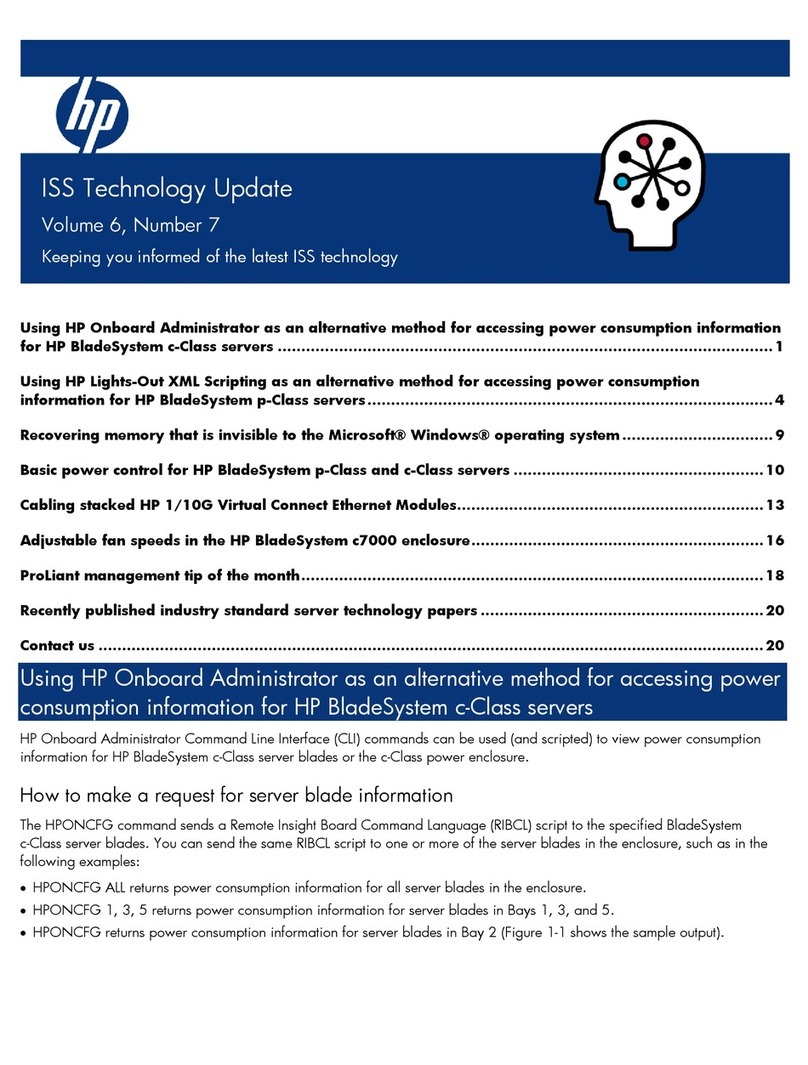
Compaq
Compaq BL10e - HP ProLiant - 512 MB RAM Technical manual

Compaq
Compaq Aero 8000 Manual
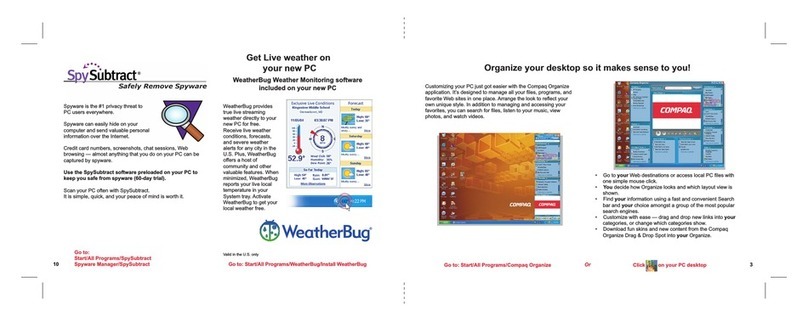
Compaq
Compaq Presario SR1400 - Desktop PC User manual

Compaq
Compaq Compaq TCP/IP Services for OpenVMS Owner's manual
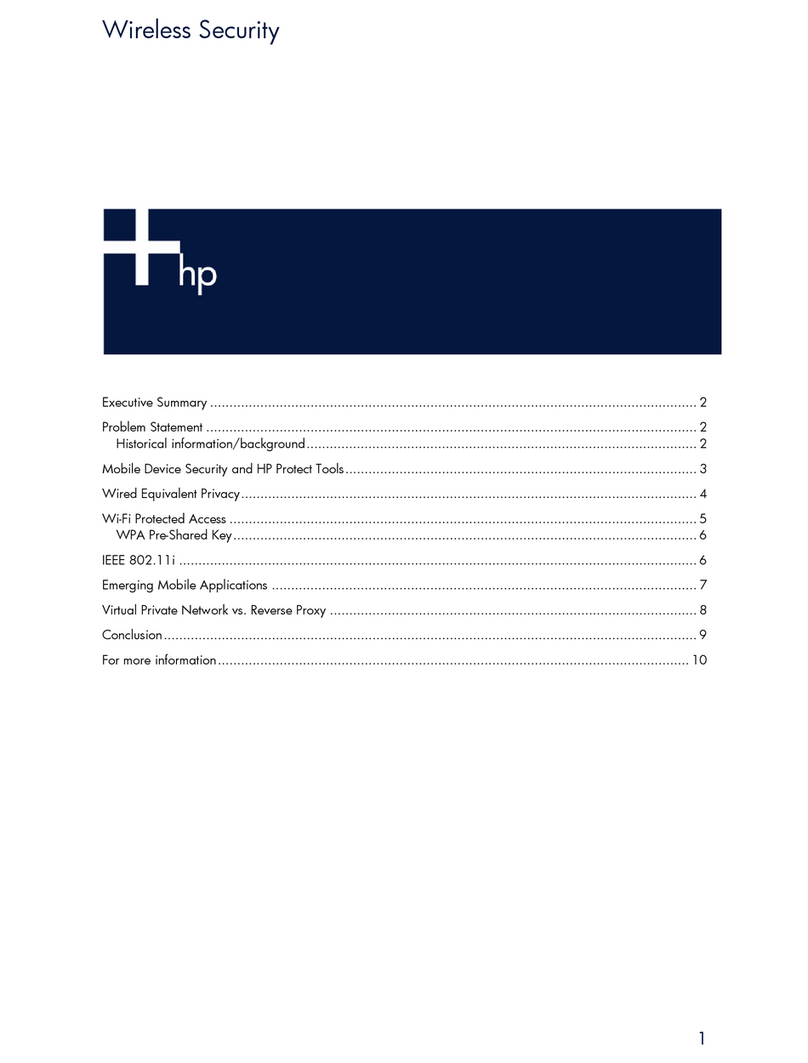
Compaq
Compaq d530 - Convertible Minitower Desktop PC User manual
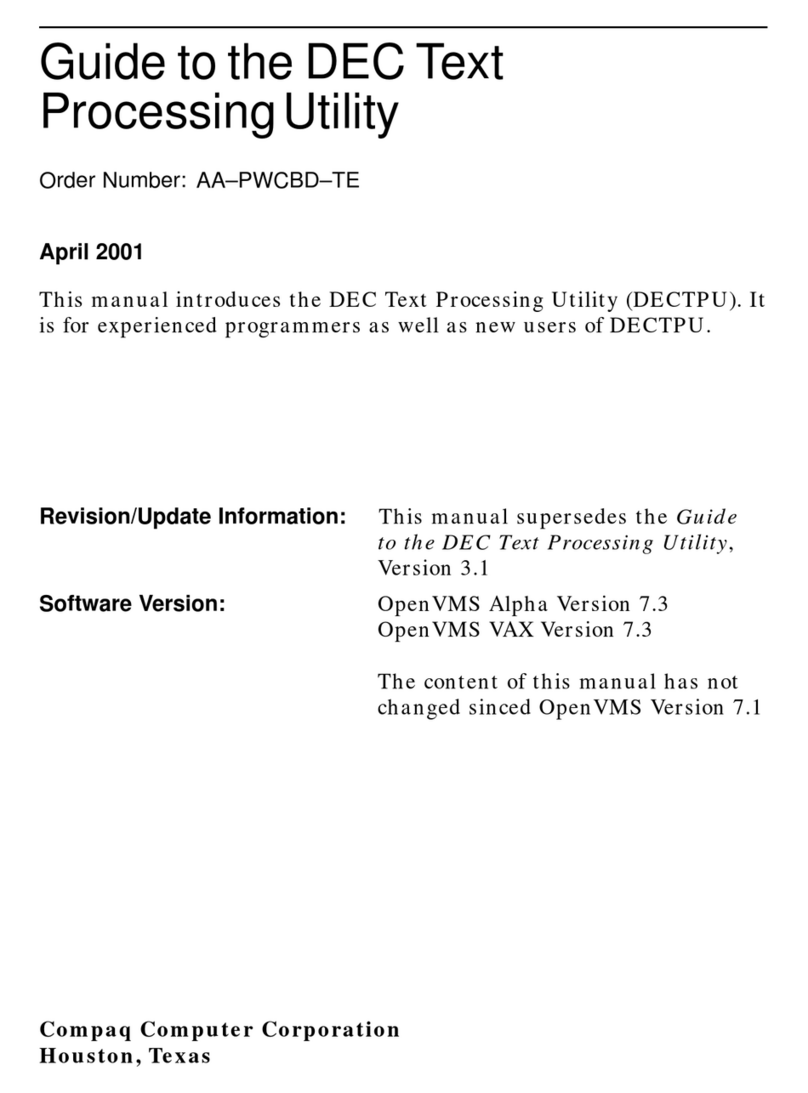
Compaq
Compaq DEC Text Processing Utility (DECTPU) Guide User manual
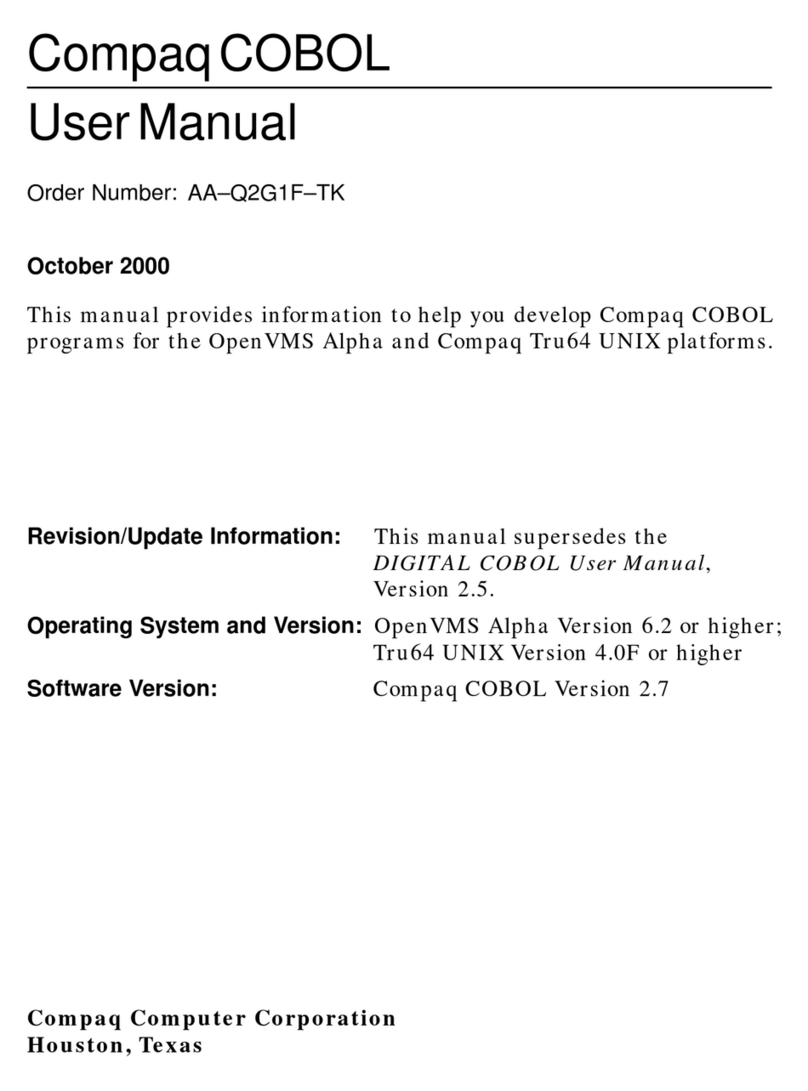
Compaq
Compaq COBOL AAQ2G1FTK User manual
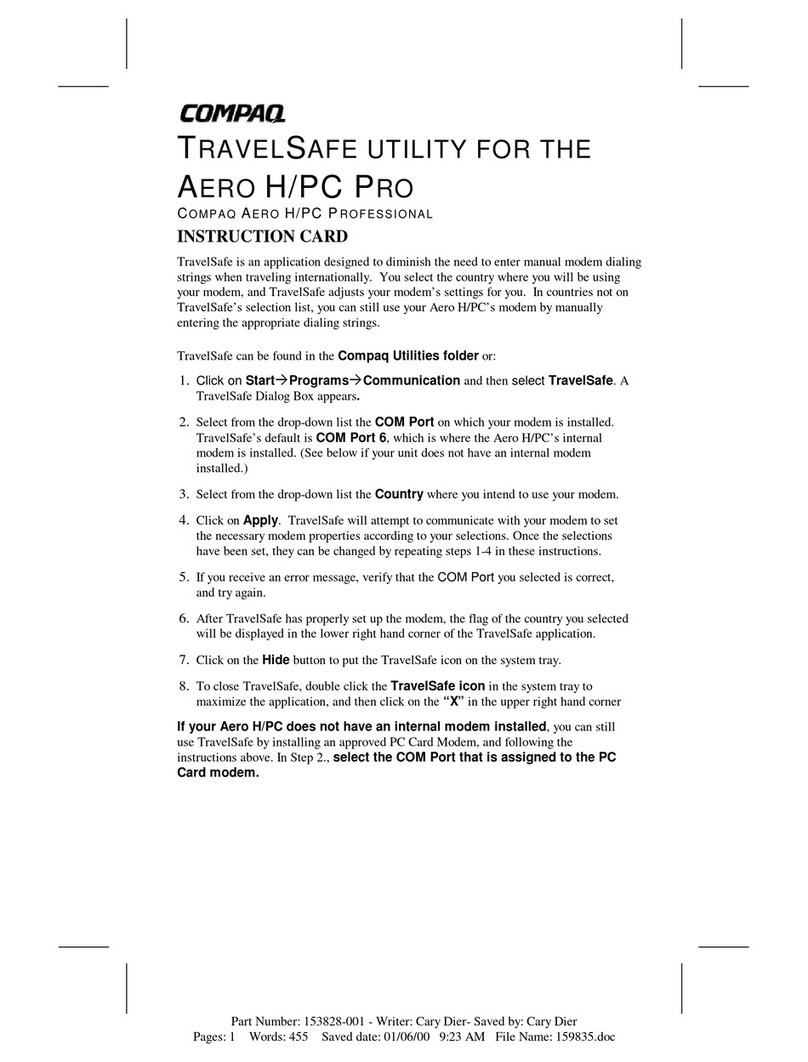
Compaq
Compaq Aero 8000 Manual

Compaq
Compaq T5125 - Thin Client User manual

Compaq
Compaq 166207-B21 - Smart Array 5302/32 RAID... User manual

Compaq
Compaq 234664-002 - ProLiant - ML330T02 User manual

Compaq
Compaq dc7700 - Convertible Minitower PC Use and care manual

Compaq
Compaq dc5750 - Microtower PC User manual
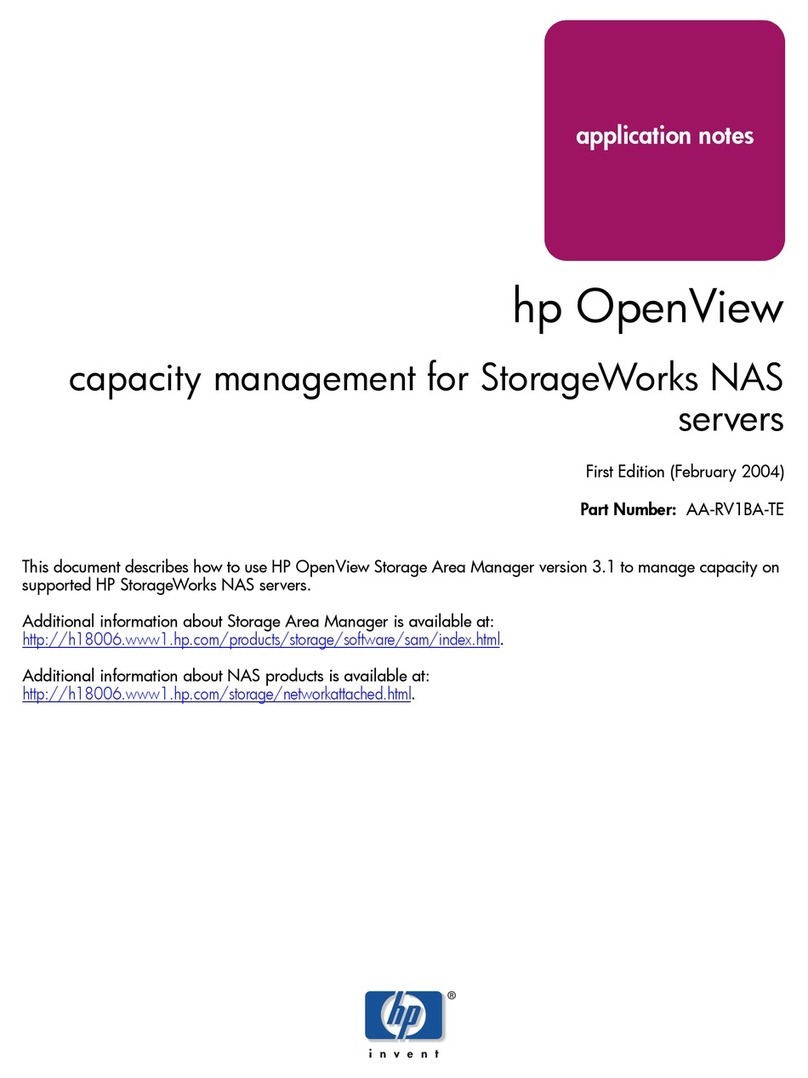
Compaq
Compaq 230039-001 - StorageWorks NAS Executor E7000 Model 904... Supplement
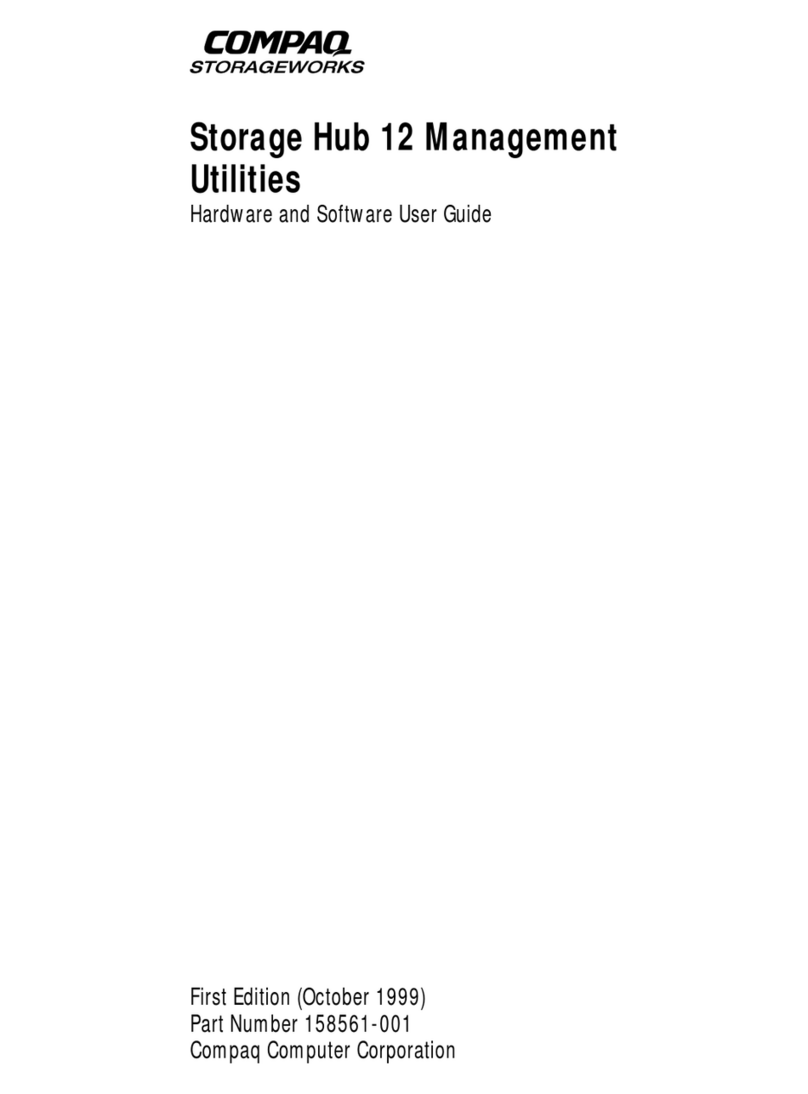
Compaq
Compaq Armada 6500 Mounting instructions
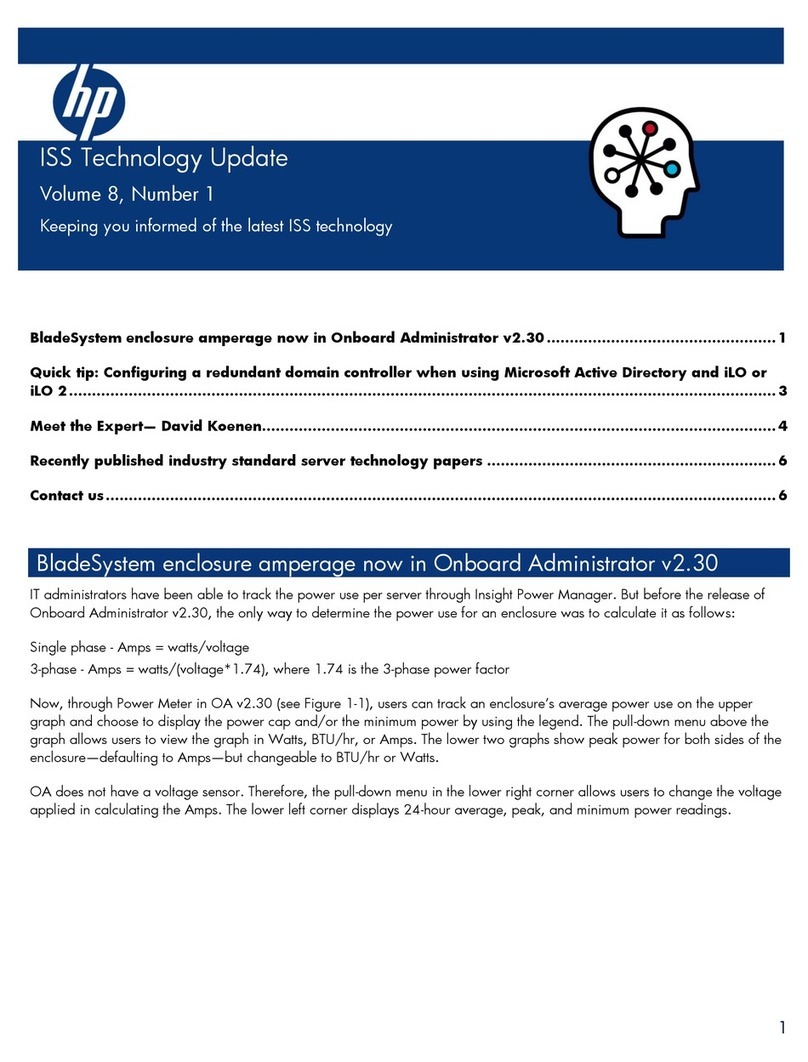
Compaq
Compaq BL10e - HP ProLiant - 512 MB RAM Technical manual
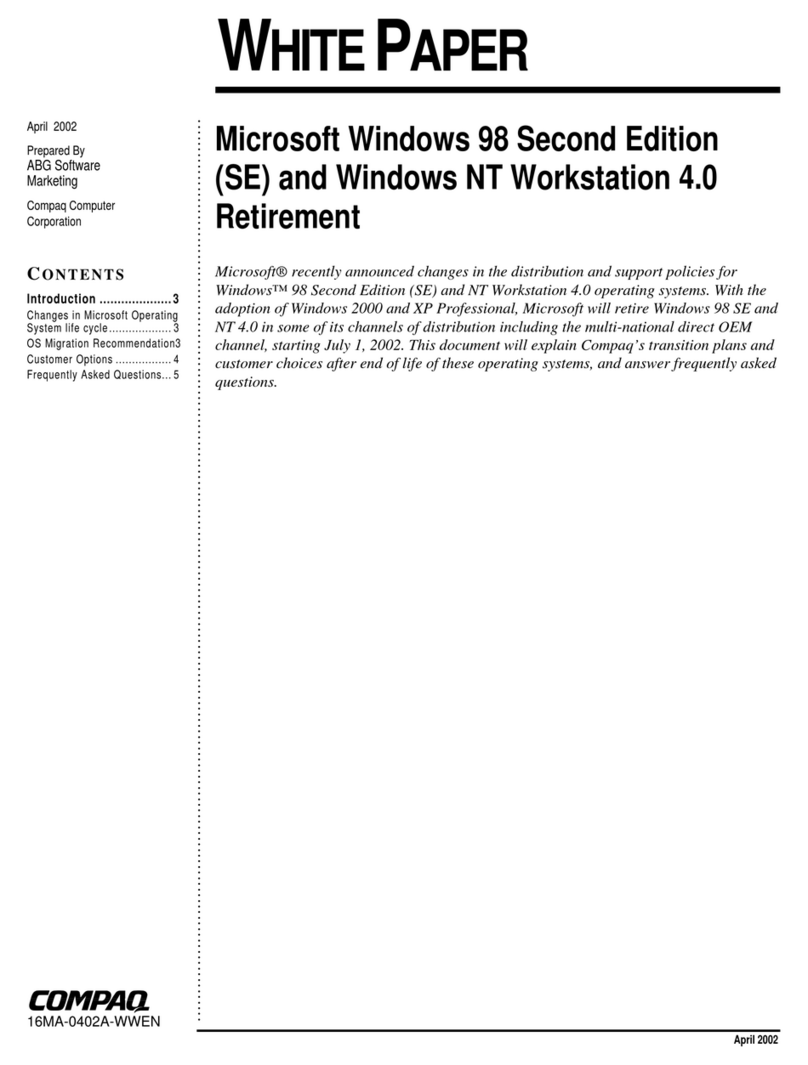
Compaq
Compaq 239158-999 - Mini Tower - Power Supply 250... Instruction Manual
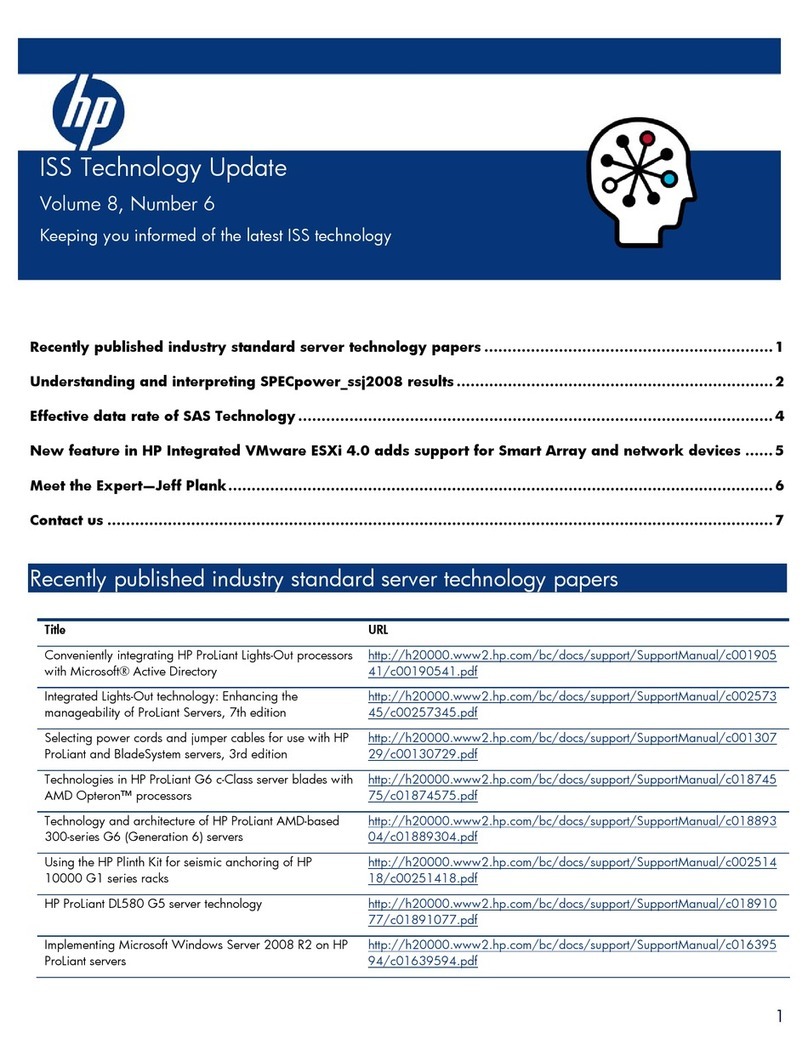
Compaq
Compaq BL10e - HP ProLiant - 512 MB RAM Technical manual
Popular Software manuals by other brands

Garmin
Garmin 010-10844-00 - Mobile XT - GPS Software null

COMPRO
COMPRO COMPROFM manual

Muratec
Muratec OFFICEBRIDGE ONLINE user guide

Oracle
Oracle Contact Center Anywhere 8.1 installation guide

Adobe
Adobe 65007312 - Photoshop Lightroom Programmer's guide

Avaya
Avaya NULL One-X for RIM Blackberry user guide