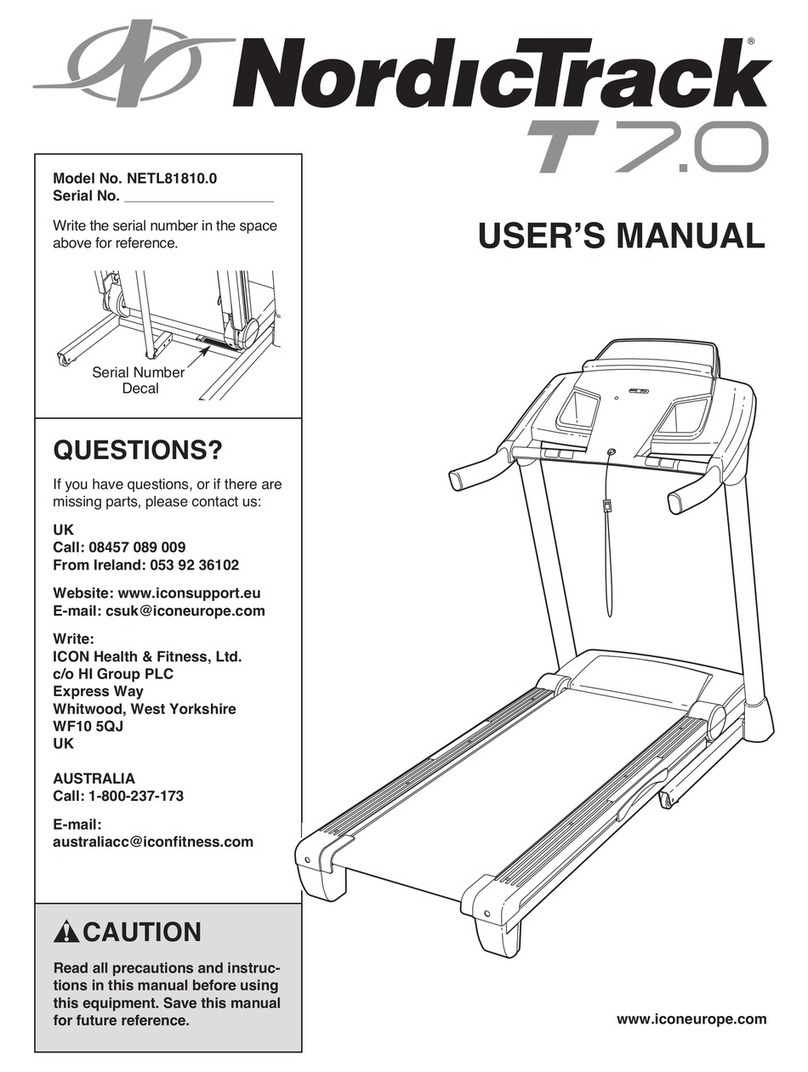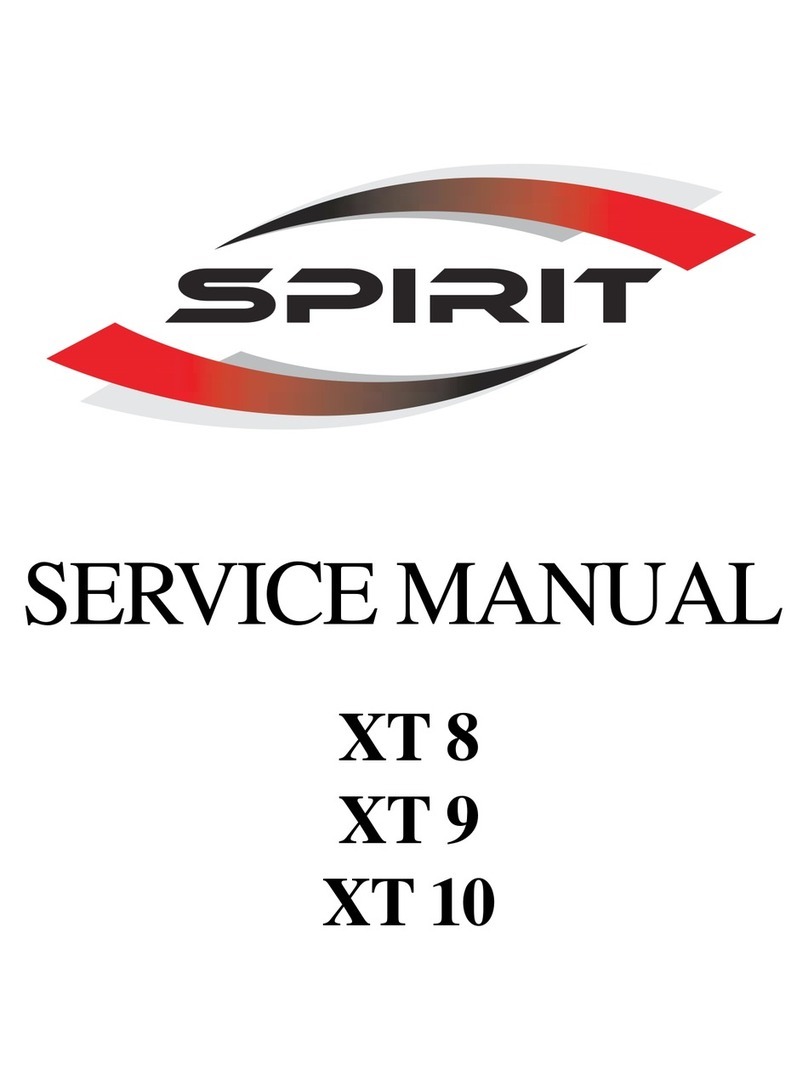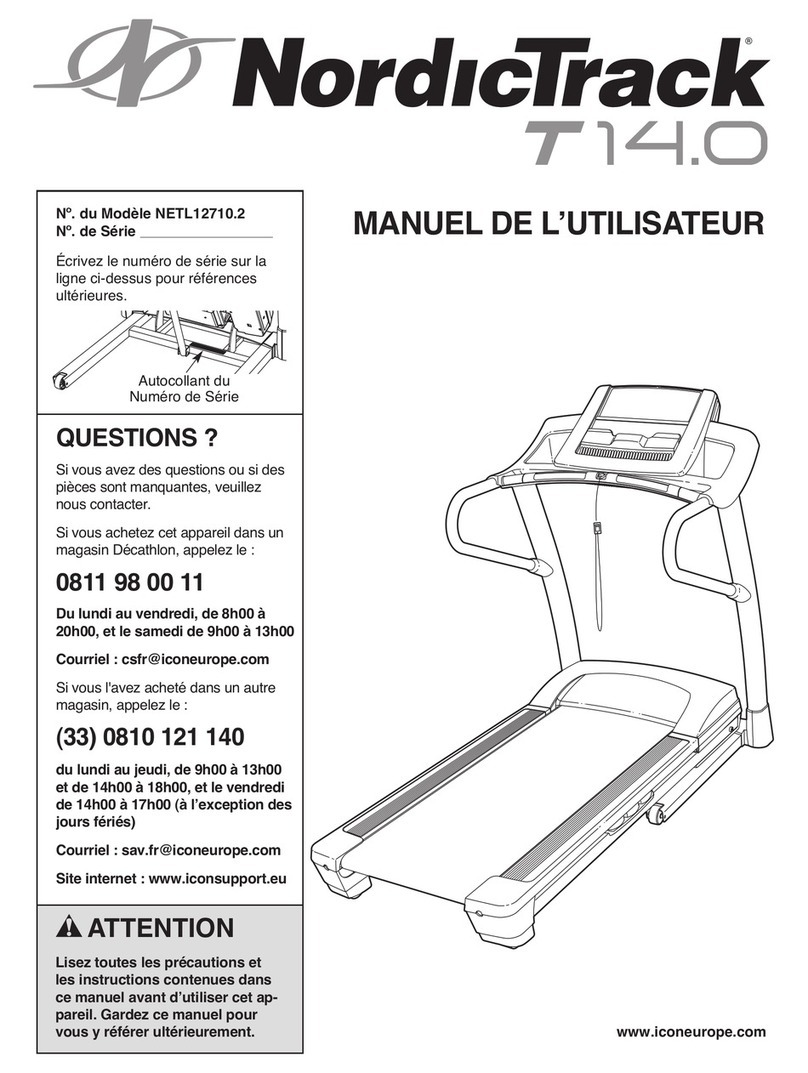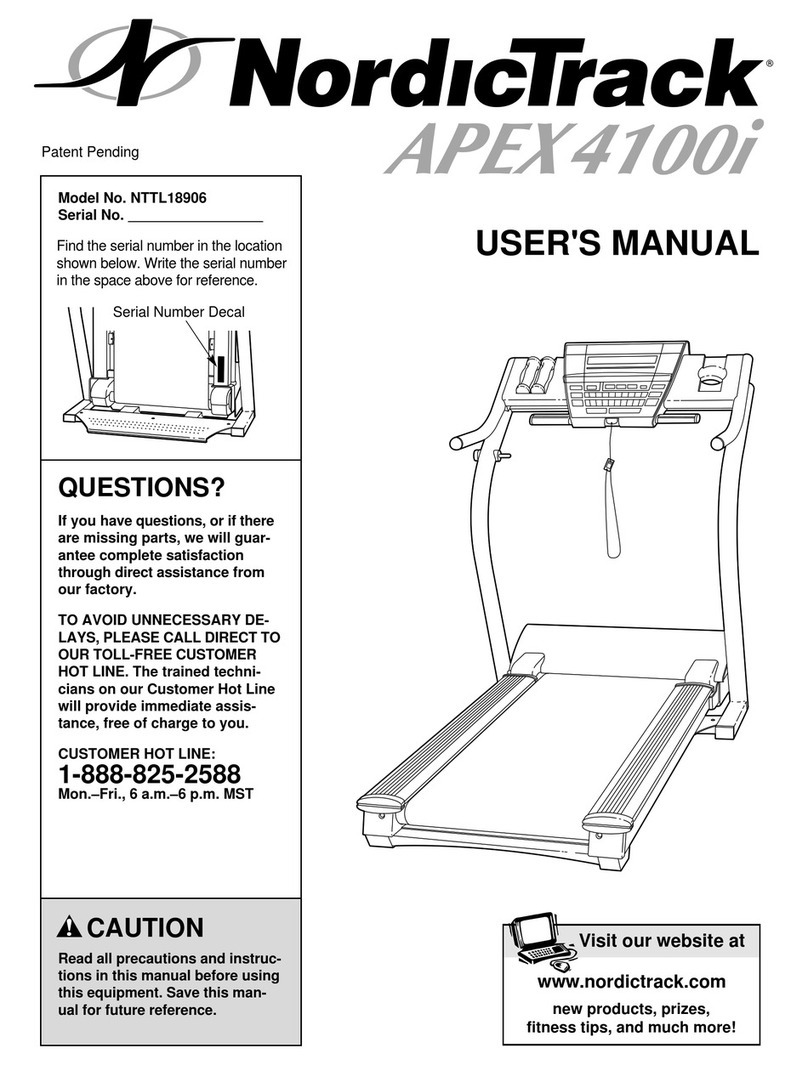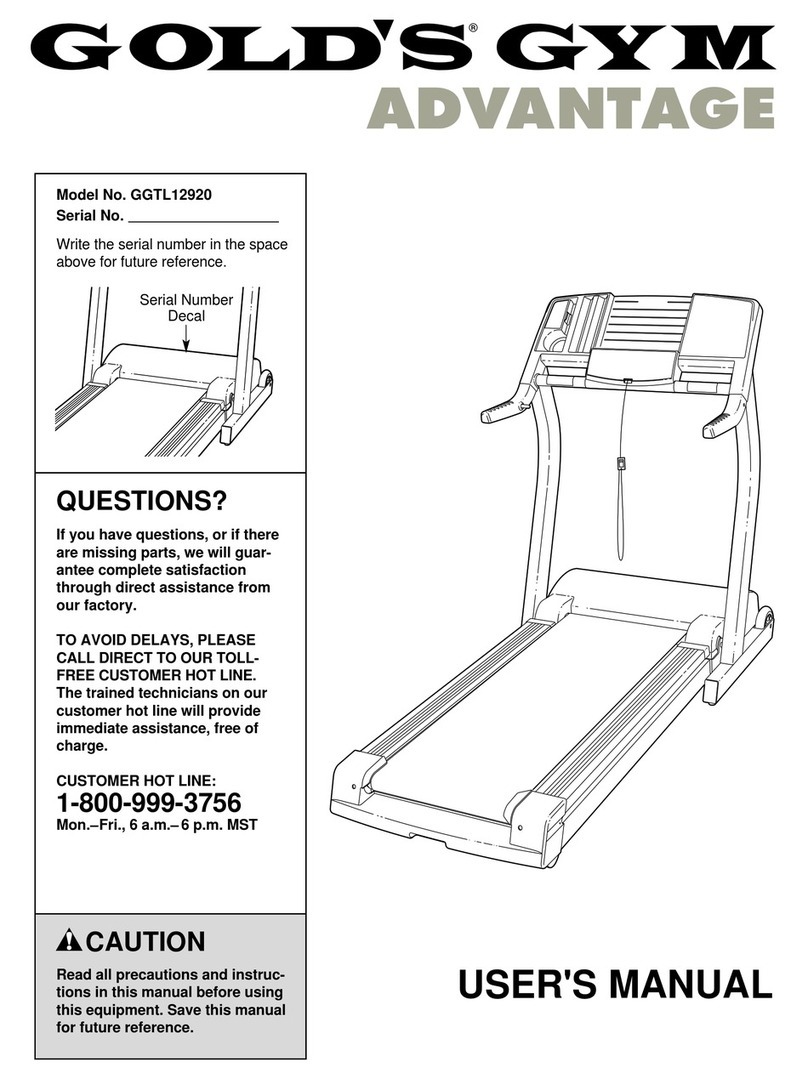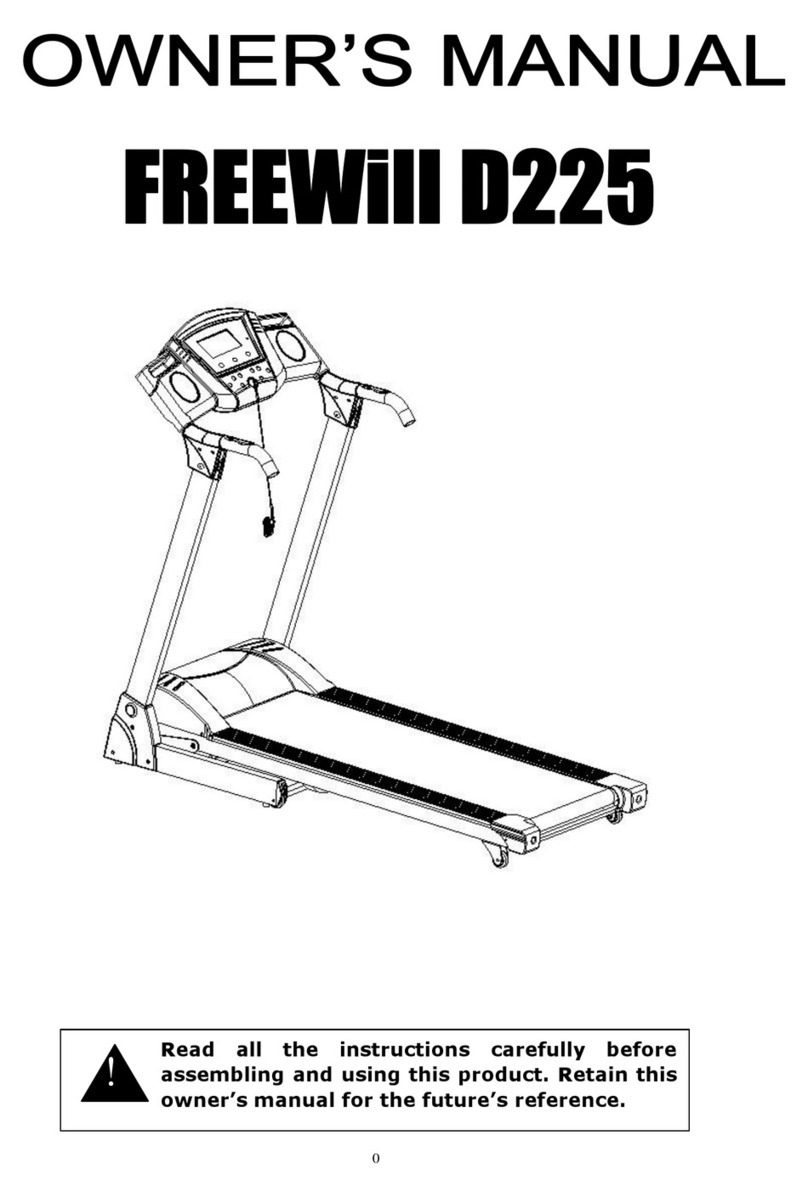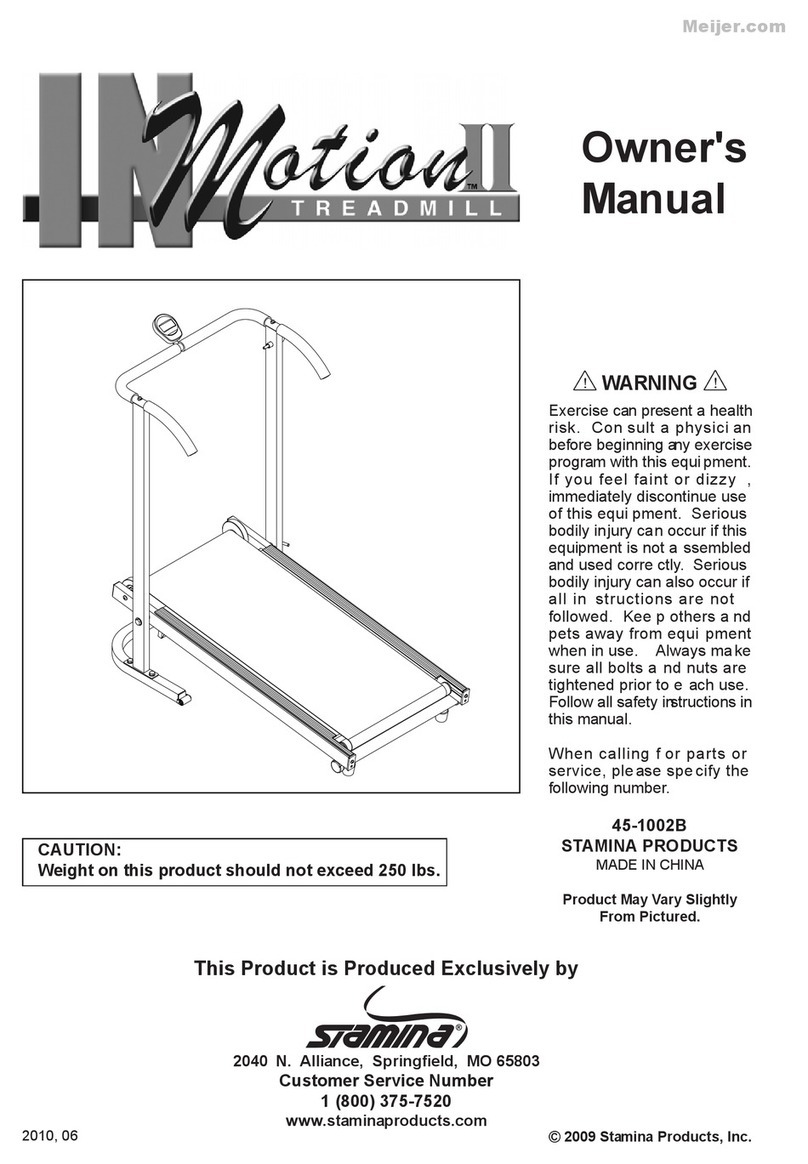2. SAFETY INSTRUCTION
When using this product, basic precautions should always be followed, including the
following:
Please read the instruction carefully before starting to use this product.
◼DANGER –To reduce the risk of electric shock:
Always unplug this product from the electrical outlet immediately after using and before
cleaning.
◼WARNING –To reduce the risk of burns, fire, electric shock, or physical injury:
1 The product should never be left unattended while plugged in. Unplug the product from
the outlet when not in use.
2 Close supervision is necessary when this product is used by or near children, invalids,
or disabled person.
3 Be sure to use the product only for its intended use as described in this manual. Do not
use any attachment not recommended by the manufacturer in order to avoid any
danger or accidents.
4 Never operate the product if it has a damaged cord or plug, if it is not working properly,
if it has been damaged, or dropped into water. Please return the product to the service
center of seller for examination and repair.
5 Do not carry this product by the supply cord or use the cord as a handle.
6 Keep the cord away from hot surfaces or ground.
7 Never operate the product with the air vents blocked. Keep the air vents free of lint, hair,
etc.
8 Never drop or insert any objects into any openings.
9 Do not use or operate outdoors.
10 Do not operate where aerosol (spray) products are being used or where oxygen is thin.
11 Before turning the product power off, turn all controls to the off position then remove the
plug from the outlet.
12 Connect the product to a properly grounded outlet only.
13 If the power cord is damaged, be sure to ask the manufacturer for replacement to avoid
accidents. The seller and correlative qualified professionals are as well as eligible.
14 This appliance is not intended for use by person (including children) with reduced
physical, sensory or mental capabilities, or lack of experience and knowledge, unless
they have been given supervision or instruction concerning use of the appliance by a
person responsible for their safety. Children should be supervised to ensure that they
do not play with the appliance.
15 Incorrect or excessive training may cause injuries.
16 The equipment shall be installed on stable base and properly leveled.
17 A safety area of 2,000mm x 1,000mm should be kept behind the equipment.
18 Maximum user weight is 180 Kgs.
19 The safety level of the equipment can be maintained only if it is examined regularly for
damage and wear.
20 Any of the adjustment devices that could interfere with the user's movement should not
be left projecting.