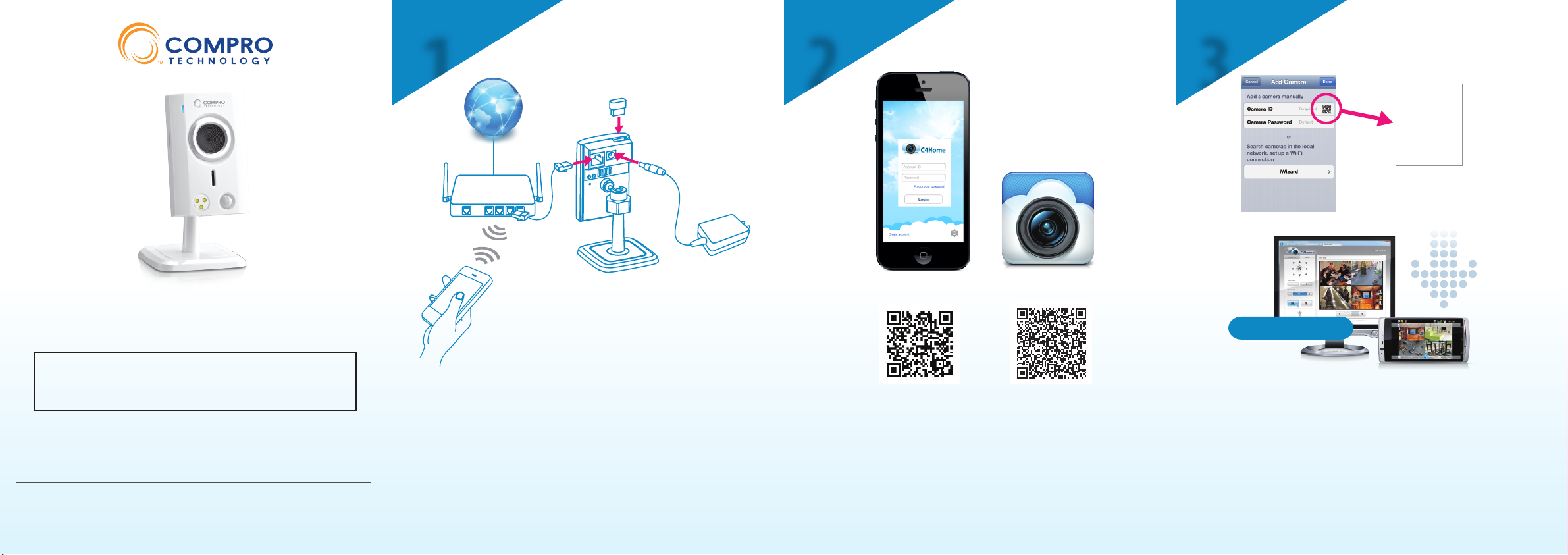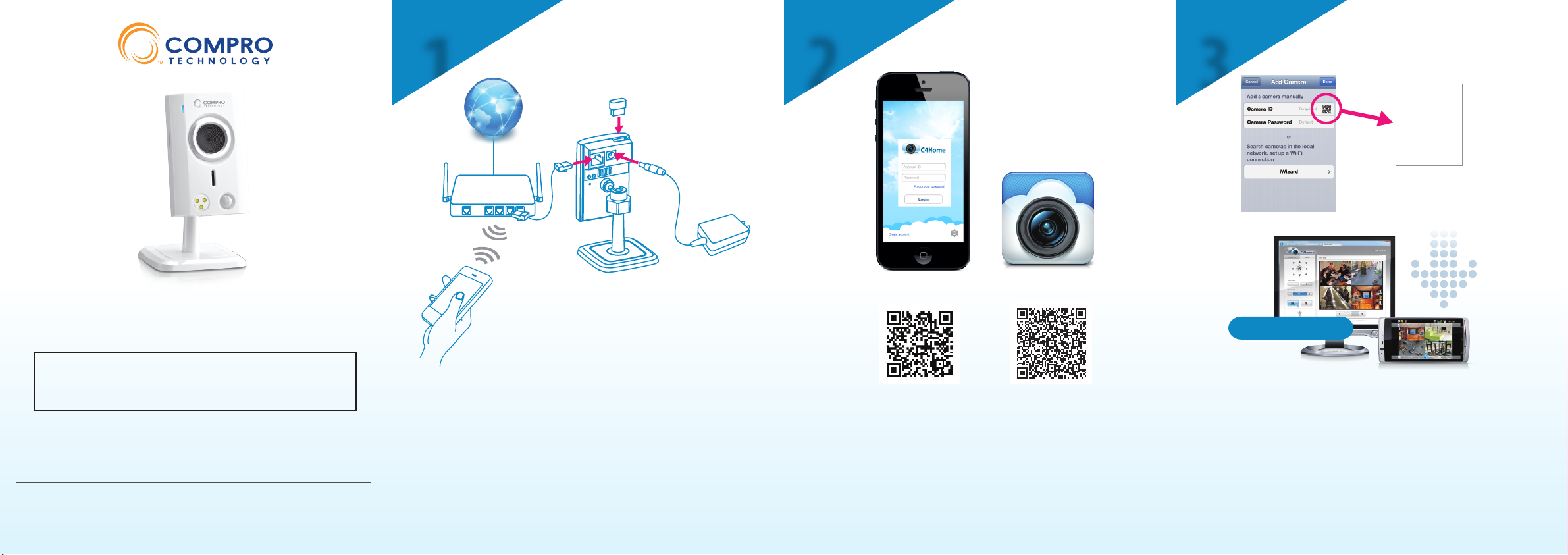
Android
˙
Connect an Ethernet cable between IP camera and your
network switch/router. ( If you have purchased a Compro USB
wireless adapter, please plug into the USB port of IP camera. )
˙
Attach the power adapter to the camera’s power connector
and connect the power plug to a power outlet.
˙
Make sure your smartphone is able to access the internet via
your switch/router.
˙
Using iPhone or Android phone to scan the QR code above
for download and install the C4Home app.
( Also you can download the C4Home app from App Store or
Google Play. )
˙
Start the C4Home app and register your personal account.
Technical Support Information
For any problems you may encounter, please refer to the user's manual on the
installation CD. If you need further assistance, you can fill out the online form
Compro Technology, Inc. www.comprousa.com
Tel. +886 2 2918 0169 | Fax +886 2 2915 2389
3GA0310880
iPhone
www.c4home.com
C4Home app
TN60/TN60W Cloud Network Camera
Quick Start Guide
This Quick Start Guide includes the QR-code to
install your IP camera. Please keep this guide in case
of you need to reinstall the network camera.
Copyright © 2013. Compro Technology, Inc. Compro, and the Compro logo are trademarks of Compro Technology, Inc. C4Home and C4Home logo are registered
trademarks of AVSecur Technology, Inc. Microsoft, Windows Vista, Windows and the Windows logo are trademarks of the Microsoft group of companies. SD, SDHC
and microSDHC Logos are trademarks of SD-3C, LLC. Apple, Apple Logo, MAC, MAC OS, iPad, iPhone are trademarks of Apple Inc., registered in the U.S. and other
countries. Android is a registered trademark of Google, Inc. Other names and marks are trademarks of their respective owners. Features, pricing, availability, and
specifications are subject to change without prior notice.
Click the QR-code icon on the “Add
Camera” page of C4Home app and
scan the QR-code above to add
camera.
˙
Login the C4Home app and add new camera:
1. Scan the QR code above or on the back side of camera ( Or
direct input the 10 digits camera ID under the QR code )
2. Click “iWizard” to search/install camera from local network
˙
After installation, now you can watch the live video of camera
from C4Home app or login to the www.c4home.com from PC.