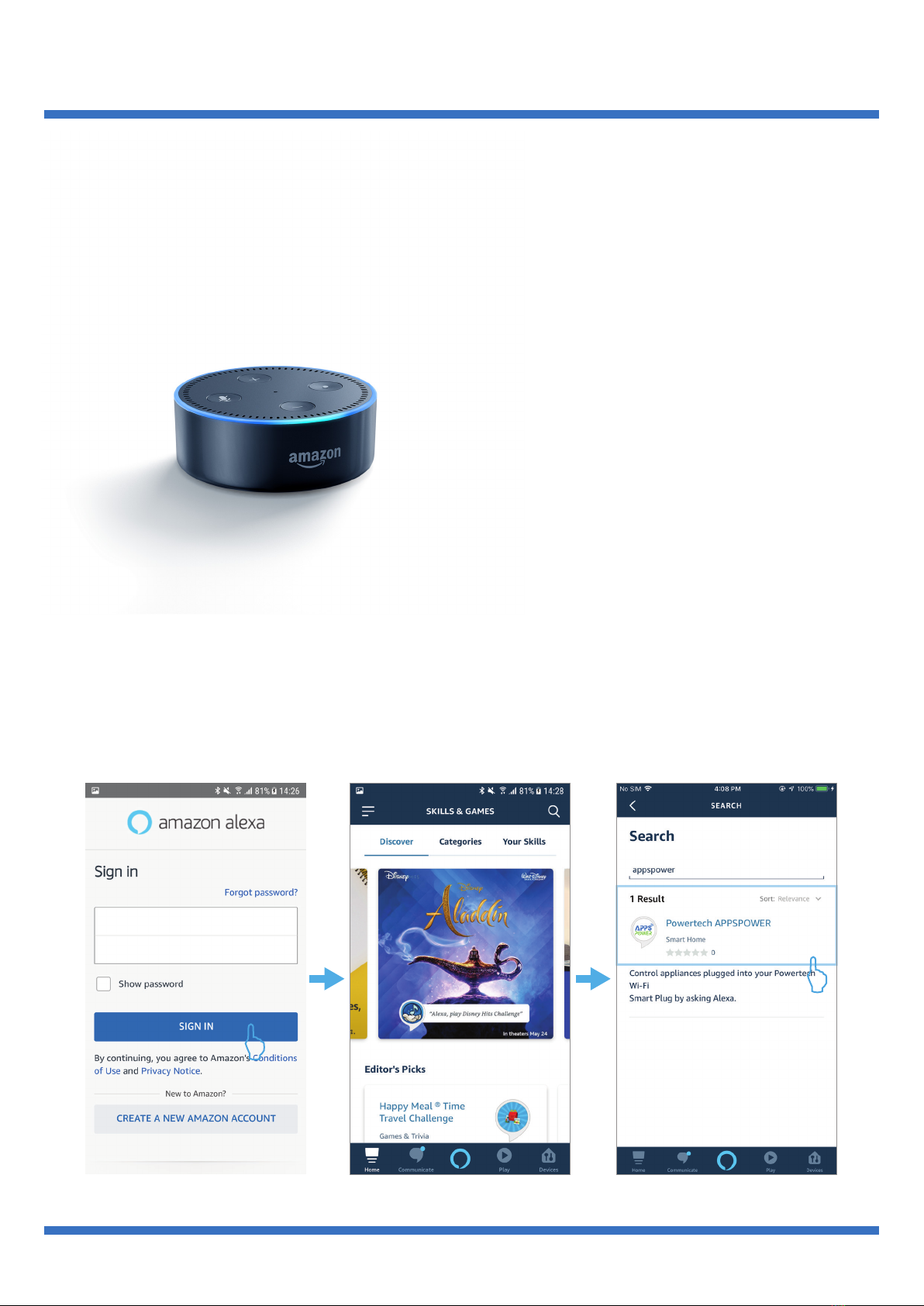Connect CCS25669 to Wi-Fi
In order to setup smart plug successfully, please make sure
you already have the Wi-Fi access and please operate the
following steps within your Wi-Fi signal coverage.
03
NOTE:
If the Wi-Fi LED does not blink rapidly, please proceed Step 1.
Begin to press the power button for 10 seconds,
you will see the Power LED light on, hold down
the button until Power LED light goes off and
you should hear a little click sound at the same
time. Then you may let go the button and
move on to next step.
Step 2:
Plug into an outlet and ensure it is connected
to power.
When plugged into power, If you see both
indicator lights are on (Wi-Fi LED and Power
LED), please make sure you press the power
button once to switch off Power LED before
you proceed to next step.
Step 1:
Wi-Fi LED blinking fast means now you are in
setup mode, you can now move on to APP for
setup. Once smart plug is connected to Wi-Fi
successfully, it will stay solid green light.
Step 3:
Power
Button
Wi-Fi LED
Item Status
Long press 10 seconds: to connect
Short press: to manual switch on/off
Power LED Green(solid): the Wi-Fi smart plug is switched on
Off: the Wi-Fi smart plug is switched off
Green(blink slowly): not paired / not connected to Wi-Fi
Green(blink fast): ready for set up from APP
Green(solid): connected to cloud and ready for APP control