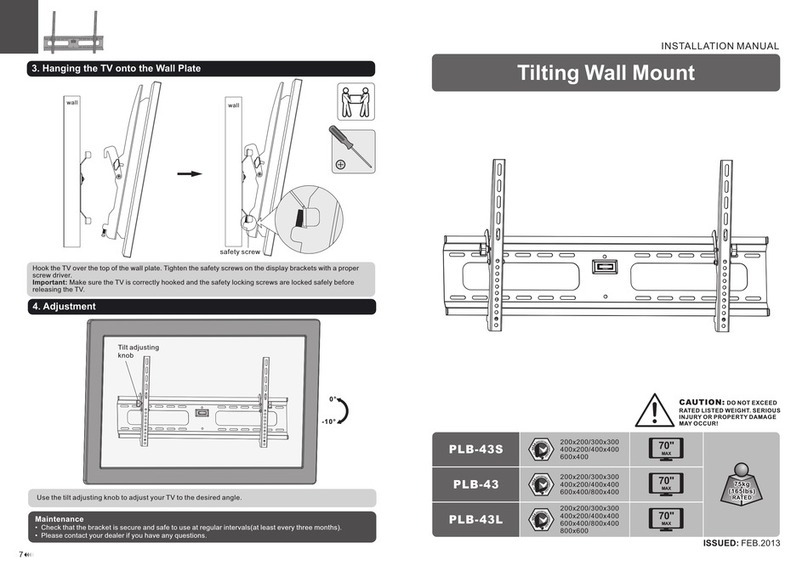compulocks BrandMe User manual
Other compulocks Rack & Stand manuals

compulocks
compulocks TCDP1AO/W User manual

compulocks
compulocks UCLGSTDB User manual

compulocks
compulocks 201MGL User manual

compulocks
compulocks Swell User manual

compulocks
compulocks SlideDock 827BSLDK User manual

compulocks
compulocks Rise 10 User manual

compulocks
compulocks BrandMe 140B User manual

compulocks
compulocks Core User manual

compulocks
compulocks Swell User manual

compulocks
compulocks 660REACH User manual