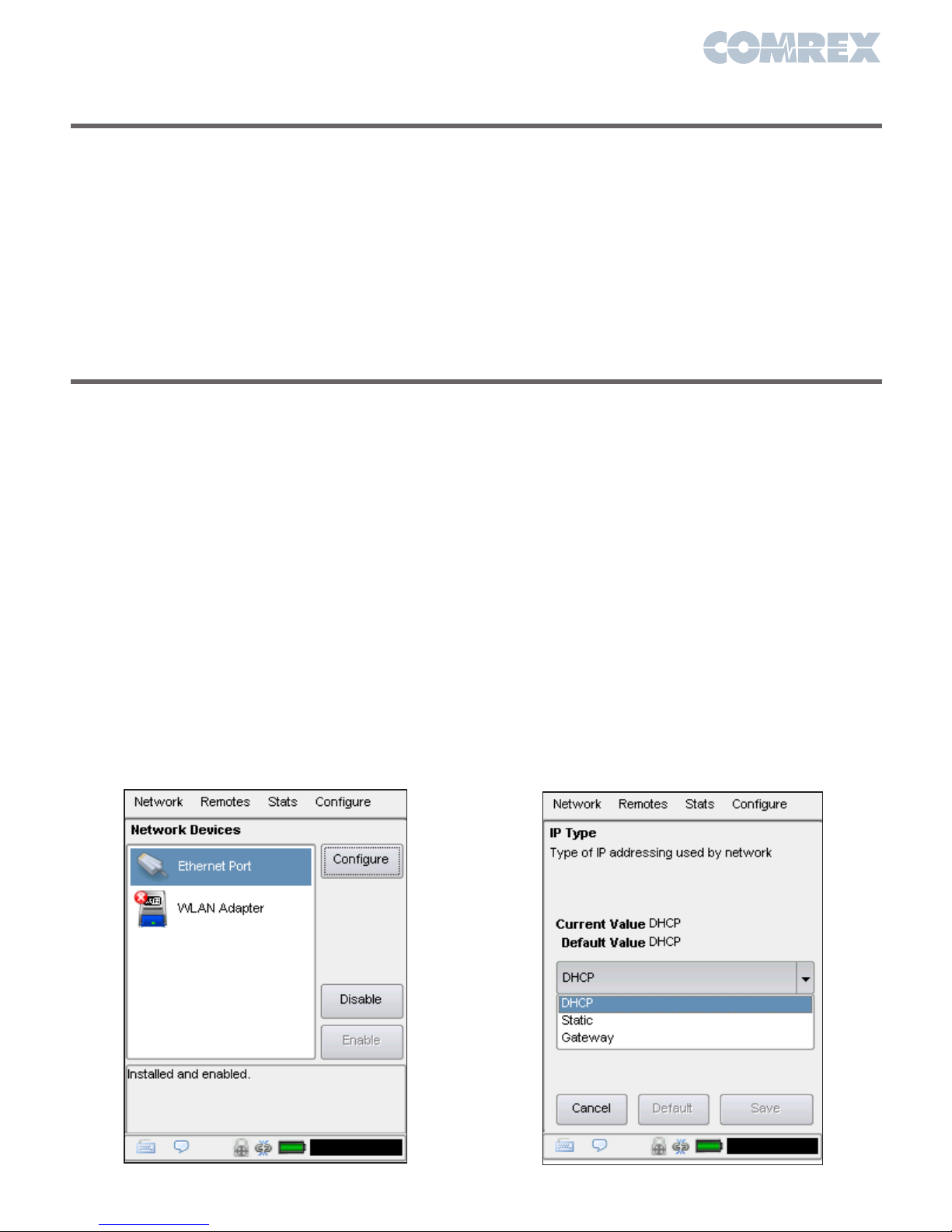The Ethernet port on ACCESS 2USB is enabled and
set to DHCP by default.
In order to make a connection on a different
network, an Ethernet or USB network device (Wi-Fi,
4G or POTS) must be installed and enabled on the
ACCESS 2USB. USB devices can be safely installed
or removed when the ACCESS is powered on. IP
network devices must have a valid IP address
before a call can be made.
To enable your network device, go to Network >
Manage Networks on the ACCESS. This list displays
all devices that have been used with the ACCESS.
When you install a compatible device in the ACCESS
by plugging it into one of the USB slots, it will appear
in this list.
To enable the network device, click the desired entry
in the list, and click the Enable button on the right-
hand side. The status message near the bottom
of the screen should change to “Installed and
Enabled”.
As shipped from the factory, ACCESS configures
new network devices for DHCP, which means it will
automatically attempt to obtain an IP address from
your network. When the ACCESS obtains a valid IP
address, the status will show “Current address“,
with the current IP address. If you wish to configure
the device for a static address, select it in the list
and click the Configure button.
On the Locations tab, press Add to create a new
location, select Name and press Edit. Change the
name to something specific and press Save after
each setting change. Select IP Type and press
Edit to change the mode to Static. You will then be
able to edit the IP address, netmask, gateway and
DNS. On the Settings tab, edit the Active Network
Location so it points towards the new location. Press
Apply when done.
Network Device Configuration
At a minimum, ACCESS needs a source of power,
an audio connection and a network or POTS
connection.
The ACCESS 2USB comes equipped with two power
sources: A small external power supply delivers
15VDC from worldwide AC mains, and a Li-Ion
battery pack delivers backup or main power for up
to six hours.
The Mono In and Headphone Out levels are user
adjustable. The Stereo Line In connector has a
nominal level of –10dBu for connection to consumer
level output devices. The Line Out connector has a
nominal level of -10dBu as well.
The Ethernet connector is a standard 10/100Base-T.
A normal Cat5 cable, such as used for a computer,
should be connected here.
The USB POTS modem should be used with a
dedicated analog telephone line.
Setting up the Hardware
Figure 4 - Manage Networks Figure 5 - TCP/IP Configuration