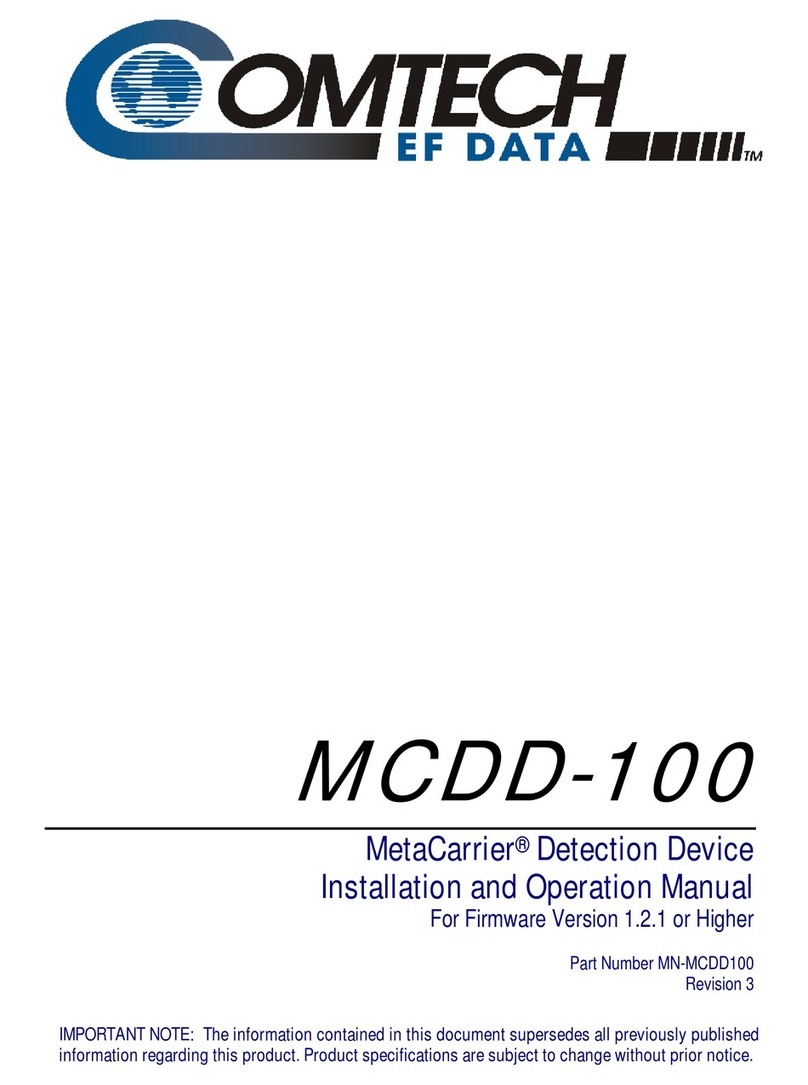Preface Revision 0
SpectrumVue-2 User's Guide MN-SPECTRUMVUE2 or CD-SPECTRUMVUE2
i
Table of Contents
Chapter 1. Overview ....................................................................................................................................... 1
1.1 Description................................................................................................................................. 1
1.2 Security...................................................................................................................................... 3
1.3 Remote Connections ................................................................................................................. 3
1.4 Safety......................................................................................................................................... 4
Chapter 2. Getting Started .............................................................................................................................. 5
2.1 Installation.................................................................................................................................. 5
2.2 Configuration ............................................................................................................................. 6
2.2.1 Web Configuration Manager .................................................................................. 6
2.2.2 Factory Defaults ..................................................................................................... 7
2.2.3 Network .................................................................................................................. 8
2.2.4 Passwords.............................................................................................................. 9
2.2.5 Calibration ............................................................................................................ 10
2.2.6 Port Names .......................................................................................................... 11
2.2.7 License................................................................................................................. 11
2.2.8 Interface ............................................................................................................... 12
2.2.9 Firmware .............................................................................................................. 12
2.2.10 Reset.................................................................................................................... 13
Chapter 3. GUI.............................................................................................................................................. 15
3.1 Main Screen............................................................................................................................. 16
3.2 Controls and Menus ................................................................................................................ 17
3.3 Cross Polarity Mode ................................................................................................................ 26
3.4 Measurement Time.................................................................................................................. 27
3.5 Carrier Monitor......................................................................................................................... 28
3.5.1 New Measurement............................................................................................... 29
3.5.2 Toolbar ................................................................................................................. 29