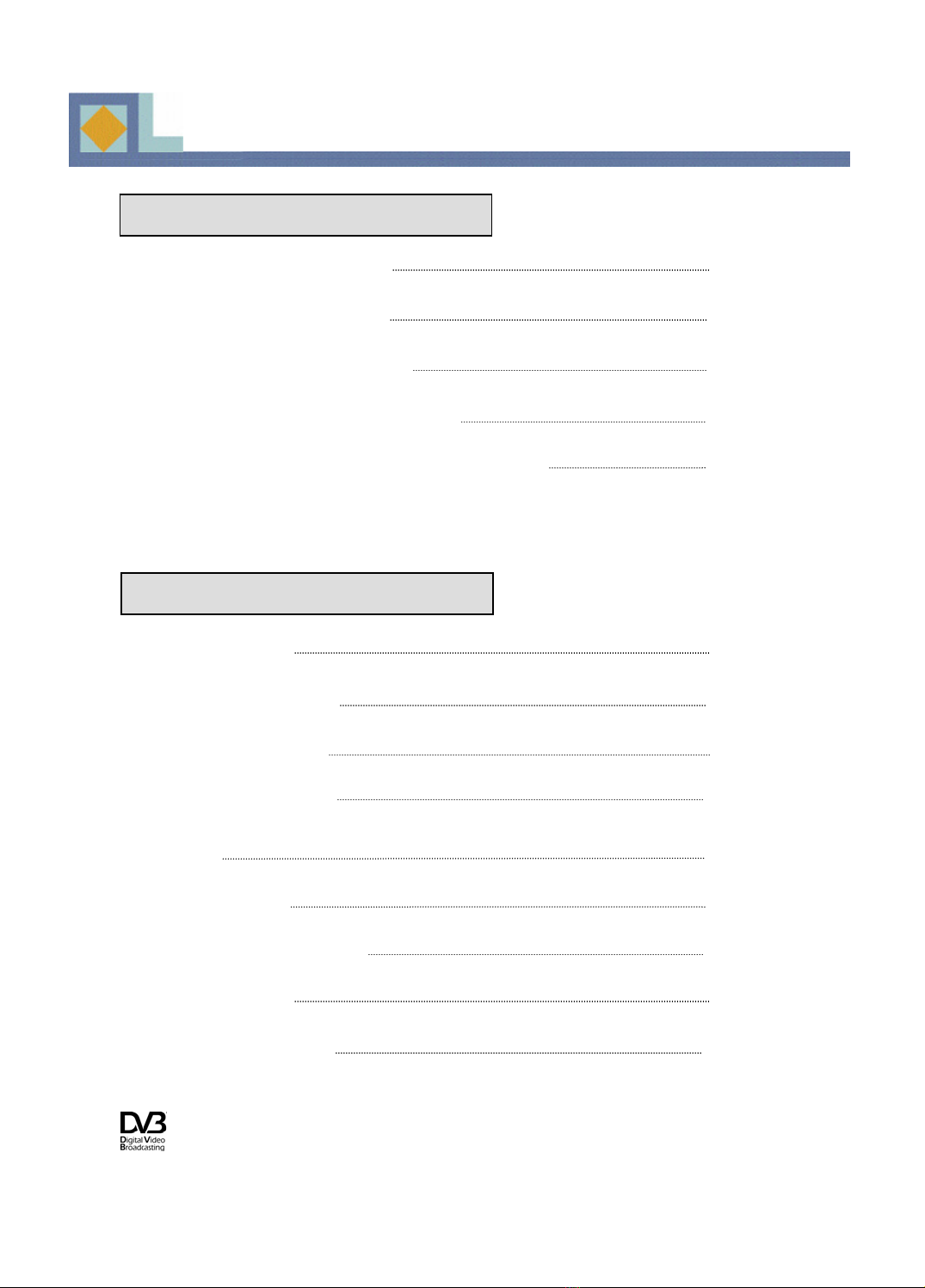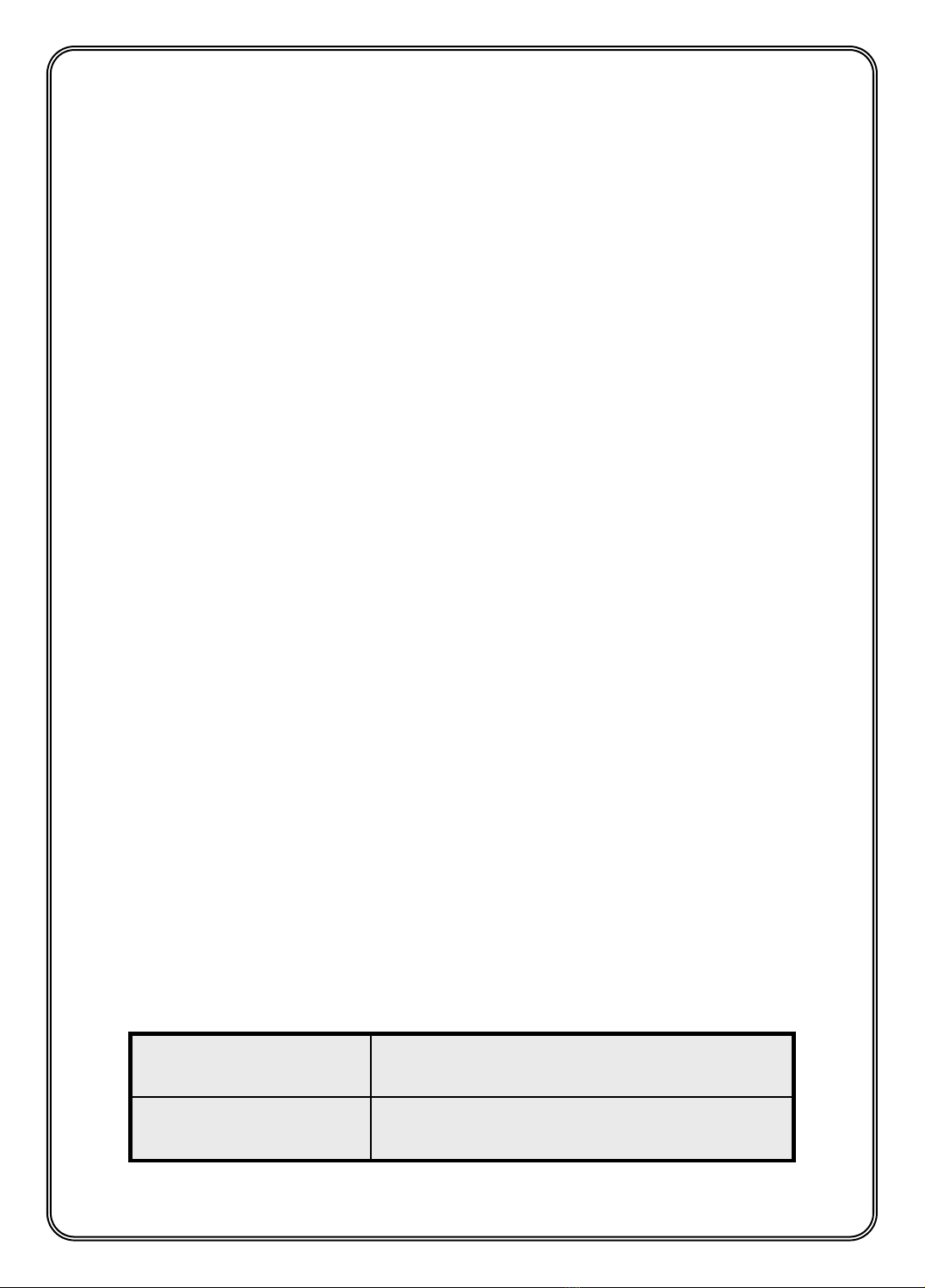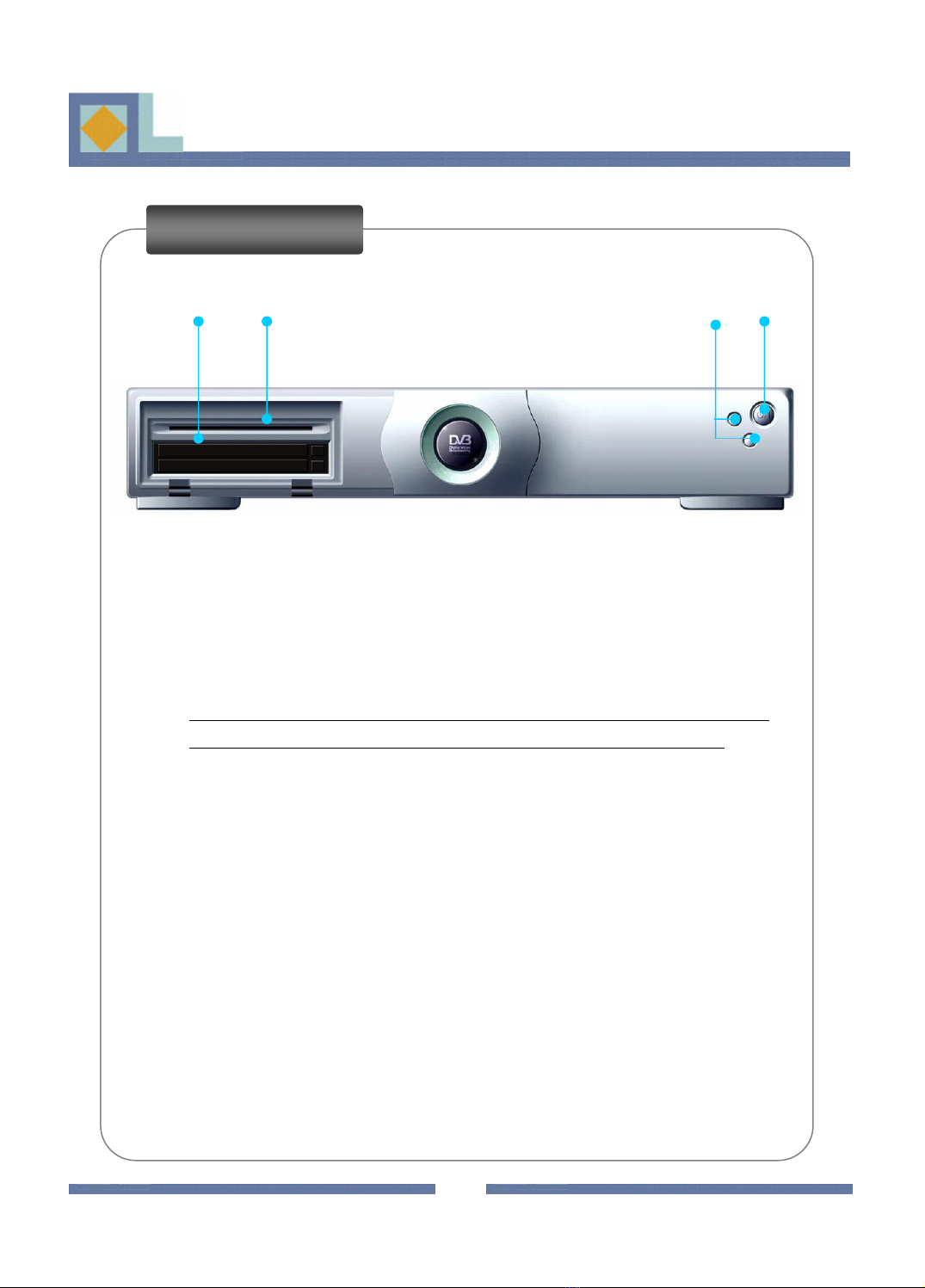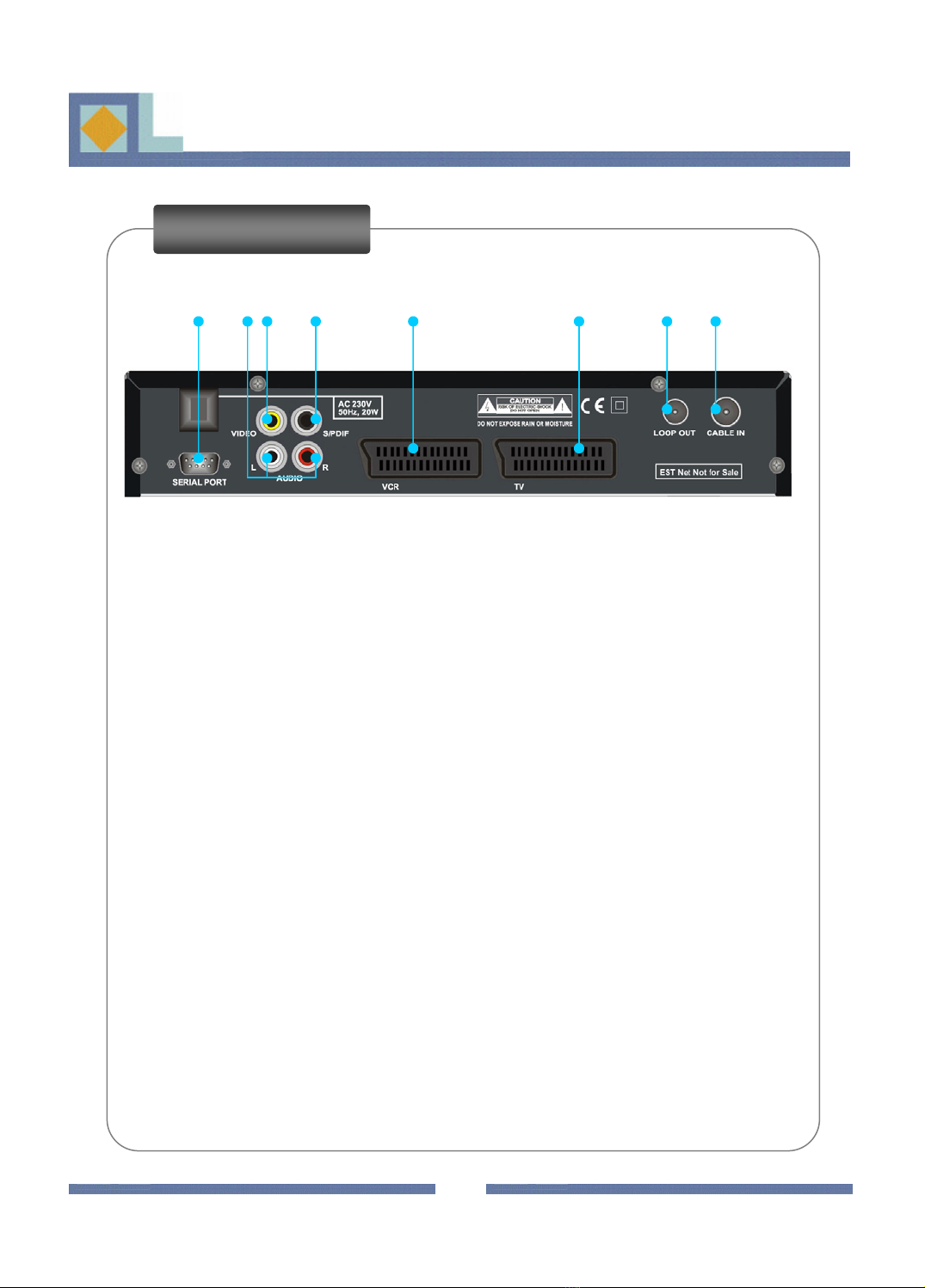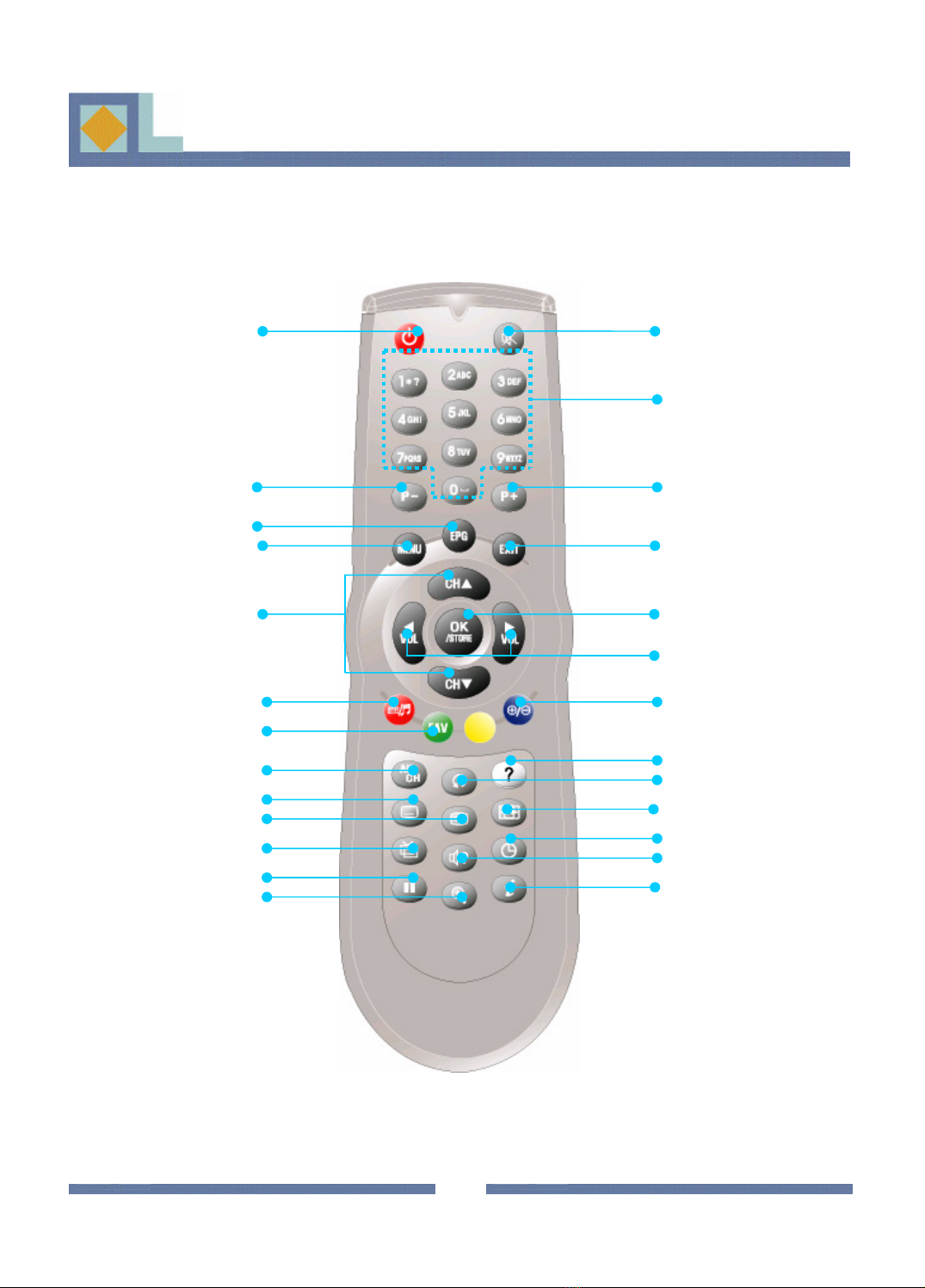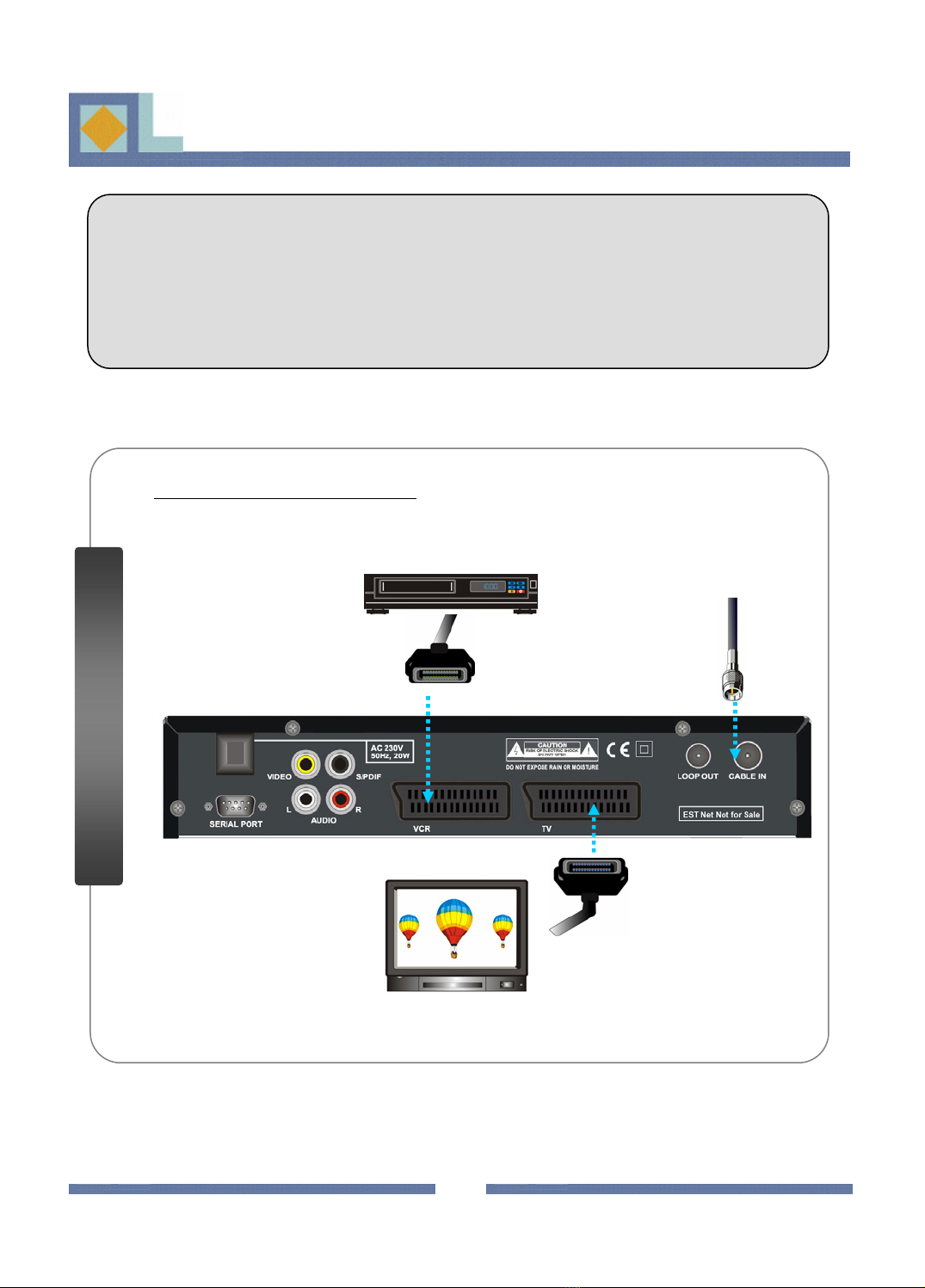This indicates a situation which, if not avoided, could damage the
equipment or other properties.
This indicates a hazardous situation which, if not avoided, could result in
serious injury.
WARNING
WARNING
CAUTION
CAUTION
PART I
PART I –
–Safety Instructions
Safety Instructions
!
!
!
!
• Always follow these instructions to avoid the risk of injury to yourself or damage to your
equipment.
• Unplug the receiver from the AC power outlet before cleaning. Use only a damp cloth for
cleaning the exterior of the receiver.
• Do not use accessories or attachments not recommended by the receiver manufacturer, as
they may cause hazards and will void the warranty.
• Do not operate the receiver in high-humidity areas, or expose it to water or moisture.
• Do not place the receiver on an unstable cart, stand, tripod, bracket, or table.
The receiver may fall, causing serious personal injury and damage to the receiver.
• Do not block or cover slots and openings in the receiver. These are provided for ventilation
and protection from overheating. Never place the receiver near or over a radiator or heat
register. Do not place the receiver in an enclosure such as a cabinet without proper
ventilation.
• Do not stack the receiver on top of or below other electronic devices.
• Operate the receiver using only the type of power source indicated on the marking label.
• Unplug the receiver power cord by gripping the power plug, not the cord.
• Route power supply cords so that they are not likely to be walked on or pinched by items
placed upon or against them. Pay particular attention to cords of plugs, convenience
receptacles, and the point where they exit from the unit.
• Use an outlet that contains surge suppression or ground fault protection. For added
protection during a lightning storm, or when the receiver is left unattended and unused for
long periods of time, unplug it from the wall outlet and disconnect the lines between the
receiver and the antenna. This will provide some protection against damage caused by
lightning or power line surges.
• Do not attempt to service the receiver yourself, as opening or removing covers may expose
you to dangerous voltage and will void the warranty. Refer all servicing to authorized service
personnel.
• Unplug the receiver from the wall outlet and refer servicing to authorized service personnel
whenever the following occurs:
The power supply cord or plug is damaged;
Liquid has been spilt, or objects have fallen into the receiver;
The receiver has been exposed to rain or water;
The receiver has been dropped or the chassis has been damaged;
The receiver exhibits a distinct change in performance.
1