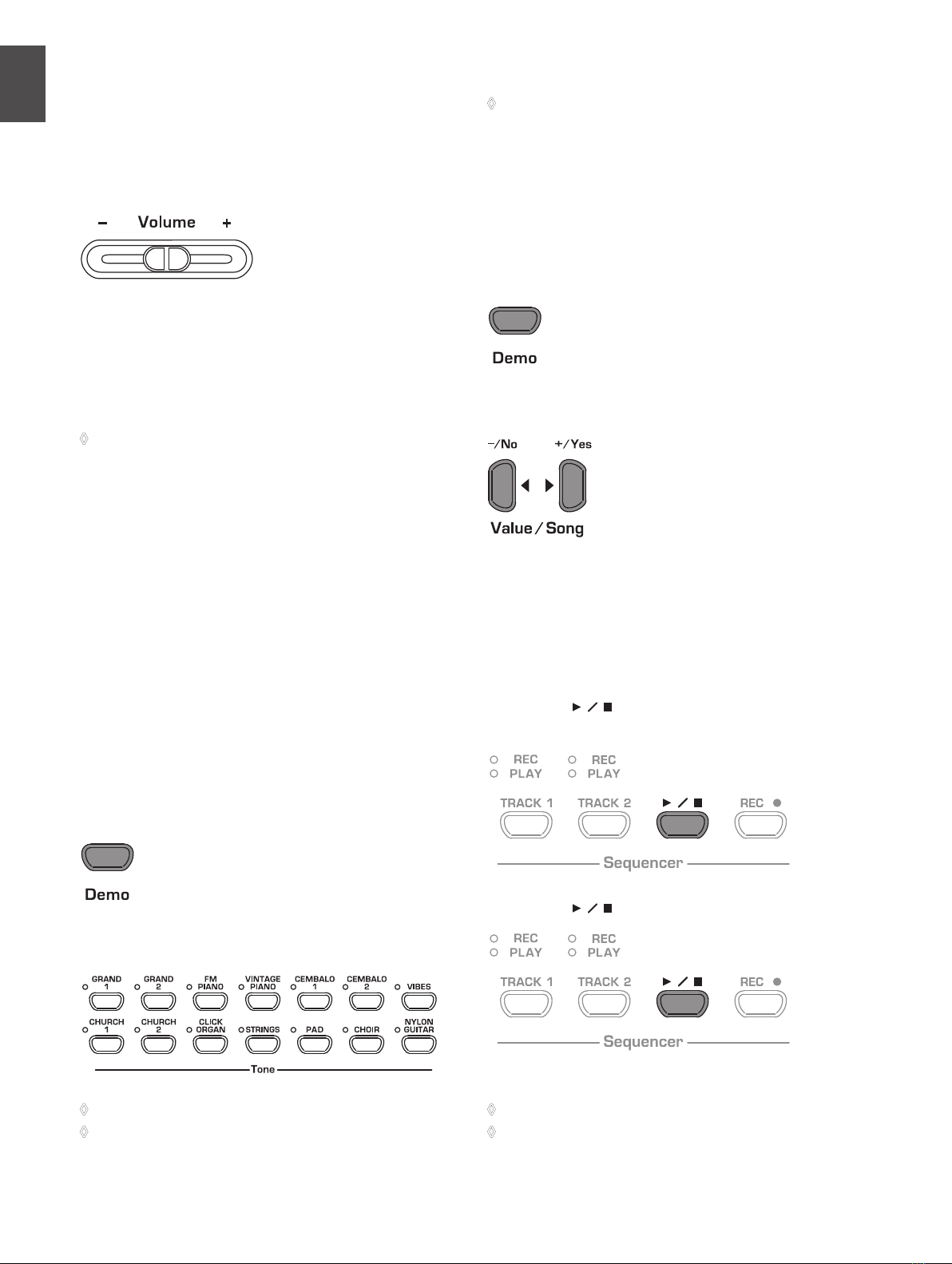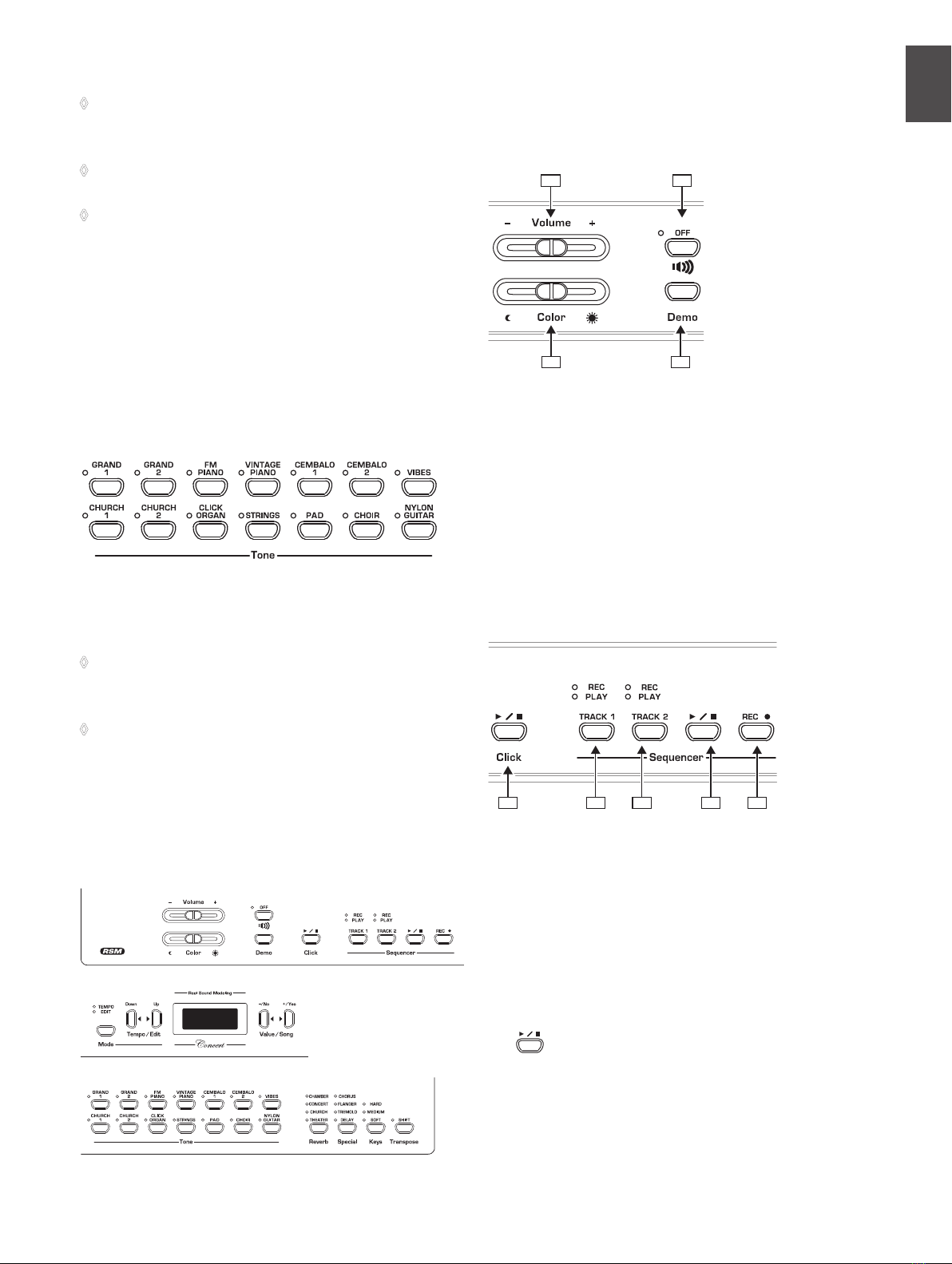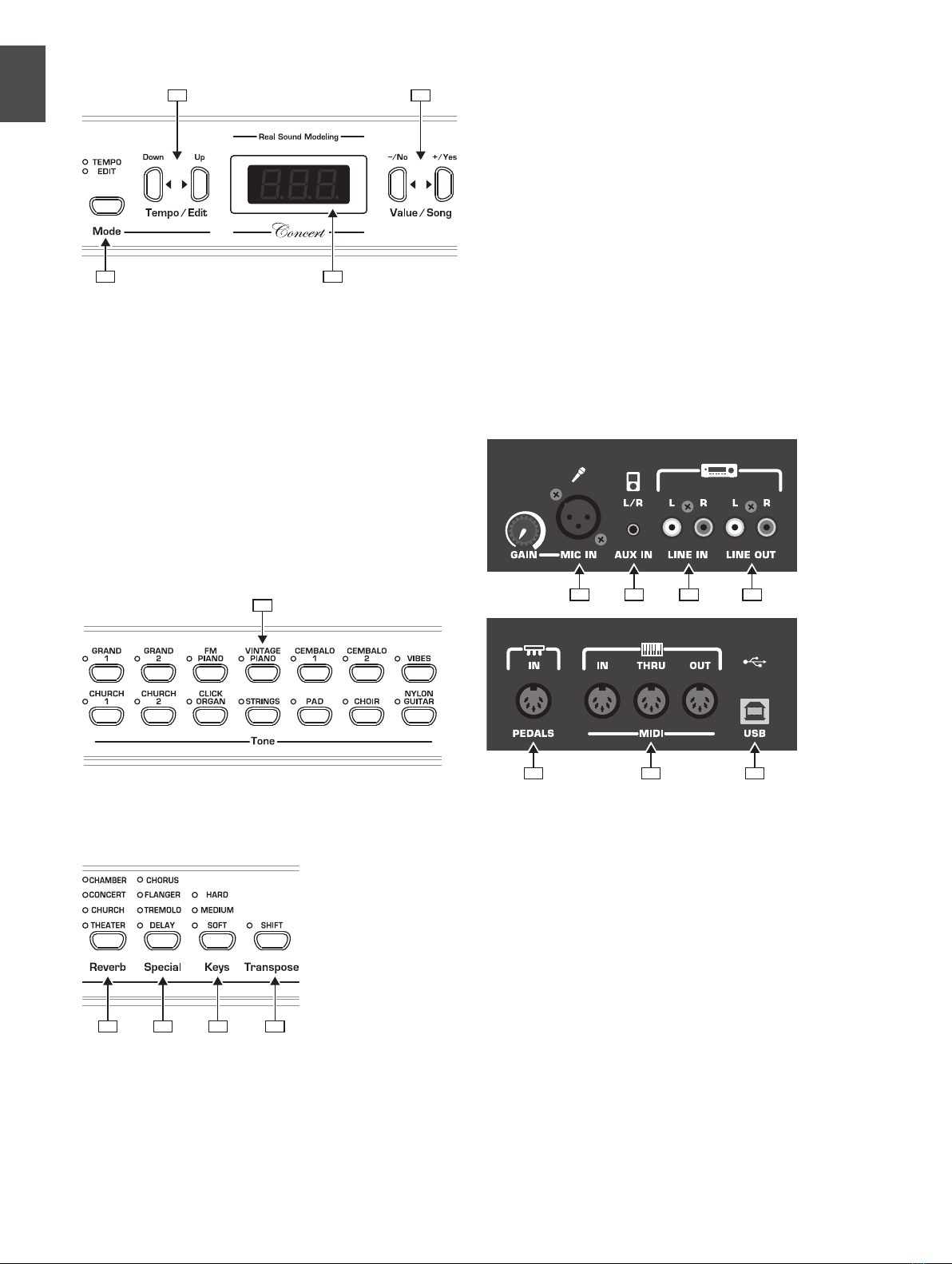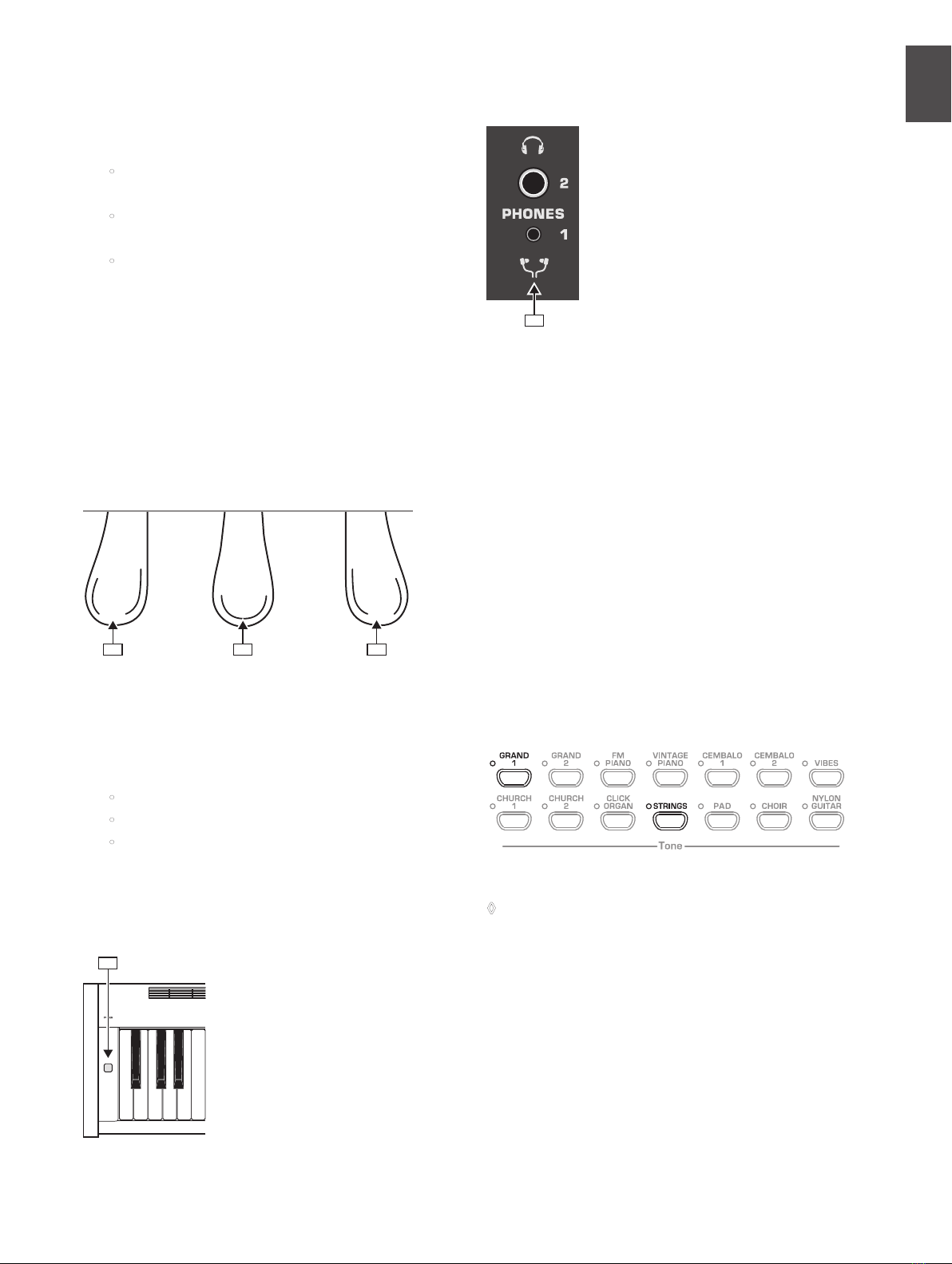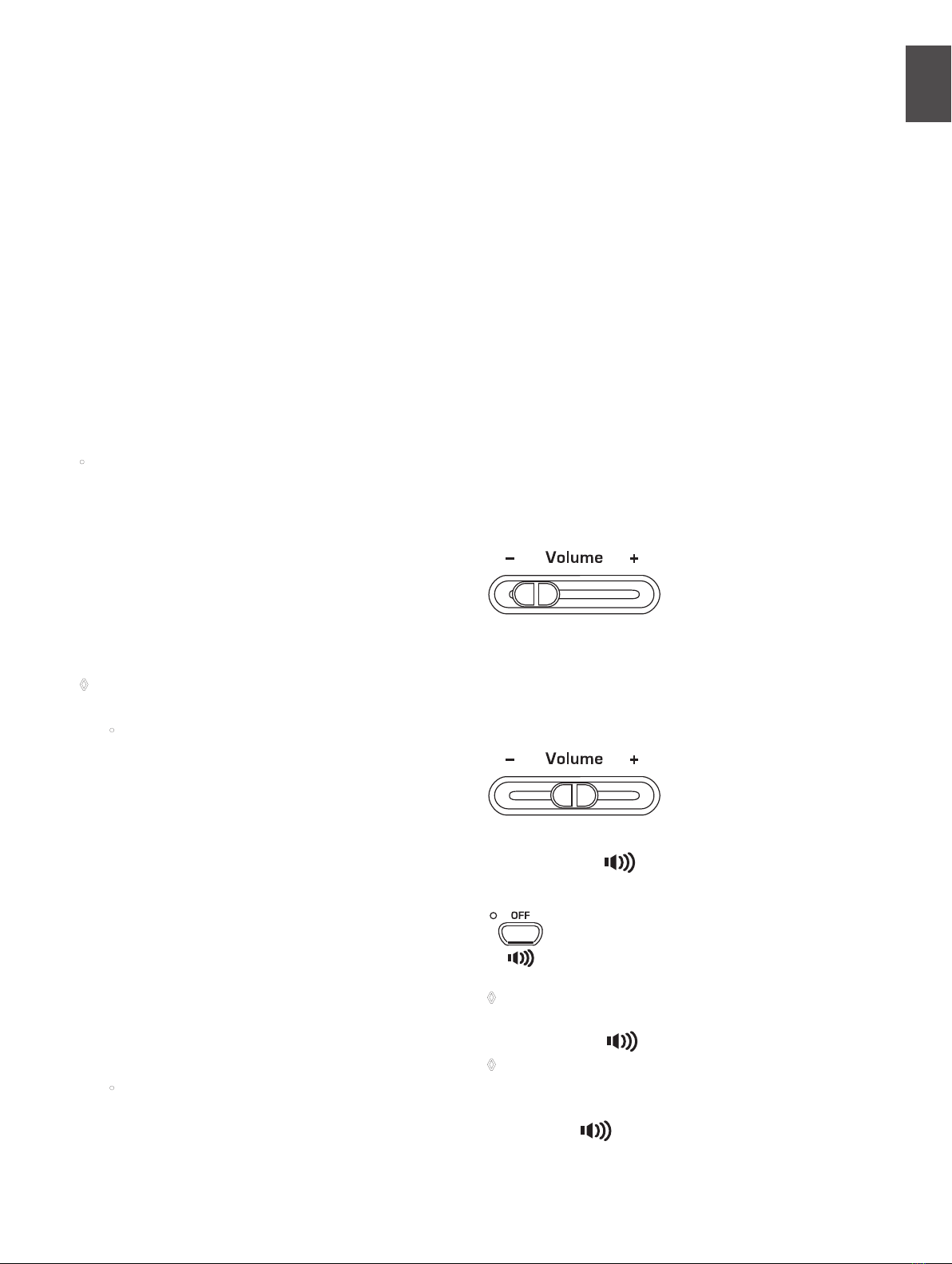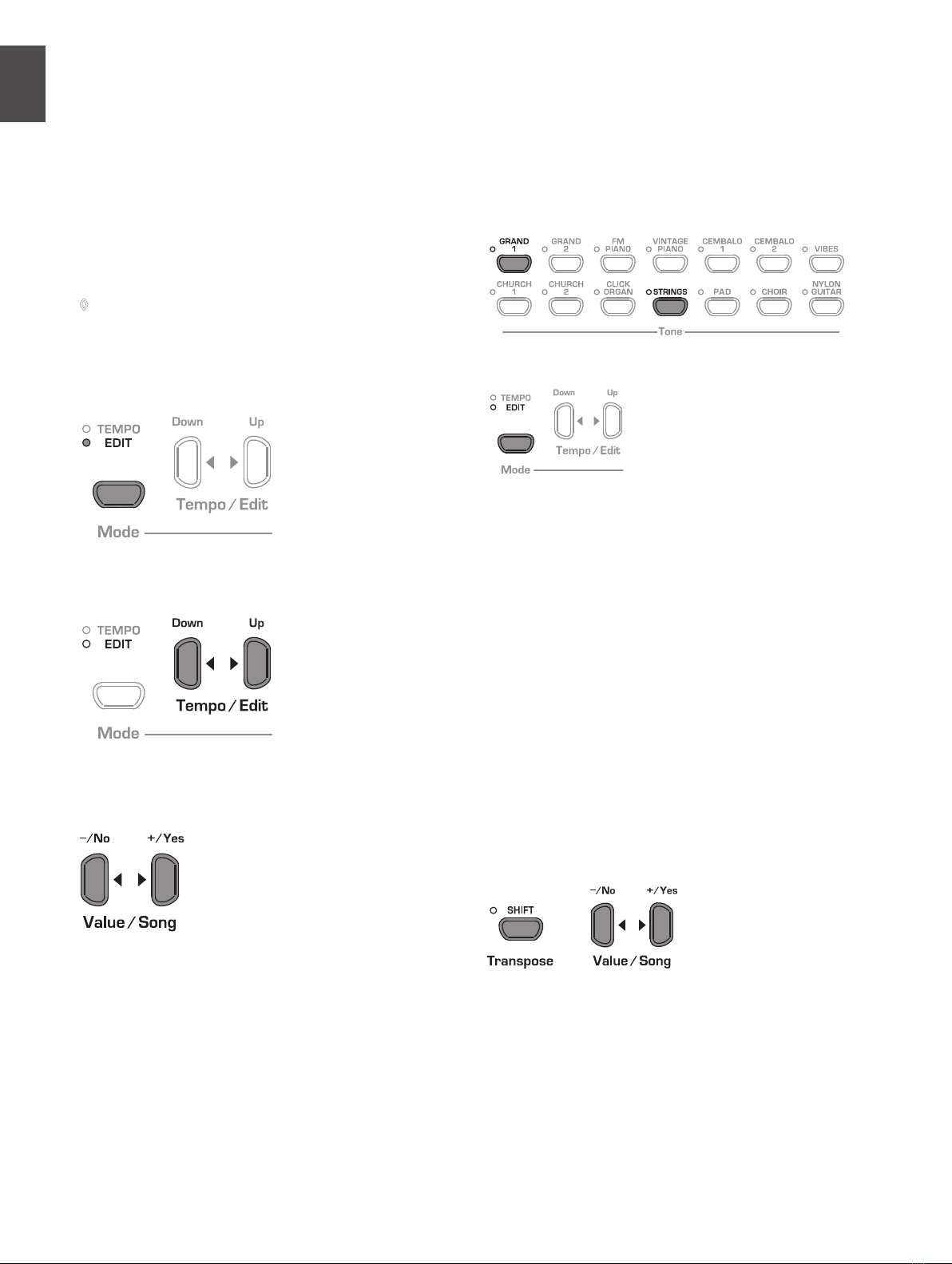CONCERT CDP2400USB User Manual 9
Using the pedals4.3
The CDP2400USB is equipped with three foot pedals performing
the same functions as the pedals on an acoustic grand piano.
Normally, the pedals are used in accordance with the instructions
given in the music, where they are marked by special symbols. It
is useful to know how sound is produced on an acoustic piano to
better understand how the pedals work.
When you strike a key, a hammer hits several strings for each note;
the strings produce a tone with a defined pitch. When you let go
of the key, a damper felt falls down on the strings to stop them
from vibrating any longer. As a result, the tone decays quickly.
However, if the key is held down, the tone is sustained for a while
before it decays completely. In this case, the tone decays only after
a certain time.
This decay characteristic can be influenced using the three
foot pedals.
Soft/piano pedal (left):
•
The soft pedal produces a soft and
intimate sound. Use this pedal for particularly soft musical
passages (pianissimo).
On an acoustic piano this soft sound results from a smaller
distance between hammer and strings. On a grand piano,
however, the position of the hammer changes, so that the
hammer does not hit all strings.
Press the pedal to dampen all tones played afterwards with1)
the pedal down.
Let go of the pedal for normal playing.2)
You can adjust the effect of the damper pedal
◊
(see chapter 5.6.2).
Sostenuto pedal (middle):
•
Use the sostenuto pedal to
sustain individual tones. The notes already played – as
long as they have not yet decayed – will be sustained
as soon as you press the pedal. All notes played
subsequently will be dampened as described above.
This allows you to play and sustain a certain note using
the pedal, while all subsequent tones will be played in a
staccato (detached) manner.
When you sustain single notes on an acoustic piano using
the sostenuto pedal, the damper felts of the notes already
played do not dampen the strings when you release the
keys, but are held in their position.
Play the notes to be sustained.1)
Press the pedal to sustain the tones you just played.2)
Play the next notes. These are played with normal decay.3)
Release the pedal for normal playing.4)
Damper/Forte pedal (right): The damper pedal allows
•
you to sustain the notes already played (and held) plus all
subsequent notes, without having to hold the keys down.
The damper pedal is often used to achieve a richer sound.
This is the pedal that is used most often. You can also
use it very subtly, for example, by holding it down only
half-way.
On the acoustic piano notes are sustained by keeping
all the damper felts in their raised position even after
releasing the keys.This allows the notes played to decay
quite naturally.
Play the notes to be sustained.1)
Press the pedal to sustain the notes you just played plus all2)
subsequent notes.
Release the pedal for normal playing.3)
Using headphones4.4
The CDP2400USB is equipped with two headphone jacks located
on the underside of the playing console (front left). Headphones
are ideal for practicing without disturbing others. The second
headphone jack allows another person, for example a music
teacher, to listen as well so that piano lessons can also be held using
headphones. Both ¼" and /" inputs are available.
Use the VOLUME control to turn the volume down (move the1)
slide control to the left half of its control range).
Connect your headphones to a free headphone jack on the2)
underside of the playing console.
While playing, adjust the volume as desired using the3)
VOLUME control.
If required, the4) button allows you to switch the built-in
loudspeakers of the CDP2400USB on or off.
The built-in loudspeakers of the CDP2400USB are switched
◊
off as soon as you connect a pair of headphones; the MUTE
LED above the button lights up.
When you disconnect your headphone from the
◊
headphones jack, the built-in loudspeakers of the
CDP2400USB are switched on again and the MUTE LED
above the button goes out.