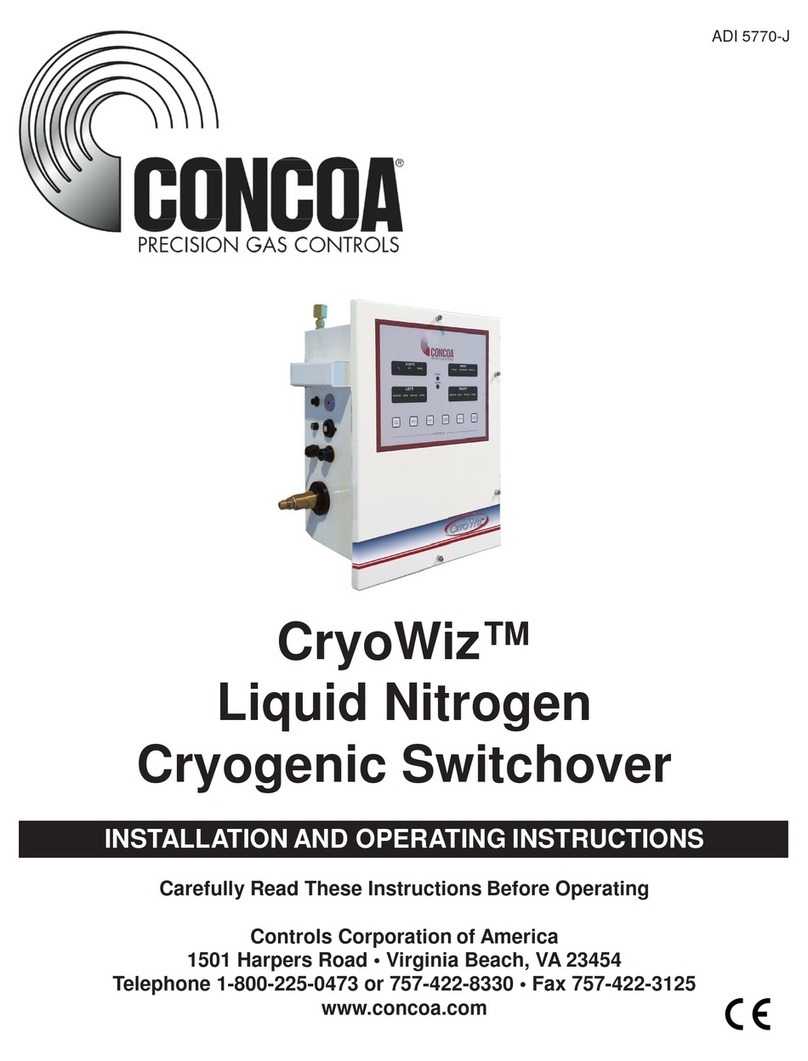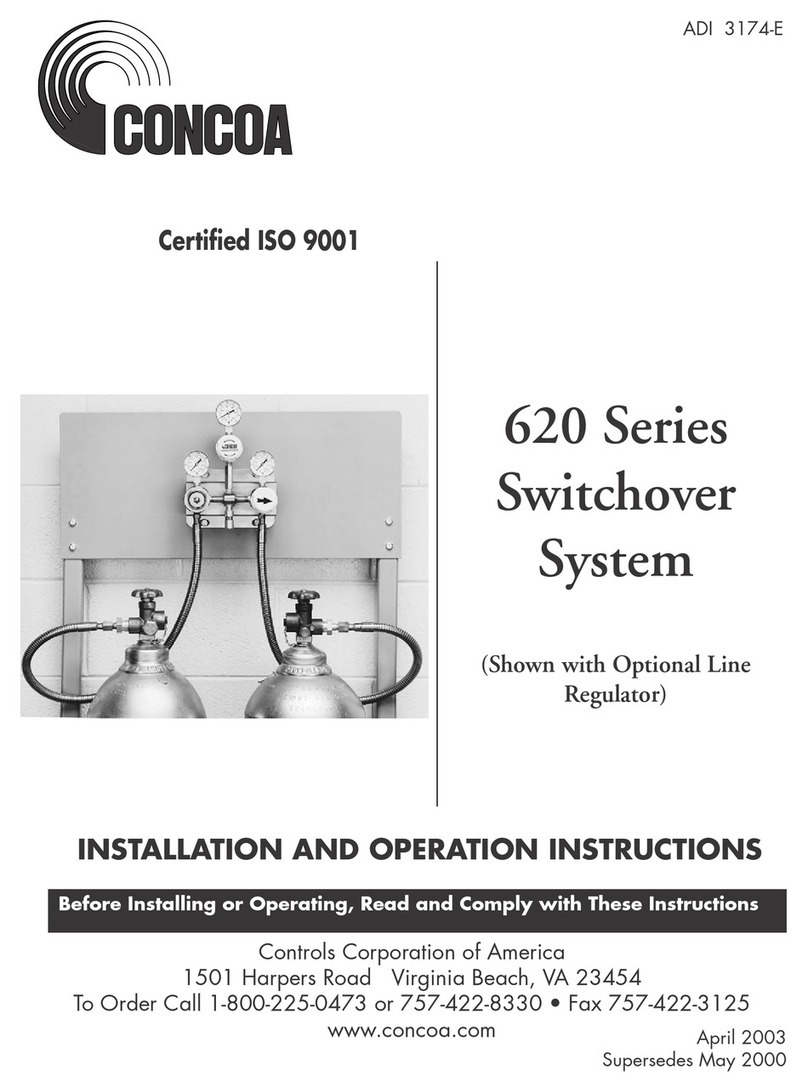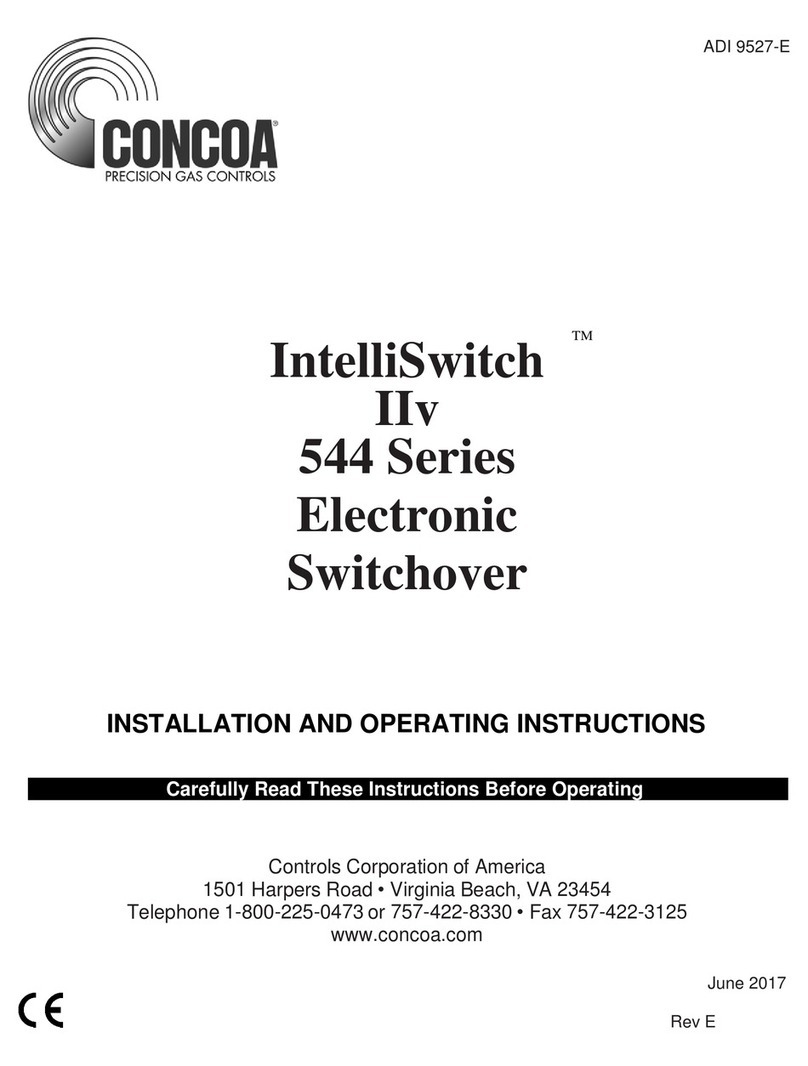5
· Always be sure that a cylinder contains the correct gas before connecting it to any manifold.
· Always leak-test any manifold or distribution pipeline before using.
· Always be sure that the gas in a pipeline is the correct gas for the intended use.
· Always close all cylinder valves before disconnecting cylinders from a manifold.
· Always remove all empty cylinders from a manifold before connecting full cylinders.
· Always test cylinders to be sure the cylinders are full before connecting to a manifold.
All gas distribution piping systems must meet the appropriate industrial standards for the intended service and
must be thoroughly cleaned before using. For the United States, some applicable safety rules and precautions
are listed below:
1. American National Standards Institute standard Z49.1, Safety in Welding and Cutting, American
Welding Society, 2501 NW Seventh Street, Miami, Florida 33125
2. N.F.P.A. Standard 51, Oxygen-Fuel Gas systems for Welding and Cutting, N.F.P.A., 470 Atlantic Avenue,
Boston, Massachusetts 02210
3. N.F.P.A. Standard 51B, Cutting and Welding Processes (same address as #2).
4. CONCOA publication ADE 872, Safety Precautions in Welding and Cutting.
5. Local Ordinances
6. O.S.H.A. Standard 29 CFR
7. C.G.A. Pamphlet C-4, American National Standard Method of Marking Portable Compressed Gas
Containers to Identify the Material Contained.
8. C.G.A. Pamphlet G-4, Oxygen – Information on the properties, manufacture, transportation, storage,
handling, and use of oxygen.
9. C.G.A. Pamphlet G-4.1, Equipment Cleaned for oxygen service.
10. C.G.A. Pamphlet G-4.4, Industrial Practices for Gaseous Oxygen Transmission and Distribution Piping
Systems.
11. C.G.A. Pamphlet G-5, Hydrogen – Information on the properties, manufacture, transportation, storage,
handling, and use of hydrogen.
12. C.G.A. Pamphlet G-6, Carbon Dioxide – Information on the properties, manufacture, transportation,
storage, handling, and use of carbon dioxide.
13. C.G.A. Pamphlet G-6.1, Standard for Low Pressure Carbon Dioxide Systems at Consumer Sites.
14. C.G.A. Pamphlet P-1, Safe Handling of Compressed Gases in Containers.
15. C.G.A. Safety Bulletin SB-2, Oxygen Decient Atmospheres.
C.G.A. Pamphlets can be obtained from the Compressed Gas Association, 1235 Jefferson Davis Highway,
Arlington, VA 22202-3239, (703) 979-0900. Publications: (703) 979-4341. Fax: (703) 979-0134.