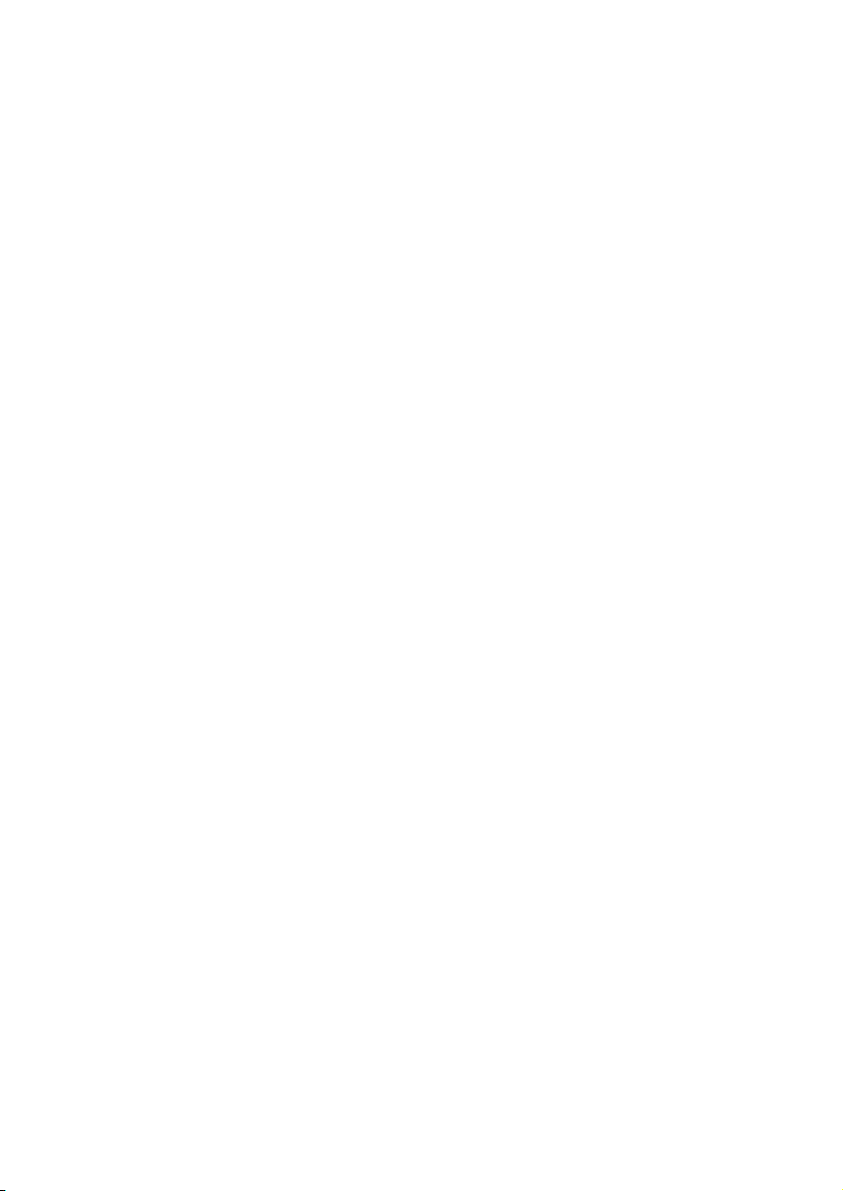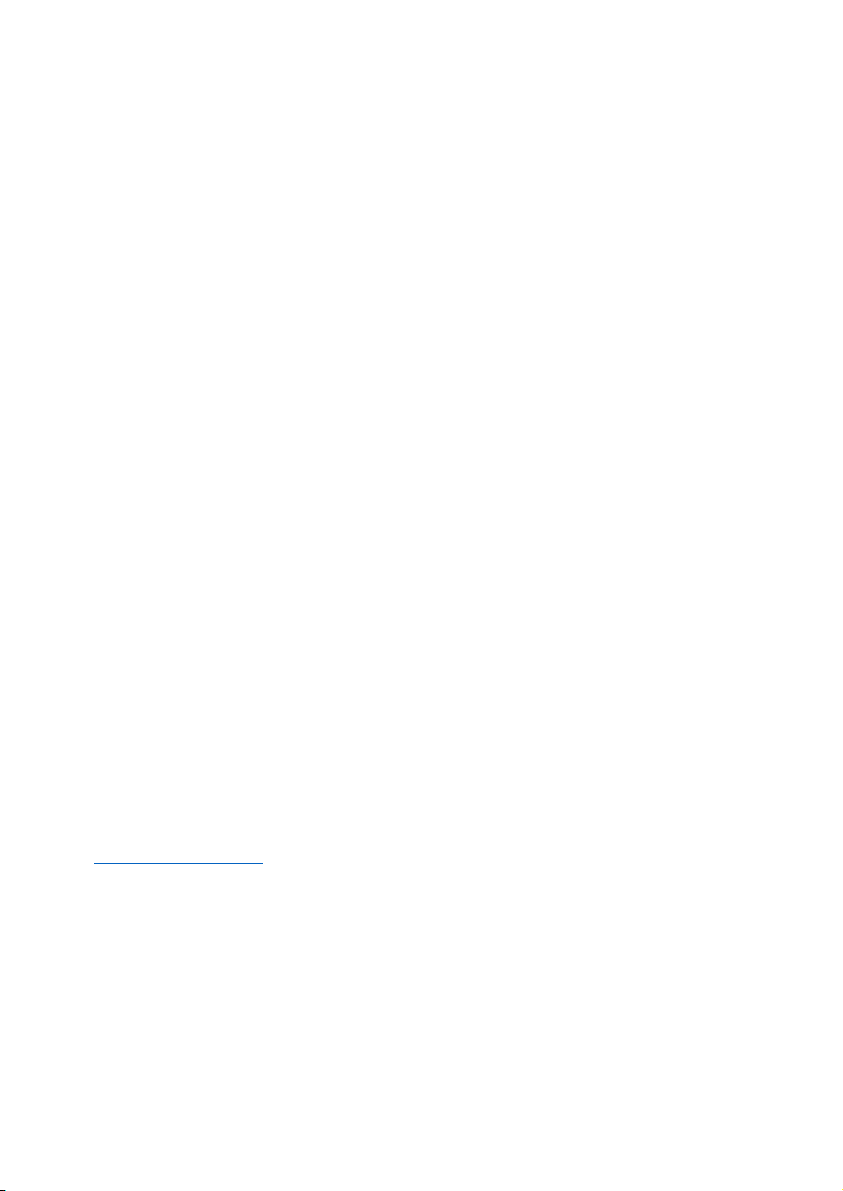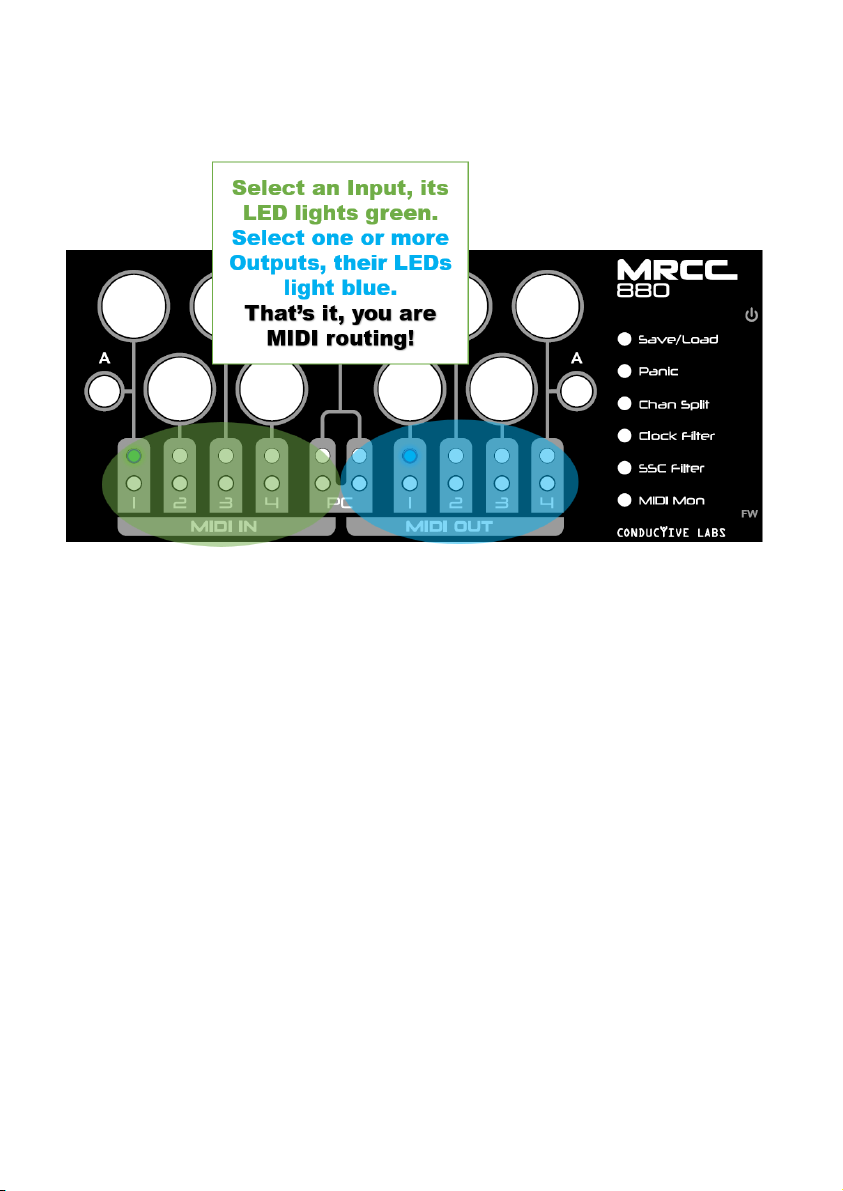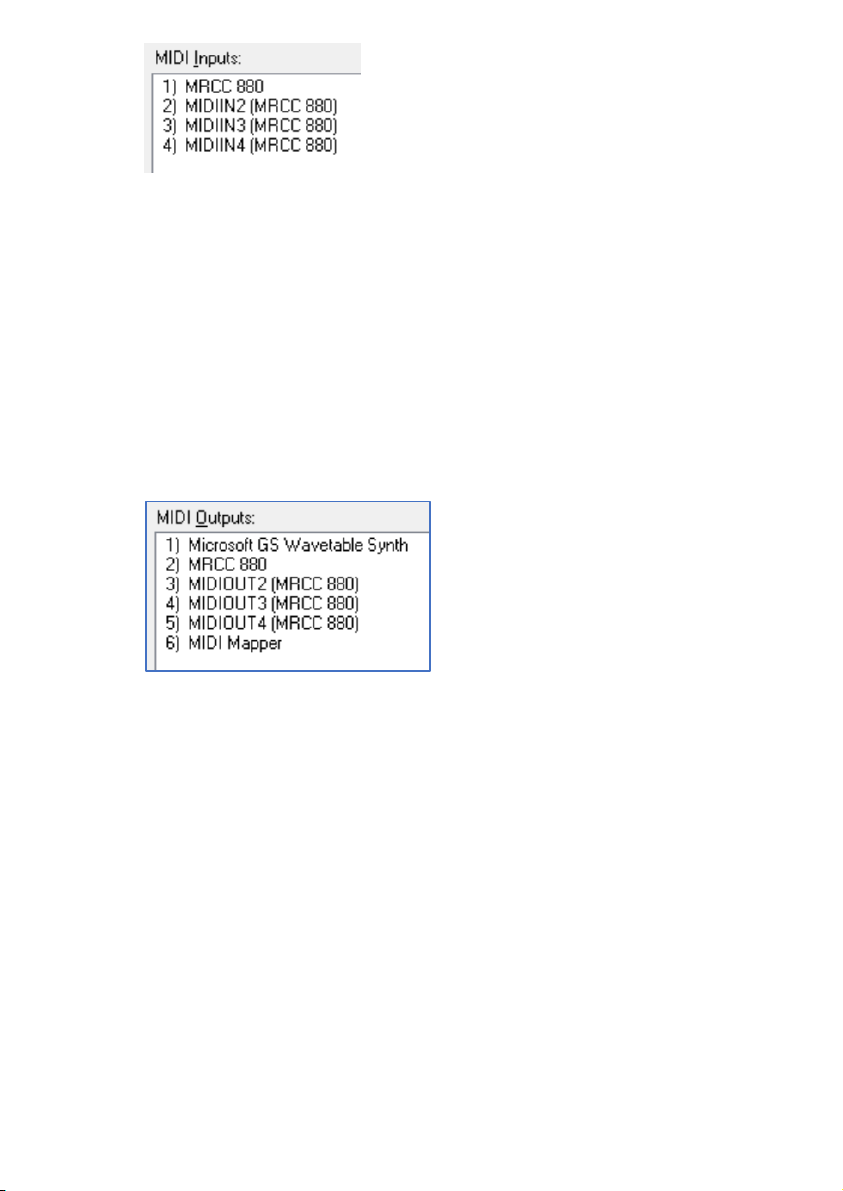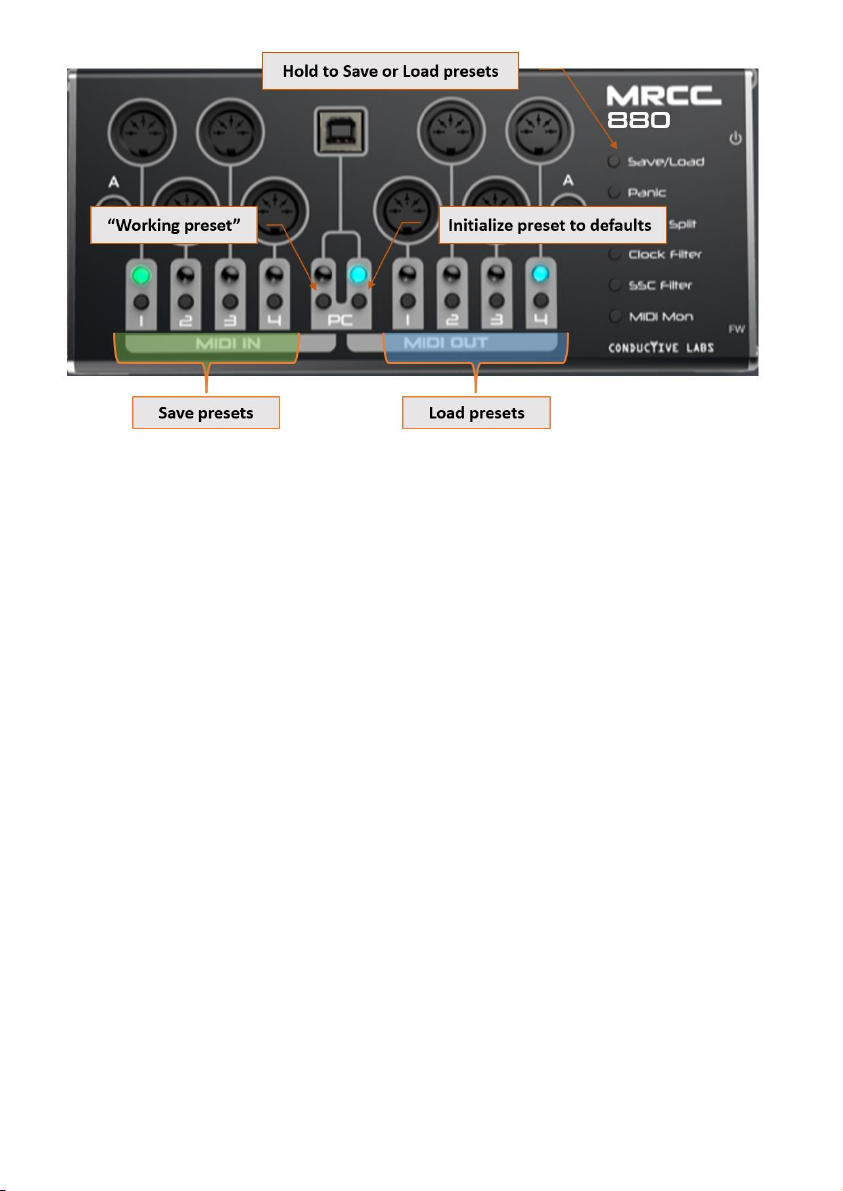4
What’s in the box
1. MRCC 880 MIDI Router
2. USB Type A to Type B cable, 2M
3. This Guide
Requirements
Power supply (not included): USB 5V DC, 80mA. Virtually any USB 2.0 or greater
host port or quality phone charger will be sufficient.
Operating Requirements:
Works with USB hosts that support USB MIDI class compliant devices; including
Conductive Labs MRCC, Microsoft Windows 10 and 11 PCs, MacOS, iPad, and
iPhone, most Android tablets and phones, and Linux too.
Software such as a Digital Audio Workstation (DAW) is required to send MIDI
data from your PC to the MRCC 880.
Specifications
The MRCC may be used as a 4x4 standalone MIDI router or can be used with a
PC/MAC or other USB Host device for 8x8 routable ports.
•Four 5 pin DIN inputs. One shared 3.5MM TRS MIDI Type A jack, choose 5
pin DIN 1 or A jack but not both.
•Four 5 pin DIN outputs, with 3.5MM TRS MIDI thru Type A jack. Both can be
used at once , sharing the same routing.
•One USB 2.0 type B socket for connecting to your PC or USB power supply
for a DAWless setup. Four USB MIDI virtual inputs and four outputs
individually routable.
•Green LED indicators for Inputs and Blue indicators for Outputs.
•Save/Load 4x presets, plus Init and “working” presets.
•Dedicated buttons for Save/Load presets, MIDI Panic, Channel Splitter,
Clock Filter, Start/Stop/Continue Filter, MIDI monitor mode, and dedicated
power switch and recessed firmware update button.
•Automatic MIDI merging when different inputs are routed to a common
output.