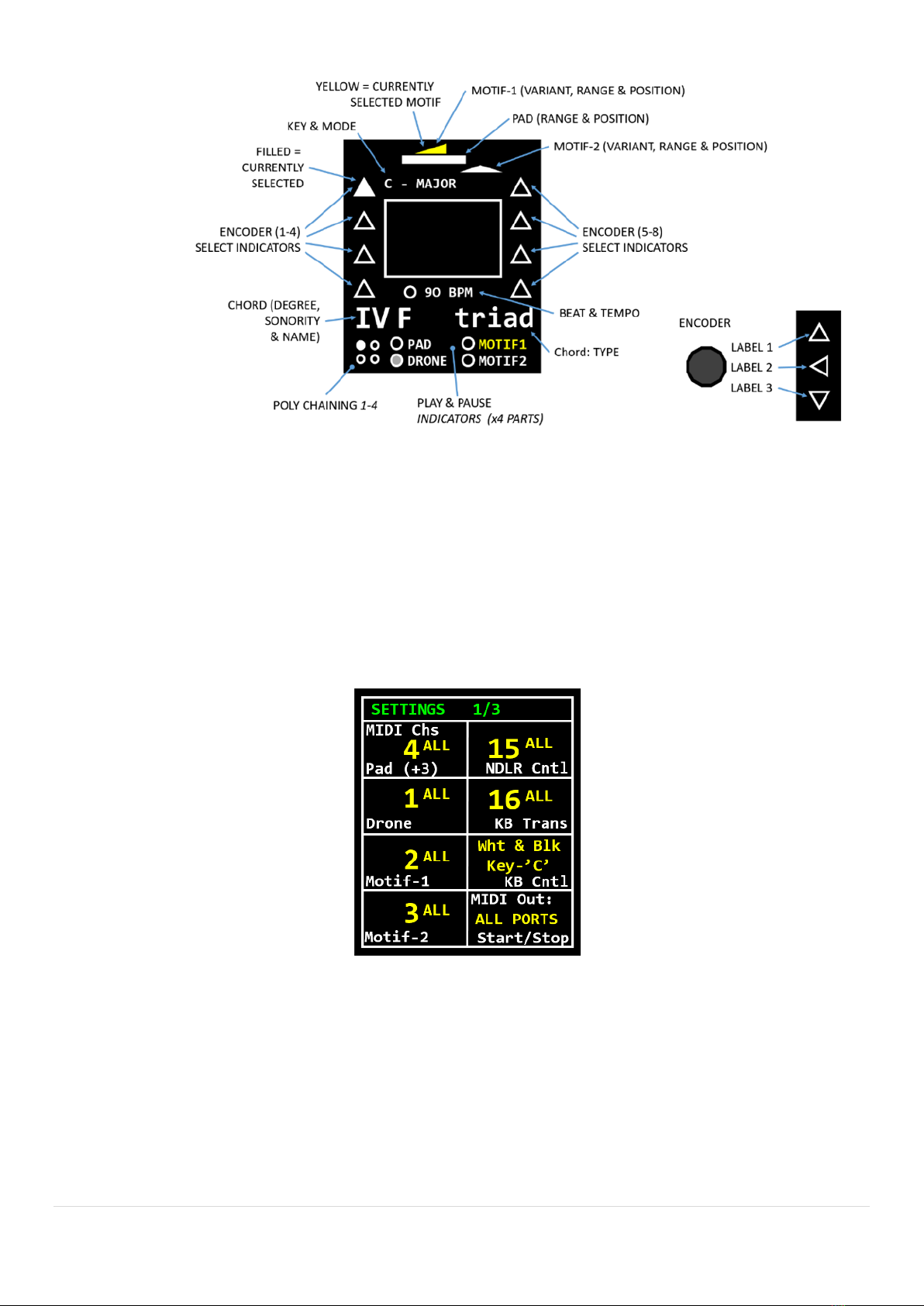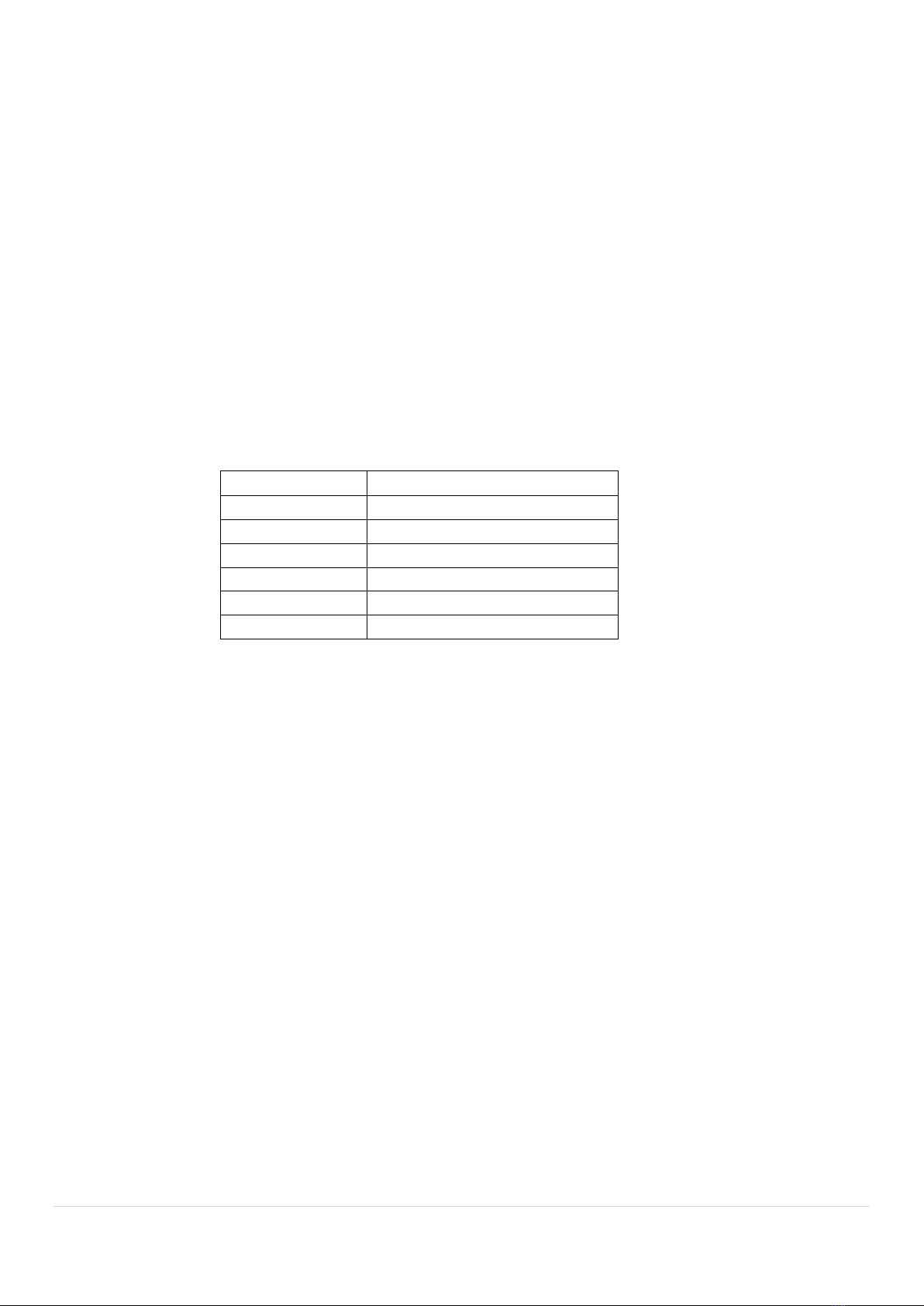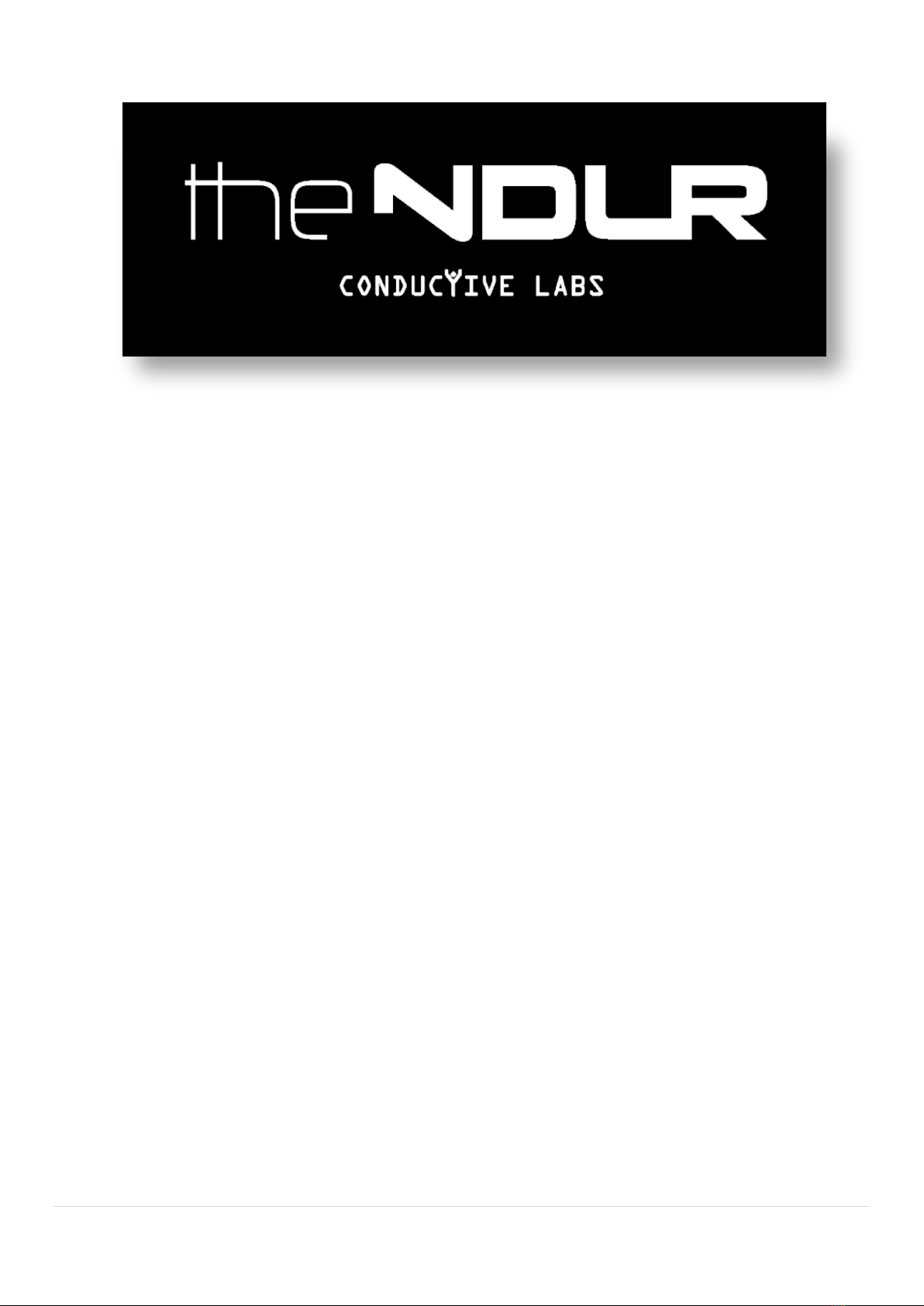5 | P a g e
4. Using The NDLR’s MIDI Inputs
a. You can use a MIDI keyboard or sequencer to control chord selection on The NDLR. See the User
Guide section labeled: “MIDI Controllers and MIDI Messages”. The NDLR also supports MIDI CC
(Control Change) for many parameters. See the User Guide Appendix A. “MIDI CC (Control Change)
Implementation”.
b. By default, The NDLR uses an internal clock for timing. Use encoder 4 labeled “TEMPO” to change
The NDLR BPM. This clock signal can also be sent on The NDLR MIDI Outputs and CV clock output.
Enable sending Clock Out by pressing the blue Shift button + MENU button while The NDLR is
booting up, which will bring you to the Boot Menu. Here you can enable “ClkOut” with the Motif-1
button, as well as choose whether to send clock on one USB virtual MIDI port or all of them, with the
Motif-2 button. Press the Panic button to exit the Boot menu.
c. For The NDLR to use an external clock, press the Menu button once, then press the SETTINGS 3
encoder 8. Change the Clock In parameter to The NDLR port the clock source is connected to. For
details, see the User Guide section labeled: “External MIDI Clock & Stop/Start/Continue Messages”.
d. The NDLR passes most MIDI messages thru from input to output, with the exception of SysEx
messages, messages on The NDLR Cntl channel, and note messages on the KB Transpose channel,
which are transposed and forwarded to the corresponding output.
See the chart below for MIDI Note & Message Thru Port Mapping.
** MIDI messages: Stop, Start, & Continue are passed thru only on these input ports.
5. Saving your settings
a. Press the Menu button once. Press the SETTINGS 3 encoder 8. Turn encoder 5 to select a Global Save
slot. Press Shift and encoder 5 to save. You will see a box appear showing that it saved.
b. When you restart The NDLR, it will load the last saved Global Save.
6. Firmware Updates
a. Conductive Labs provides periodic firmware updates to enhance features or fix reported issues. You
can find the latest released firmware update on the Download section of the Conductive Labs
website. Before updating your firmware, check the version you are currently using by pressing the
Menu button, then press the SETTINGS 3 encoder 8. Rotate encoder 8 to view the serial number and
firmware version in the bottom right corner of the screen. There’s no need to update if you already
have the latest version.
b. Typically, firmware updates will not overwrite your saved settings, patterns, etc.
c. Registered users of the Forum can download pre-release (beta) versions of firmware when available.
We appreciate our users help in testing changes and enhancements. Please report your success or
issues with pre-release firmware on the forums.
d. Instructions for updating firmware are on the Download page of the website.