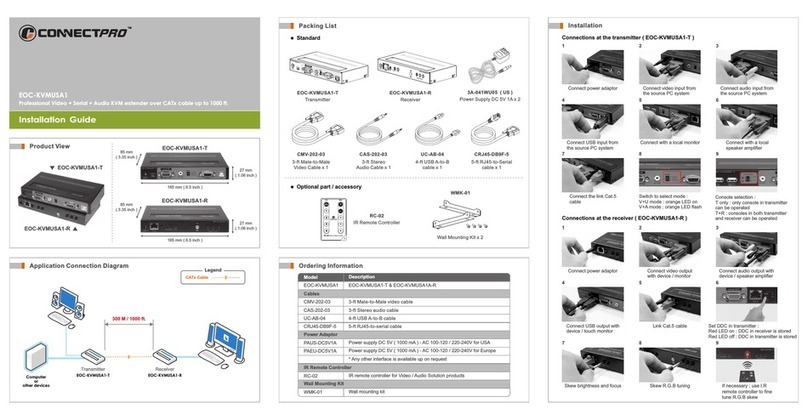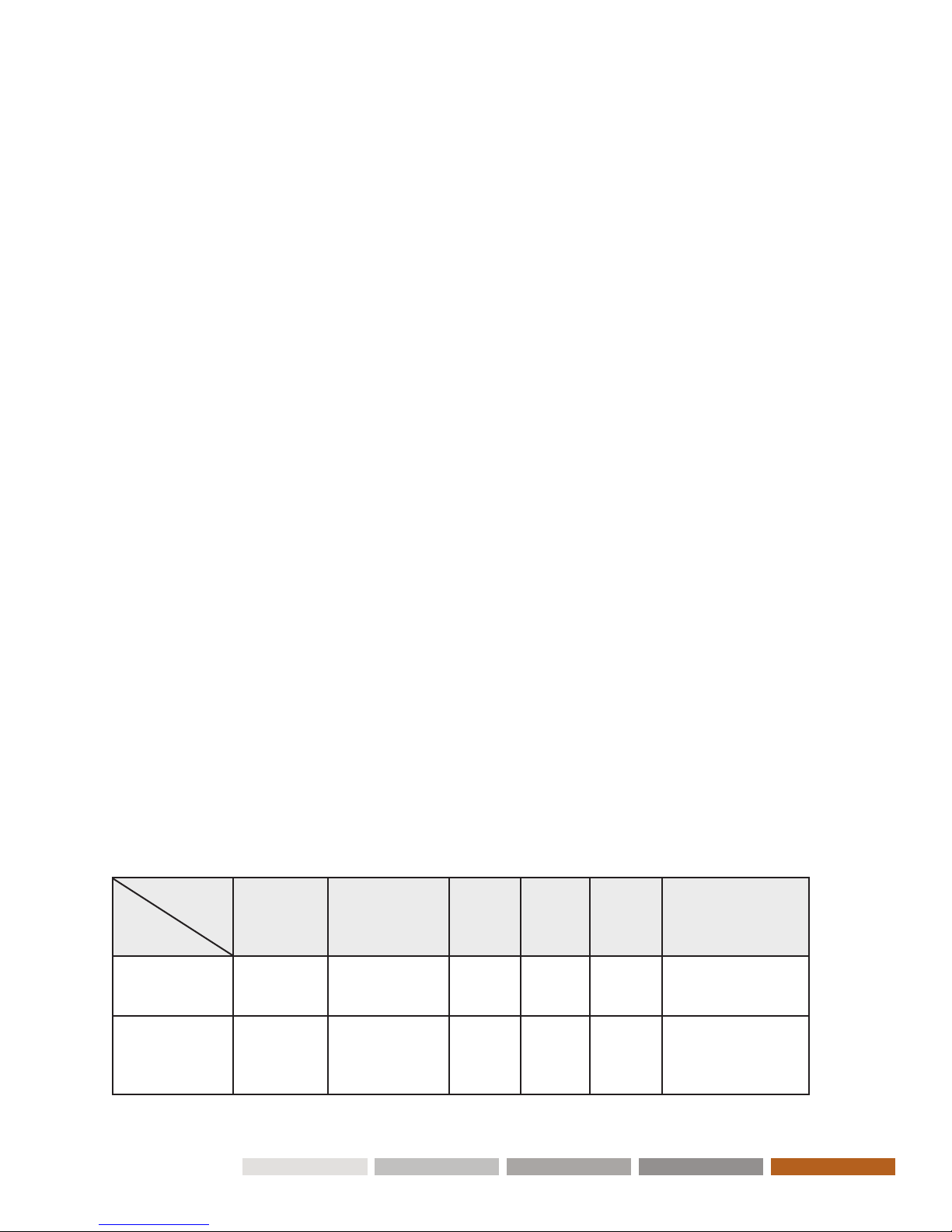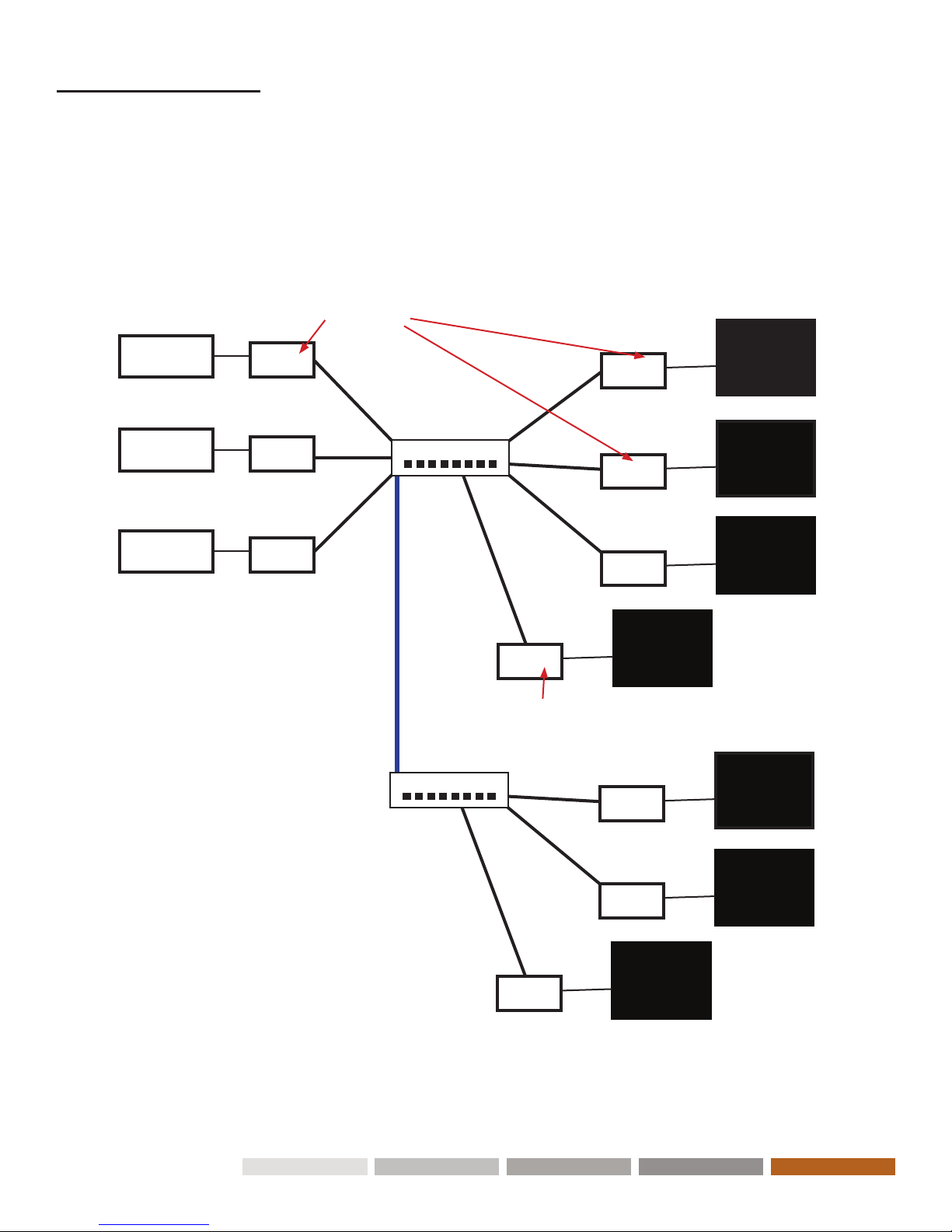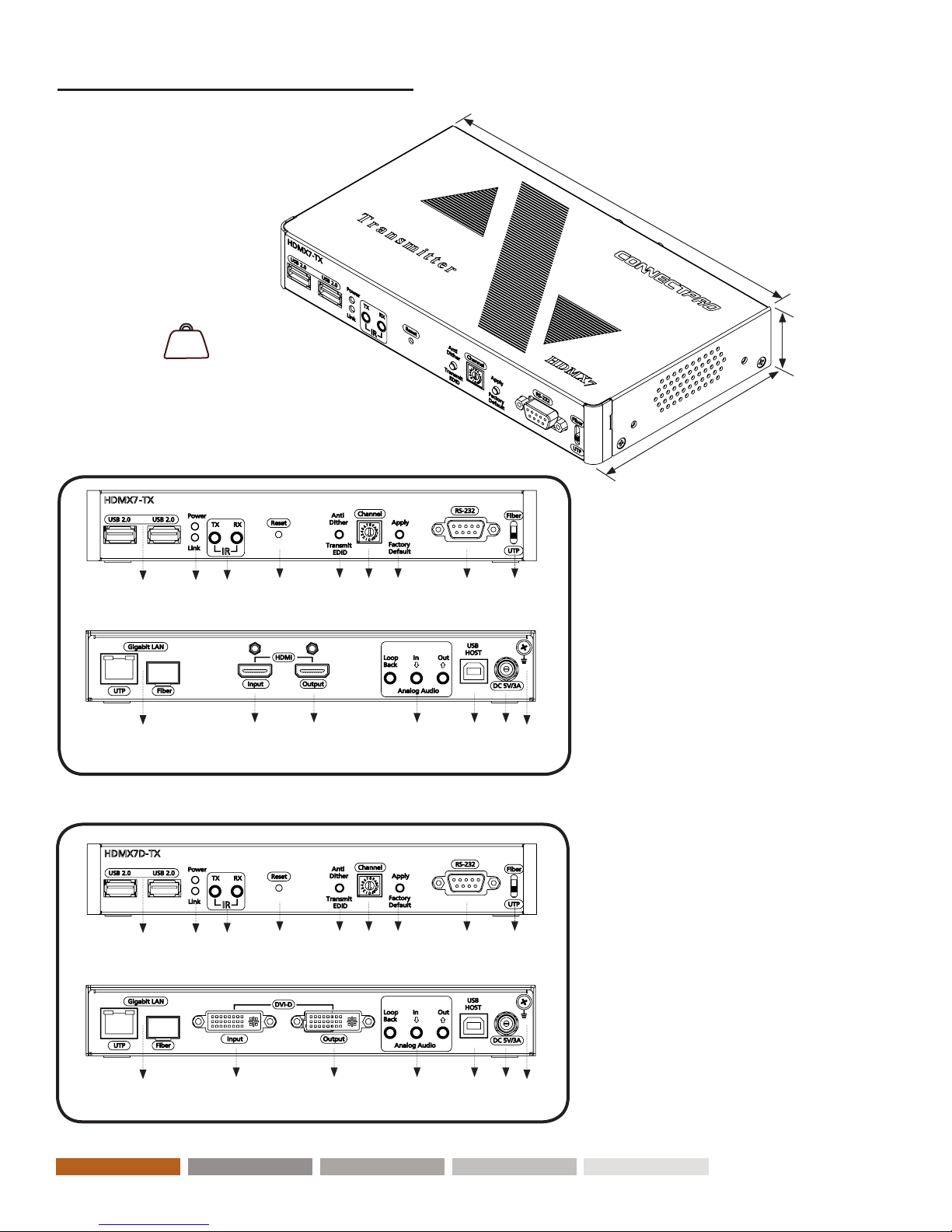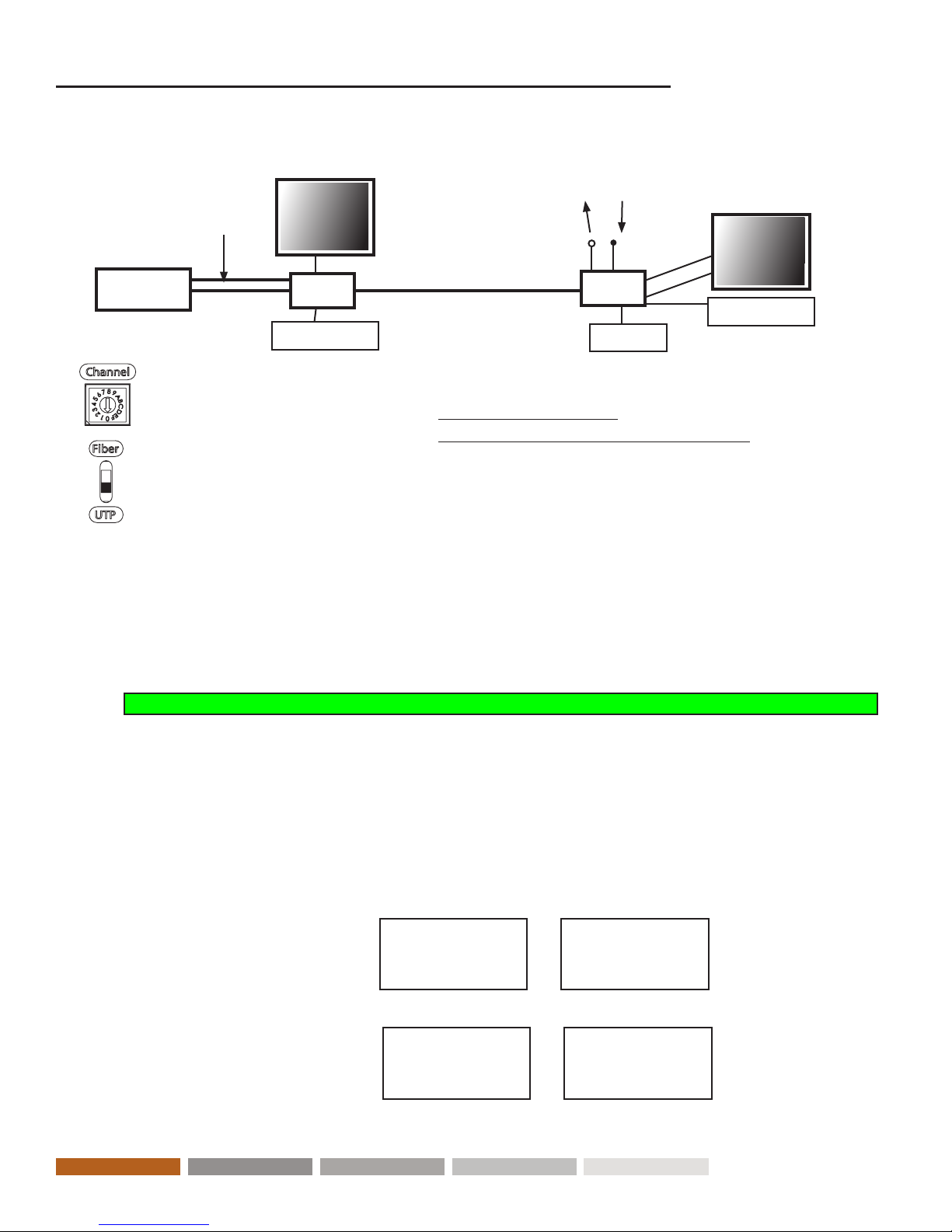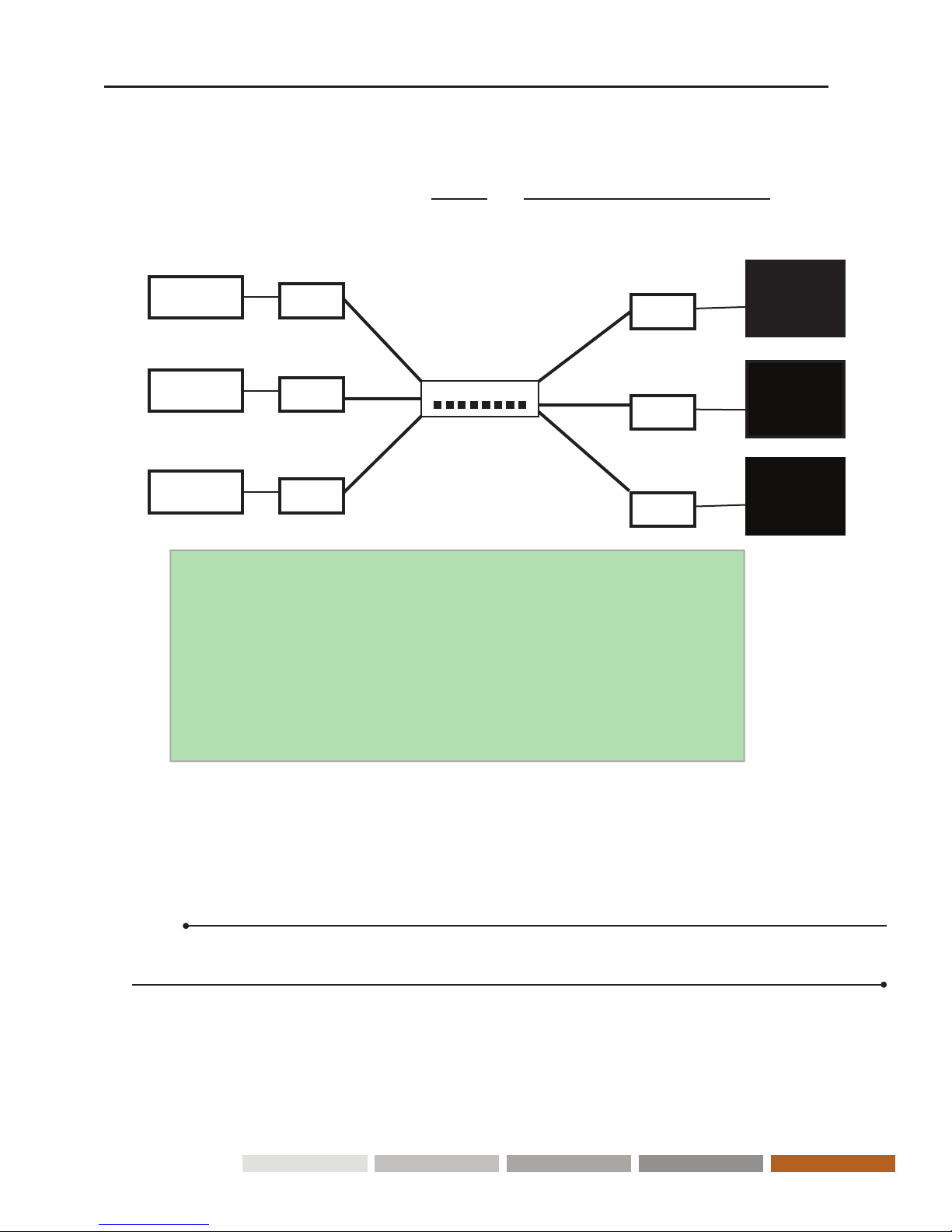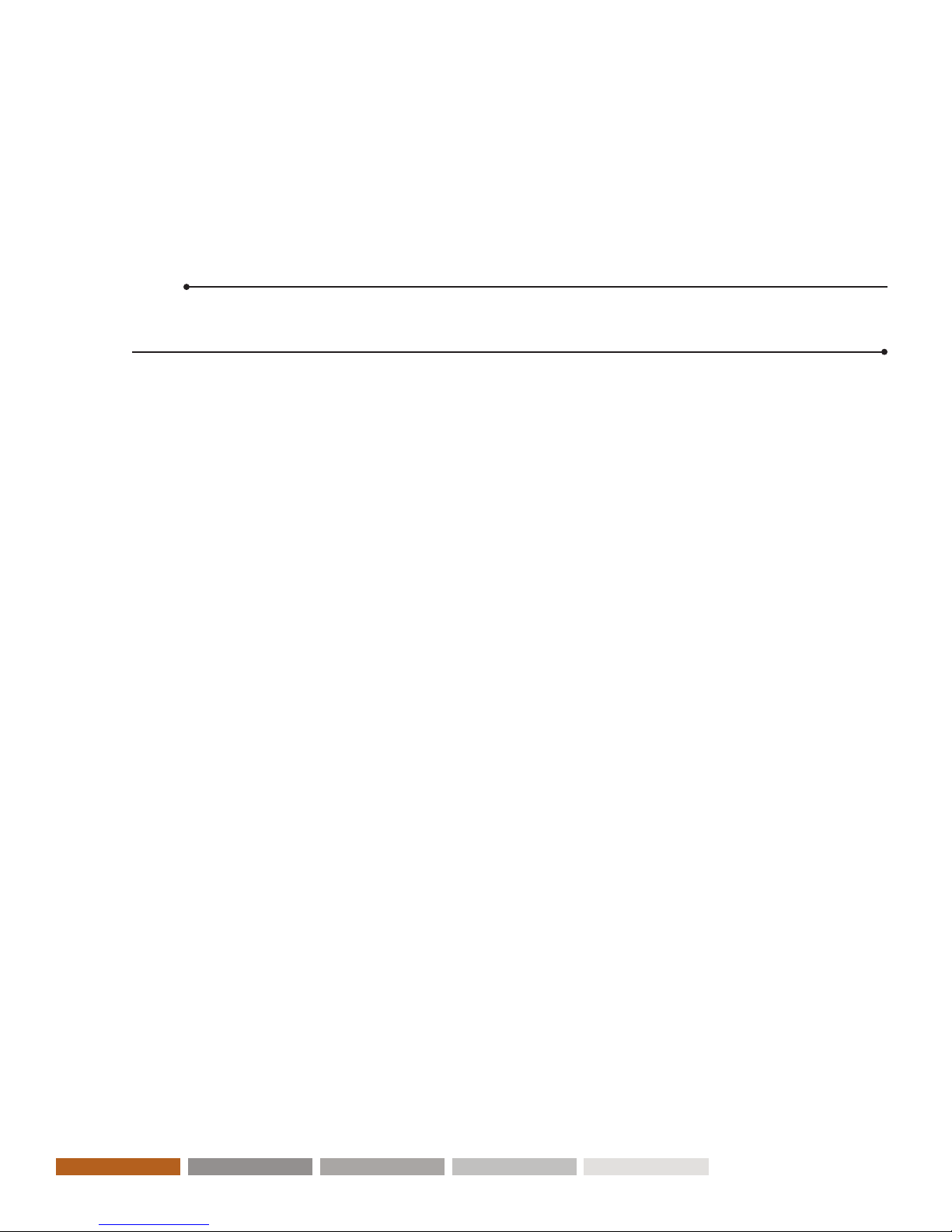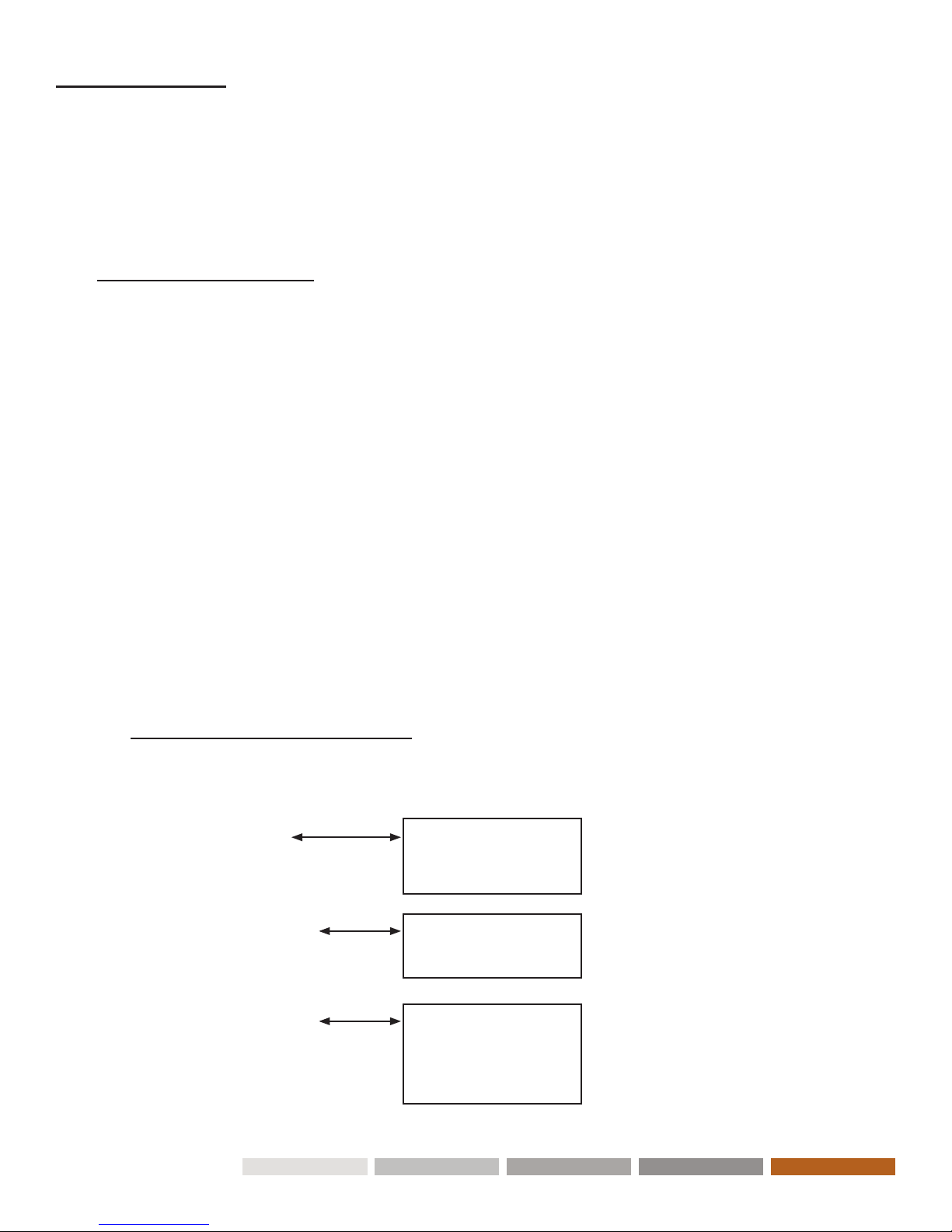Installation as Matrix Multi-Channel Extender
(One to Many or Many to Many)
Supported Ethernet Switches
Cisco SG Series (SG300 or SG500) - Recommended
Cisco Catalyst 2960 Gigabit
Cisco Catalyst 3750 Gigabit
Dell PowerConnect 5400 Series (5424, 5448)
Dell PowerConnect 5500 Series (5524, 5524P, 5548, 5548P)
Dell PowerConnect 6200 Series (6224, 6224P, 6248, 6248P)
Netgear 7000 Series V2 (GSM7224, GSM7228PS, GSM7248, GSM7252PS)
Pakedge SW24-GBM, S24P
For a single- or multi-channel distribution system installation, an L2 Gigabit Managed Switch or
Gigabit Smart Switch that supports IGMP and Jumbo Frames (at least 8K) is required
Tx 1 Rx 1
Source 1 Display or
Monitor
Console
Rx 2
Display or
Monitor
Console
Rx 3
Display or
Monitor
Console
Tx 2
Source 2
Tx 3
Source 3
Switch w/IGMP
Conguring a Multi-Channel System
1. Power on the Gigabit Switch and enable Jumbo Frames (8k) and IGMP v2. IGMP Snooping should
be set for the Virtual Local Area Networks (VLAN) being used.
2. Set a unique Source channel on each Tx unit using the Channel rotary switches.
3. Set a default Receiver channel on each Rx unit using the Channel rotary switches.
Note:
e 16 channel IR remote control can be used to switch among dierent channels aer initial setup.
When a unit reboots, the default channel selected on the Channel rotary switch is used.
4. Connect all Tx and Rx units to the Gigabit switch via CAT-X cables or Fiber Optic cables. (See Fiber
Modules and Cables on page 25)
5. Connect all Tx with Sources, and all Rx with Display/TV HDMI/Console cables.
6. Optional: To control the source connected to the Tx, connect the IR emitter (transmitter) cable to
the Tx’s IR TX Jack, and point the IR emitter to the source’s IR input port you want to control.
7