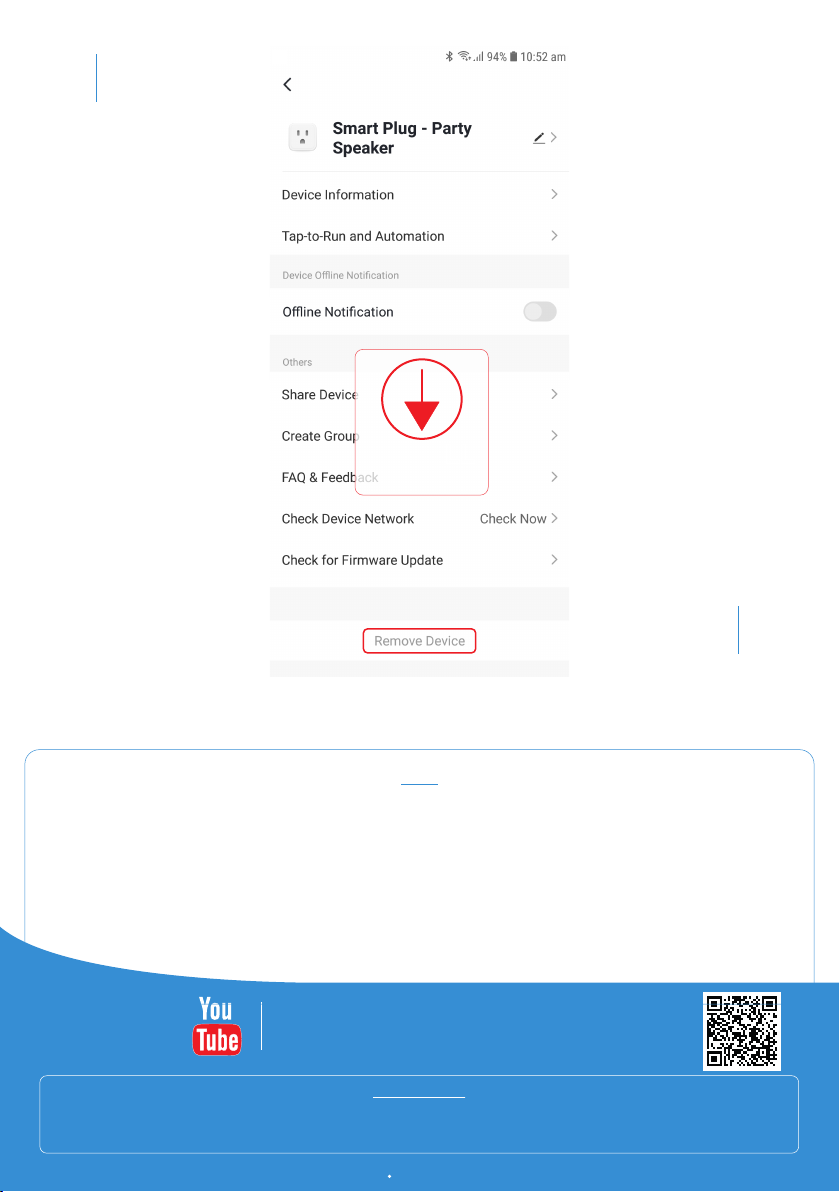6PLUG
SETTINGS
For more
helpful guides
visit us at
LASER
www.youtube.com/LasercoAu
CONNECT
www.youtube.com/channel/UCCYzBiADapJN55Zzp3yfvLQ
WARRANTY
Our goods come with guarantees that cannot be excluded under the Australian Consumer Law. You are entitled to a replacement
or refund for a major failure and compensation for any other reasonably foreseeable loss or damage. You are also entitled to have
the goods repaired or replaced if the goods fail to be of acceptable quality and the failure does not amount to a major failure.
www.laserco.com.au www.connectsmarthome.com.au
1. If device is not connecting while pairing to the app please check your Wifi username and password are correct and that you are only
using 2.4Ghz Wifi connections as the 5Ghz band is not supported.
2. If the device is plugged in and turned on but not showing any signs of power, check any individual power switches that
may be on the connected device.
3. All USB plugs and the main socket are controlled by the POWER ON/OFF switch in the App. There is no way to
control the USB switches separately.
4. Instructions for Connecting Plug to App advised in this manual are for EZ pairing mode. If the LED light is flashing BLUE slowly then
device is in AP Pairing Mode. You can press and HOLD the button again to put back into EZ pairing mode or select AP Mode in
the App during the pairing process.
TROUBLESHOOTING
7
REMOVING
PLUG
SCROLL
DOWN