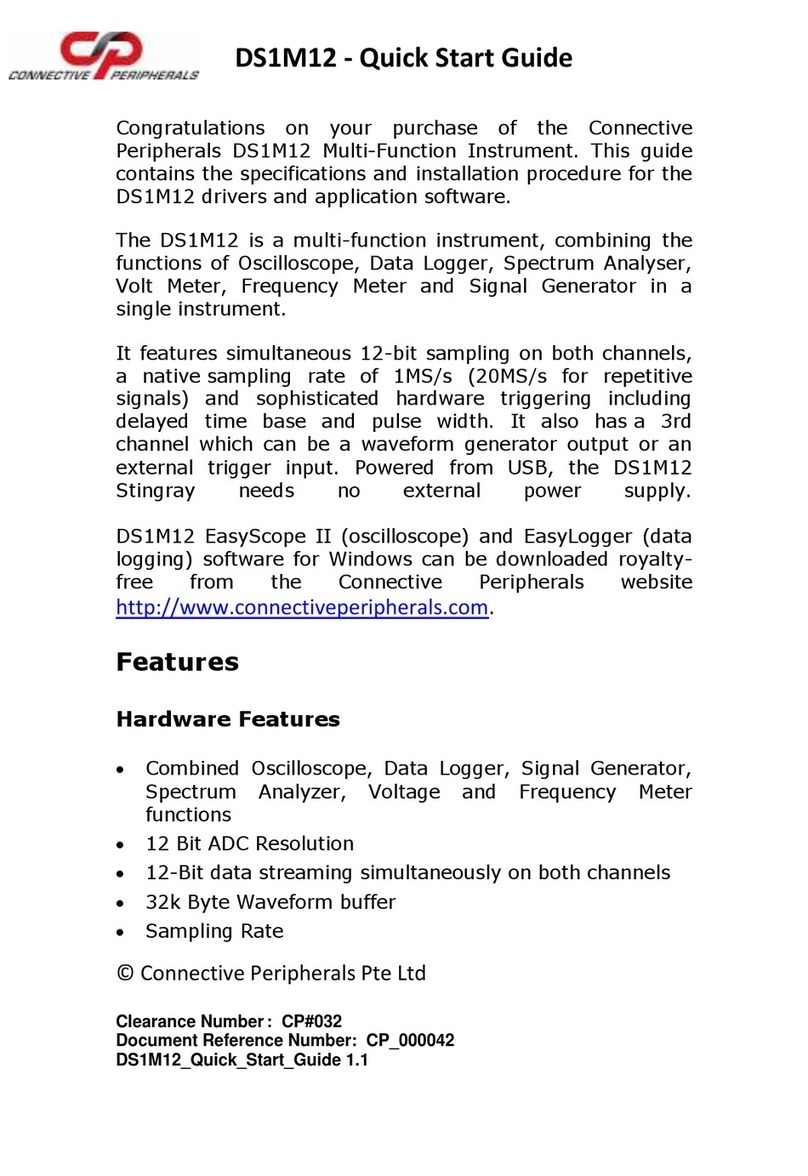EasyScopeIII for DS60M10 User Guide
Version 1.3
Document Reference No.: CP_000037 Clearance No.: CP#027
Copyright © Connective Peripherals Pte Ltd 3
3.5.2 For XY Mode, both Channel A and B should be on .........................................35
3.5.3 Please run scope first................................................................................35
3.5.4 Cannot start scope ...................................................................................35
4Logger Mode ................................................................. 36
4.1 Overview................................................................................. 36
4.2 Features.................................................................................. 37
4.3 Front Panel Functions ............................................................. 37
4.3.1 Start Button.............................................................................................37
4.3.2 Stop Button .............................................................................................38
4.3.3 Sample Interval .......................................................................................38
4.3.4 Channel Enable buttons.............................................................................39
4.3.5 Slide bar .................................................................................................40
4.3.6 Scale Panel ..............................................................................................40
4.4 Toolbar Buttons ...................................................................... 40
4.4.1 Open Chart..............................................................................................40
4.4.2 Save Chart ..............................................................................................40
4.4.3 Print Chart Area .......................................................................................40
4.4.4 Copy Chart to Clipboard ............................................................................41
4.4.5 Zoom In/Out............................................................................................41
4.4.6 Cursors ...................................................................................................41
4.4.7 TestMode Waveform .................................................................................44
4.4.8 Memo Window .........................................................................................44
4.4.9 Info Window ............................................................................................44
4.4.10 X-Control Window.....................................................................................44
4.4.11 Y-Control Window.....................................................................................44
4.5 Sub Panel Functions................................................................ 45
4.5.1 Memo Window .........................................................................................45
4.5.2 Info Window ............................................................................................46
4.5.3 X-Control Window.....................................................................................46
4.5.4 Y-Control Window.....................................................................................47
4.6 Menu Functions....................................................................... 48
4.6.1 File Menu ................................................................................................48
4.6.2 Run Menu................................................................................................49
4.6.3 Edit Menu ................................................................................................49
4.6.4 View Menu...............................................................................................53
4.6.5 Window Menu ..........................................................................................55