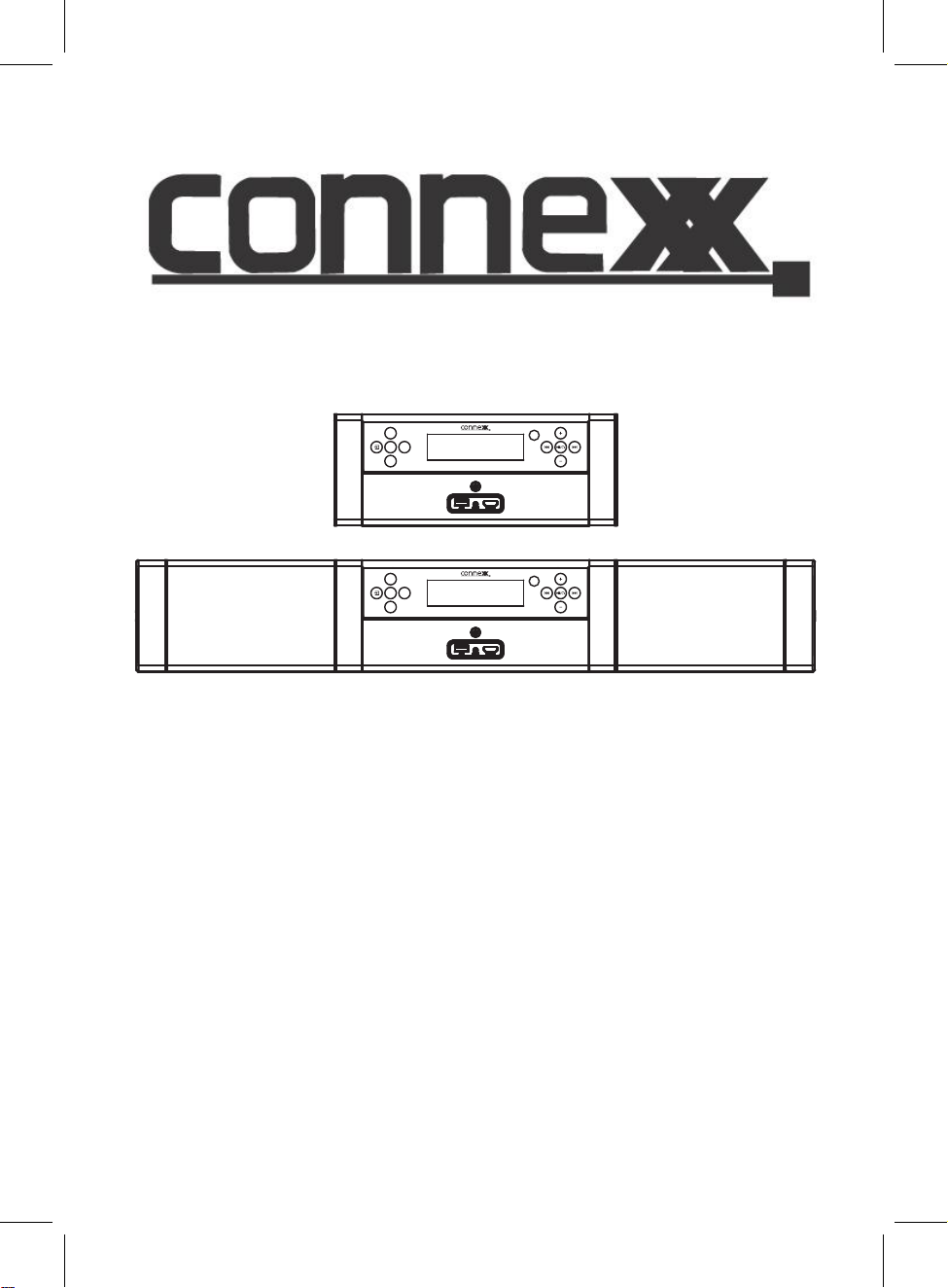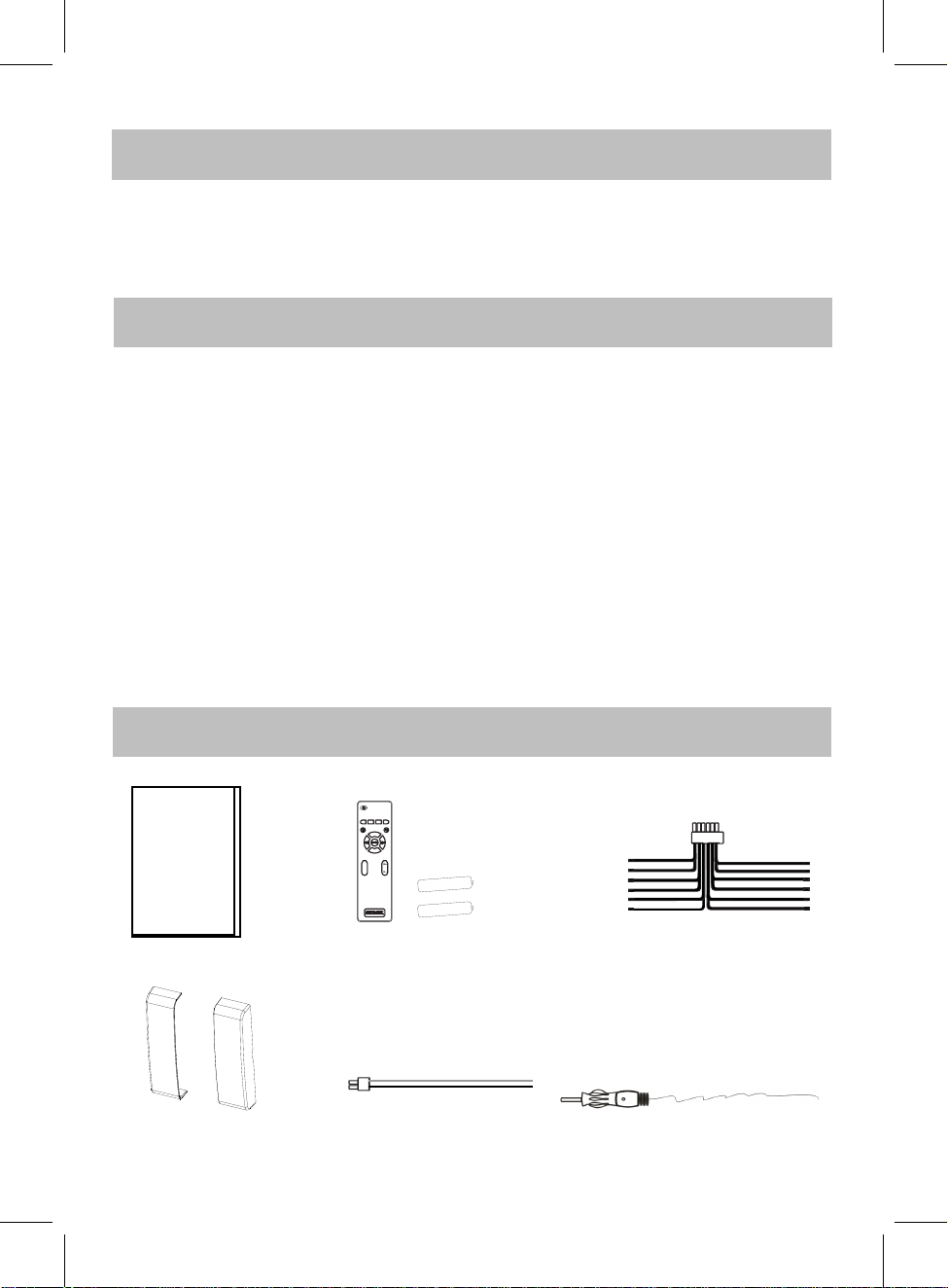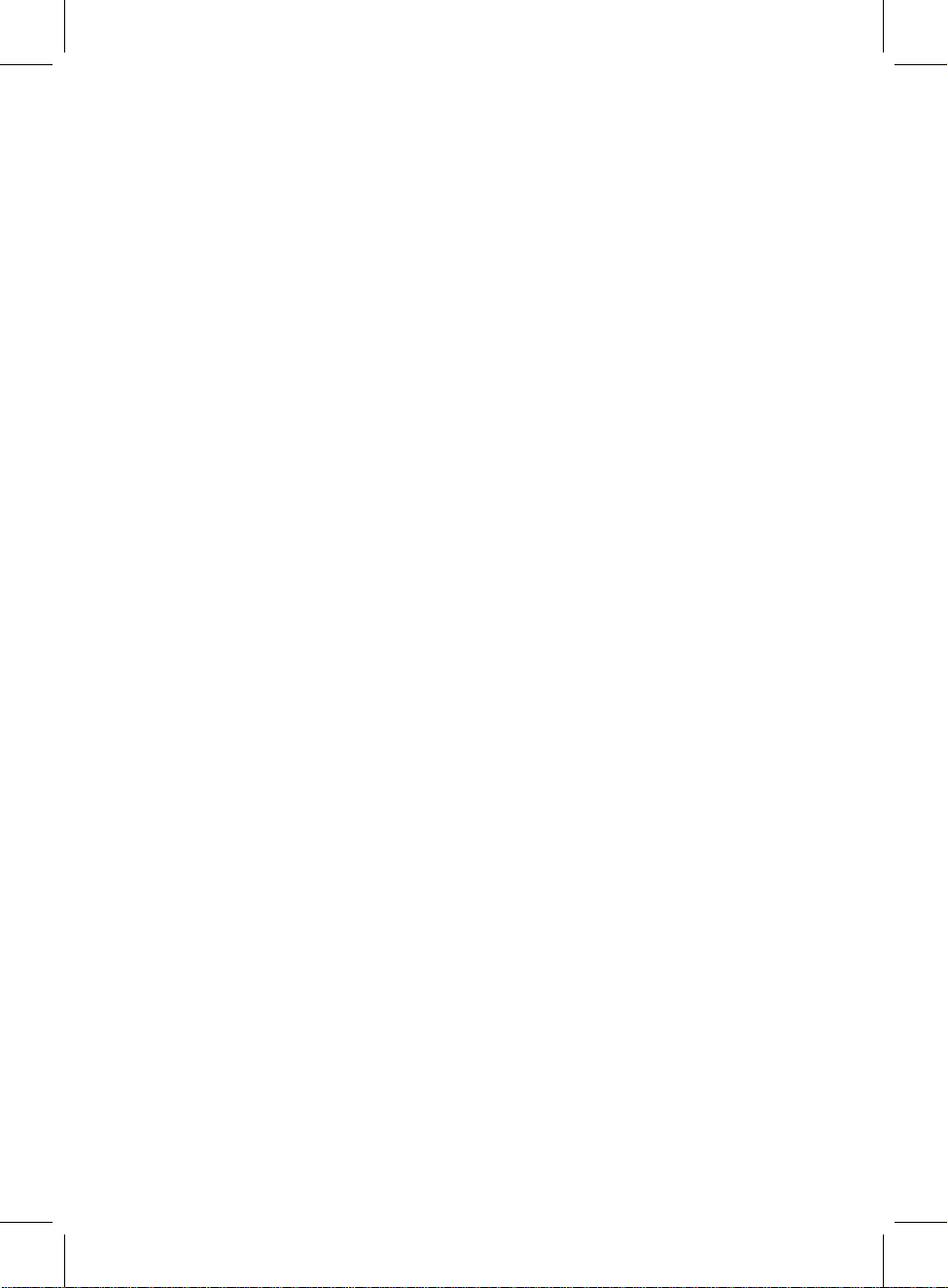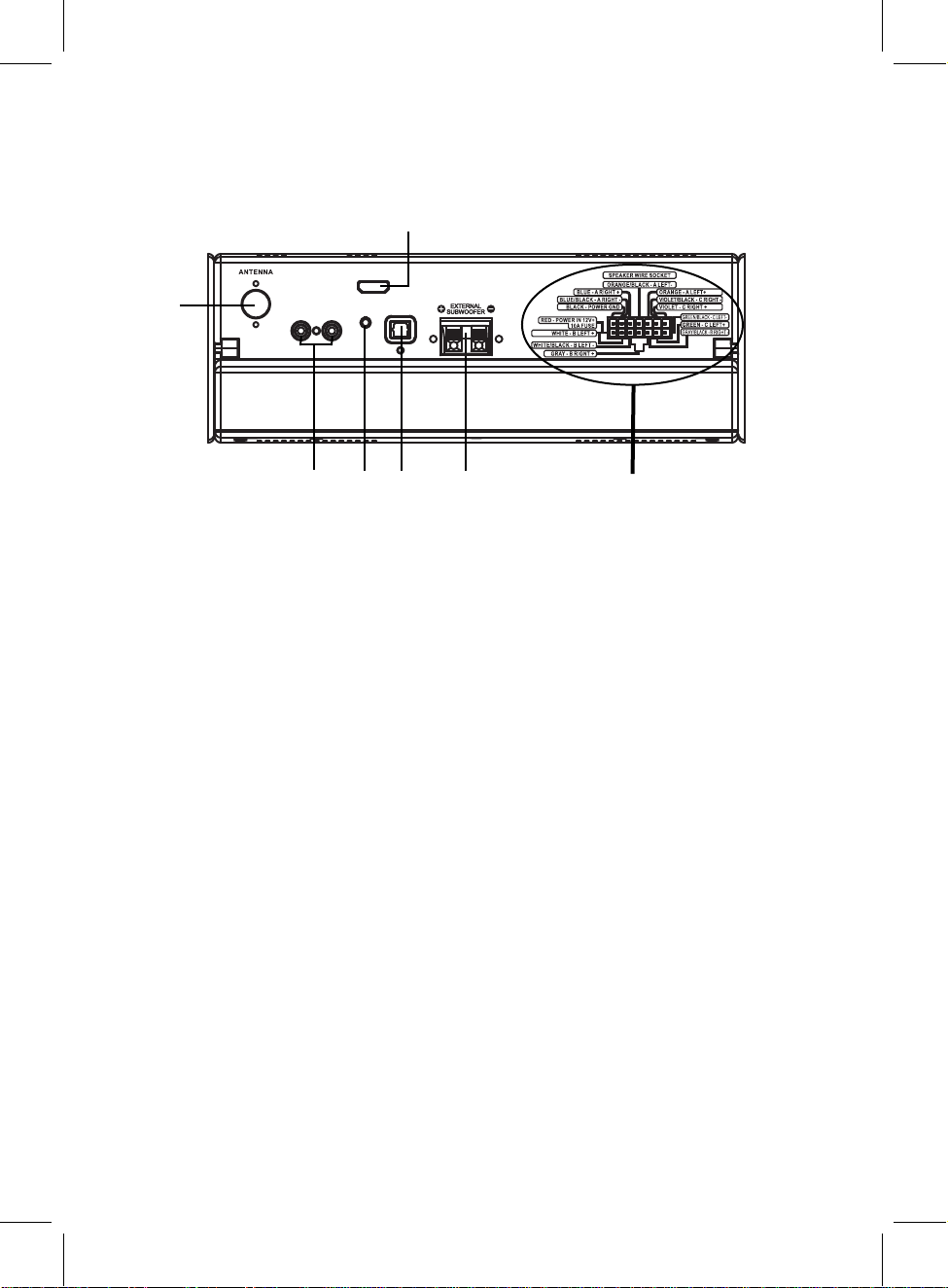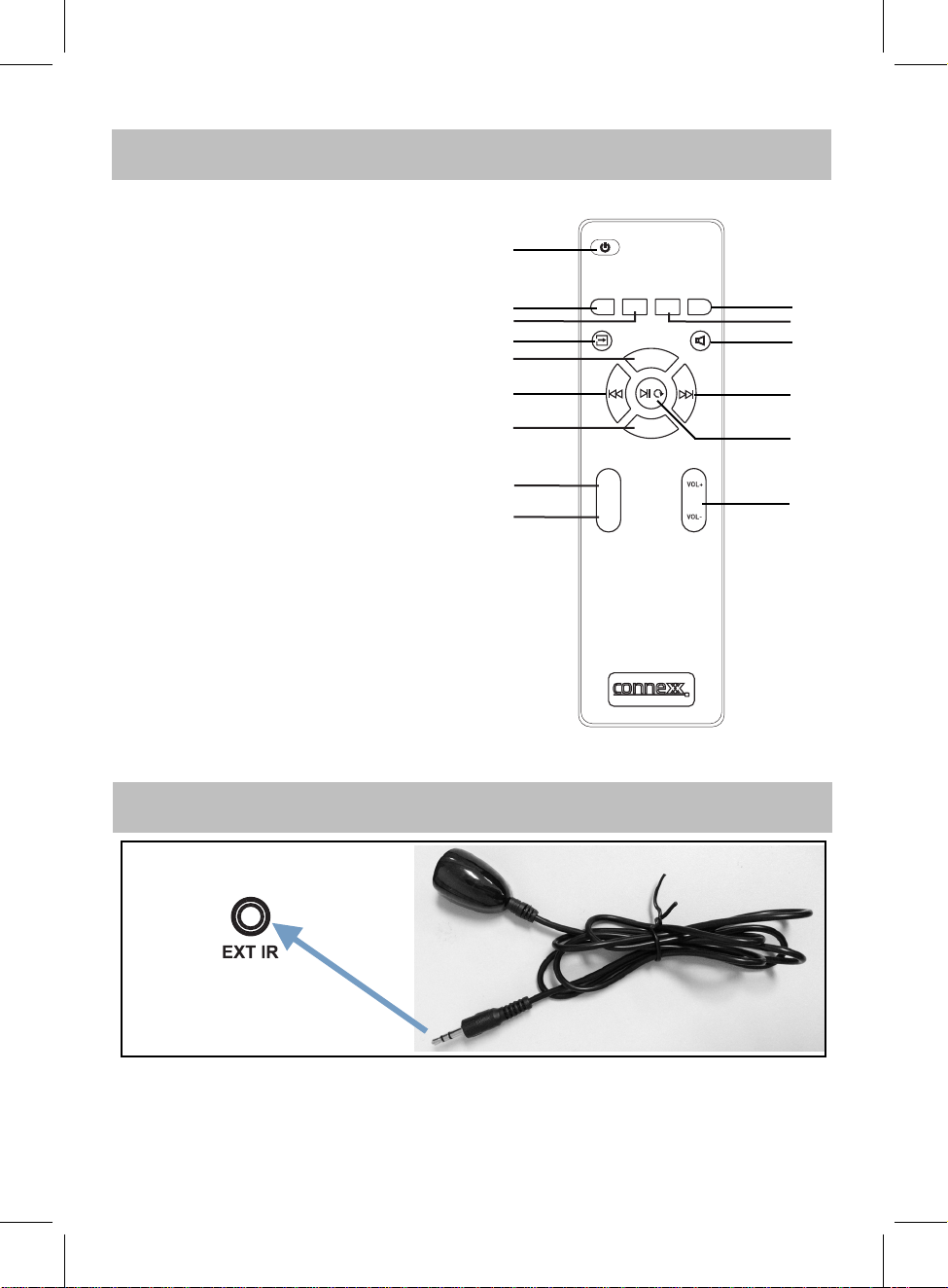The lighting flash with arrowhead symbol within an
equilateral triangle is intended to alert the user to
the presence of uninsulated “dangerous voltage”
within the product’s enclosure that may be of
sufficient magnitude to constitute a risk of electric
shock to persons.
The exclamation point within an equilateral triangle
is intended to alert the user to the presence of
important operating and maintenance (servicing)
instructions in the literature accompanying the
appliance.
CAUTION: TO REDUCE THE RISK OF
ELECTRIC SHOCK, DO NOT REMOVE
COVER (OR BACK). NO USER-
SERVICEABLE PARTS INSIDE. REFER
SERVICING TO QUALIFIED SERV I C E
PERSONNEL.
CAUTION
RISK OF ELECTRIC SHOCK
DO NOT OPEN
FCC NOTICE:
This equipment has been tested and found
to comply with the limits for a Class B digital
device, pursuant to part 15 of the FCC
Rules. These limits are designed to provide
reasonable protection against harmful
interference in a residential installation. This
equipment generates, uses and can radiate
radio frequency energy and, if not Installed
and used in accordance with the instructions,
may cause harmful interference to radio
communications.
● Reorient or relocate the receiving
antenna. Increase the separation between
the equipment and receiver.
● Connect the equipment into an outlet
with a circuit different from that to which the
receiver is connected.
● Consult the dealer or an experienced
radio/TV technician for help.
Before using the unit, be sure to read all
operating instructions carefully. Please note
that these are general precautions and may
not pertain to your unit.
1 ) Read these instructions
All the safety and operating instructions should
be read before the product is operated.
2 ) Keep these instructions
The safety and operating instructions should
be retained for future reference.
3 ) Heed all warnings
All warnings on the product and in the
operating instructions should be adhered to.
4 ) Follow all instructions
All operating and use instructions should be
followed.
5 ) Do not use this apparatus near water
Do not use this product near water and
moisture, for example: near a bathtub,
washbowl, kitchen sink or laundry tub; in a wet
basement; or near a swimming pool.
WARNING:
TO R EDU C E TH E R ISK O F F I RE OR
ELECTRIC SHOCK, DO NOT EXPOSE THIS
PRODUCT TO RAIN OR MOISTURE.
WARNING:
TO R EDU C E TH E R ISK O F F I RE OR
ELECTRIC SH O C K , AND A N N O Y I N G
INTERFERENCE, USE THE RECOMMENDED
ACCESSORIES ONLY.
FCC WARNING:
To assure continued compliance, follow the
attached installation instructions and use only
shielded cables when connecting to other
devices. Modifications not authorized by the
manufacturer may void user`s authority to
operate this device.
However, there is no
guarantee that interference will not occur
in a particular installation. If this equipment
does cause harmful interference to radio or
television
reception,
which can be determined by
turning the equipment off and on,
the user is encouraged to try to correct the
interference by one or more of the following
measures:
DANGER:
Invisible and hazardous laser
radiation when open and interlock
failed or defeated. Avoid direct
exposure to beam.
4