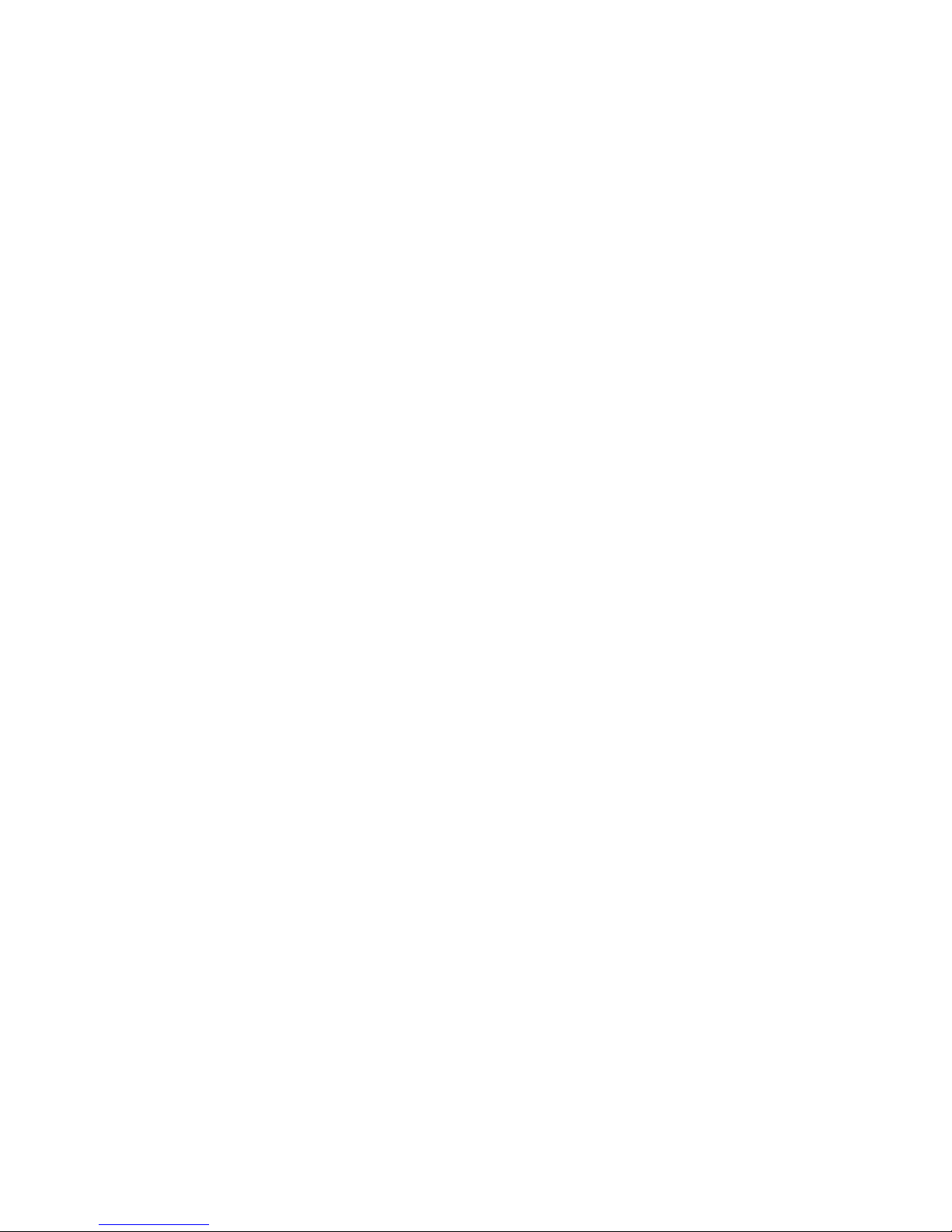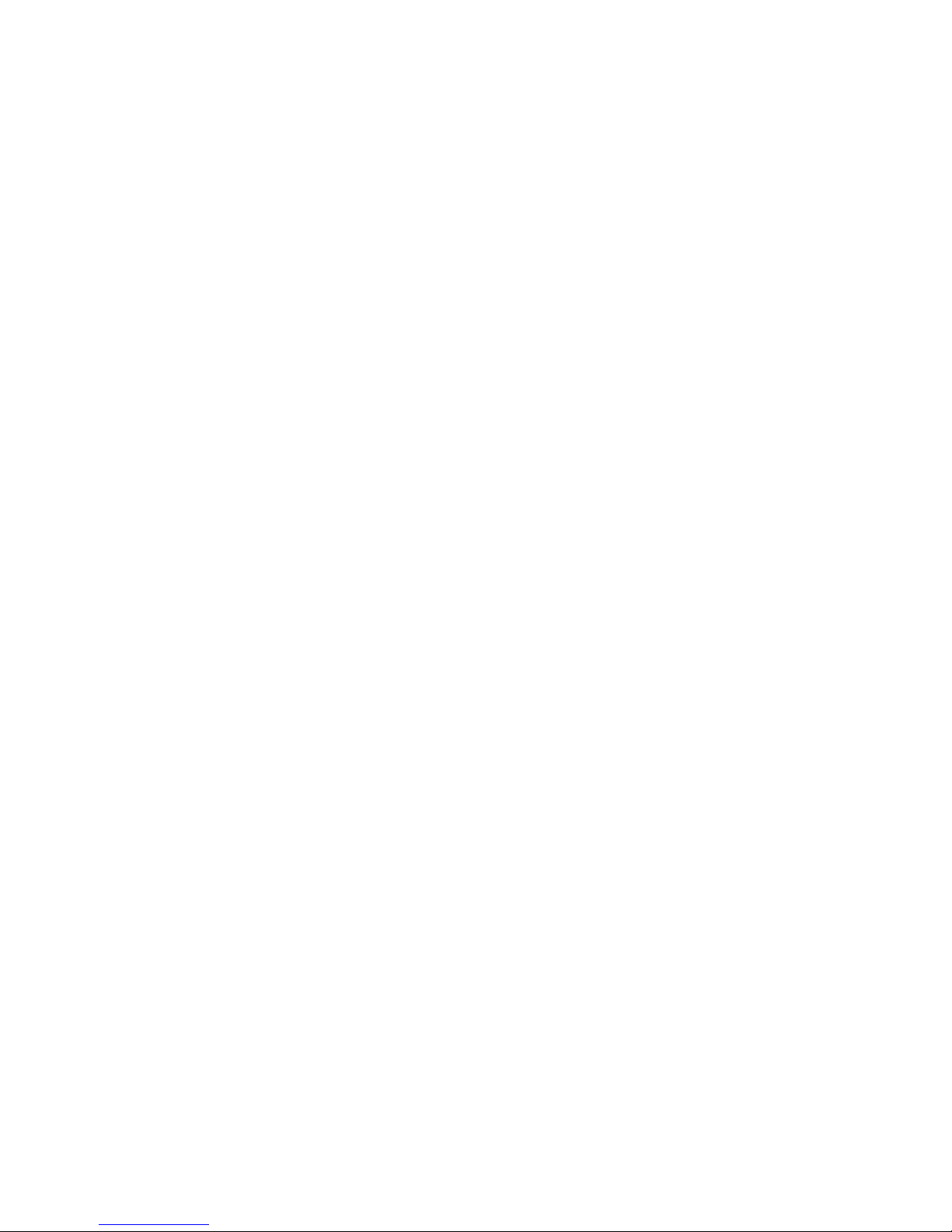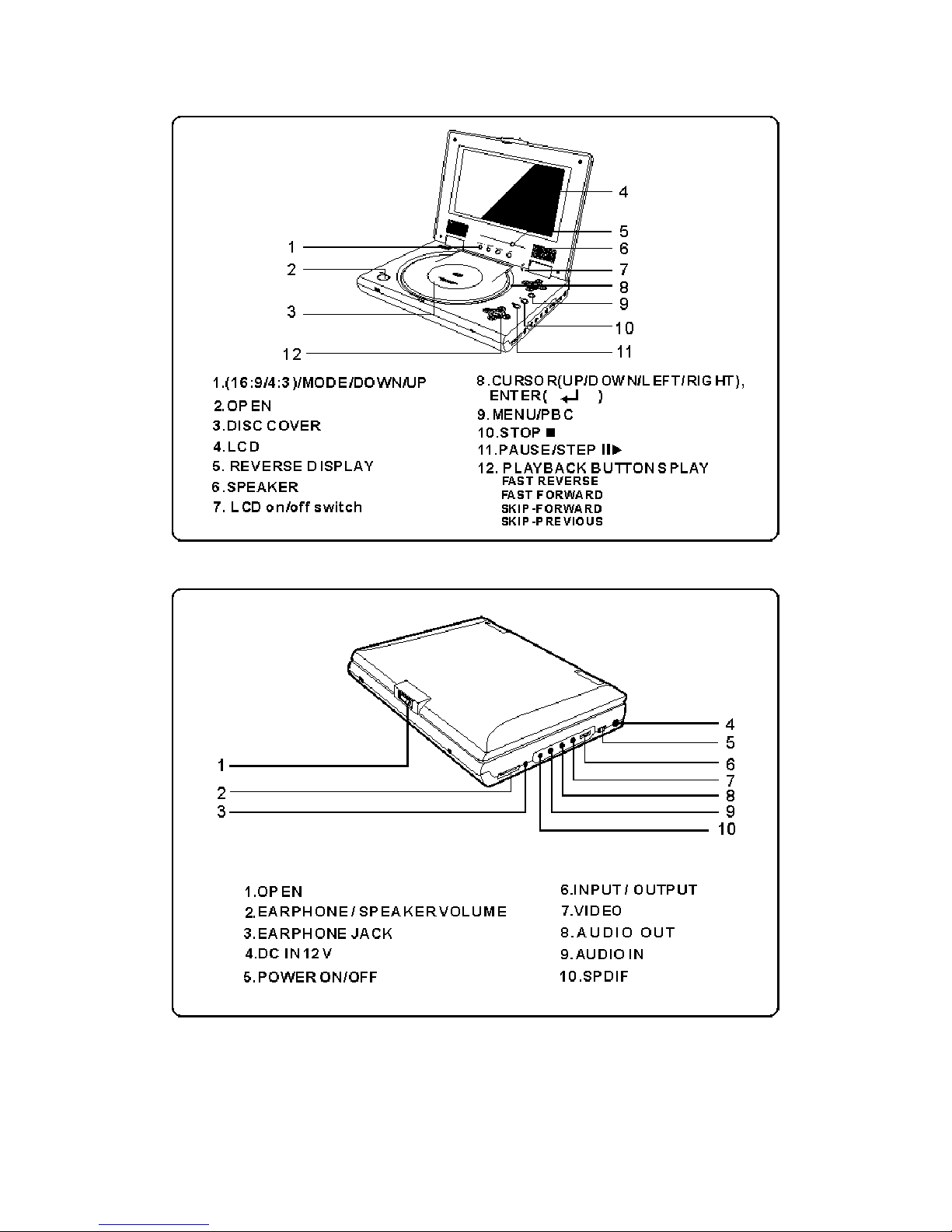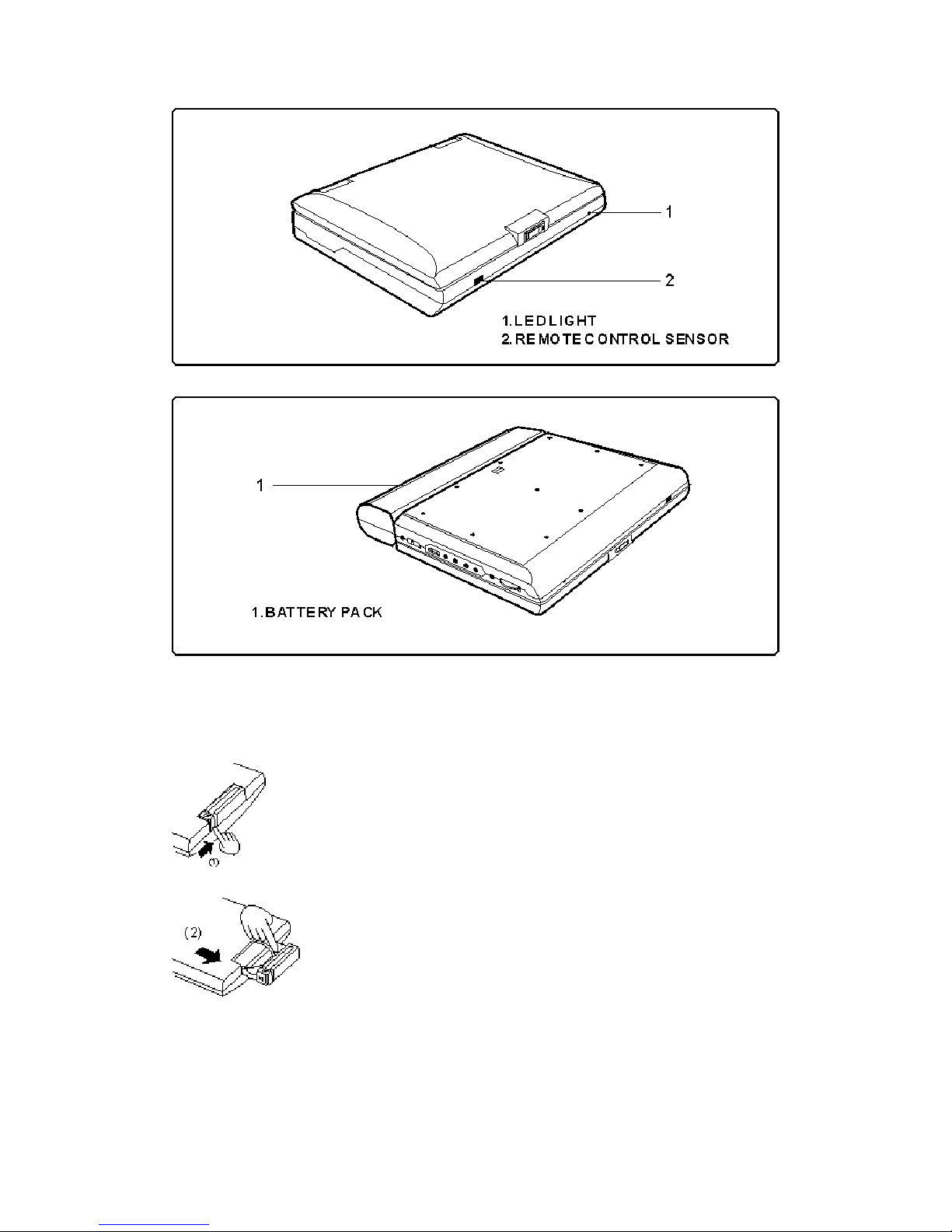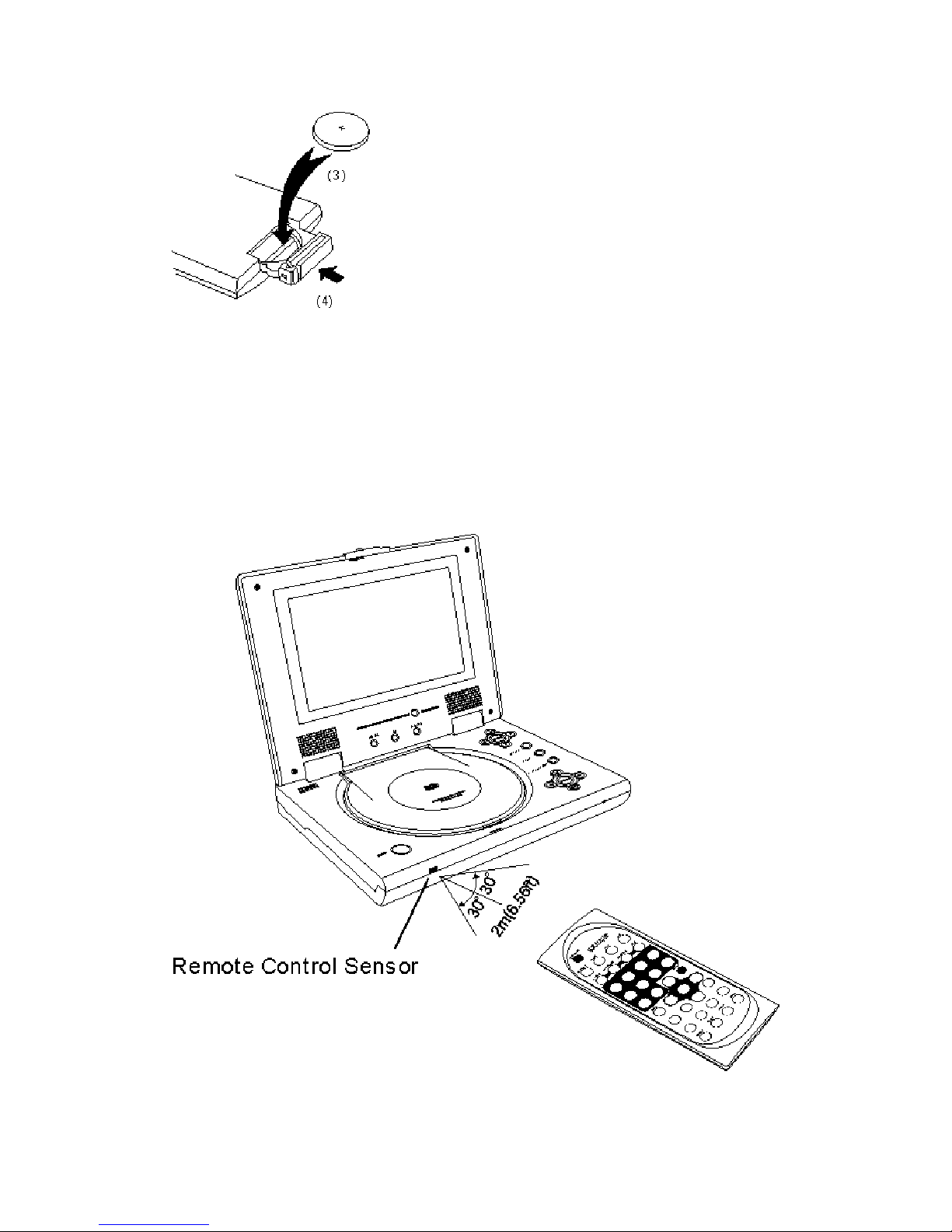COVER
ENGLISH
PORTABLE DVD PLAYER
OWNER`S MANUAL
MODEL NO :DVP-702
Please read this manual before operating
P1.
Table of Contents
Features......................................................................................................................... 1
Safety Information..................................................................………........................... 2
Remote Control....................………..............................................................................3
Description.....................................................................................................................4
Using the Remote
Control........................................................................................................................... 5
Connecting Earphones to the DVD Player.............................……................................6
Connecting to an External Component ……………….................................................7
Connecting to a TV……………………………............................................................8
Using the AC Adaptor………………............................................................................9
Using the Battery Pack.................................................................................................10
Cautions in Using Battery Pack…………………........................................................11
Playing a Disc……………….................................................................................12-16
Playing Picture CD……………...................................................................................17
Playing MP3 and Regular Audio CD...........................................................................18
Setting Language for OSD, Menu, Voice,
Subtitle..................................................................................…...................................19
Setting Screen and Audio............................................................................................20
Setting Parental Control, Password, Camera Angle.....................................................21
Adjusting LCD Screen.…............................................................................................22
Troubleshooting....................…….........................................................................23-24
Specifications...............................................................................................................25
P2
Safety Information
Please read all of the safety and operating instructions before operating this Player,
follow all warnings placed on the Player and in the user's manual. These safety and
operating instructions should be retained for future reference.