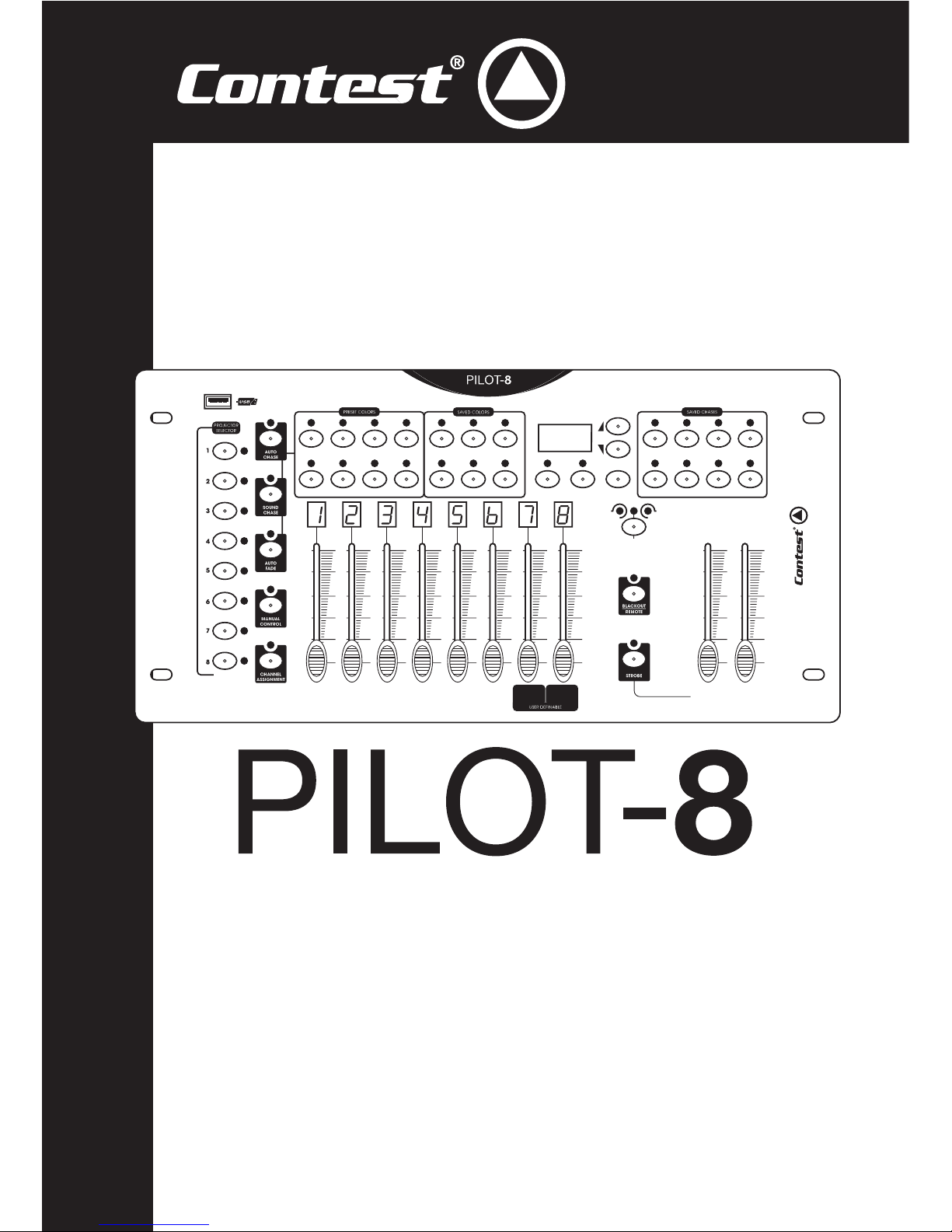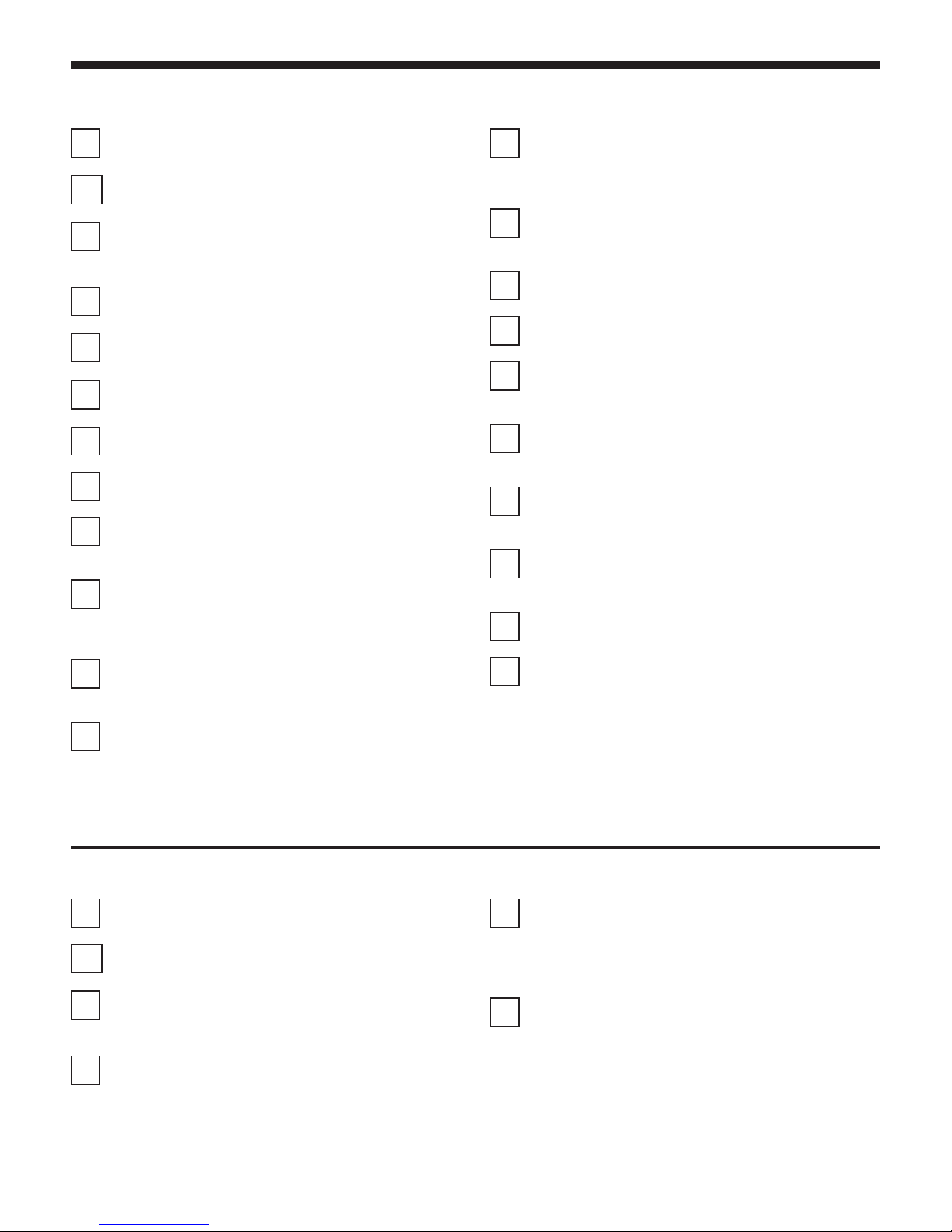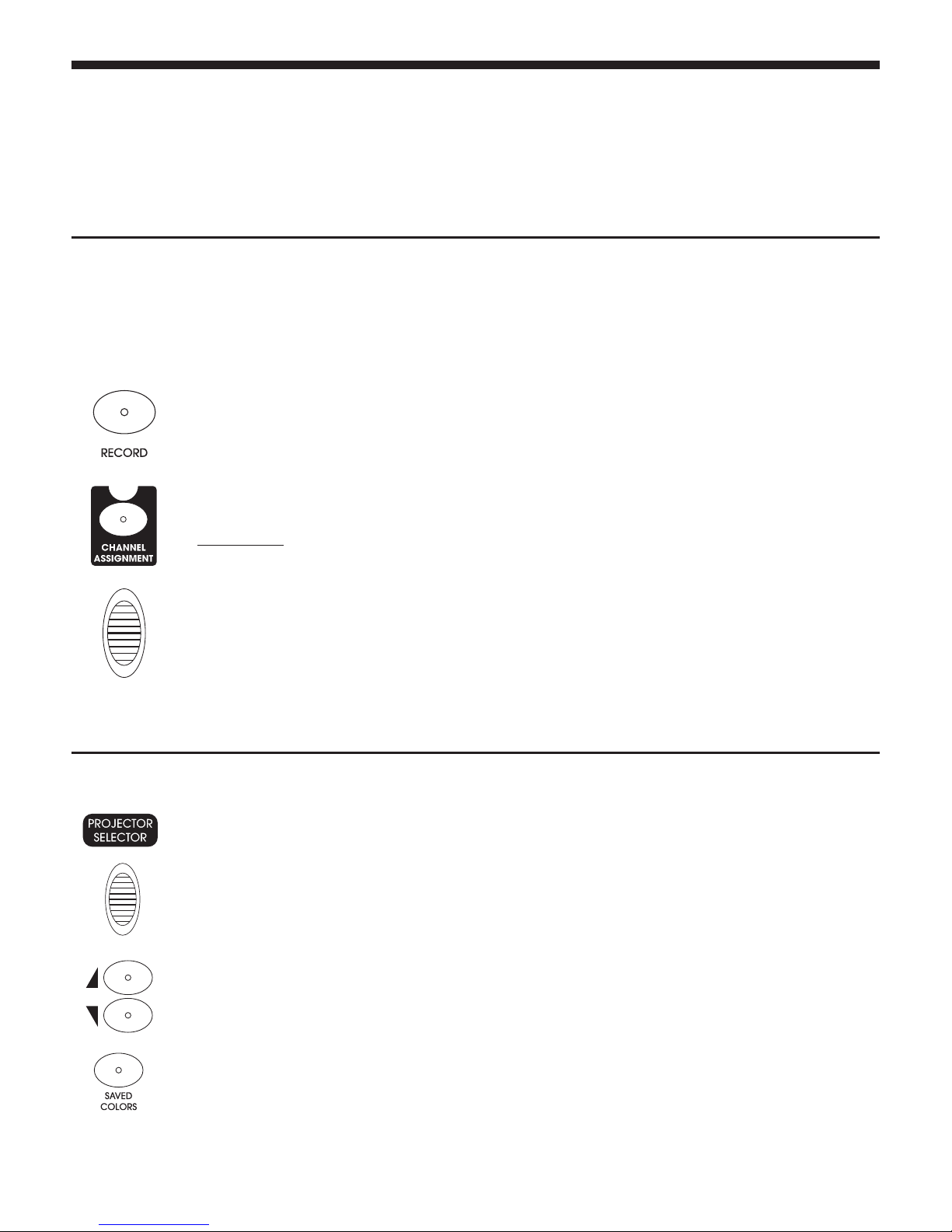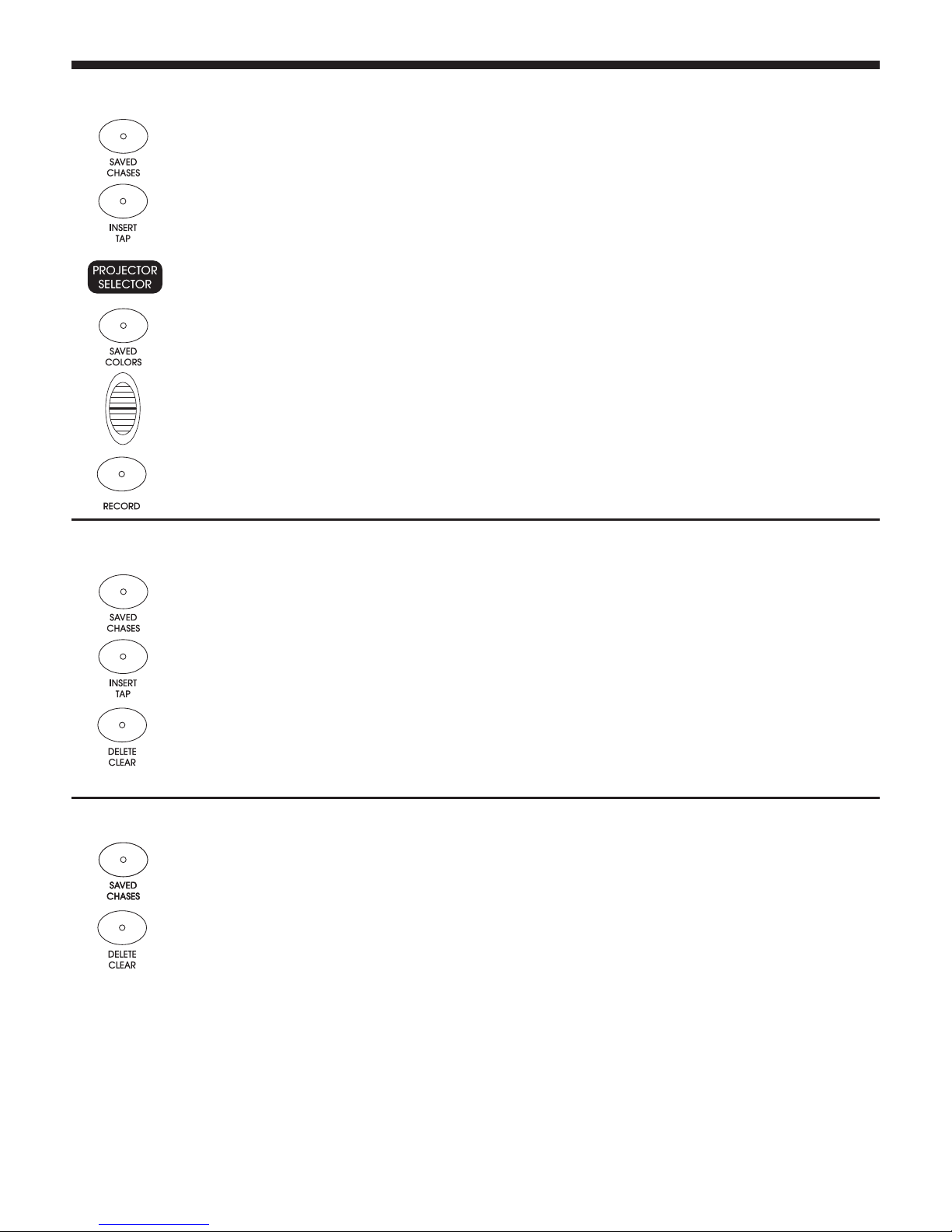PILOT-8 - 8-channel intelligent DMX controller
Page 3
English
1 - Please read carefully :
We strongly recommend to read carefully and understand
the safety instructions before attempting to operate this unit.
2 - Please keep this manual :
We strongly recommend to keep this manual with the unit for
future reference.
3 - Operate carefully this product :
We strongly recommend to take into consideration every
safety instruction.
4 - Follow the instructions:
Please carefully follow each safety instruction to avoid any
physical harm or property damage.
5 - Avoid water and wet locations :
Do not use this product in rain, or near washbasins or other
wet locations.
6 - Installation :
We strongly encourage you to only use a
fixation system or support recommended by
the manufacturer or supplied with this product.
Carefully follow the installation instructions and
use the adequate tools.
Always ensure this unit is firmly fixed to avoid
vibration and slipping while operating as it may result in
physical injury.
7 - Ceiling or wall installation :
Please contact your local dealer before attempting any ceiling
or wall installation.
8 - Ventilation :
The cooling vents ensure a safe use of this product, and avoid
any overheating risk.
Do not obstruct or cover these vents as it may result in
overheating and potential physical injury or product damage.
This product should never been operated in a closed non-
ventilated area such as a flight case or a rack, unless cooling
vents are provided for the purpose .
9 - Heat exposure :
Sustained contact or proximity with warm surfaces may cause
overheating and product damages. Please keep this product
away from any heat source such as a heaters, amplifiers, hot
plates, etc...
10 - Electric power supply :
This product can only be operated according to
a very specific voltage. These information are
specified on the label located at the rear of the
product.
11 - Power cords protection:
Power-supply cords should be routed so that they
are not likely to be walked on or pinched by items
placed upon or against them, paying particular
attention to cords at lugs, convenience receptacles
and the point where they exit from the fixture.
Instructions and recommendations
12 - Cleaning precautions :
Unplug the product before attempting any cleaning
operation. This product should be cleaned only with
accessories recommended by the manufacturer.
Use a damp cloth to clean the surface. Do not
wash this product.
13 - Long periods of non use :
Disconnect the unit’s main power during long
periods of non use.
14 - Liquids or objects penetration :
Do not let any object penetrate this product as it
may result in electric shock or fire.
Never spill any liquid on this product as it may
infiltrate the electronic components and result in
electric shock or fire.
15 - This product should be serviced when :
Please contact the qualified service personnel if :
- The power cord or the plug has been damaged.
- Objects have fallen or liquid has been spilled into
the appliance.
- The appliance has been exposed to rain or water.
- The product does not appear to operate normally.
- The product has been damaged.
16 - Inspection/maintenance :
Please do not attempt any inspection or maintenance by
yourself. Refer all servicing to qualified personnel.
17 - Operating environment :
Ambient temperature and humidity: +5 - +35°C,
relative humidity must be less than 85% (when
cooling vents are not obstructed).
Do not operate this product in a non-ventilated,
very humid or warm place..