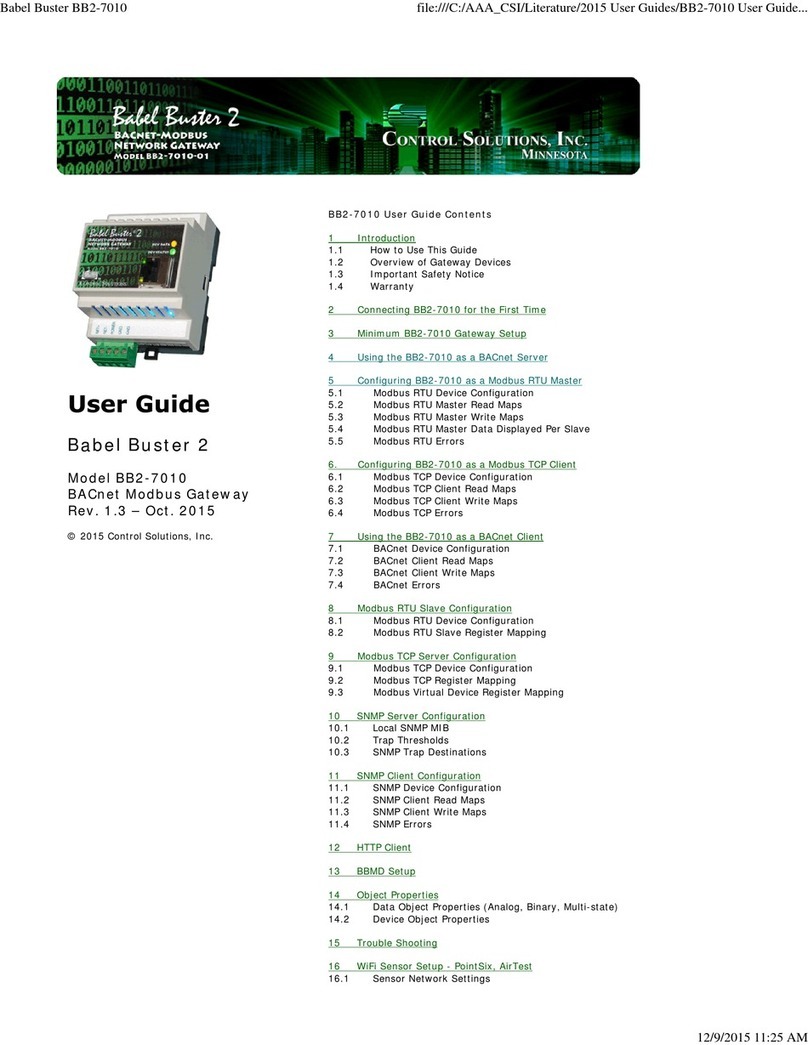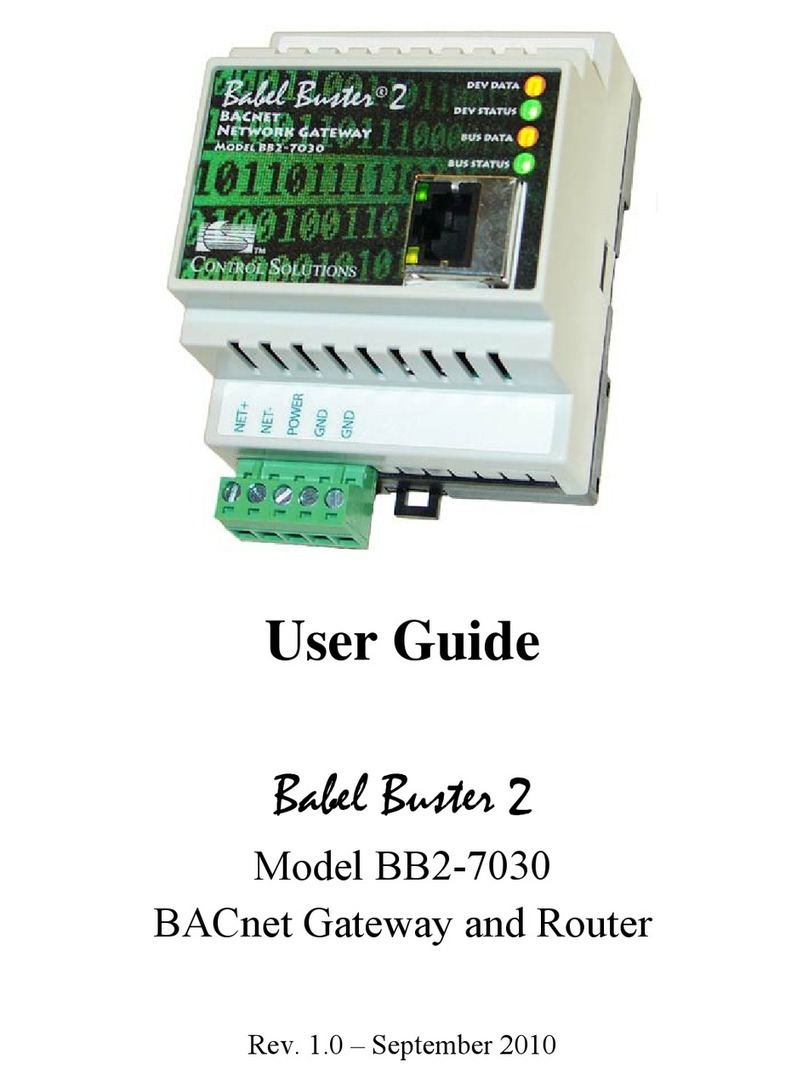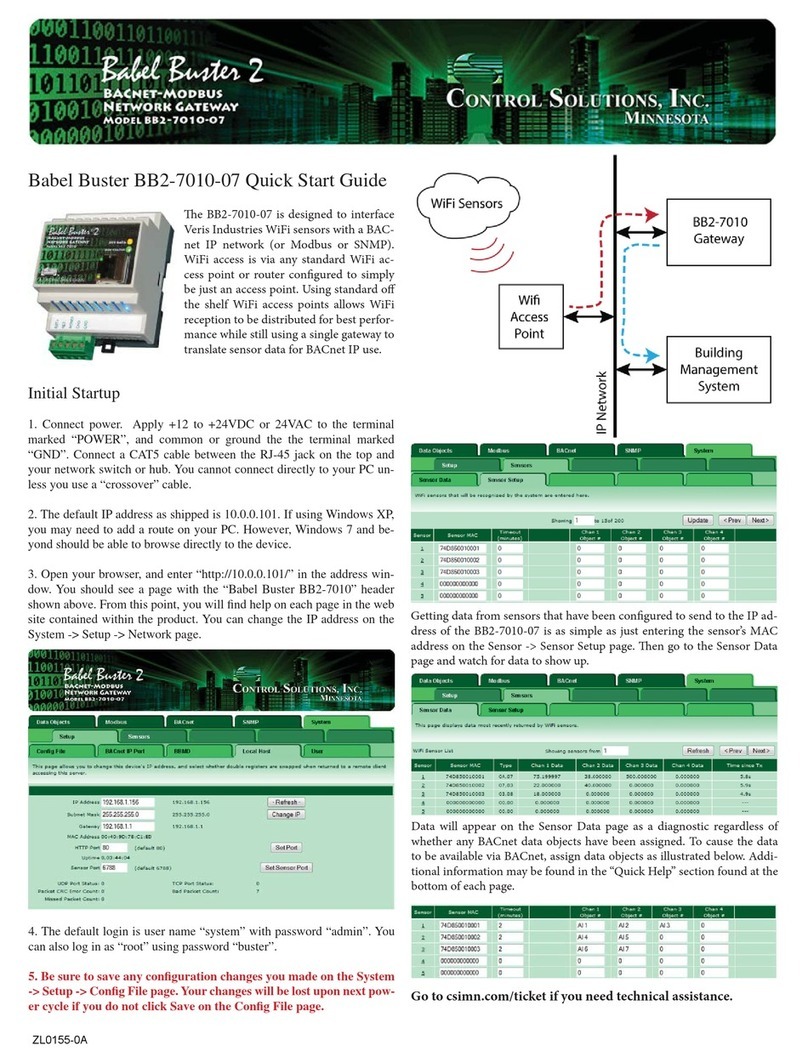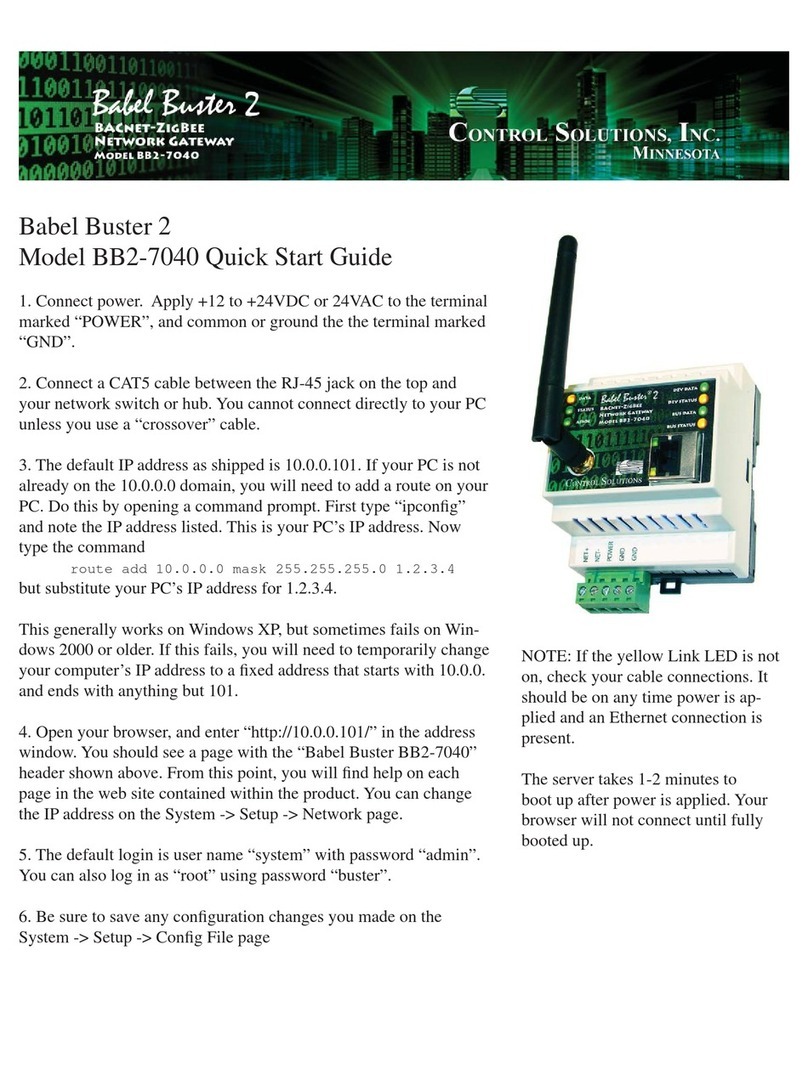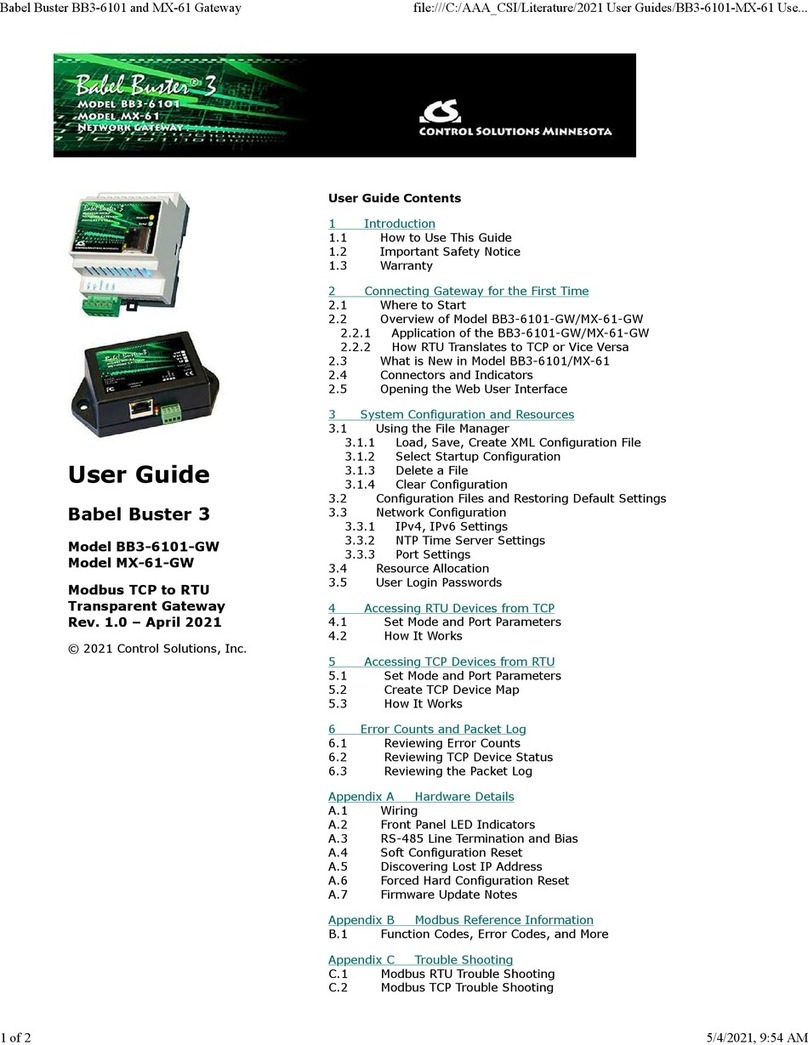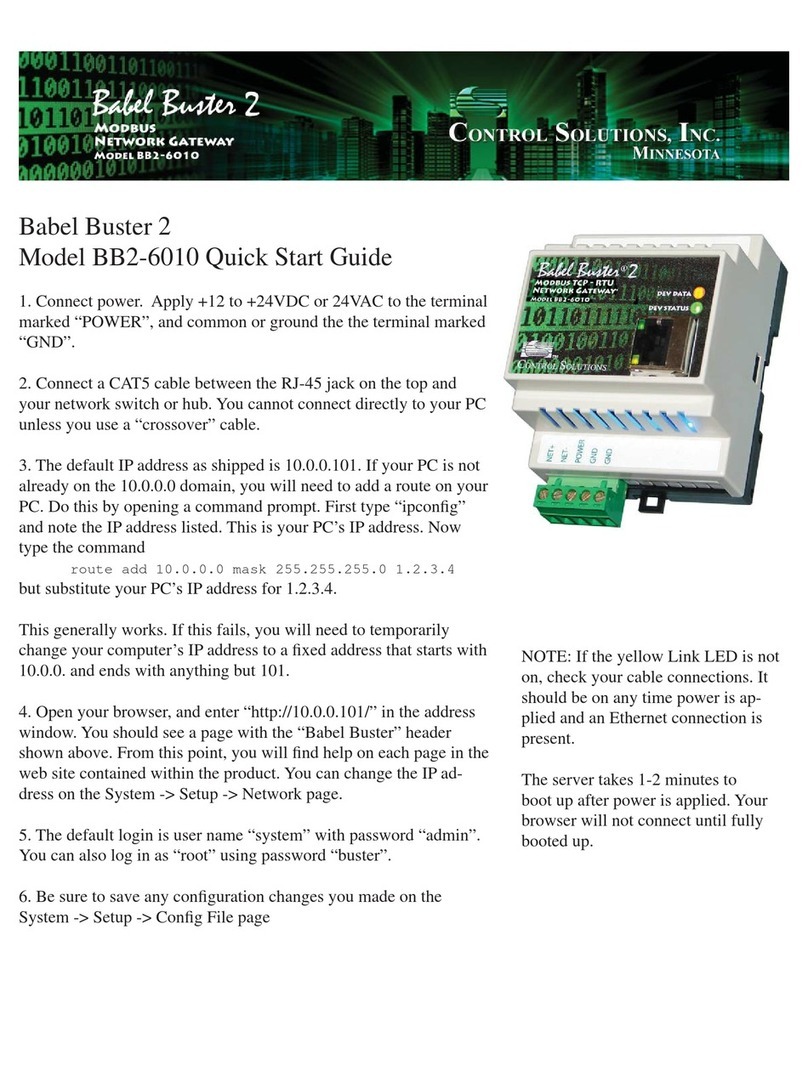Babel Buster Pro
Model BBPRO-V210 Quick Start Guide
1. Connect power. Apply +12 to +24VDC or 24VAC to the terminal
marked “POWER”, and common or ground the the terminal marked
“GND”.
2. Connect a CAT5 cable between the RJ-45 jack on the top and
your network switch or hub. You cannot connect directly to your PC
unless you use a “crossover” cable.
3. The default IP address as shipped is 10.0.0.101. Open your brows-
er, and enter “http://10.0.0.101/” in the address window. You should
see a page with the “Babel Buster” header shown above. From this
point, you will find help on each page in the web site contained
within the product. You can change the IP address on the System ->
Setup -> Network page.
4. The default login is user name “system” with password “admin”.
You can also log in as “root” using password “buster”.
5. Be sure to save any configuration changes you made on the
System -> Setup -> Config File page by clicking the Save button.
Changes made in the various configuration web pages will be lost
upon power cycle or restart if not saved on the Config File page.
Model BBPRO-V210-232
The standard BBPRO-V210 Modbus RTU port uses RS-485. The
RS-232 version replaces the RS-485 transceiver with an RS-232
transceiver. The NET+/NET- terminals are replaced by TXD and
RXD on the RS-232 version. TXD is data out from the BBPRO-
V210, and RXD is data in to the gateway. Hardware handshake is
not supported.
NOTE: If the yellow Link LED is not
on, check your cable connections. It
should be on any time power is ap-
plied and an Ethernet connection is
present.
The server takes 1-2 minutes to
boot up after power is applied. Your
browser will not connect until fully
booted up.