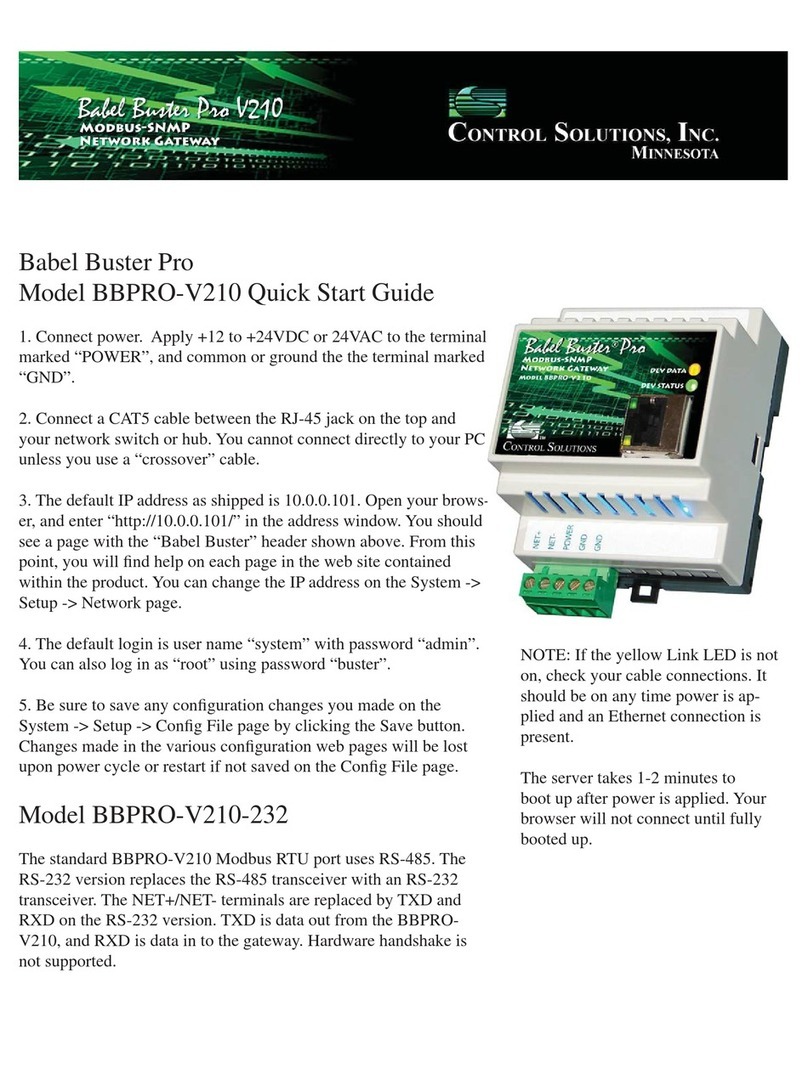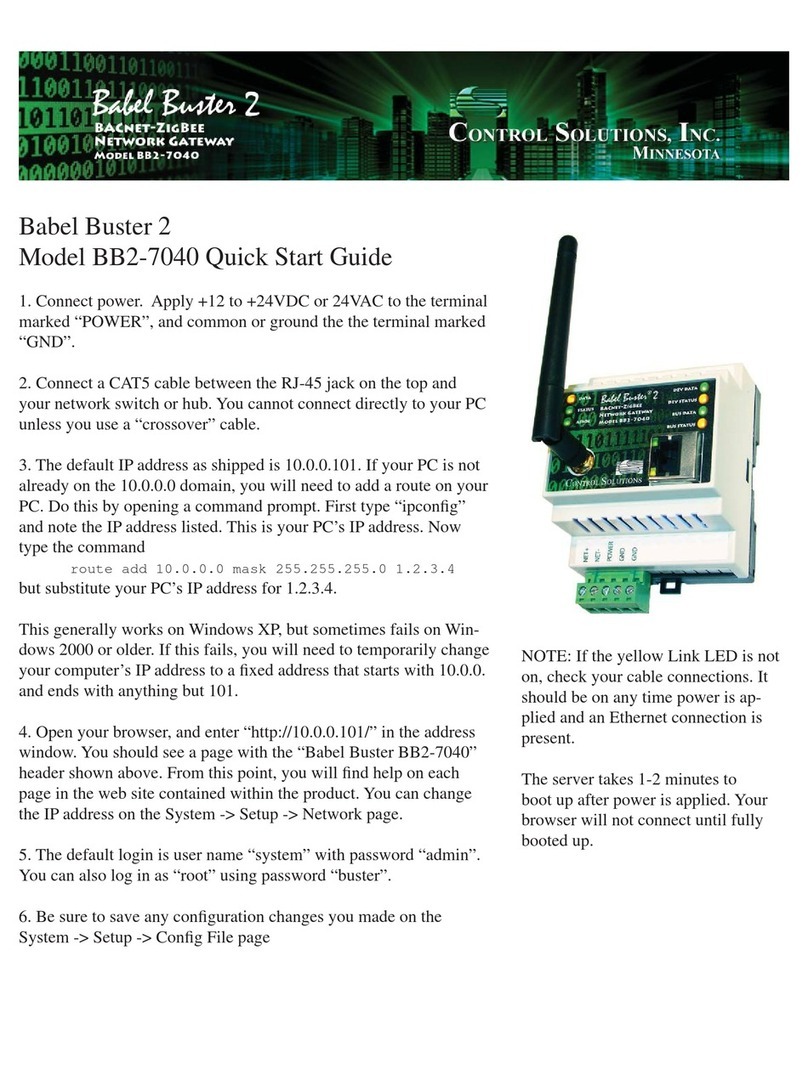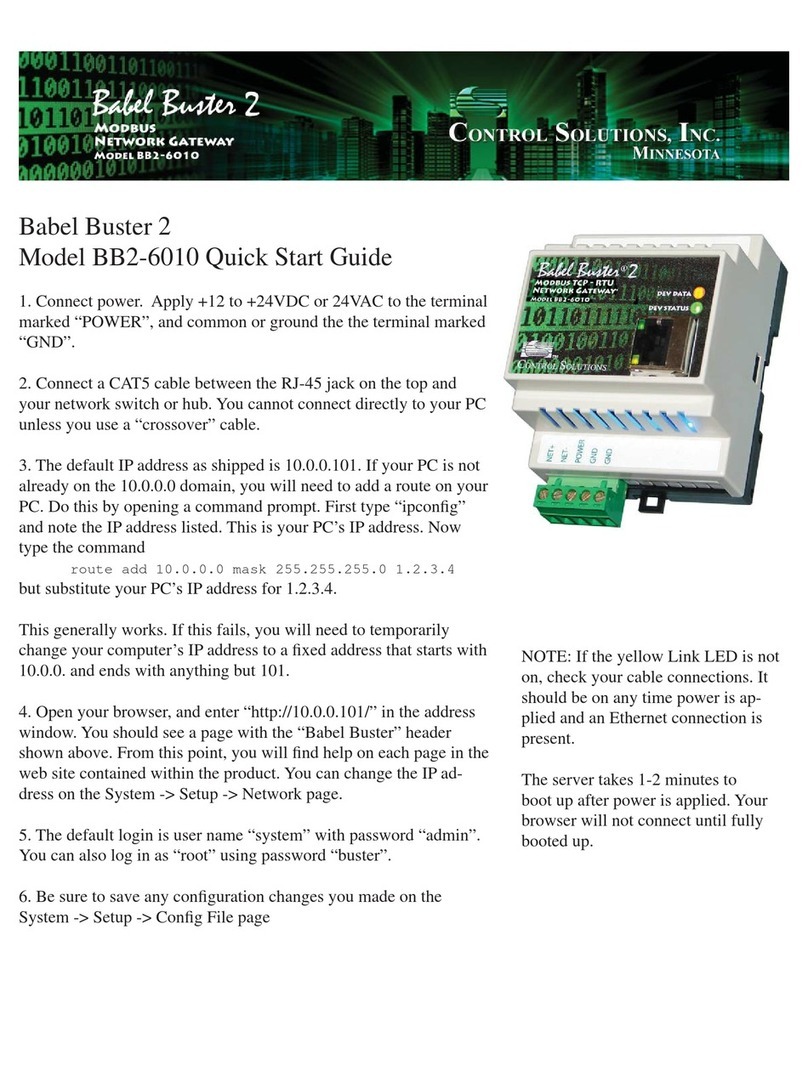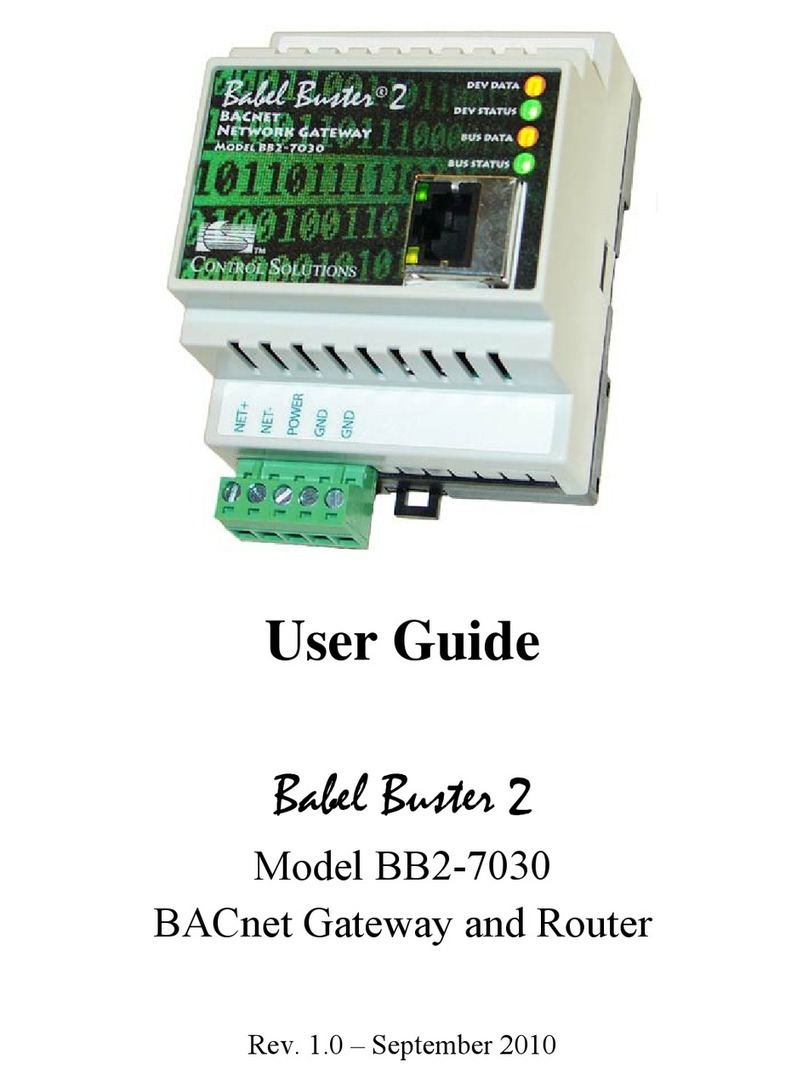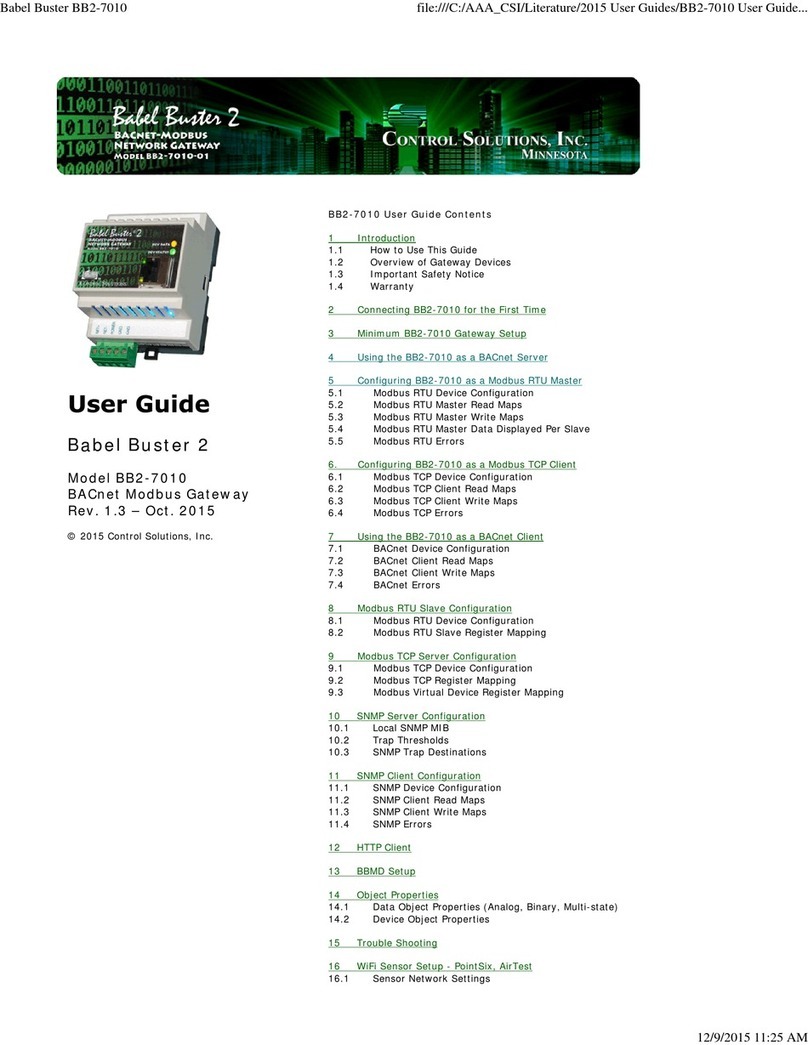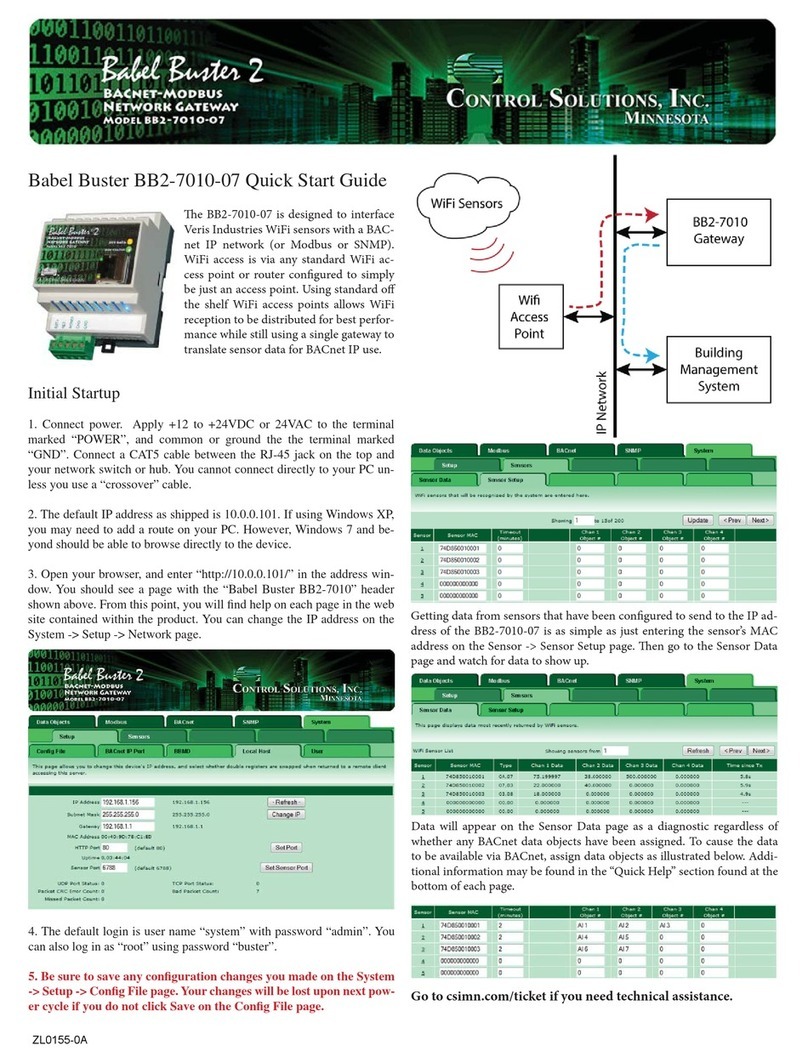1. Introduction
1.1 How to Use This Guide
This user guide provides background information on how the gateway works, and an
overview of the configuration process. There are several sections for groups of tabs
found in the web interface in the gateway which is accessed by opening a web browser
and browsing to the IP address of the device.
You should at least read Sections 2 and , and other sections specific to your intended
use. There is a "Quick Help" section at the bottom of each web page in the gateway
which is generally sufficient for quick reference in setting up the gateway.
1.2 Important Safety Notice
Proper system design is required for re iab e and safe operation of distributed
contro systems incorporating any Contro So utions product. It is extreme y
important for the user and system designer to consider the effects of oss of
power, oss of communications, and fai ure of components in the design of
any monitoring or contro app ication. This is especia y important where the
potentia for property damage, persona injury, or oss of ife may exist. By
using ANY Contro So utions, Inc., product, the user has agreed to assume a
risk and responsibi ity for proper system design as we as any consequence
for improper system design.
1.3 Warranty
This documentation is provided “as is,” without warranty of any kind, either
expressed or implied, including, but not limited to, the implied warranties of fitness or
merchantability for a particular purpose. Control Solutions may make improvements
and/or changes in this documentation at any time. This documentation could include
technical inaccuracies, typographical errors, and the like. Changes are periodically
made to the information herein; these changes may be made without notice.
Product Warranty: All Control Solutions products are warranted against defects in
materials and workmanship for a period of time from date of shipment from factory as
follows: Two years on non-mechanical parts, one year on mechanical parts (e.g.
relays). Defective units will be repaired or replaced, at manufacturer’s discretion, at no
cost to user except when negligence or improper use has resulted in damage. The
express warranty stated herein is in lieu of all other warranties, express or implied,
1. Introduction file:///C:/AAA_CSI/Literature/2021 User Guides/BB3- 101-MX- 1 Use...