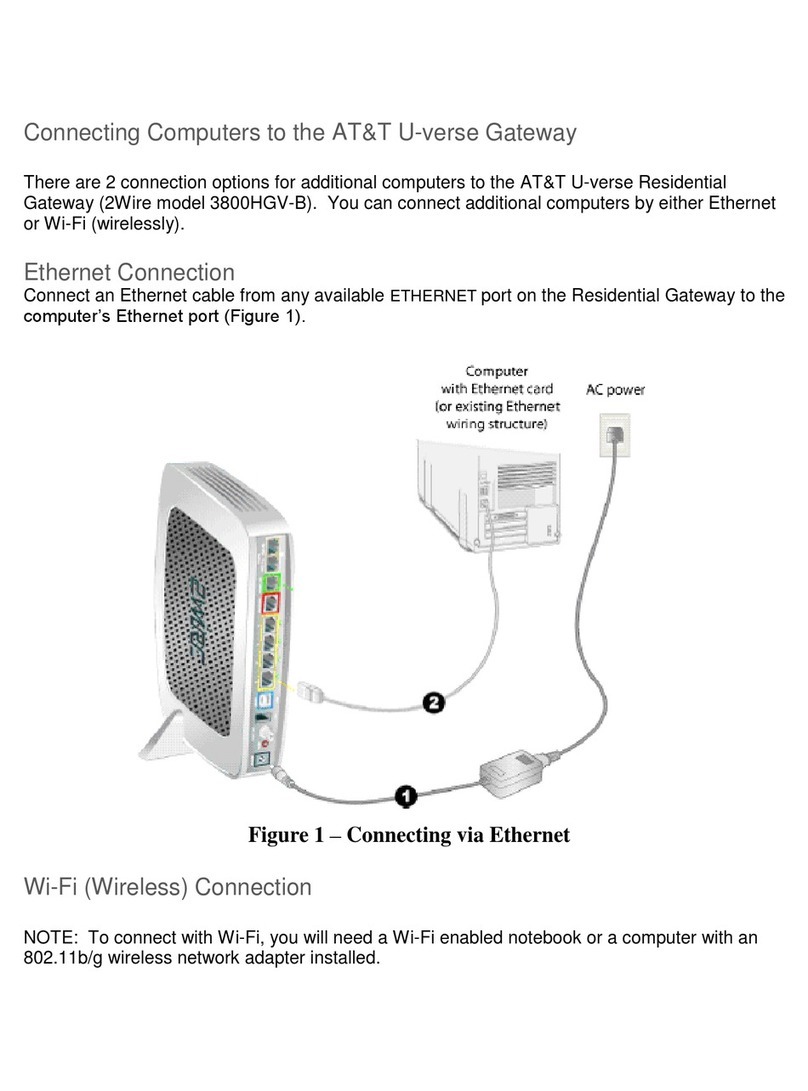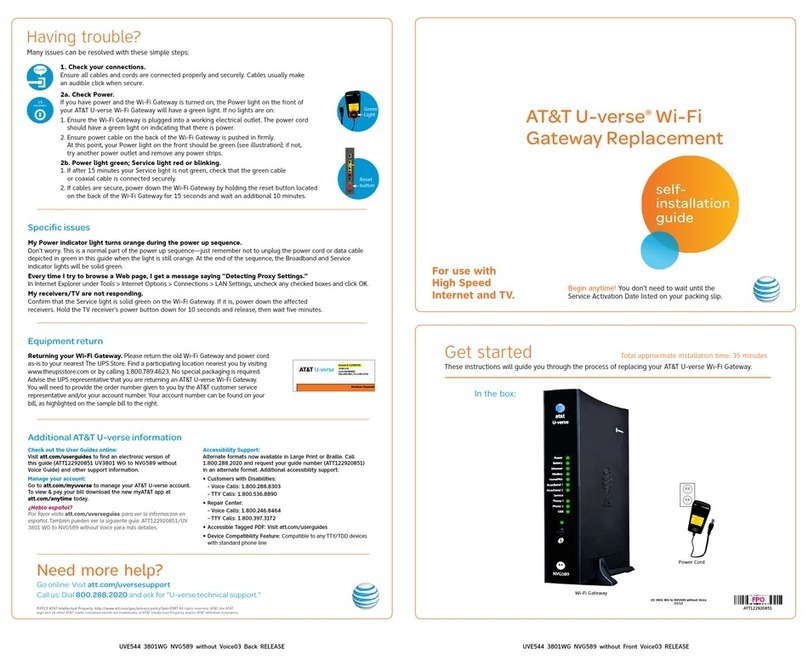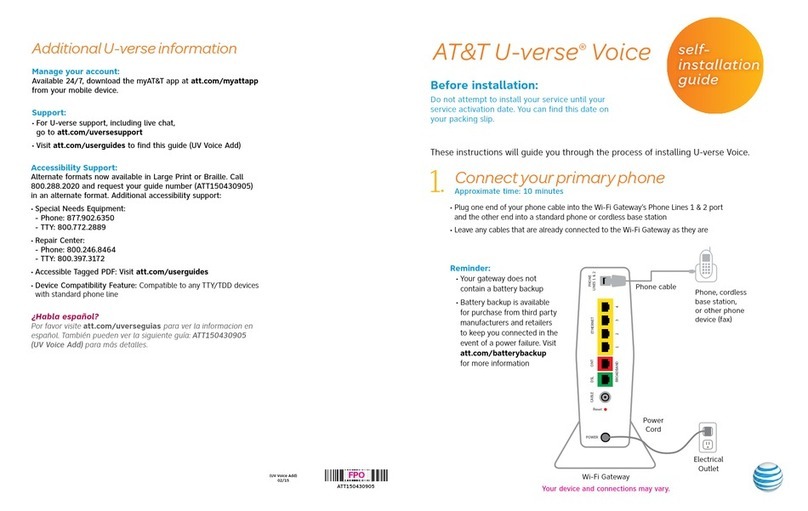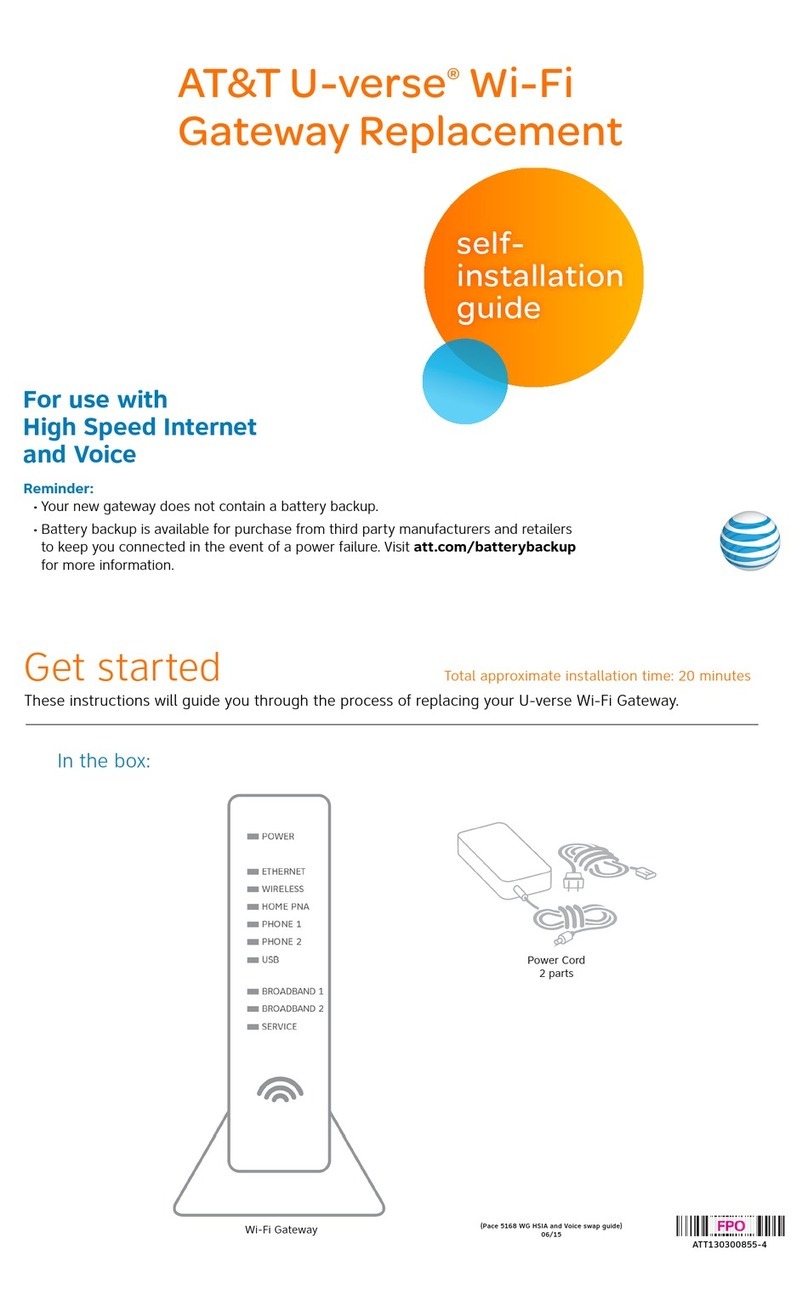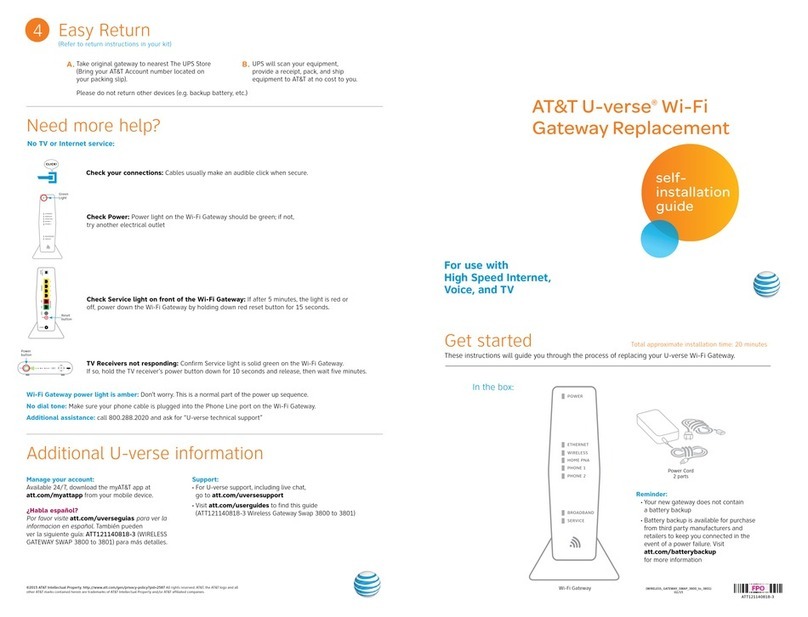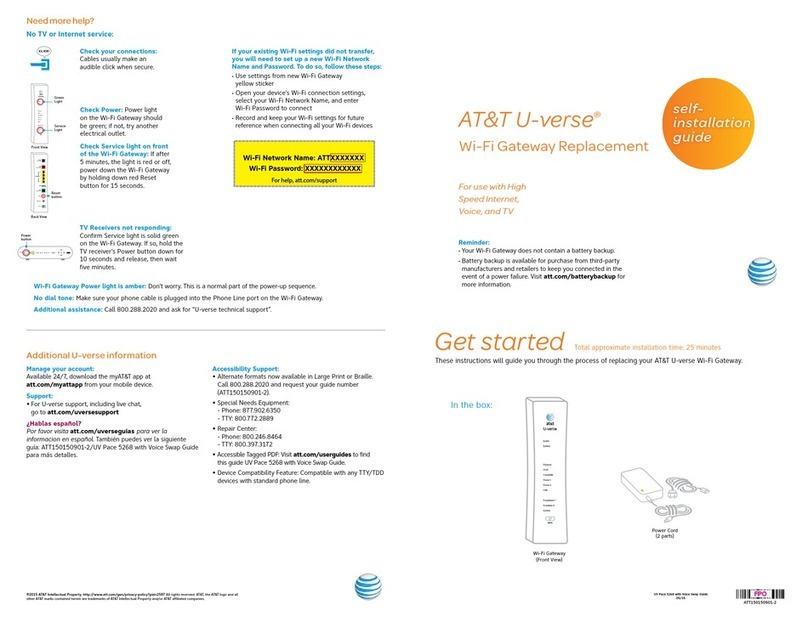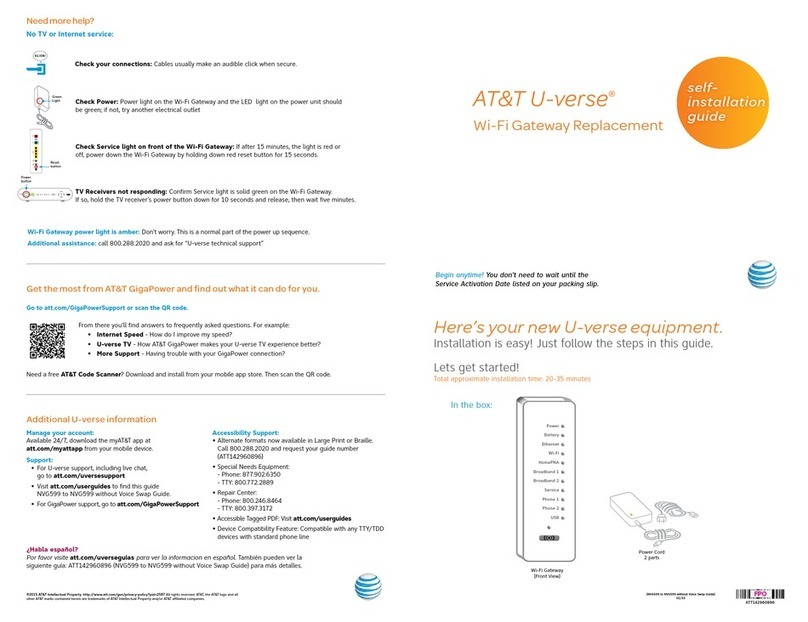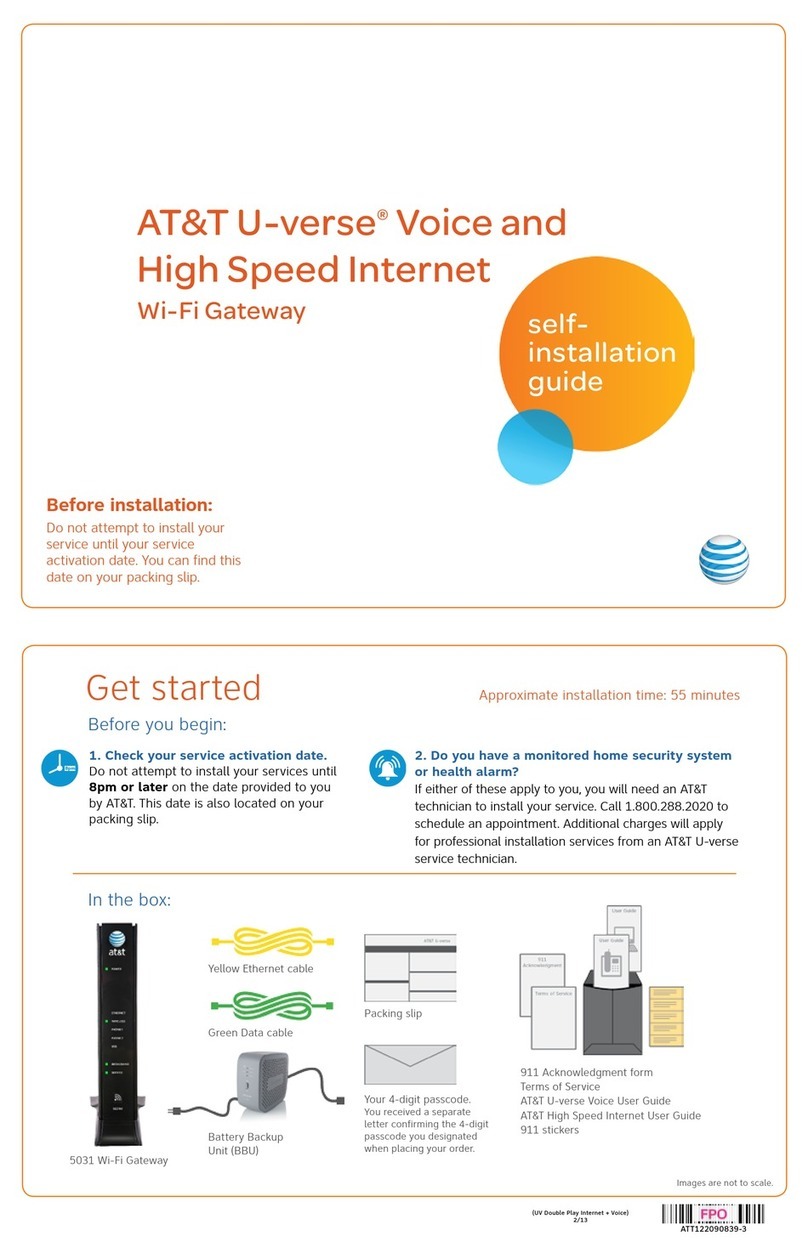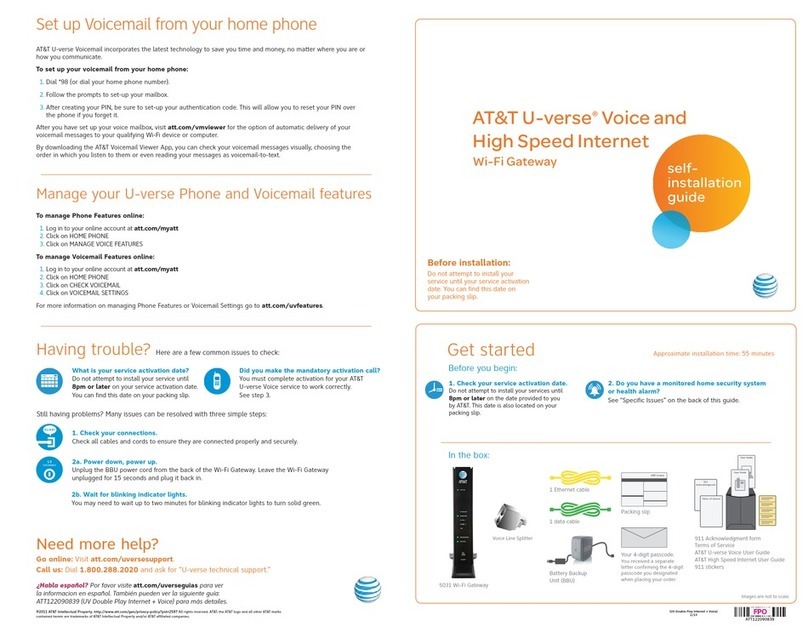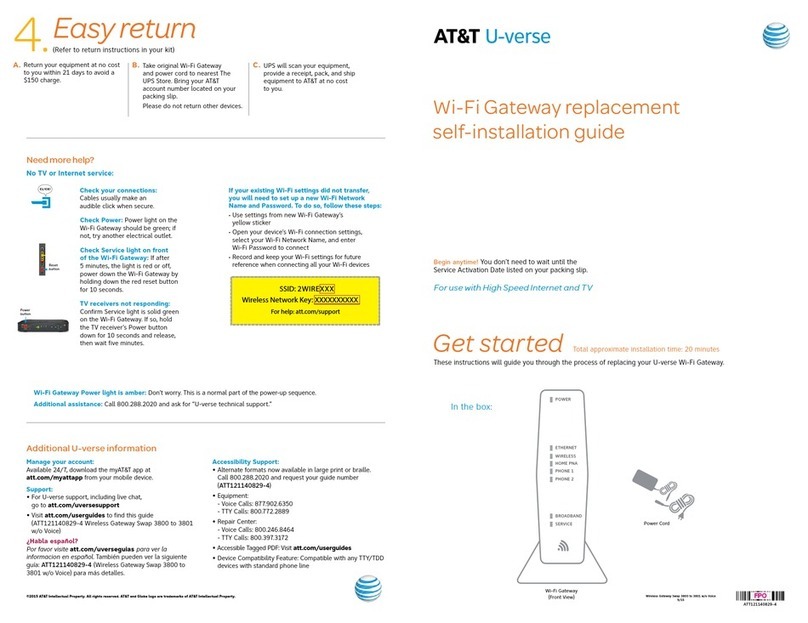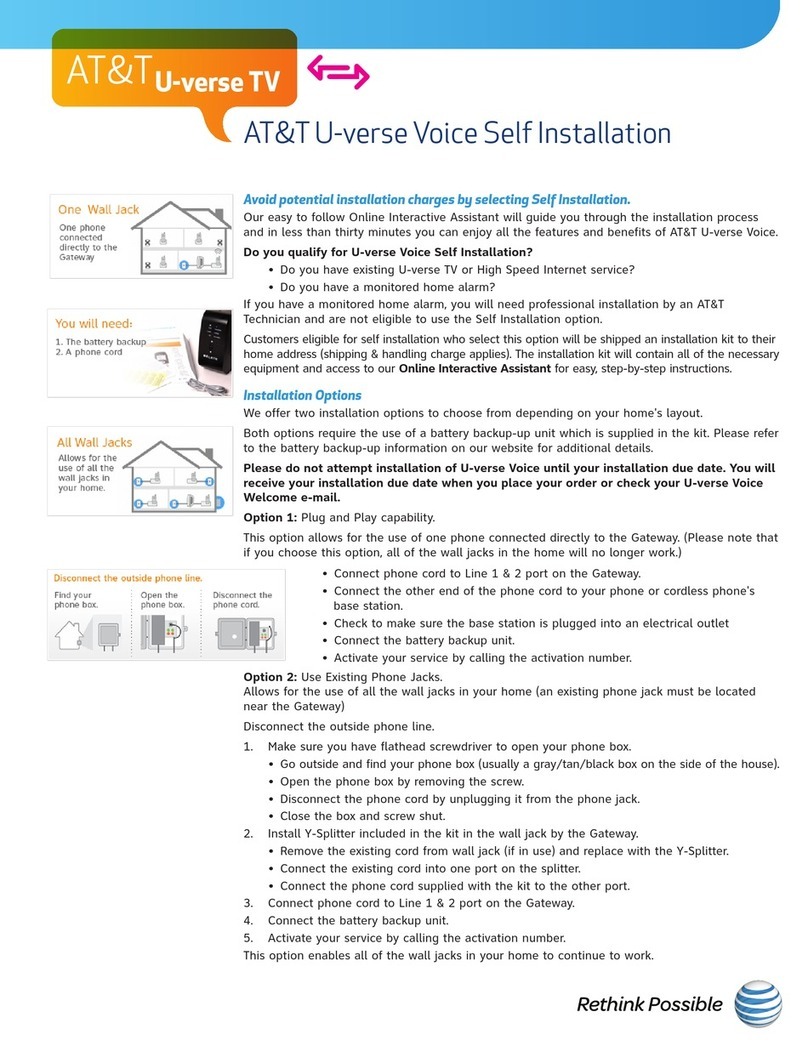Wall Jack
Electrical
Outlet
Green
Data Cable
B
NewPower
Cord
C
Yellow
EthernetCable
B
Wireless
Access Point
(Optional)
and/or
DVR
(NotShown)
(U-verse TV
Customers Only)
Yellow
EthernetCable
B
UVEP666_NVG589_to_NVG599_w/o_Voice_Swap_Guide_ATT142770893-3_IFC_RELEASE UVEP666_NVG589_to_NVG599_w/o_Voice_Swap_Guide_ATT142770893-3_IBC_RELEASE
Belowisacompletedsetup.Yourconnectionsmayvary.
Whencomplete,theServicelightwillbeginflashing,thenturntosolidgreen.
IftheServicelightdoesnotturnsolidgreenorcontinuestoblinkafter5minutes,
see Need more help? on the back of this guide.
NOTE: Your TV may take a few minutes to display. Check your TV for service, if your
TV does not respond refer to Need more help? on the back of this guide.
Set up
Approximate time: 10 minutes
Power up
Approximate time: 1-5 minutes
1. 2.
C. ·Carefully read and remove yellow
power sticker covering the Power
port of new Wi-Fi Gateway
·Connect new power cord to
power port of new Wi-Fi Gateway
and into electrical outlet
B.
·Transfer one connection at a time
from the existing Wi-Fi Gateway to
new Wi-Fi Gateway
A. ·Unplug power cord from existing
Wi-Fi Gateway
·Setpowercordaside
·StandnewWi-FiGatewayside-by-
side with existing Wi-Fi Gateway Lightsmayvarywithsetup.
Power
Batter y
Ethernet
Wi-Fi
HomePNA
Broadband 1
Broadband 2
Service
Phone 1
Phone 2
USB
Your Wi-Fi Gateway is now powering up. During this time (up to 5 minutes),
do not unplug the power cord or the green data cable, as this can permanently
damage the Wi-Fi Gateway and significantly delay your service activation.
ExistingWi-FiGateway
NewWi-FiGateway
Please note that your U-verse TV and internet will not operate during this process. This includes
recording TV shows.
Easy Return
(Refertoreturninstructionsinyourkit)
4.
Returnyourequipmentatnocost
to you within 21 days to avoid
$150 charge.
Take original gateway and power
cordtonearestTheUPSStore.
BringyourAT&TAccountnumber
located on your packing slip.
Please do not return other devices
e.g. backup battery, etc.
UPSwillscanyourequipment,
provide a receipt, pack, and ship
equipment to AT&T at no cost to
you.
A. B. C.
Go Wi-Fi
Approximate time: 1-5 minutes3.
New Wi-Fi setup:
NOTE: Any custom settings made for security cameras or game consoles, etc.,
on your original Wi-Fi Gateway will also need to be made to your new Wi-Fi Gateway.
NOTE: Wi-Fi settings did not transfer or to use new Wi-Fi Network Name and Password
refer to Need more help? section on back page of guide.
·Open a browser and go to ufix.att.com/restore
·LogintoyourU-verseaccount.IfyouforgotyourUserID(primaryAT&Temailaddress)andPassword,
help can be found on the account log in screen.
·Follow the on-screen instructions to transfer the existing Wi-Fi settings
·RecordexistingNetworkNameandWi-FiPasswordonseparateyellowstickerfromkit
·Place new yellow sticker over your new Wi-Fi Gateway’s yellow sticker
B.
A. Select only one option to begin the Wi-Fi Setup
Option 1: Connect using PC
·ConnectlaptoporPCwithanEthernetCable
to your Wi-Fi Gateway
·Continue to B
Option 2: Connect using Smartphone/Tablet
·EstablishatemporaryconnectionusingnewWi-Fi
settings located on yellow sticker on new Wi-Fi Gateway
·Open your device’s Wi-Fi connection settings and
selectyourWi-FiNetworkNameandenteryourWi-Fi
Password to connect to your network
·Continue to B