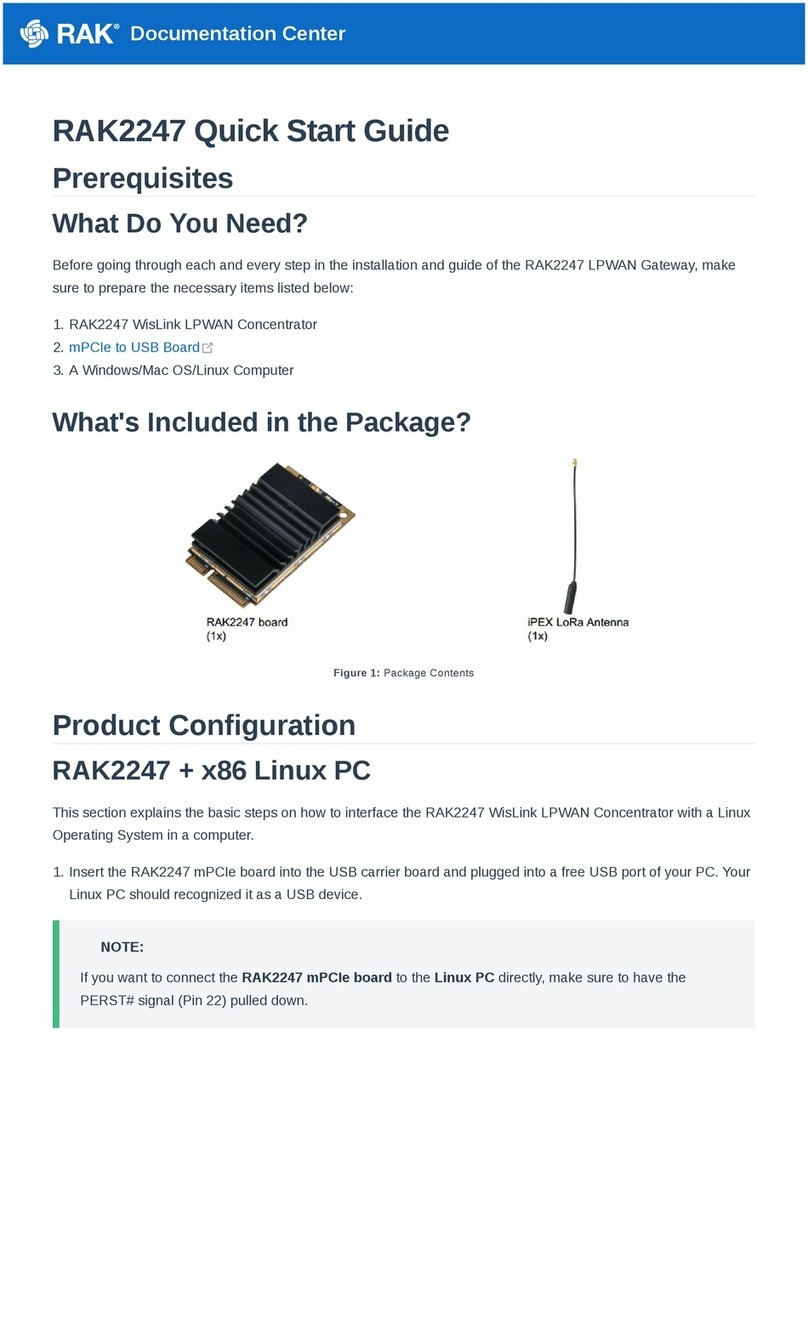RAK831 User Manual
SHENZHEN RAKWIRELESS TECHNOLOGY CO., LTD
www.rakwireless.com
Contents
1. Build your own RAK831 Pilot gateway
....................................................................3
2. Preparations
...............................................................................................................4
3. Create resin.io account
............................................................................................. 5
4. Create a new application
.......................................................................................... 8
5. Set Fleet Configuration
............................................................................................. 9
6. Add device
................................................................................................................10
7. Write image to SD card
...........................................................................................11
8. Add software to your application
............................................................................13
9. Boot the gateway hardware
................................................................................... 16
10. Add the gateway to the TTN console
.................................................................. 17
11. Configure your device
........................................................................................... 20
12. Contact information
...............................................................................................23
13. Change Note
..........................................................................................................24