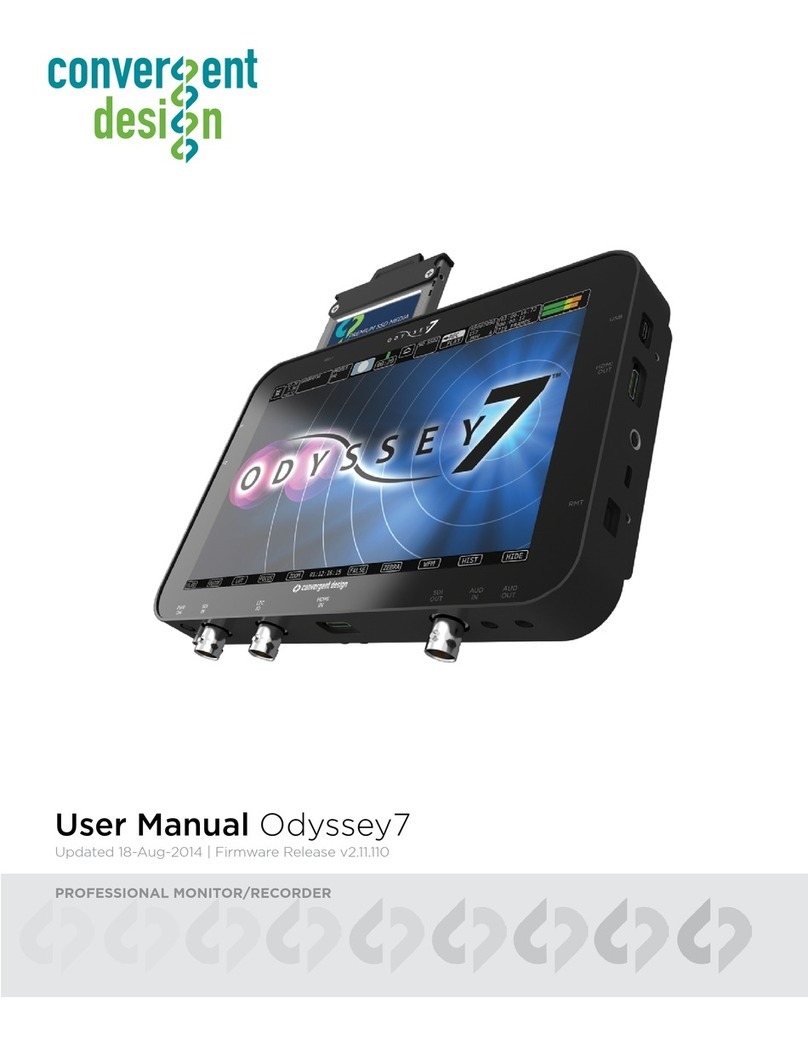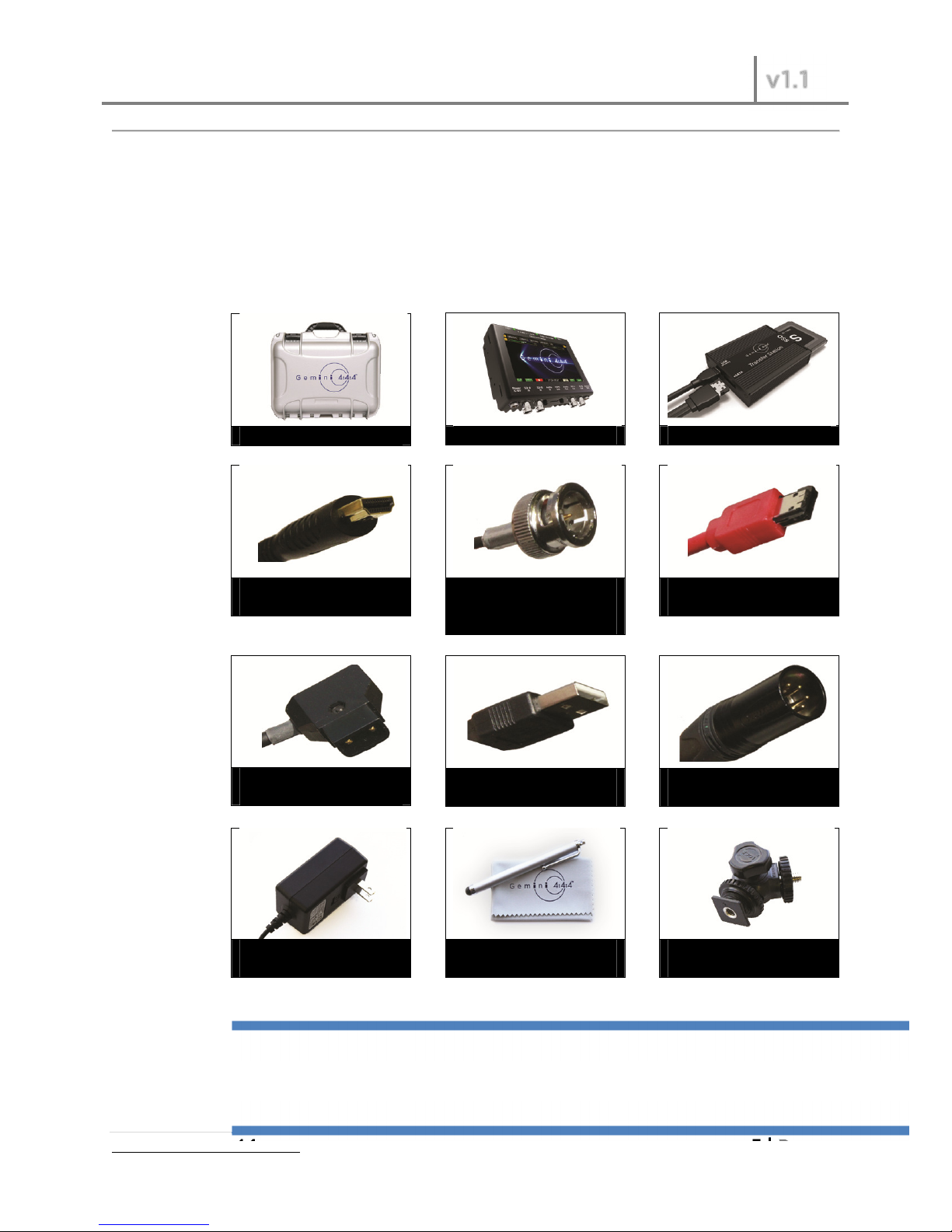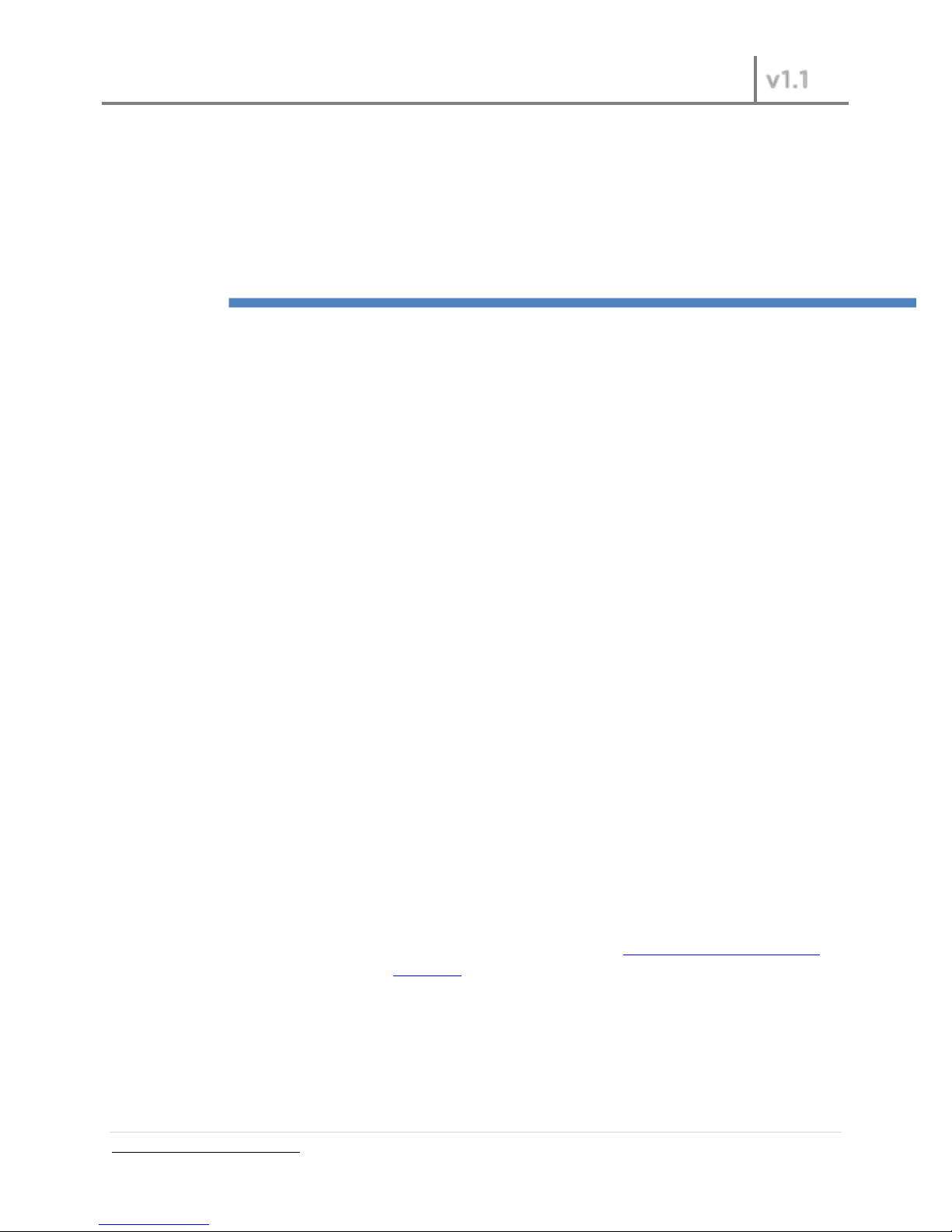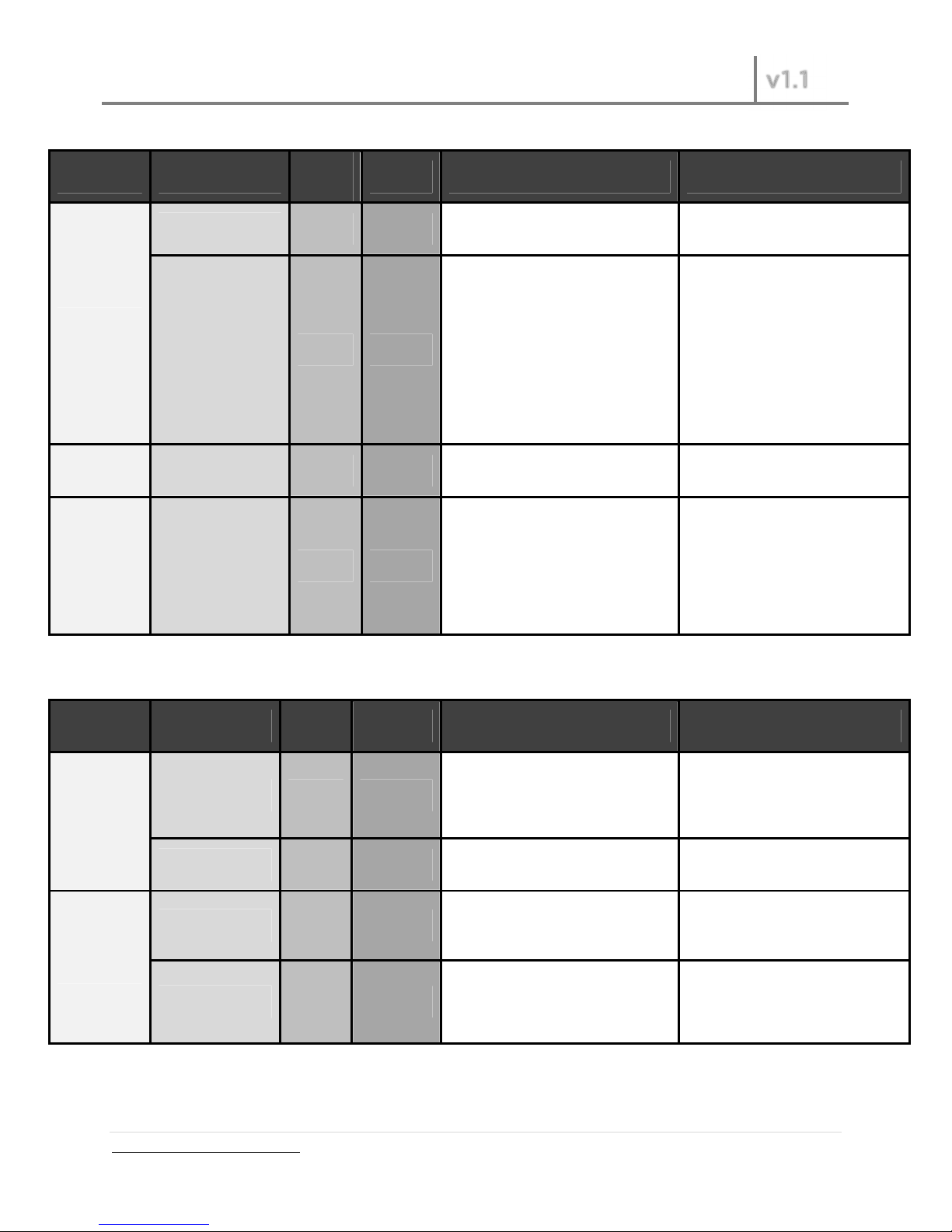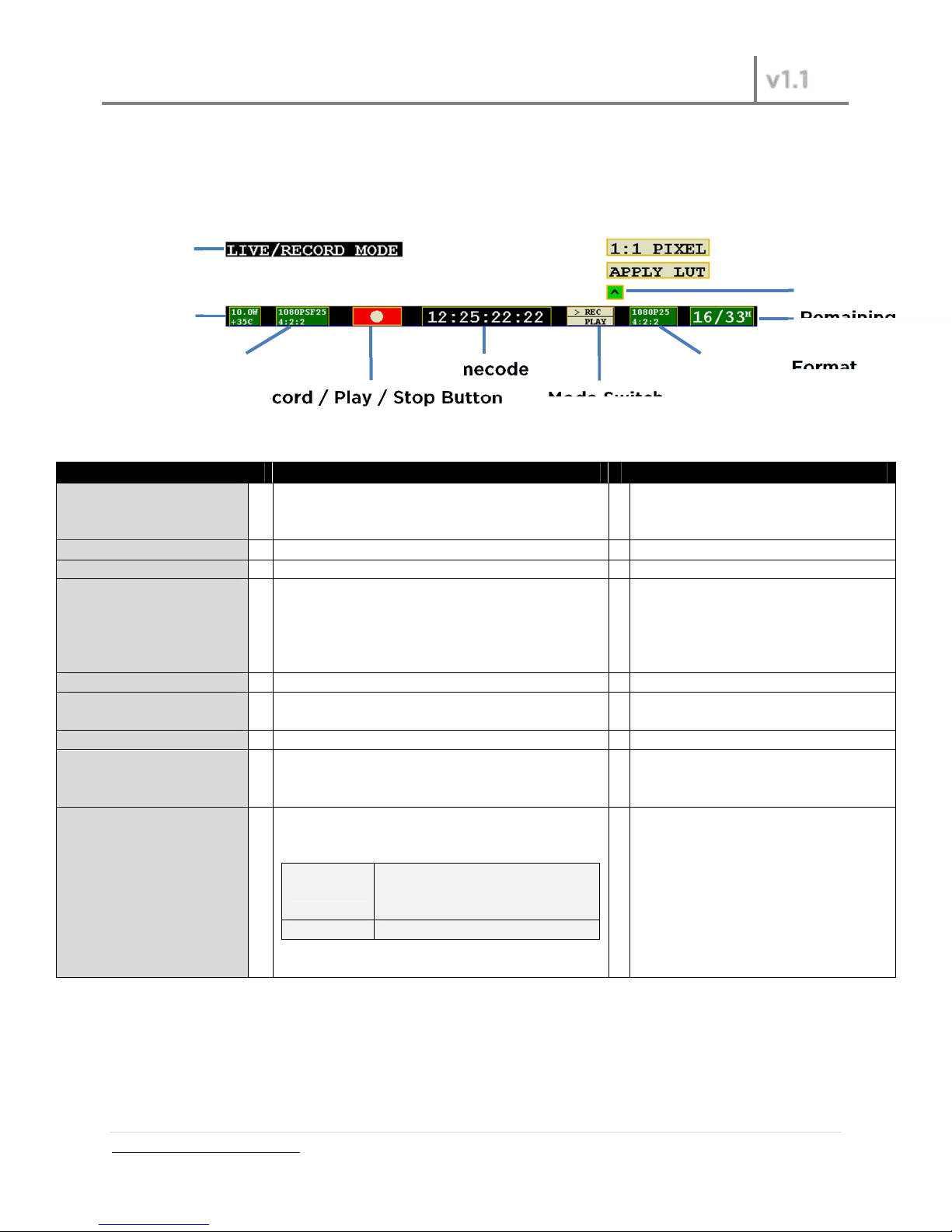Gemini 4:4:4 User Manual
v
vv
v1.1
1.11.1
1.1
www.Gemini444.com 9 | P a g e
RECORD
Dropdown
DropdownDropdown
Dropdown
Sub
SubSub
Sub-
--
-Item
ItemItem
Item
Menu 3
Menu 3Menu 3
Menu 3
Option
OptionOption
Option
Description
DescriptionDescription
Description
Additional Information
Additional InformationAdditional Information
Additional Information
TRIGGER
TRIGGERTRIGGER
TRIGGER
Rec Button → →
Recording is started by touching the
record button on the Gemini screen
SDI TC → →
Recording will start when
incrementing timecode is detected
from the SDI input and will stop
recording when timecode is not
incrementing
This mode is particularly useful
when wanting to trigger a record
session from your camera's record.
owever, your camera will most
likely output incrementing
timecode while it is playing back
video. This will also trigger a record
in the Gemini. Therefore, this setting
may need to be turned off while
your camera is in playback mode
TYPE
TYPETYPE
TYPE
DPX → →
In this mode, the Gemini will save
recorded video into a .dpx file.
See Transfer, page xxx, for
more info on file types.
CLIP
CLIPCLIP
CLIP
(AAAAAAAA)(000) → → Allows the user to set the name of
the recorded files
The last three digits will auto
increment from one recording to
the next. If you are using more than
one Gemini unit, it is recommended
that at least the first two characters
of this name be set different from
one Gemini unit to the next
OUTPUT
OUTPUTOUTPUT
OUTPUT
Sub
SubSub
Sub-
--
-Menu
Menu Menu
Menu
Sub
SubSub
Sub-
--
-Menu 2
Menu 2Menu 2
Menu 2
Menu 3
Menu 3Menu 3
Menu 3
Option
OptionOption
Option
Description
DescriptionDescription
Description
Additional Information
Additional InformationAdditional Information
Additional Information
Rec Tally
Rec TallyRec Tally
Rec Tally
On →→
When the Gemini is recording, the
SDI and DMI output will display a
red bar on the bottom of the screen
to indicate an active record
This red bar is not recorded in the
Gemini. If you are using a separate
recorder to record the output of the
Gemini, turn this setting off
Off →→
Nothing will be overlaid on the SDI or
DMI output of the Gemini
Mode
ModeMode
Mode
4:2:2 →→ SDI output as 4:2:2; works in both
Rec and Play Mode.
This setting only affects the output
video. 4:2:2 Input will always be
converted to 4:4:4 for recording.
4:4:4 →→ Incoming video will be output as
4:4:4
Use this setting if you want to
output 4:4:4 RGB, usually Dual Link
D-SDI. (Not valid with 4:2:2 input.