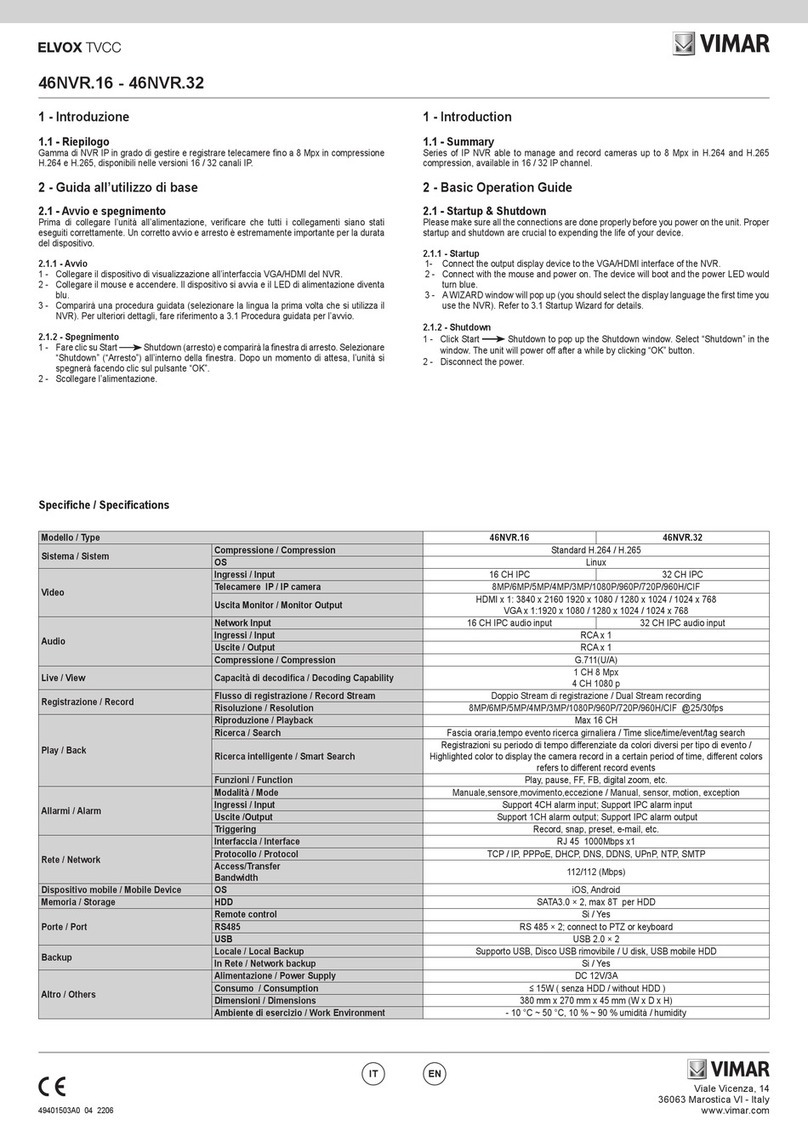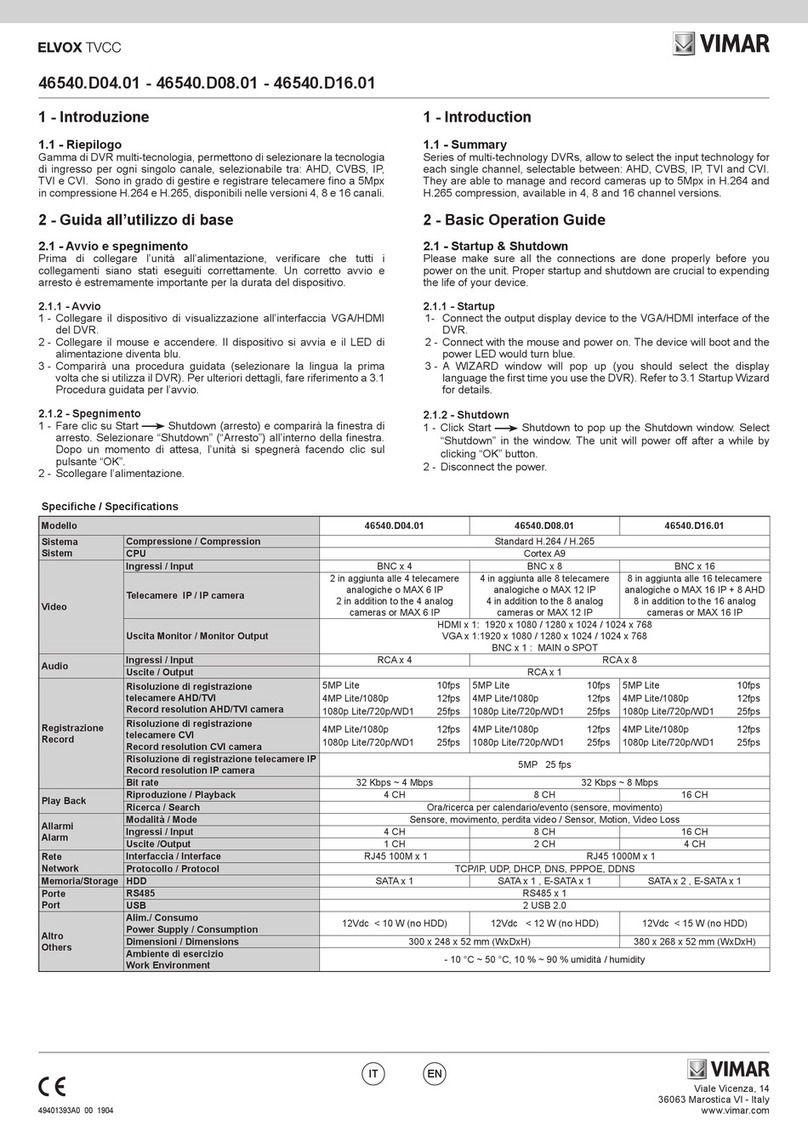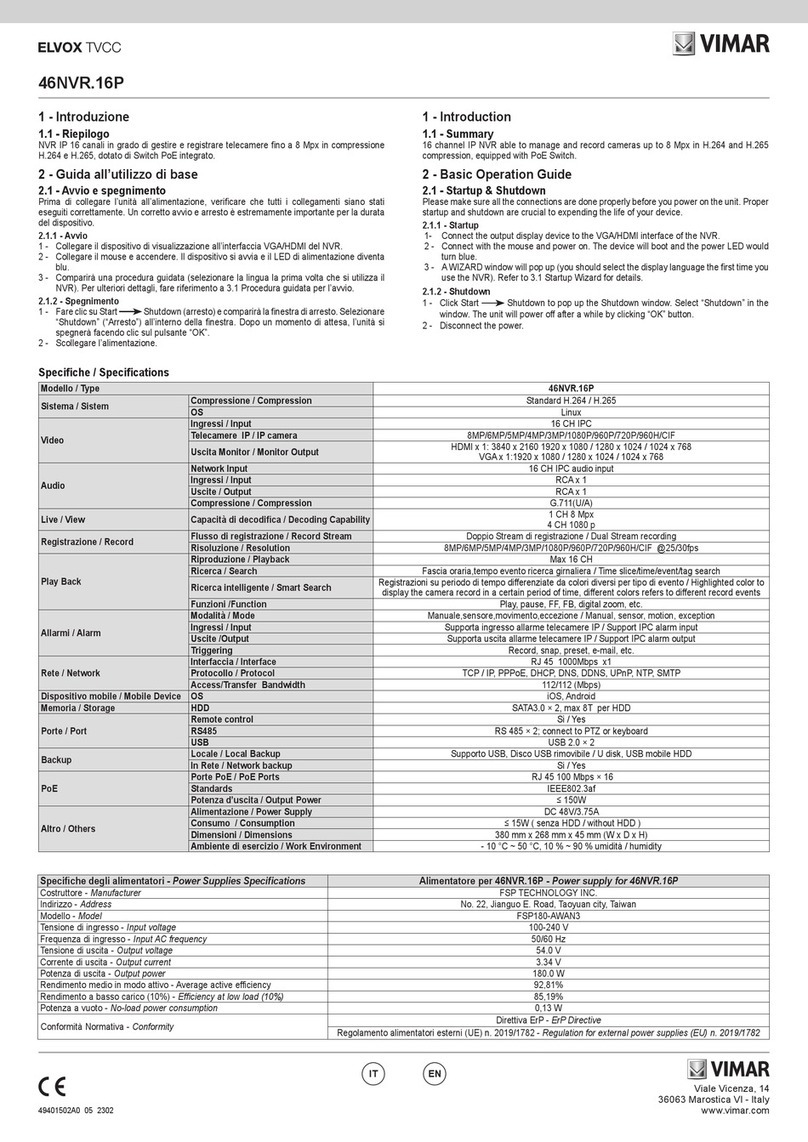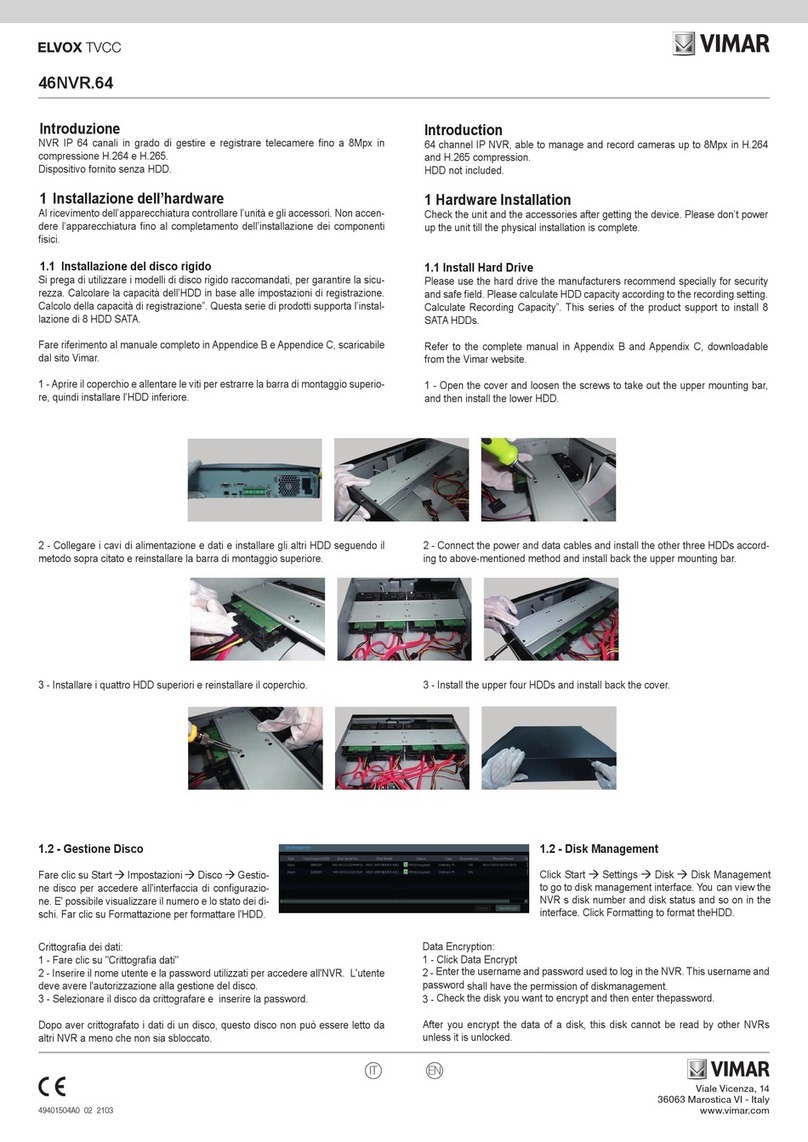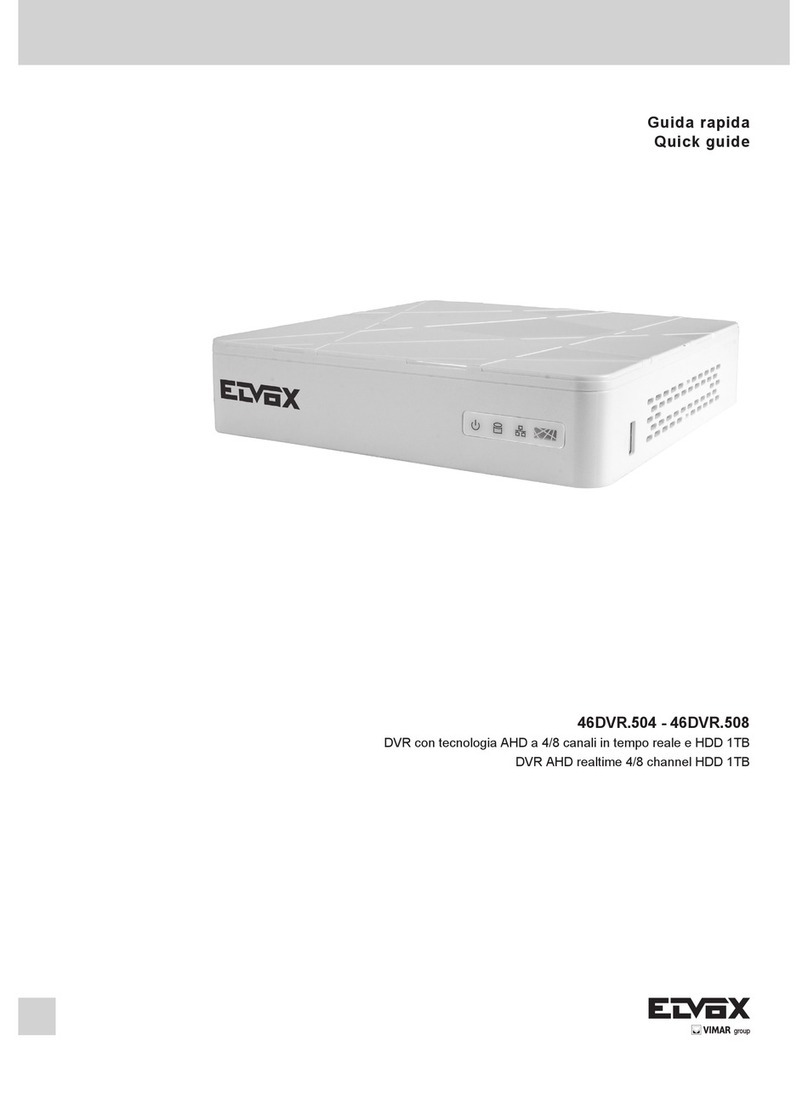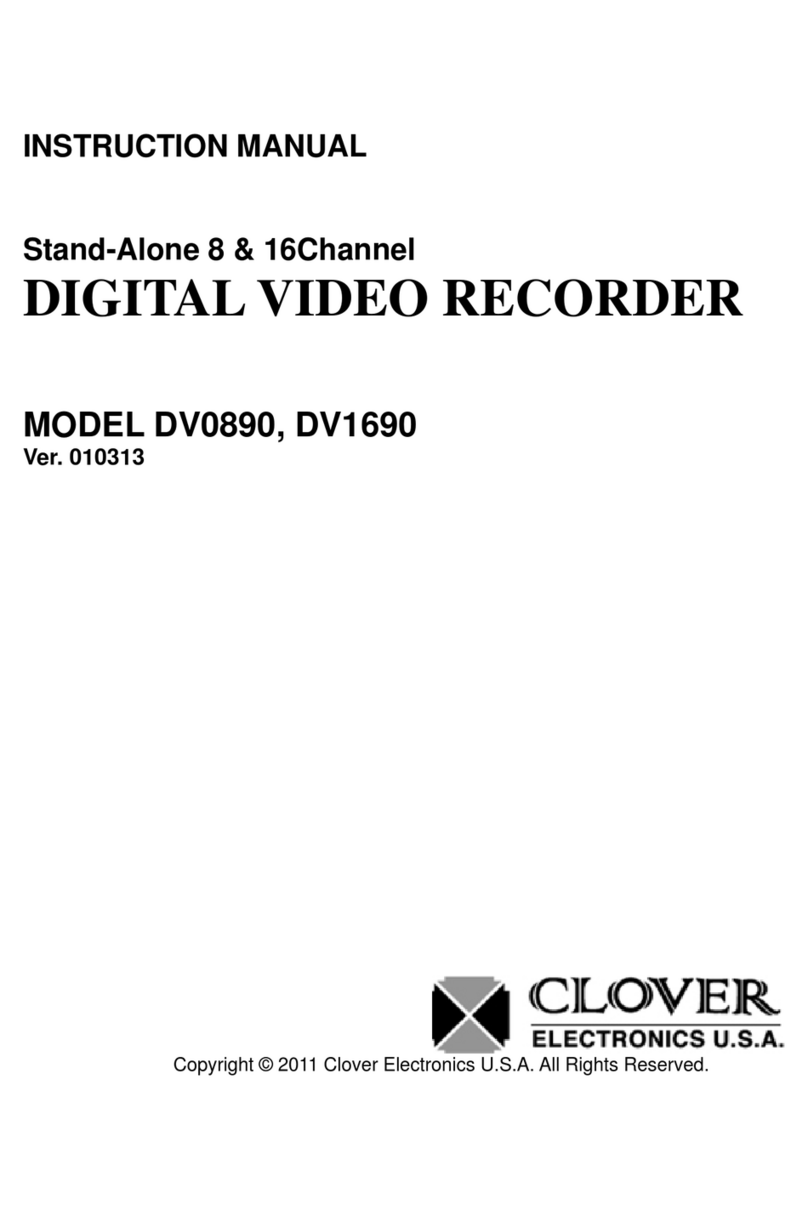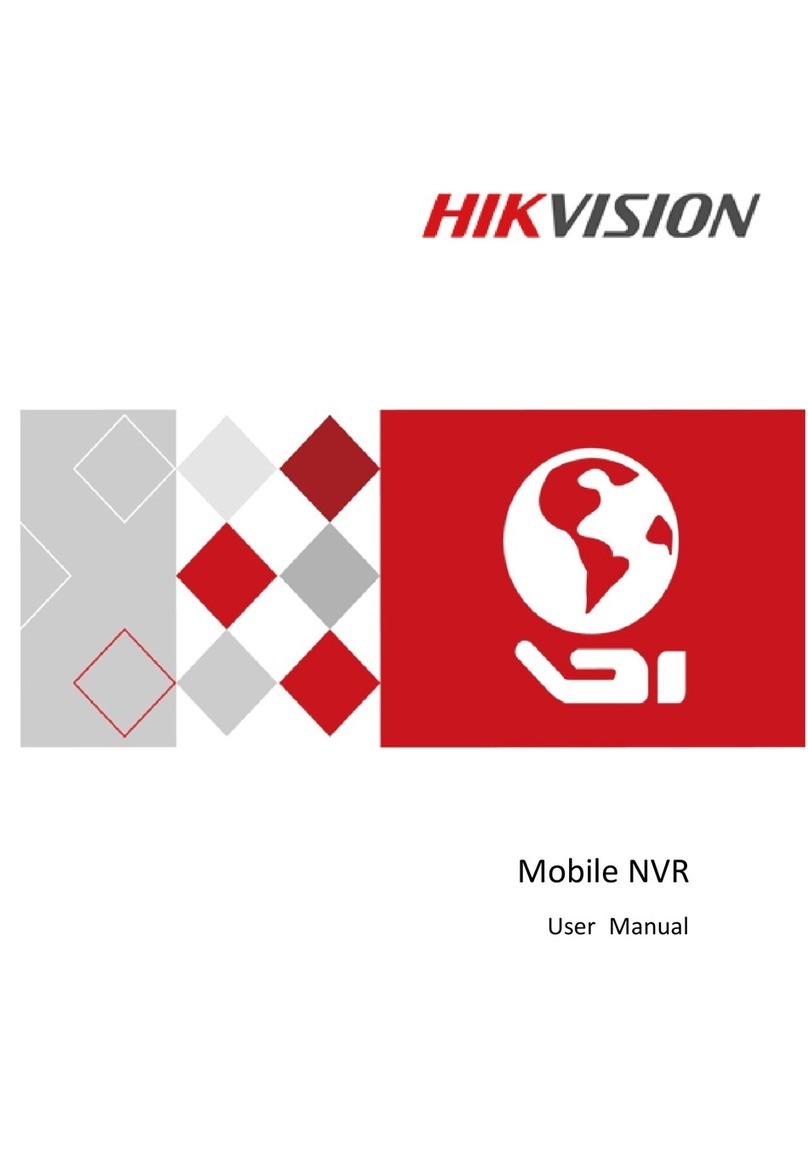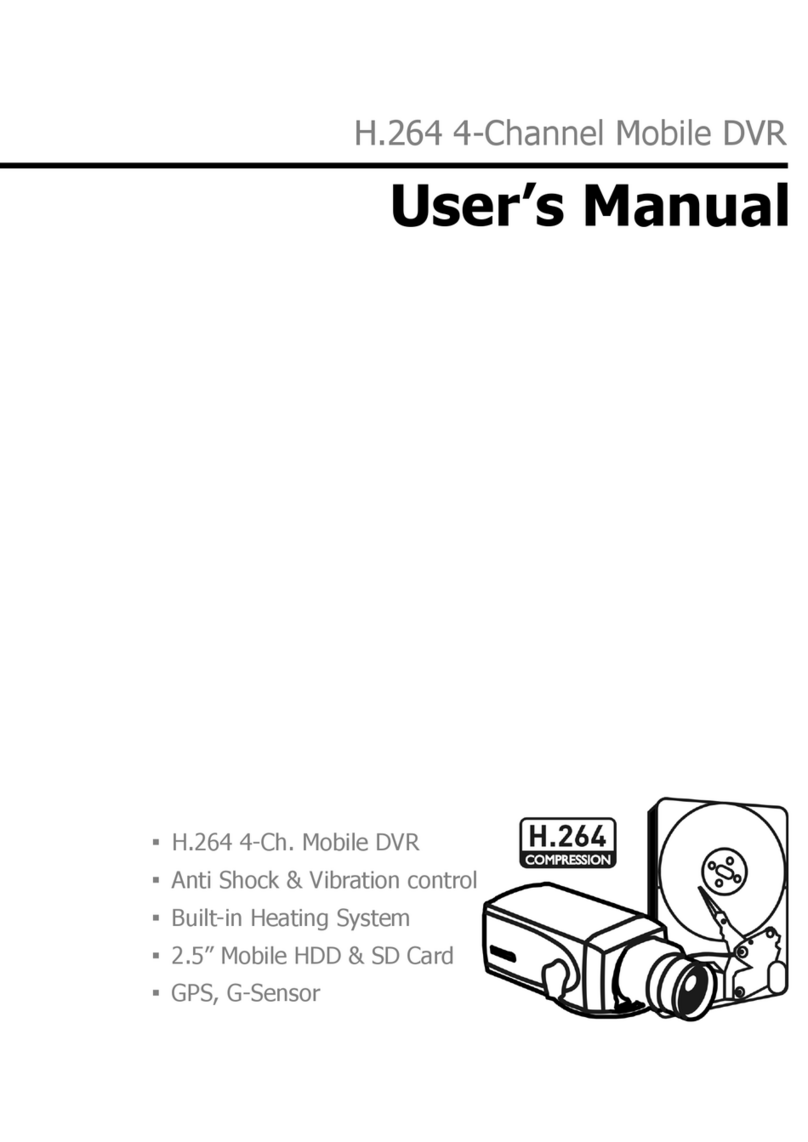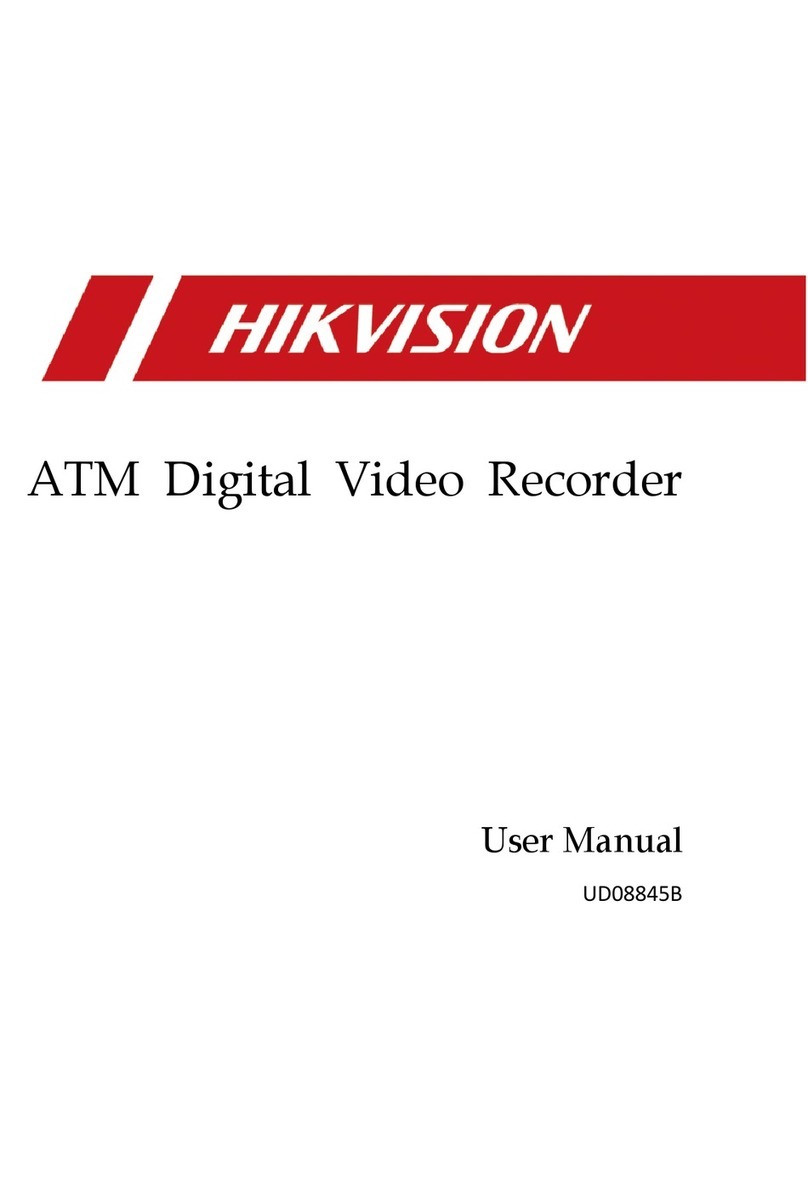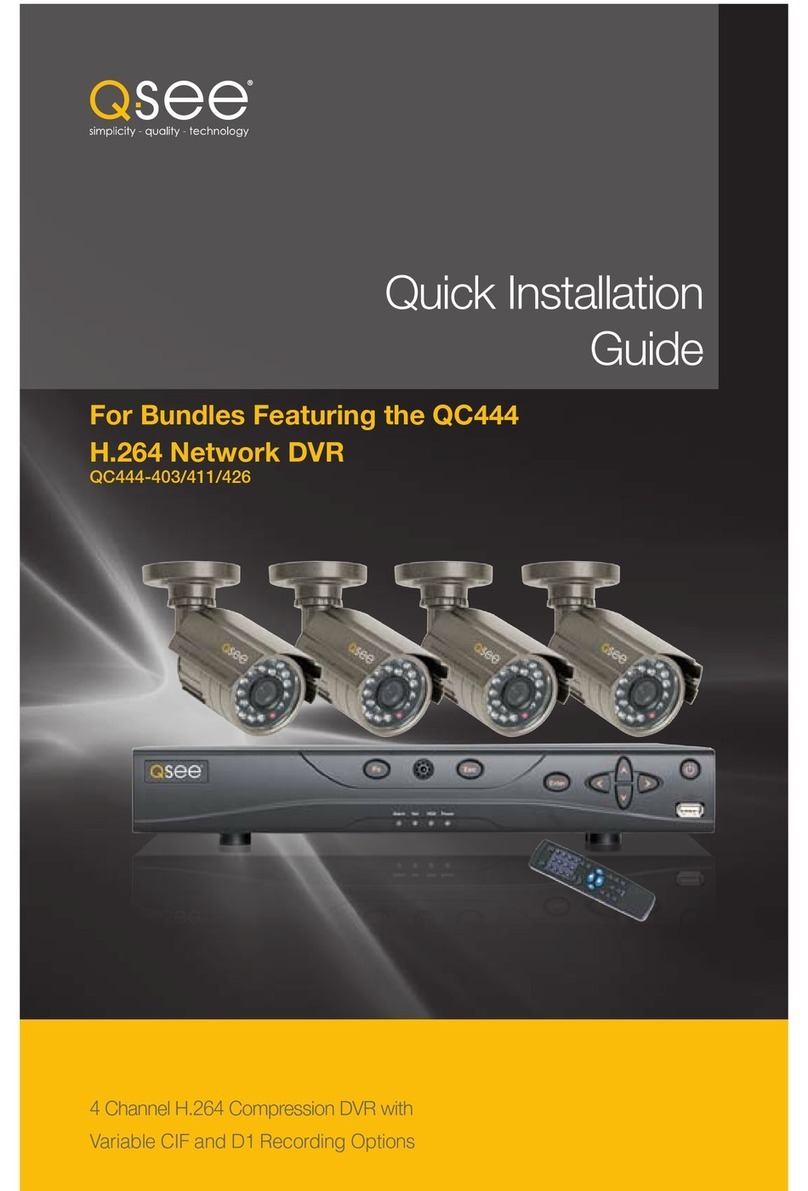Vimar ELVOX 46NVR.04P User manual

Viale Vicenza, 14
36063 Marostica VI - Italy
www.vimar.com
49401501A0 00 2001
46NVR.04P - 46NVR.08P
1 - Introduction
1.1 - Summary
Series of IP NVR able to manage and record cameras up to 8 Mpx in H.264 and H.265
compression, equipped with PoE Switch, available in 4 / 8 IP channel.
2 - Basic Operation Guide
2.1 - Startup & Shutdown
Please make sure all the connections are done properly before you power on the unit. Proper
startup and shutdown are crucial to expending the life of your device.
2.1.1 - Startup
1- Connect the output display device to the VGA/HDMI interface of the NVR.
2 - Connect with the mouse and power on. The device will boot and the power LED would
turn blue.
3 - A WIZARD window will pop up (you should select the display language the rst time you
use the NVR). Refer to 3.1 Startup Wizard for details.
2.1.2 - Shutdown
1 - Click Start Shutdown to pop up the Shutdown window. Select “Shutdown” in the
window. The unit will power o after a while by clicking “OK” button.
2 - Disconnect the power.
1 - Introduzione
1.1 - Riepilogo
Gamma di NVR IP in grado di gestire e registrare telecamere no a 8 Mpx in compressione
H.264 e H.265, dotati di Switch PoE integrato, disponibili nelle versioni 4 / 8 canali IP.
2 - Guida all’utilizzo di base
2.1 - Avvio e spegnimento
Prima di collegare l’unità all’alimentazione, vericare che tutti i collegamenti siano stati
eseguiti correttamente. Un corretto avvio e arresto è estremamente importante per la durata
del dispositivo.
2.1.1 - Avvio
1 - Collegare il dispositivo di visualizzazione all’interfaccia VGA/HDMI del NVR.
2 - Collegare il mouse e accendere. Il dispositivo si avvia e il LED di alimentazione diventa
blu.
3 - Comparirà una procedura guidata (selezionare la lingua la prima volta che si utilizza il
NVR). Per ulteriori dettagli, fare riferimento a 3.1 Procedura guidata per l’avvio.
2.1.2 - Spegnimento
1 - Fare clic su Start Shutdown (arresto) e comparirà la nestra di arresto. Selezionare
“Shutdown” (“Arresto”) all’interno della nestra. Dopo un momento di attesa, l’unità si
spegnerà facendo clic sul pulsante “OK”.
2 - Scollegare l’alimentazione.
ENIT
Modello / Type 46NVR.04P 46NVR.08P
Sistema
Sistem
Compressione / Compression Standard H.264 / H.265
OS Linux
Video
Ingressi / Input 4 CH IPC 8 CH IPC
Telecamere IP / IP camera 8MP/6MP/5MP/4MP/3MP/1080P/960P/720P/960H/CIF
Uscita Monitor / Monitor Output HDMI x 1: 3840 x 2160 1920 x 1080 / 1280 x 1024 / 1024 x 768
VGA x 1:1920 x 1080 / 1280 x 1024 / 1024 x 768
Audio
Network Input 4 CH IPC audio input 8 CH IPC audio input
Ingressi / Input RCA x 1
Uscite / Output RCA x 1
Compressione / Compression G.711(U/A)
Live / View Capacità di decodica / Decoding Capability 1 CH 8 Mpx
4 CH 1080 p
Registrazione / Record Flusso di registrazione / Record Stream Doppio Stream di registrazione / Dual Stream recording
Risoluzione / Resolution 8MP/6MP/5MP/4MP/3MP/1080P/960P/720P/960H/CIF @25/30 fps
Play / Back
Riproduzione / Playback Max 4CH Mx 8CH
Ricerca / Search Fascia oraria,tempo evento ricerca girnaliera / Time slice/time/event/tag search
Ricerca intelligente / Smart Search
Registrazioni su periodo di tempo dierenziate da colori diversi per tipo di evento /
Highlighted color to display the camera record in a certain period of time, dierent colors
refers to dierent record events
Funzioni /Function Play, pause, FF, FB, digital zoom, etc.
Allarmi / Alarm
Modalità / Mode Manuale,sensore,movimento,eccezione / Manual, sensor, motion, exception
Ingressi / Input Supporta ingresso allarme telecamere IP / Support IPC alarm input
Uscite /Output Supporta uscita allarme telecamere IP / Support IPC alarm output
Triggering Record, snap, preset, e-mail, etc.
Rete / Network
Interfaccia / Interface RJ 45 × 1 (10/100/1000Mbps)
Protocollo / Protocol TCP / IP, PPPoE, DHCP, DNS, DDNS, UPnP, NTP, SMTP
Access / Transfer
Bandwidth 40/40 (Mbps) 80/80 (Mbps)
Dispositivo mobile / Mobile Device OS iOS, Android
Memoria / Storage HDD SATA3.0 × 1, max 8T
Porte / Port Remote control Si / Yes
USB USB 2.0 × 2
Backup Locale / Local Backup Supporto USB, Disco USB rimovibile / U disk, USB mobile HDD
In Rete / Network backup Si / Yes
PoE
Porte PoE / PoE Ports 100M RJ45 × 4 100M RJ45 × 8
Standards IEEE802.3af
Potenza d’uscita / Output Power ≤ 48W ≤ 96W
Altro / Others
Alimentazione / Power Supply DC 48V/1.25A DC 48V/2.5A
Consumo / Consumption ≤ 10W ( senza HDD / without HDD )
Dimensioni / Dimensions 300 mm x 248 mm x 52 mm (W x D x H)
Ambiente di esercizio / Work Environment - 10 °C ~ 50 °C, 10 % ~ 90 % umidità / humidity
Speciche / Specications

Viale Vicenza, 14
36063 Marostica VI - Italy
www.vimar.com
49401501A0 00 2001
46NVR.04P - 46NVR.08P
3 - Procedura guidata e interfaccia
principale
3.1 - Procedura guidata per l’avvio
Le icone del disco verranno visualizzate in alto nell’interfaccia
di avvio. È possibile visualizzare il numero e lo stato di ciascun
disco in maniera veloce e intuitiva attraverso queste icone (
: disco assente; : disco non disponibile; : disco RW
disponibile).
È possibile congurare rapidamente l’NVR tramite la procedura
guidata d’impostazione per far funzionare l’NVR normalmente.
È necessario congurare la procedura guidata quando l’NVR
viene avviato per la prima volta (oppure fare clic su “Skip” (Salta)
per annullare la procedura guidata la volta successiva).
Fare clic su “Wizard Setup” (Procedura Guidata Impostazione)
per iniziare la procedura guidata. Le fasi di impostazione sono
le seguenti.
1 - Accesso al sistema. Impostare la propria password
o utilizzare quella predenita quando viene utilizzata
la procedura guidata per la prima volta (il nome utente
predenito del sistema è admin; la password predenita di
admin è 123456); selezionare il nome utente di accesso e
inserire la password corrispondente la volta successiva.
Fare clic su “Edita Security Question” (Modica domanda di
sicurezza) per impostare le domande e le risposte di sicurezza
per la password dell’admin.
2 - Congurazione di data e ora.
La data e l’ora del sistema devono essere impostate se la
procedura guidata viene utilizzata per la prima volta. Fare
riferimento alla gura seguente. Impostare il fuso orario,
l’ora del sistema, il formato della data e il formato
dell’ora. Il DST (ora legale) sarà abilitato per impostazione
predenita se il fuso orario selezionato comprende DST.
Fare clic su “Next” (Avanti) per continuare.
3 Wizard & Main Interface
3.1 Startup Wizard
The disk icons will be shown on the top of the startup interface.
You can view the number and status of each disk quickly and
conveniently through these icons ( : no disk; : unavailable
disk; : available RW disk.
You can quickly congure the NVR by wizard setup to make the
NVR work normally. You must congure the wizard if you start
the NVR for the rst time (or click “Skip” to cancel the wizard
next time).
Click “Wizard Setup” to start wizard. The setting steps are as
follows.
1 - System Login. Set your own password or use the default
when you use the wizard for the rst time (the default
username of the system is admin and the default password
of admin is 123456); select the login username and enter
the corresponding password next time.
Click “Edit Security Question” to set questions and answers for
password security of admin.
2 - Date and Time Conguration.
The date and time of the system need to be set up if you
use the wizard for the rst time. Refer to the following
gure. Set the time zone, system time, date format and
time format. The DST will be enabled by default if the time
zone selected includes DST. Click “Next” to continue.
ENIT
Introduzione Porta Ethernet interna (PoE):
Se si utilizzano le porte di rete PoE, lo stato “online” della porta
Ethernet interna verrà mostrato sull’interfaccia. Fare riferimento
alla foto.
La porta Ethernet interna è la porta che collega tutte le porte
PoE con il sistema NVR.
Le porte PoE sono disponibili se la porta Ethernet interna è in
linea (online); se non è in linea, tutte le porte PoE non saranno
disponibili, questo potrebbe essere dovuto al malfunzionamento
della porta Ethernet interna.
L’indirizzo IP e la subnet mask della porta Ethernet interna
possono essere modicati per rendere la porta nello stesso
segmento di rete delle telecamere IP collegate direttamente
alle porte PoE dell’ NVR (non è consigliabile modicare l’in-
dirizzo IP e la maschera di sottorete della porta Ethernet
interna).
3- Impostazioni di rete. Selezionare “Obtain an IP address
automatically” (Ottenere un indirizzo IP automaticamente) e
“Obtain DNS automatically” (Ottenere DNS automaticamente)
per ottenere l’indirizzo IP e DNS automaticamente, o immettere
manualmente l’indirizzo IP, maschera di sottorete, gateway,
DNS preferito e DNS alternativi. Immettere la porta HTTP, la
porta RTSP e la porta Server. Fare clic su “Next” (Avanti) per
continuare.
Internal Ethernet Port Introduction (PoE):
If you use the NVR with the PoE network ports, the online state
of the internal ethernet port will be shown on the interface. Refer
to the picture.
The internal ethernet port is the port which connects all the PoE
ports with the NVR system. The PoE ports are available if the
internal ethernet port is online; if it is oine, all the PoE ports
will be unavailable, may be the internal ethernet port is broken.
The IP address and subnet mask of the internal ethernet port
can be changed to make the port in the same network segment
with the IP cameras which directly connect to the PoE ports of
the NVR (it is not recommended to change the IP address
and subnet mask of the internal ethernet port).
3- Network Settings. Check “Obtain an IP address
automatically” and “Obtain DNS automatically” to get the IP
address and DNS automatically, or manually input IP address,
subnet mask, gateway, preferred DNS and alternate DNS.
Input the HTTP port, RTSP port and Server port. Click “Next”
to continue.
4- QRCode. È possibile scansionare il QRCode attraverso
l’applicativo client installato nel telefono cellulare o nel PAD
per accedere istantaneamente. Per maggiori dettagli vedere il
paragrafo 4.2 Sorveglianza Client Mobile.
5- Aggiunta Telecamera. Fare clic su “Refresh” (Aggiorna)
per aggiornare l’elenco delle telecamere IP online che si trovano
nella stessa rete locale dell’NVR e fare clic per aggiungere
la telecamera cercata. Fare clic su “Add All” (Aggiungi Tutto)
per aggiungere le telecamere nell’elenco. Fare clic per
eliminare la telecamera aggiunta. Fare clic su “Delete All”
(Elimina tutto) per eliminare tutte le telecamere aggiunte.
4- QRCode. You can scan the QRCode through mobile client
which is installed in the mobile phone or PAD to log in the mobile
client instantly. Please refer to 4.2 Mobile Client Surveillance for
details.
5- Add Camera. Click “Refresh” to refresh the list of online IP
cameras which are in the same local network with NVR and then
click to add the searched camera. Click “Add All” to add all
the cameras in the list. Click to delete the added camera.
Click “Delete All” to delete all the added cameras.

Viale Vicenza, 14
36063 Marostica VI - Italy
www.vimar.com
49401501A0 00 2001
46NVR.04P - 46NVR.08P
ENIT
Fare clic su per modicare la telecamera IP cercata.
Immettere il nuovo indirizzo IP, la subnet mask, il gateway, il
nome utente e la password della telecamera. Fare clic sul
pulsante “OK” per salvare le impostazioni.
Click to edit the searched IP camera.
Input the new IP address, subnet mask, gateway, username and
the password of the camera. Click “OK” to save the settings.
Fare clic su per modicare la telecamera aggiunta.
Immettere il nuovo nome della telecamera, l’indirizzo IP, la porta,
il nome utente e la password della telecamera. È possibile fare
clic sul pulsante “Test” (Prova) per vericare l’esattezza delle
informazioni immesse. Fare clic sul pulsante “OK” per salvare le
impostazioni. È possibile modicare il nome della telecamera IP
solo quando la telecamera aggiunta è online. Fare clic su “Next”
(Avanti) per continuare.
Click to edit the added camera.
Input the new camera name, IP address, port, username and
the password of the camera. You can click “Test” to test the
eectiveness of the input information. Click “OK” to save the
settings. You can change the IP camera name only when the
added camera is online. Click “Next” to continue.
6 - Gestione Disco
Fare clic su Start Impostazioni Disco Gestione disco
per accedere all'interfaccia di congurazione. E' possibile visua-
lizzare il numero e lo stato dei dischi. Far clic su Formattazione
per formattare l'HDD.
6 - Disk Management
Click Start Settings Disk Disk Management to go to
disk management interface. You can view the NVR s disk num-
ber and disk status and so on in the interface. Click Formatting
to format theHDD.
Crittograa dei dati:
1 - Fare clic su "Crittograa dati"
2 - Inserire il nome utente e la password utilizzati per accedere all'NVR. L'utente deve avere
l'autorizzazione alla gestione del disco.
3 - Selezionare il disco da crittografare e inserire la password.
Dopo aver crittografato i dati di un disco, questo disco non può essere letto da altri NVR a
meno che non sia sbloccato.
Data Encryption:
1 - Click Data Encrypt
2 - Enter the username and password used to log in the NVR. This username and password
shall have the permission of diskmanagement.
3 - Check the disk you want to encrypt and then enter thepassword.
After you encrypt the data of a disk, this disk cannot be read by other NVRs unless it is
unlocked.
7 - Impostazioni registrazione. Sono disponibili due modalità
di registrazione: automatica e manuale.
Automatica: Selezionare una modalità automatica
nell’interfaccia come indicato di seguito, quindi fare clic sul
pulsante “OK” per salvare le impostazioni.
Manuale: Impostare “Sensor Record” (Registrazione
Sensore), “Motion Record” (Registrazione Movimento)
e “Schedule Record” (Registrazione Programmata) di
ciascuna telecamera. Fare clic sul pulsante “OK” per
salvare le impostazioni.
7 - Record Settings. Two record modes are available: auto and
manual.
Auto: Select one auto mode in the interface as shown
below and then click “OK” button to save the settings.
Manual: Set the “Sensor Record”, “Motion Record” and
“Schedule Record” of each camera. Click “OK” to save the
settings.
Decodica dei dati:
1-Fare clic su "Modica crittograa"
2-Inserire il nome utente e la password utilizzati per accedere all'NVR. L'utente deve avere
l'autorizzazione alla gestione del disco.
3 - Selezionare il disco da decrittografare e quindi togliere la password.
4 - Cliccare su Chiudi.
Sblocco disco: quando un disco crittografato viene trasferito da un altro NVR a questo NVR,
sarà nello stato bloccato. Per sbloccarlo, selezionare questo disco e fare clic su Sblocca.
Dopo aver inserito la password di crittograa dei dati, il suo stato sarà di sola lettura. Sarà
ora possibile leggere i dati ma non scriverli.
Data Decryption:
1 - Click "Data Encrypt"
2 - Enter the username and password used to log in the NVR. This user shall have the per-
mission of disk management.
3 - Check the disk you want to decrypt and then empty thepassword.
4 - Click Close Encrypt.
Unlock the disk: when one encrypted disk is transferred from another NVR to this NVR, it will
be in locked status. Then you can select this locked disk and click Unlock . After you enter
the password of its data encryption, its status will be Read Only . Now you can read the data
of this disk but it cannot be writtenanything.

Viale Vicenza, 14
36063 Marostica VI - Italy
www.vimar.com
49401501A0 00 2001
46NVR.04P - 46NVR.08P
Cautions
- Before operation, we strongly advise users to read this manual and keep it properly for using later.
- Please use the specied power supply to connect.
- Avoid from in correct operation, shock vibration, heavy pressing which can cause damage to product.
- Keep away from heat sources such as radiators, heat registers, stove., etc.
- This is product instructions not quality warranty. We may reserve the rights of amending the typographical errors,
inconsistencies with the latest version, software upgrades and product improvements, interpretation and modica-
tion. These changes will be published in the latest version without special notication.
- When this product is in use, the relevant contents of Microsoft, Apple and Google will be involved in. The pictures
and screenshots in this manual are only used to explain the usage of our product. The ownerships of trademarks,
logos and other intellectual properties related to Microsoft, Apple and Google belong to the above-mentioned
companies.
Installation rules
Installaon should be carried out by qualied personnel in compliance with the current regulaons regarding the installaon of
electrical equipment in the country where the products are installed.
Conformity to Standards
EMC Directive
RoHS Directive
Standards EN 55032, EN 55024, EN 50581
REACH (EU) Regulation no. 1907/2006 – Art.33. The product may contain traces of lead.
WEEE - User information
The crossed bin symbol on the appliance or on its packaging indicates that the product at the end of its life
must be collected separately from other waste. The user must therefore hand the equipment at the end of its
life cycle over to the appropriate municipal centres for the differentiated collection of electrical and electronic
waste. As an alternative to independent management, you can deliver the equipment you want to dispose of
to the dealer when purchasing a new appliance of an equivalent type. You can also deliver electronic products to be
disposed of that are smaller than 25 cm for free, with no obligation to purchase, to electronics retailers with a sales area
of at least 400 m
2
. Proper sorted waste collection for subsequent recycling, processing and environmentally conscious
disposal of the old equipment helps to prevent any possible negative impact on the environment and human health
while promoting the practice of reusing and/or recycling materials used in manufacture.
Avvertenze
- Prima di utilizzare il prodotto si raccomanda vivamente di leggere il manuale e di conservarlo in un luogo sicuro per
consultazione futura.
- Utilizzare l'alimentazione specicata per il collegamento.
- Evitare di azionare il prodotto in modo improprio, sottoporlo a urti o vibrazioni, forti pressioni che possono danneg-
giarlo.
- Tenere lontano da fonti di calore quali radiatori, bocchette dell'aria calda, stufe e simili.
- Il presente documento contiene le istruzioni per l'uso del prodotto. Non è la garanzia di qualità. Ci riserviamo il
diritto di correggere errori di stampa, incongruenze con la versione più recente, aggiornamenti del software e mi-
glioramenti, interpretazione e modiche al prodotto. Tali cambiamenti saranno pubblicati nella versione più recente
senza previa notica.
- Quando il prodotto è in uso, sono applicabili i contenuti di Microsoft, Apple e Google. Le immagini e le schermate
di questo manuale hanno lo scopo di spiegare l'utilizzo del prodotto. La proprietà dei marchi commerciali, dei logo
e altre proprietà intellettuali relative a Microsoft, Apple e Google appartengono alle suddette aziende.
Regole di installazione
L’installazione deve essere eettuata da personale qualicato con l’osservanza delle disposizioni regolanti l’installa-
zione del materiale elettrico in vigore nel paese dove i prodotti sono installati
Conformità normativa
Direttiva EMC
Direttiva RoHS
Norme EN 55032, EN 55024, EN 50581
Regolamento REACh (UE) n. 1907/2006 – art.33. Il prodotto potrebbe contenere tracce di piombo.
RAEE - Informazioni agli utilizzatori
Il simbolo del cassonetto barrato riportato sull’apparecchiatura o sulla sua confezione indica che il prodottto
alla fine della propria vita utile deve essere raccolto separatamente dagli altri rifiuti. L'utente dovrà , pertanto,
conferire l'apparecchiatura giunta a fine vita gli idonei centri comunali di raccolta differenziata dei rifiuti elet-
trotecnici ed elettronici. In alternativa alla gestione autonoma è possibile consegnare l'apparecchiatura che
si desidera smaltire al rivenditore, al momento dell'acquisto di una nuova apparecchiatura di tipo equivalente. Pressso
i rivenditori di prodotti elettronici con superficie di vendita di almeno 400 m
2
è inoltre possobile consegnare gratuita-
mente, senza obbligo di acquisto, i prodotti elettronico da smaltire con dimensioni inferiori a 25 cm. L'adeguata raccolta
differenziata per l'avvio successivo dell'apparecchiatura dismesssa al riciclaggio, al trattamento e allo smaltimento
ambientalmente compartibile contribuisce ad evitare possibili effetti negativi sull'ambiente e sulla salute e favorisce il
reimpiego e/o riciclo dei materiali di cui è composta l'apparecchiatura.
ENIT
4.2 - Sorveglianza remota
Sorveglianza Client Mobile
1 - Attivare la funzione NAT nel NVR.
2 - Scaricare e installare l'app By-Camera in un
dispositivo mobile con sistema operativo Android o
iOS.
3 - Eseguire il client mobile, andare all'interfaccia "Add
Device" (Aggiungi dispositivo), quindi fare clic su
per scansionare il QRCode dell'NVR (Andare
al percorso Start Settings System
Information Basic (Start/Impostazioni/
Sistema/Informazioni/Base) per visualizzare il
QRCode dell'NVR).
4 - Dopo aver scansionato il QRCode con successo,
immettere la password di login nel client mobile.
4.2 - Remote Surveillance
Mobile Client Surveillance
1 - Enable NAT in the NVR.
2 - Download and install the app By-Camera into the
mobile device with the Android or iOS system.
3 - Run the mobile client, go to the “Add Device”
interface and then click to scan the QRCode
of the NVR (Go to Start Settings
System Information Basic to view the
QRCode of the NVR).
4 - After scanning the QRCode successfully, input the
login password to log in mobile client.
I manuali completi e i software CVM.exe, Iptool.exe e Diskcalculator.exe sono disponibili nella
scheda prodotto consultabile nel sito www.vimar.com The complete manual of instructions and CVM.exe, Iptool.exe and Diskcalculator.exe
software are available in the online Product info on www.vimar.com
4 - Congurazione NAT
Fare clic su Start Settings Network NAT (Start/Impostazioni/Rete/
NAT) per passare all’interfaccia per la congurazione NAT. Selezionare il pulsante “Enable”
(Abilita), quindi selezionare l’indirizzo server NAT (nat.autonat.com per impostazione
predenita). Fare clic sul pulsante “Apply” (Applica) per salvare le impostazioni.
4.1 - Visualizzazione dello stato di rete
Fare clic su Start Settings Network Network Status (Start/Settings/
Rete/Stato rete) per visualizzare lo stato di rete o fare clic sull’icona sulla barra degli
strumenti in fondo all’interfaccia di anteprima live per visualizzare facilmente lo stato di rete.
4 - NAT Conguration
Click Start Settings Network NAT to go to the interface for NAT
conguration. Check “Enable” and then select the NAT server address (nat.autonat.com by
default). Click “Apply” to save the settings.
4.1 - View Network Status
Click Start Settings Network Network Status to view the network
status or click on the tool bar at the bottom of the live preview interface to view
network status conveniently.
This manual suits for next models
2
Other Vimar DVR manuals
Popular DVR manuals by other brands

HIK VISION
HIK VISION DS-7616NI-E2/16P user manual

HIK VISION
HIK VISION DS-7100HWI user manual
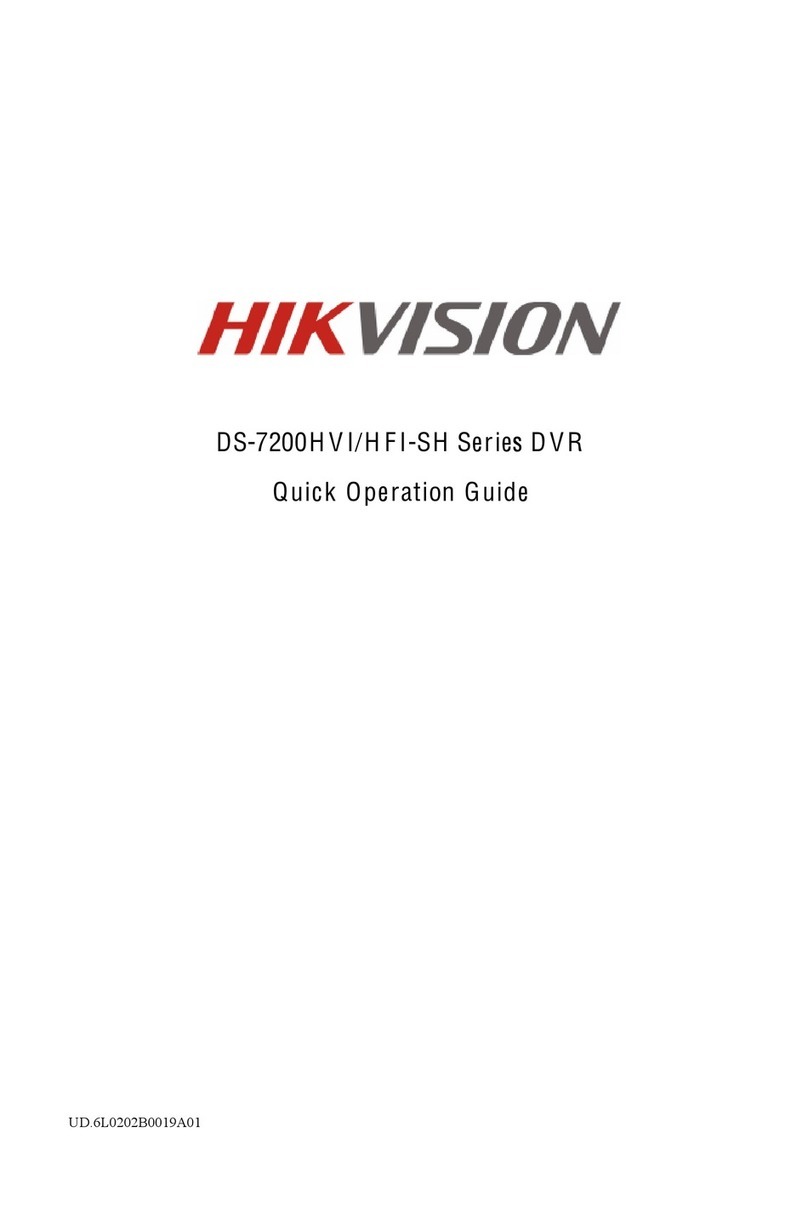
HIK VISION
HIK VISION ds-7200HVI-sh series Quick operation guide

AL Tech
AL Tech DSD 4121RV user manual
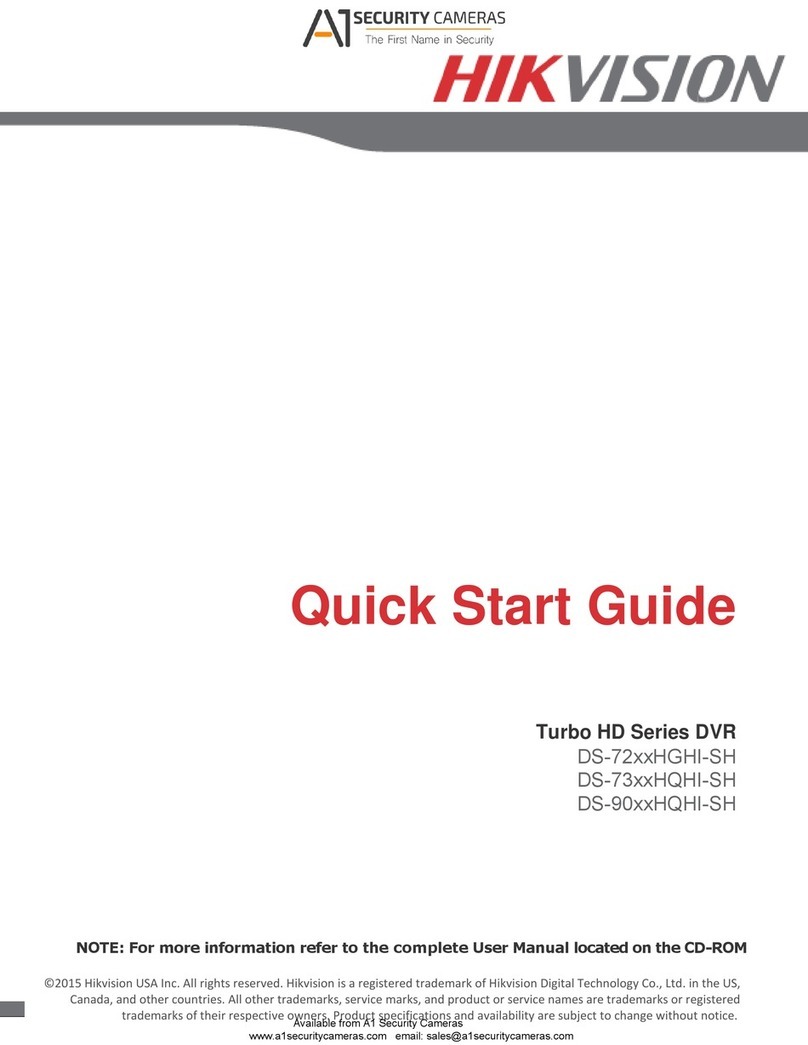
HIK VISION
HIK VISION DS-73 HQHI-SH Series quick start guide

HIK VISION
HIK VISION HI-DS-7316HUHI-F4N user manual