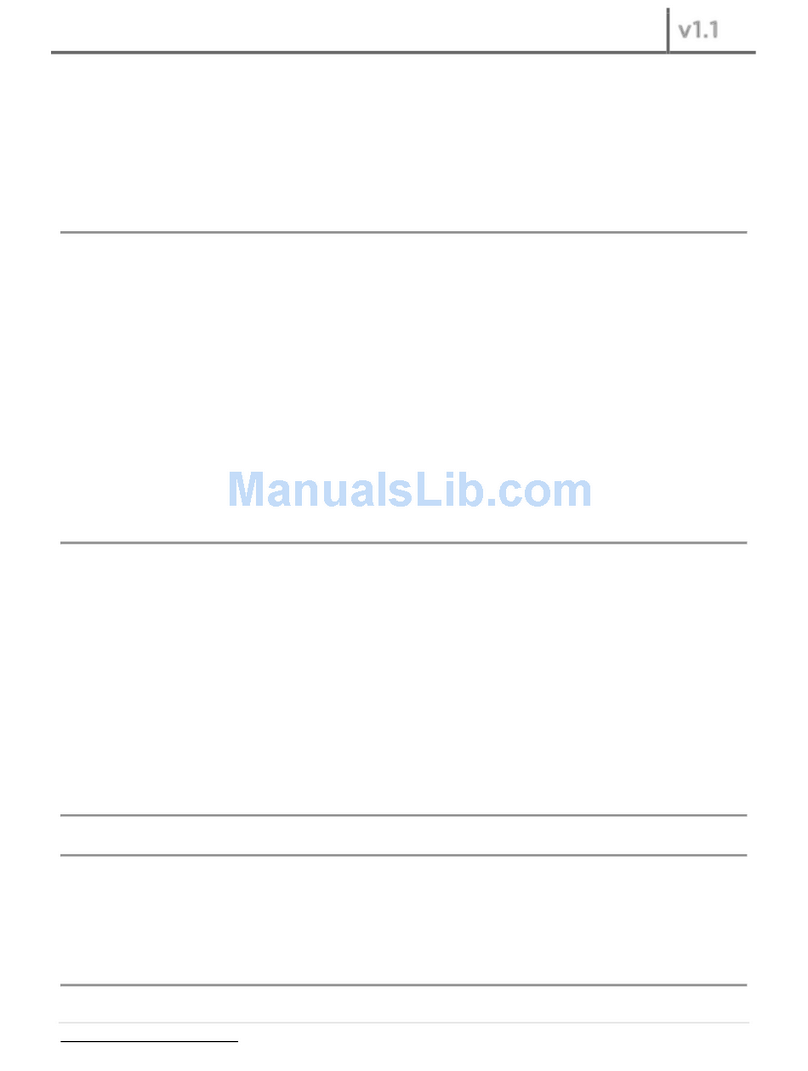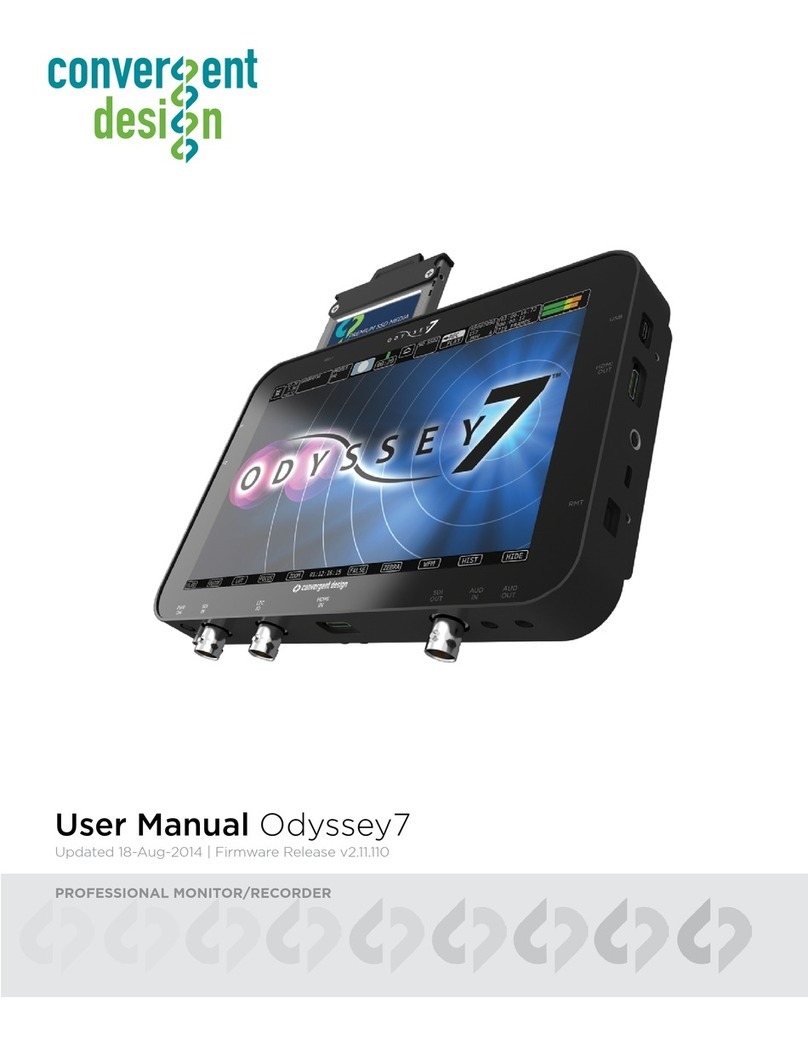Display 7.7" OLED, 1280x800, RGB 8-Bit Panel, ~ 16 million colors, wide gamut, 3400:1 Contrast, 176°
Viewing, True Blacks
SDI Video I/O HD-SDI/3G Support: Single Link, 1-Input, 1-Output, Full-size BNCs, Up to 1080p60 4:2:2 10-bit
HDMI Video I/O HDMI I/O Version 1.4a support, Up to 1080p30 4:2:2 8-bit
LUT Support LUTs for Log formats from ARRI, Blackmagic Design, Canon Panasonic and Sony. No Custom LUT
Support.
Focus Assist Video + Edges (Peaking), Edges Only, Enhanced Edges, user choice of color: Red, Green, or Blue
Zebras Dual adjustable zebra exposure indicators, selectable colors
False Color False Color with 6 programmable levels & adjustable ranges
Monochrome Grayscale monitoring mode, view Luma or individual red, green or blue color channels
Waveform Monitor Luma only, RGB Parade, Red only, Blue only, Green only
Histogram Luma only, RGB Parade, Red only, Blue only, Green only
Spot Meter Luma and Red/Green/Blue values, single spot, dual spot & 8-spot modes
Vectorscope
Pixel Zoom
Frame Adjust
Digital Audio I/O 2-Channel Embedded Audio (48KHz, 24-bit)
Analog Audio I/O 3.5mm stereo unbalanced input up to -10dB (future), 3.5mm stereo headphone output
Timecode LTC I/O (BNC), embedded SDI / HDMI, internal clock
User Interface
DC Power Input
switch
Power Draw
Weight and Size
+70°C (Storage)
Temperature
-20 to +70°c (Storage)
Record Triggers
Cable
Recording Media<br>
(Single SSD Slot)
Adapters. SSDs and adapters sold separately. Select Samsung SSDs also supported.
Recording Apple ProRes 422 (HQ) / Apple ProRes 422 / Apple ProRes 422(LT) up to 1080/60p, 1080/60i,
720/60p
OVERVIEW
5