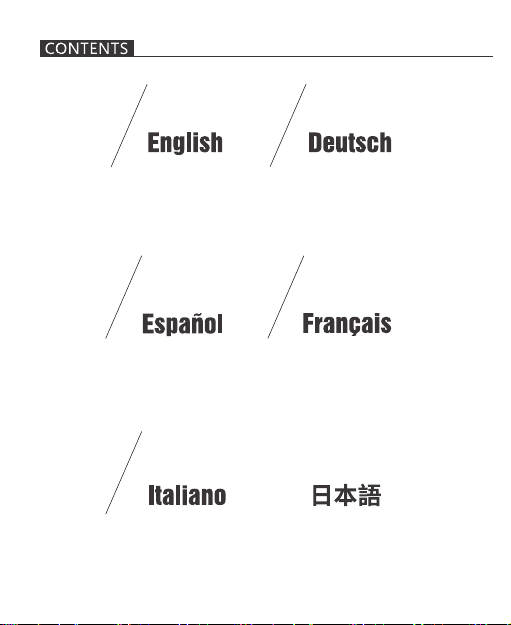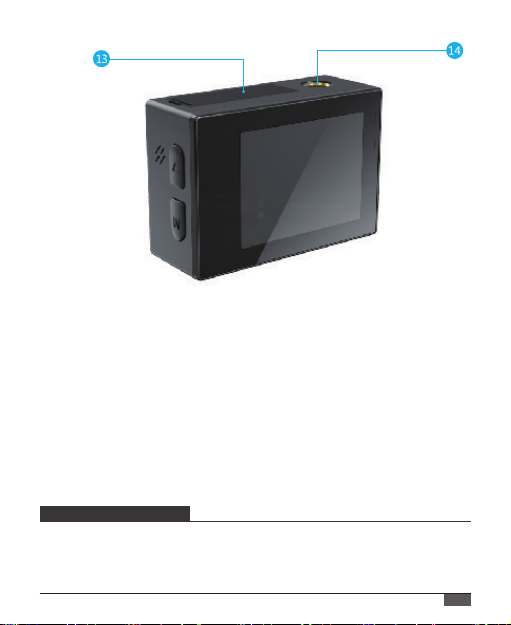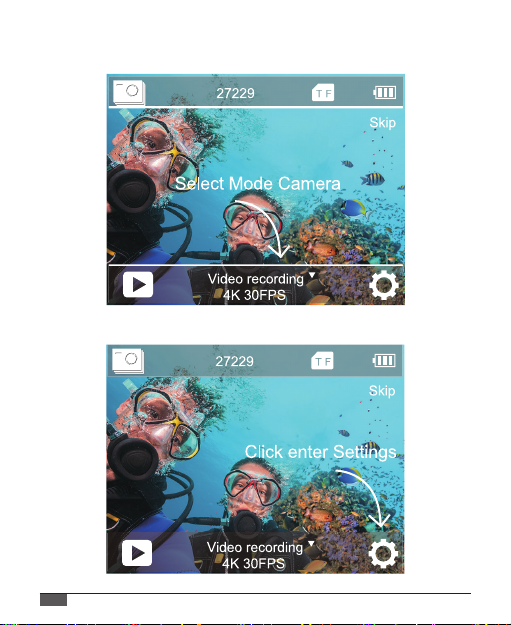Dear customer,
We really appreciate it that you choose COOAU among so many
brands.
COOAU has been attaching great importance to product quality and
customer satisfaction.
We sincerely hope you can make a few suggestions during your use
to help us improve our products.
As a professional designer, manufacturer and online seller of
electronic products and outdoor supplies, we will publish more and
more products in the near future. Stay tuned please.
It can not be denied that there is no perfect product in the world. So
if you meet any questions or receive a faulty product, please contact
us on time.
Firstly, our intimate after sales team will immediately get back to you
and solve your problems as soon as they receive your email.
Second, all of our products are covered by one year warranty and
30 days money back without any excuse. We will send you a new
So what you need to do when encountering any problem or doubt is
We are here at your service!
Kind regards,
COOAU Support