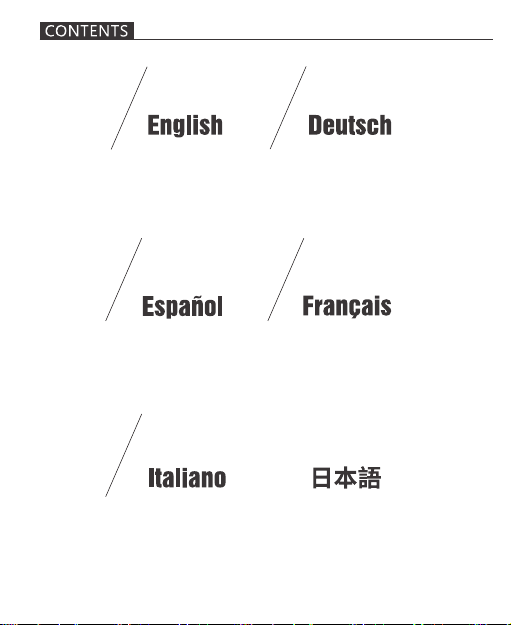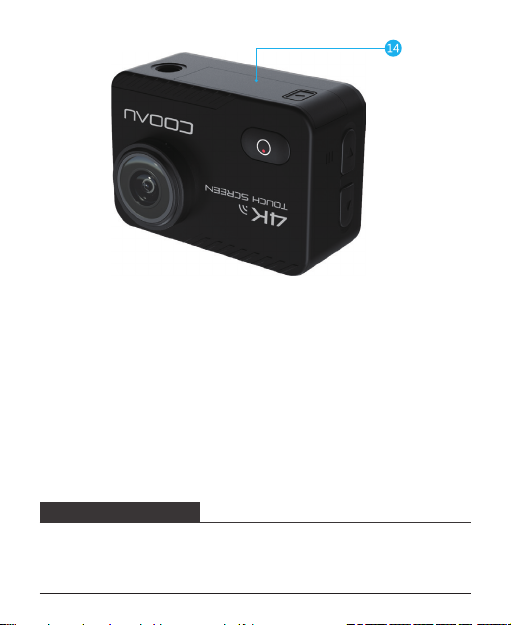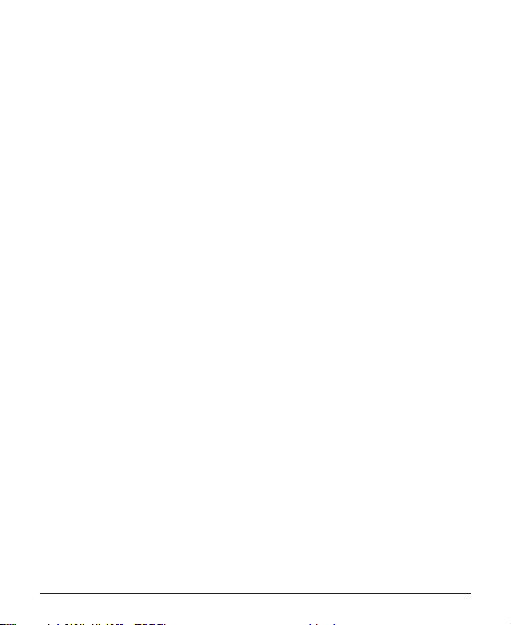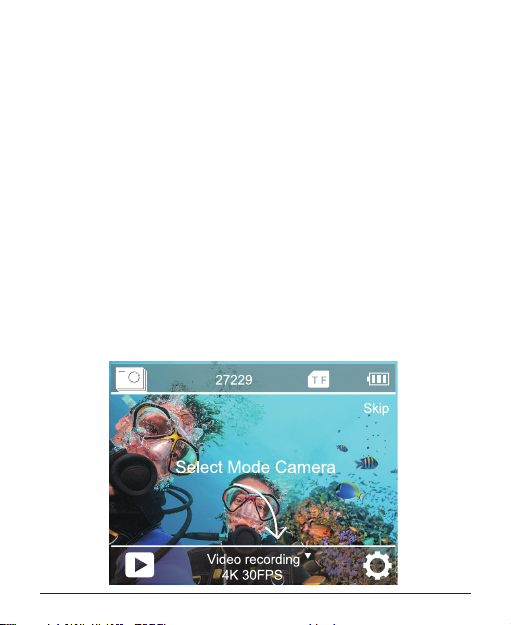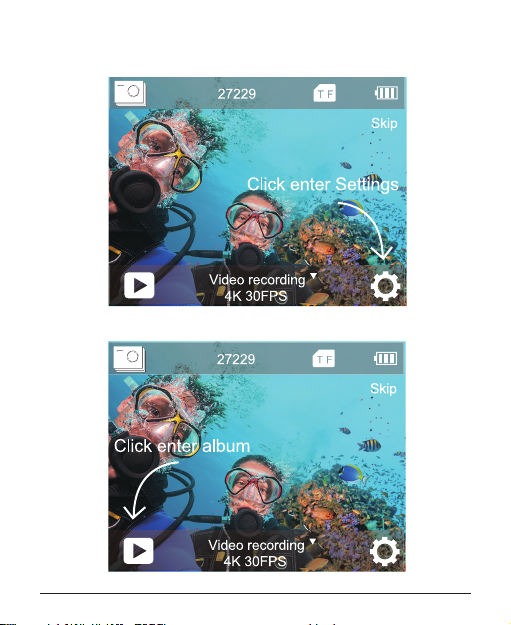4
Use brand name memory cards that meet these requirements:
• MicroSD, microSDHC, or microSDXC
• Class 10 or UHS-III rating
• Capacity up to 128GB 100MB/s (FAT32)
Note:
1. Please format the microSD card rst in this camera before using. To
keep your microSDcard in good condition, reformat it on a regular
basis. Reformatting erases all of your content, so be sure to ooad
your photos and videos rst.
2. FAT32 format microSD card stops recording when the storage of
each le is over 4GB and starts to record again on a new le.
To Power On:
Press and hold Mode button for three seconds. The camera beeps
while the camera status light is on. When information appears on the
IPS display or the camera status screen, your camera is on.
To Power O:
Press and hold the Mode button for three seconds. The camera beeps
while the camera status light is o.
To Switch Mode:
Press the Mode button after you turn on the camera, you can switch
the mode.
GETTING STARTED
POWERING ON + OFF
SWITCHING MODE: