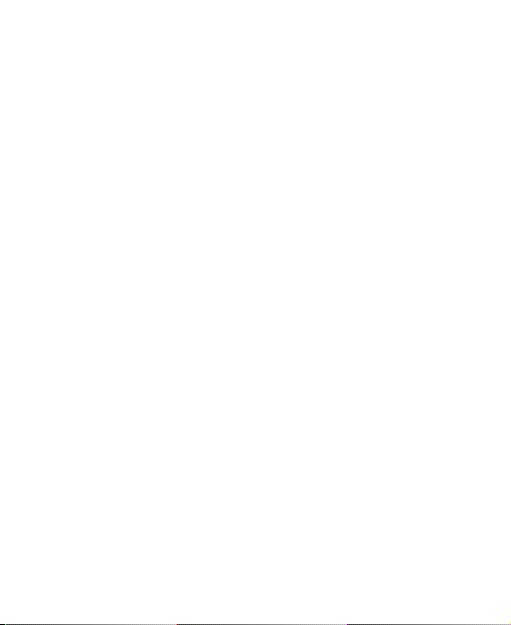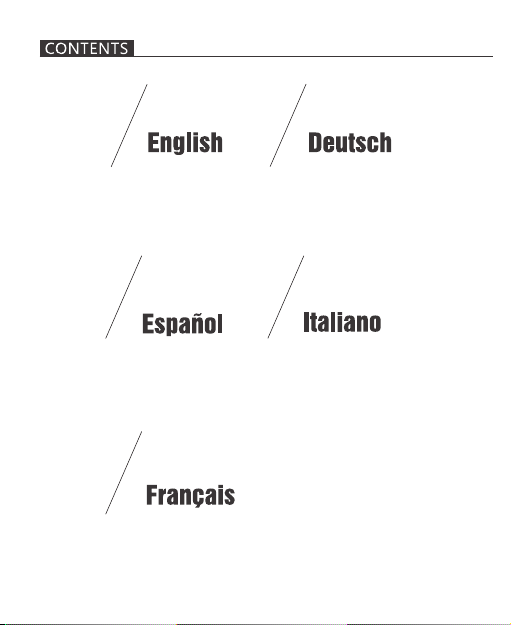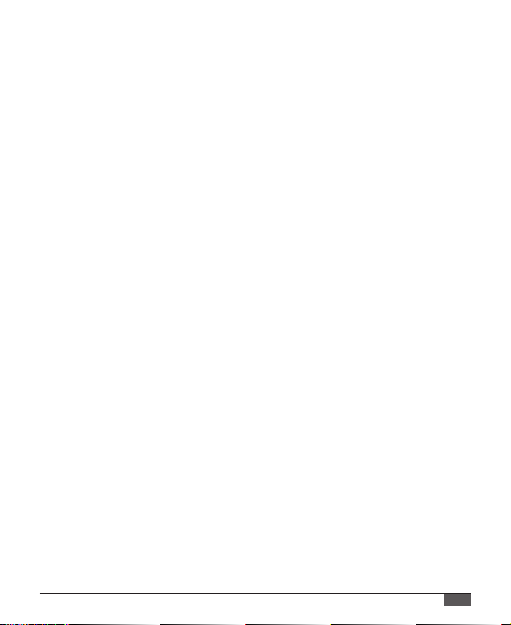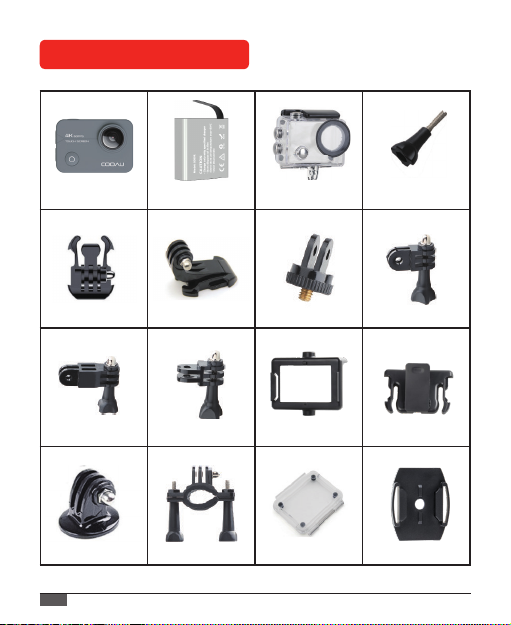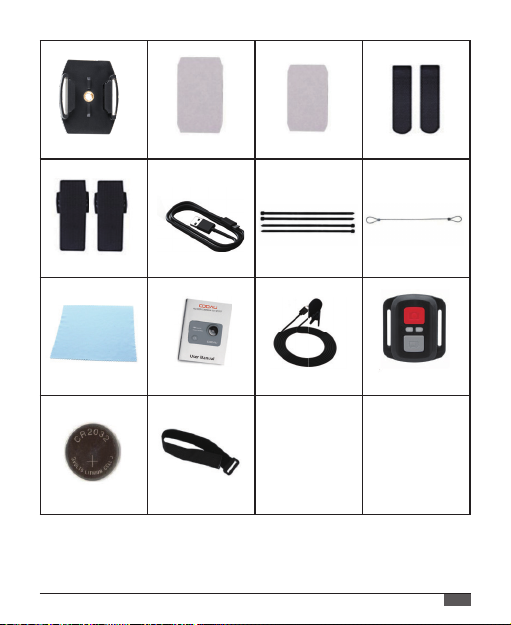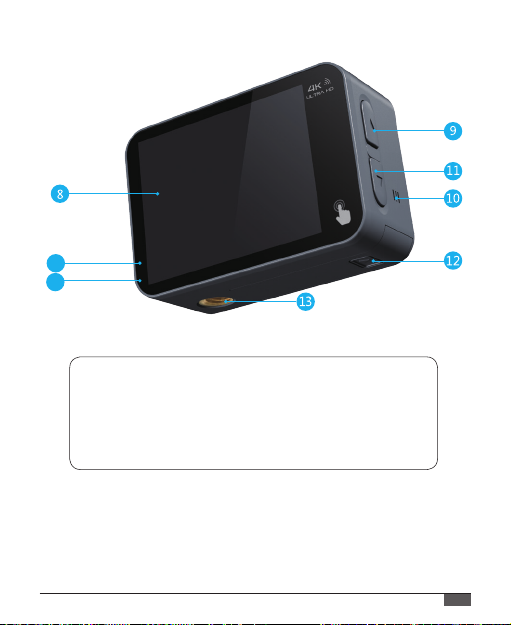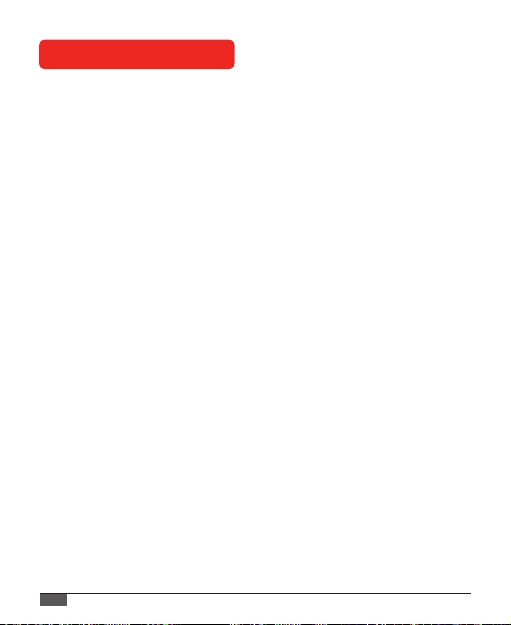10
GETTING STARTED
Welcome to your COOAU CU-SPC02. To capture video and photos,
you need a micro SD card (sold separately).
Use brand name memory cards that meet these requirements:
• MicroSD, microSDHC, or microSDXC
• UHS-III rating at least
• Supportive Capacity is 32GB-128GB 100MB/s(FAT32)
Note:
1. Please format the MicroSD card first in this camera before using.
If your MicroSD card is larger than 32G, before use, please first
format the card into (FAT32) in the PC, then format it again in the
system setting of cam.
2. MicroSD card stops recording when the storage of each file is over
4GB and starts to record again on a new file.
3. Be sure your hands are clean and dry before handling your SD
card. Don’t place your MicroSD card near strong magnetic objects
to avoid data error or loss.
POWERING ON + OFF
To Power On:
Press and hold Mode button for three seconds. The camera beeps
while the camera status light is on.
To Power O:
Press and hold the Mode button for three seconds. The camera beeps
while the camera status light is o.