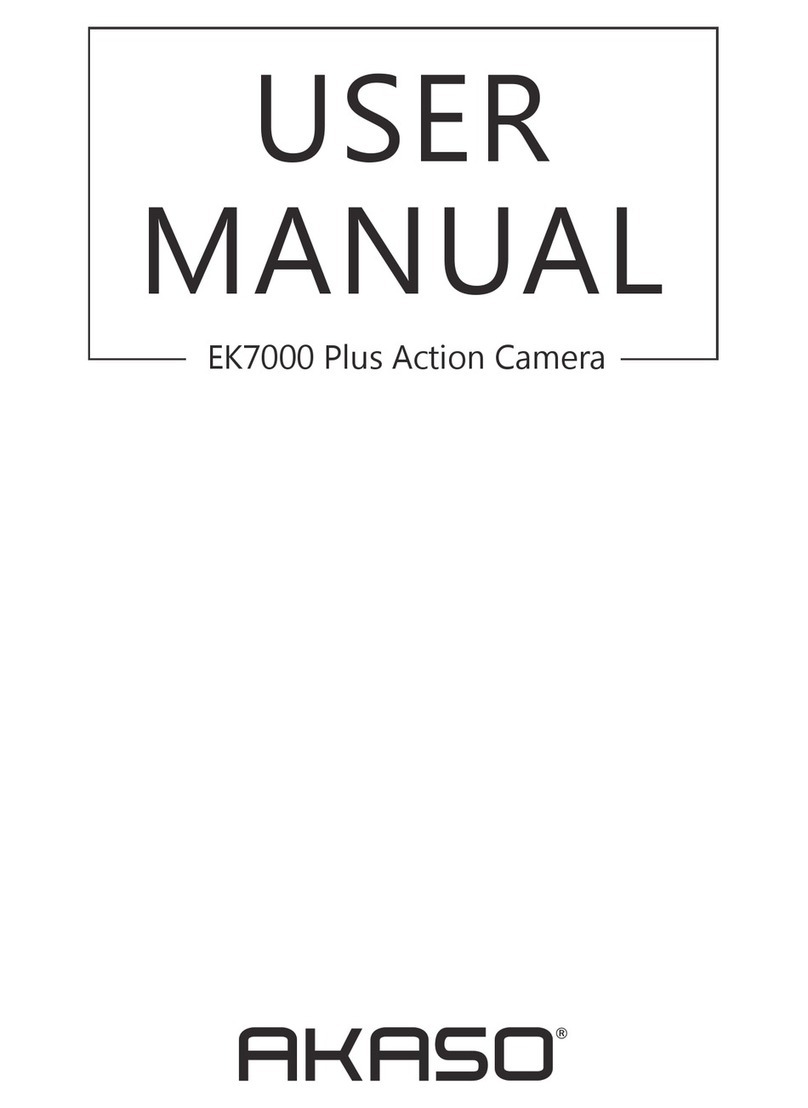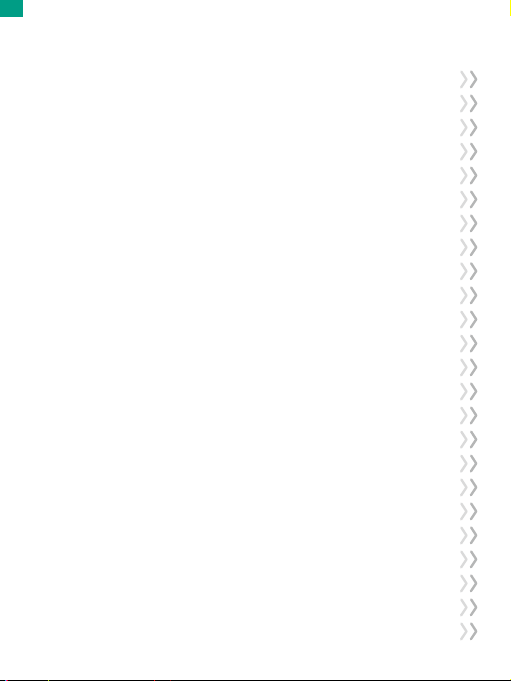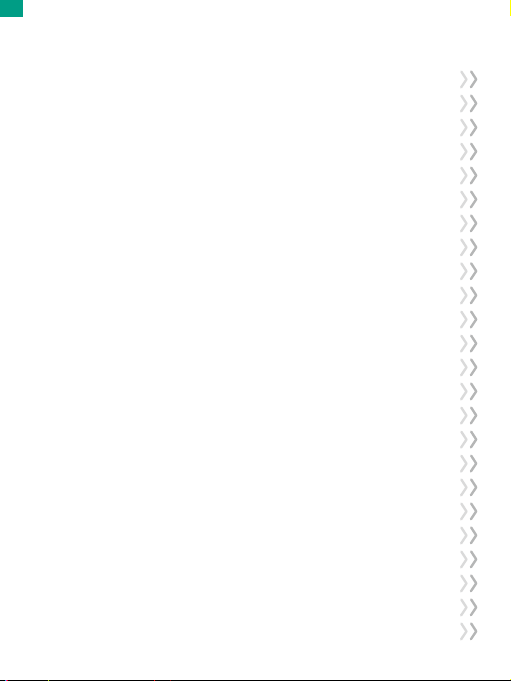
Contents
Camera Specification ------------------------------------------------------------------------ 01
Important Messages ------------------------------------------------------------------------- 02
What’s in the Box------------------------------------------------------------------------------ 03
Your Brave 4 Elite ----------------------------------------------------------------------------- 04
Getting Started--------------------------------------------------------------------------------- 06
Memory --------------------------------------------------------------------------------------- 06
Removing & Installing Waterproof Case -------------------------------------------- 07
Charging --------------------------------------------------------------------------------------- 08
Button Operation Instructions ----------------------------------------------------------- 09
Camera Modes -------------------------------------------------------------------------------- 11
Photo Mode ---------------------------------------------------------------------------------- 11
Video Mode----------------------------------------------------------------------------------- 13
Wifi Mode ------------------------------------------------------------------------------------- 15
Customizing Your Brave 4 Elite ---------------------------------------------------------- 16
Photo Settings ------------------------------------------------------------------------------- 16
Video Settings ------------------------------------------------------------------------------- 18
System Settings ----------------------------------------------------------------------------- 21
Connecting to AKASO GO App------------------------------------------------------------ 25
Playing Back Your Content----------------------------------------------------------------- 27
Playing Back or Deleting Files on Your Brave 4 Elite ----------------------------- 27
Playing Back or Deleting Files on AKASO GO App--------------------------------- 27
Downloading Your Content --------------------------------------------------------------- 28
Offloading Your Content to A Computer -------------------------------------------- 28
Downloading Your Content to A Smartphone ------------------------------------- 29
EN