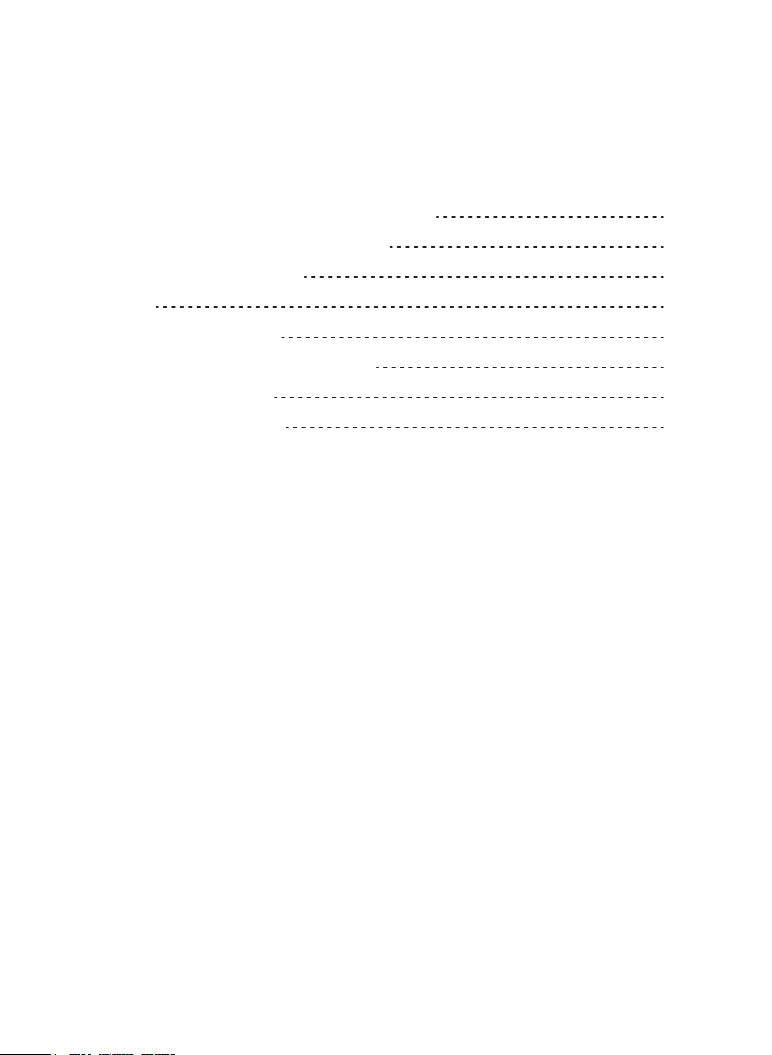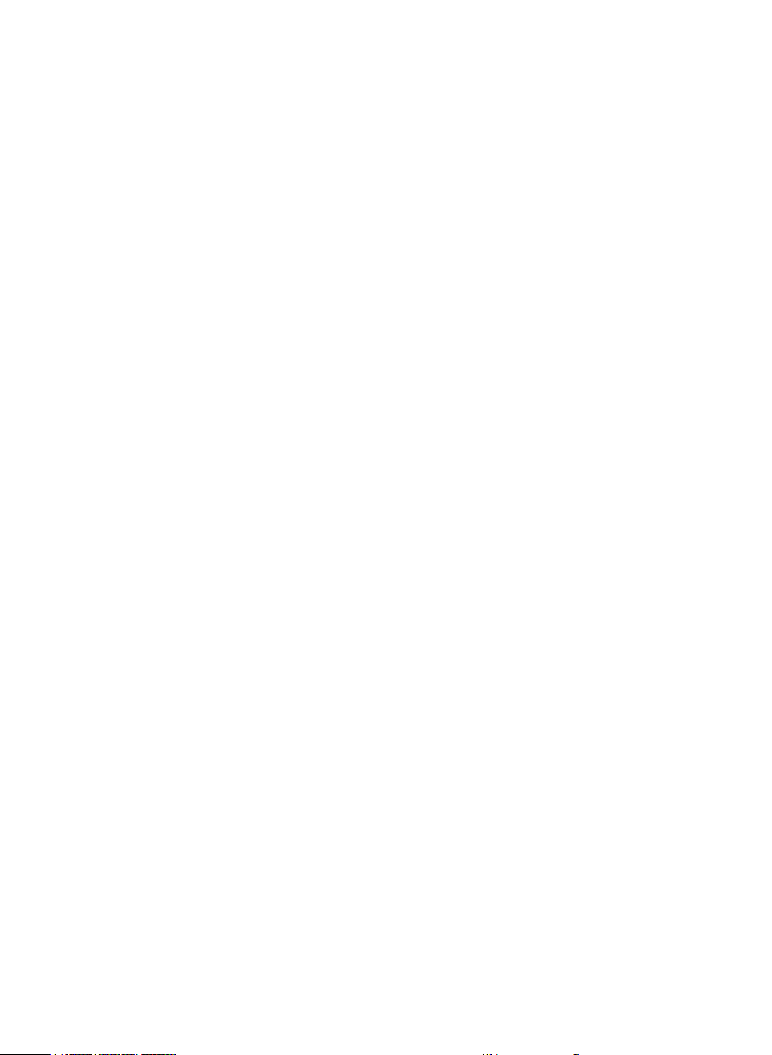Read all instructions before using the unit.
Use this unit only for intended as described in this manual.
Do not operate if it has a damaged cord or plug, it is not working
properly or has been damaged or dropped. If the supply cords is
damaged, it must be replaced by the manufacturer or its service agent
or a qualified person in order to avoid a hazard.
WARNING: Do not allow children to use the unit without supervision.
WARNING: Liquids and foodstuffs must not be spilled or dropped into
the unit.
WARNING: It is hazardous for anyone other than a trained person to
carry out any service or repair operation.
This unit is not intended for use by persons (including children) with
reduced physical, sensory or mental capabilities, or lack of experience
and knowledge, unless they have been given supervision or instruction
concerning use of the product by a person responsible for their safety.
Children should be supervised to ensure that they do not play with the
unit in a wrong way.
Never leave the product unsupervised. Switch off the product when it is
not in use, even if this is only for a short while.
The temperature of accessible surfaces may increase when the unit is
operating.
This unit is not intended to be operated by means of an external timer
or separate remote control.
If smoke is emitted, switch off and unplug the unit immediately.
Unplug this product from the wall outlet before cleaning. Do not use
liquid cleaners or aerosol cleaners. Use a slightly dampened cloth for
cleaning and immediately wipe dry.
Attachments: Use only attachments recommended by the
manufacturer. Use of other attachments may be hazardous.
Water and Moisture: Do not use this product near water (e.g., near a
bath tub, washbowl, kitchen sink, laundry tub, wet basements, or near a
swimming pool and the like).
Ventilation: Slots and openings in the cabinet are provided for
ventilation to ensure reliable operation of the product and to protect it
from overheating. These openings should never be blocked by placing
the product on a bed, sofa, rug, or other similar surface. This products
should not be placed in a built-in installation such as a bookcase or
rack unless proper ventilation is provided.
This unit must not be exposed to dripping or splashing and objects
filled with liquids, such as vases, must not be placed on the apparatus.
Replacement Parts: When replacement parts are required, be sure that
your service technician has used replacement parts specified by the
manufacturer or that have the same characteristics as the original part.
Unauthorized substitutions may result in fire, electric shock, or other
hazards.
Safety Check: Upon completion of any service or repairs to this
product, ask the service technician to perform safety checks to ensure
that the product is in proper operating condition.
Overloading: Do not overload wall outlets, extension cords, or integral
convenience receptacles as this may cause a fire or an electric shock.
16.
17.
18.
19.
20.
Please read through this manual before connecting and operating
your unit. Please keep this manual for future reference.
This unit is small, lightweight and easy to install. It would be used at
home, in the office or on holiday.
Features:
High-definition TFT LED screen
Headphone jack
USB/MMC/SD card slot
Compatible with DVD, VCD, MPEG4, CD, Mp3, CD-R, DVD-RW,
JPEG, Kodak Picture CD, etc.
Support playback control: Play, Pause, fast forward playback, fast
rewind playback, etc.
Two optional aspect ratios 16:9 and 4:3
Working voltage: DC9-12V 1A
●
●
●
●
●
●
●
01 02 03 04 05
06 07 08 09 10 11 12 13
14 15 16 17 18 19 20 21
22 23 24 25 26 27 28