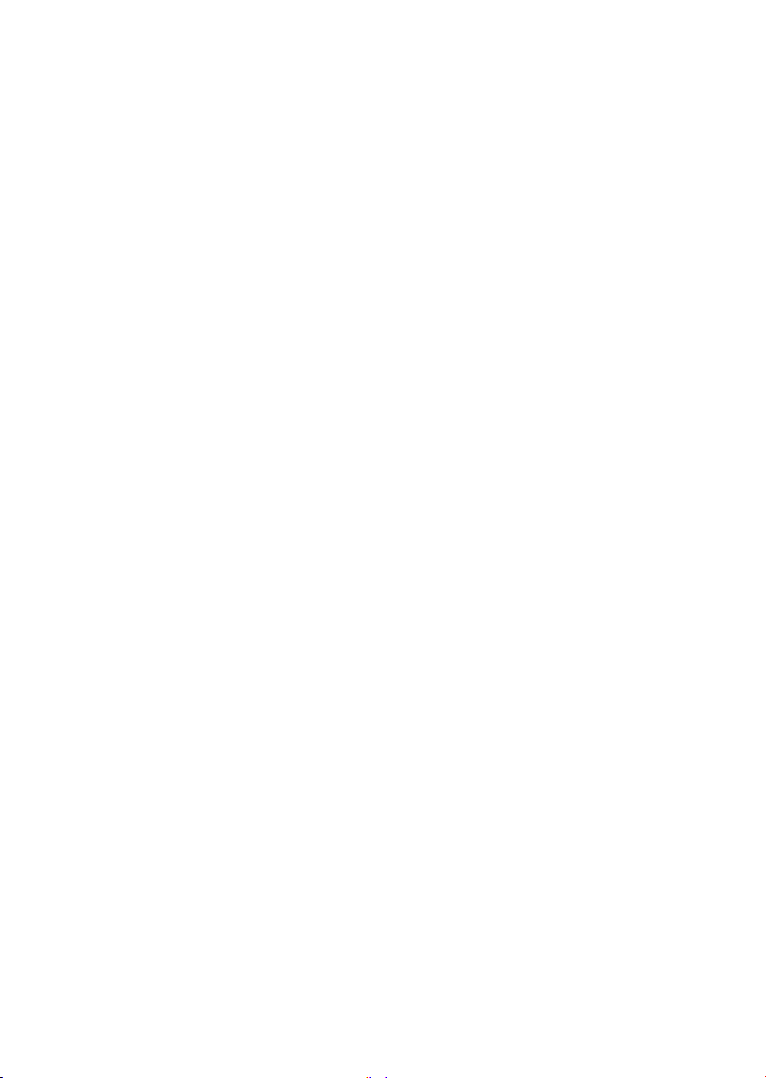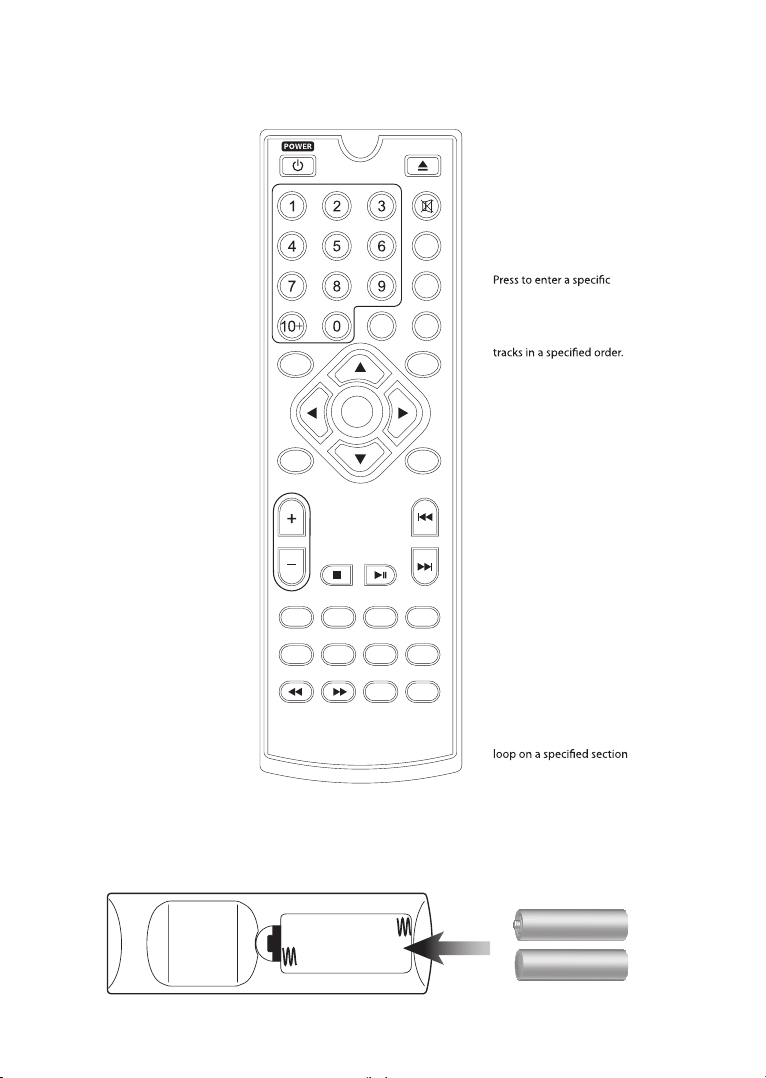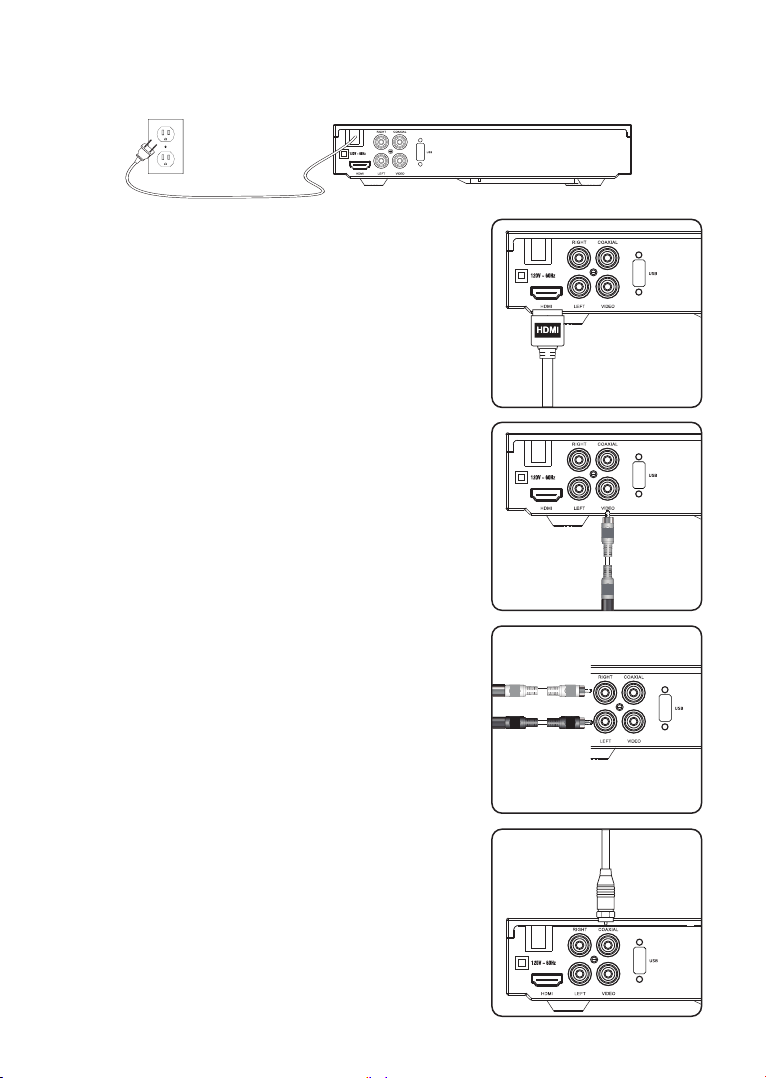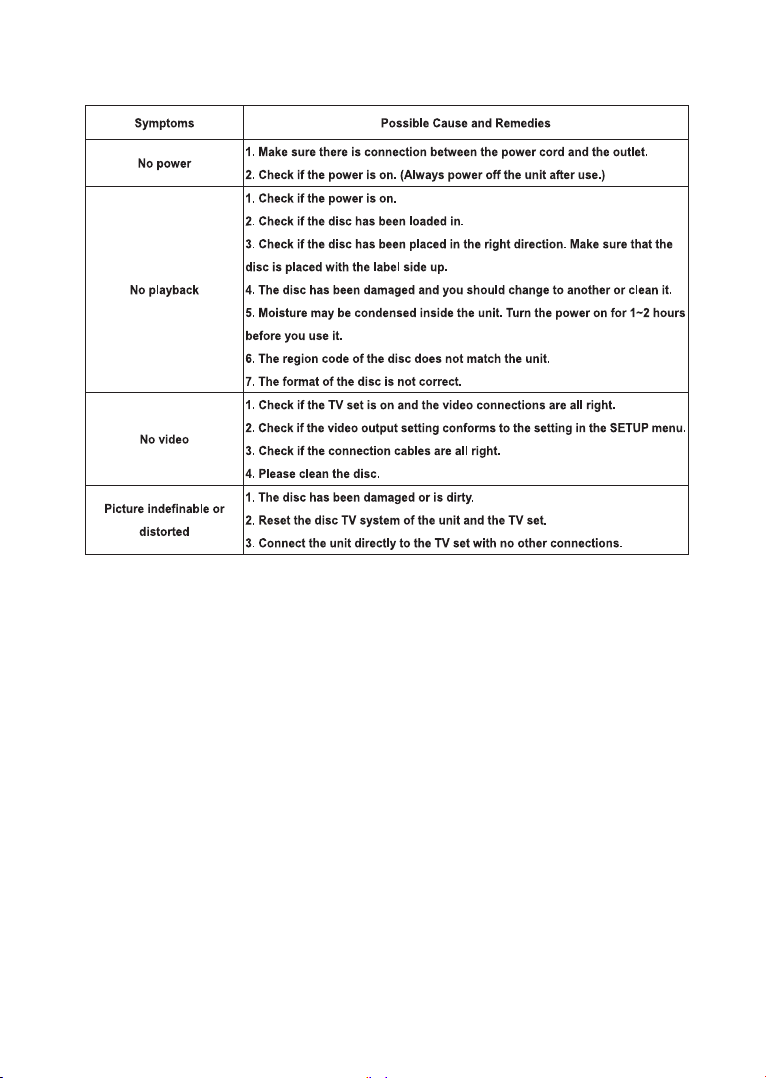Important Notes:
Read these safety instructions before using your device and store them for possible future
reference.
• If the cord is damaged, have it repaired by the manufacturer, its service or a similarly qualified
person in order to avoid any hazard.
• The cord should always be readily accessible.
• The apparatus shall not be exposed to dripping or splashing of water or liquids and that no
objects filled with liquids such as flowers vases shall be placed on the product.
• The normal ventilation of the product shall not be impended for intended use.
• Always leave a minimum distance of 10 cm around the unit to ensure sufficient ventilation.
• Open flame sources, such as candles, should not be placed on top of the device.
• The device is intended for use only in a temperate climate.
• The ventilation should not be impeded by covering the ventilation openings with items, such as
newspapers, table-cloths, curtains, etc.
• CAUTION: to avoid accident, this appliance must be fixed properly on the floor or on the wall
according to instructions for installation.
• CAUTION: Danger of explosion if batteries are incorrectly replaced or not replaced by the same
type or equivalent
• Batteries should not be exposed to excessive heat such as sunshine, fire or similar.
• Different types of batteries, new and used batteries should not be mixed.
• Batteries must be installed according to the polarity.
• If batteries are worn, they must be removed from the product.
• Batteries must be disposed of safely. Always use the collection bins provided (check with your
dealer) to protect the environment.
• If there is not following pictogram on the product , then it is class I apparatus. It must be
connected to an electrical power supply base connected to protective earth.
The lightning flash is intended to alert the user to the presence of dangerous
voltages within the product’s enclosure,and touching the inner parts may
result electric shock and personal injury.
The exclamation mark is intended to alert the user to the presence of
important operating instructions.
To prevent the risk of electric shock or fire, do not open the cover.
Refer servicing and repairs to qualified service personnel.
This mark indicates that this unit contains a class 1 laser product.The laser
beam may produce harmful radiation if it directly touches the human body.
ENG-2