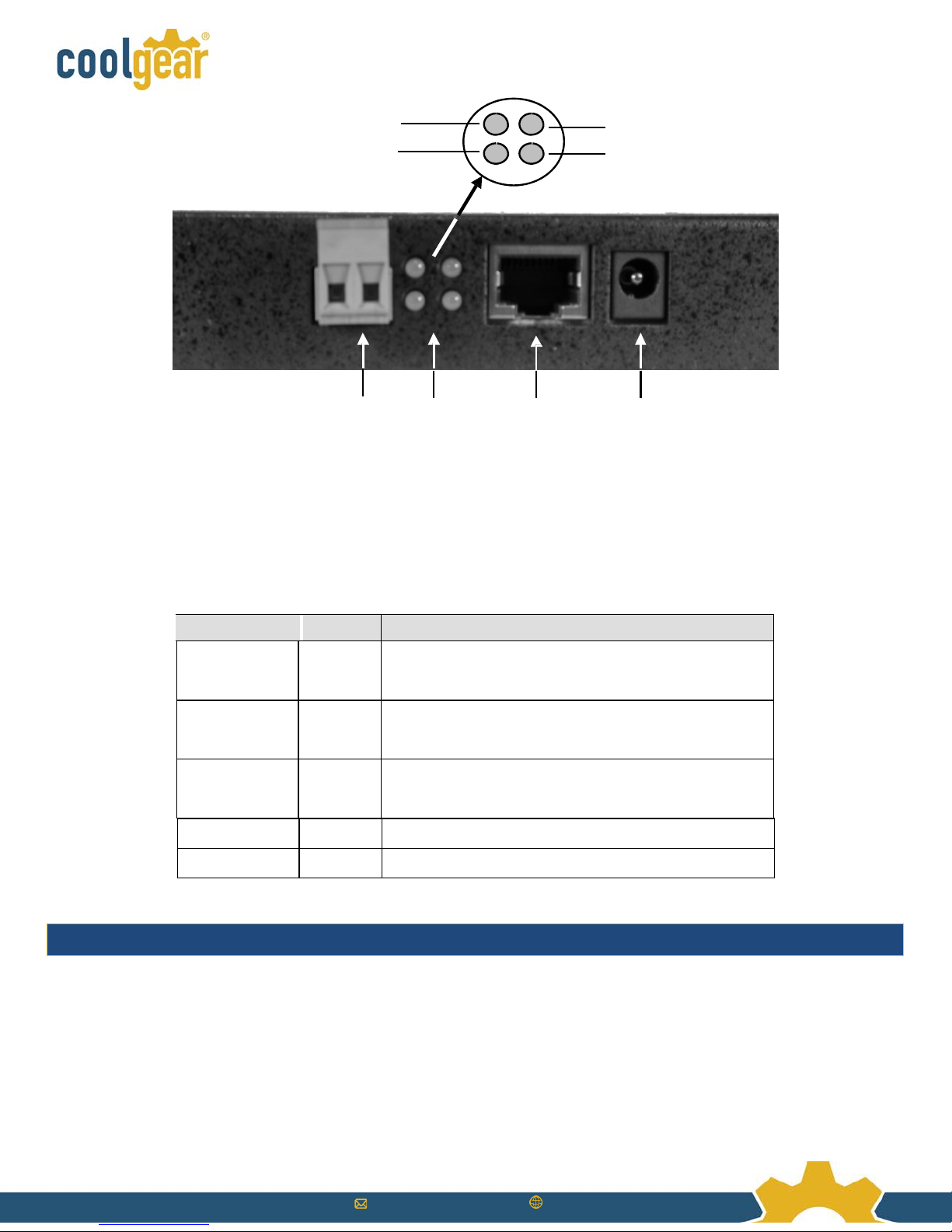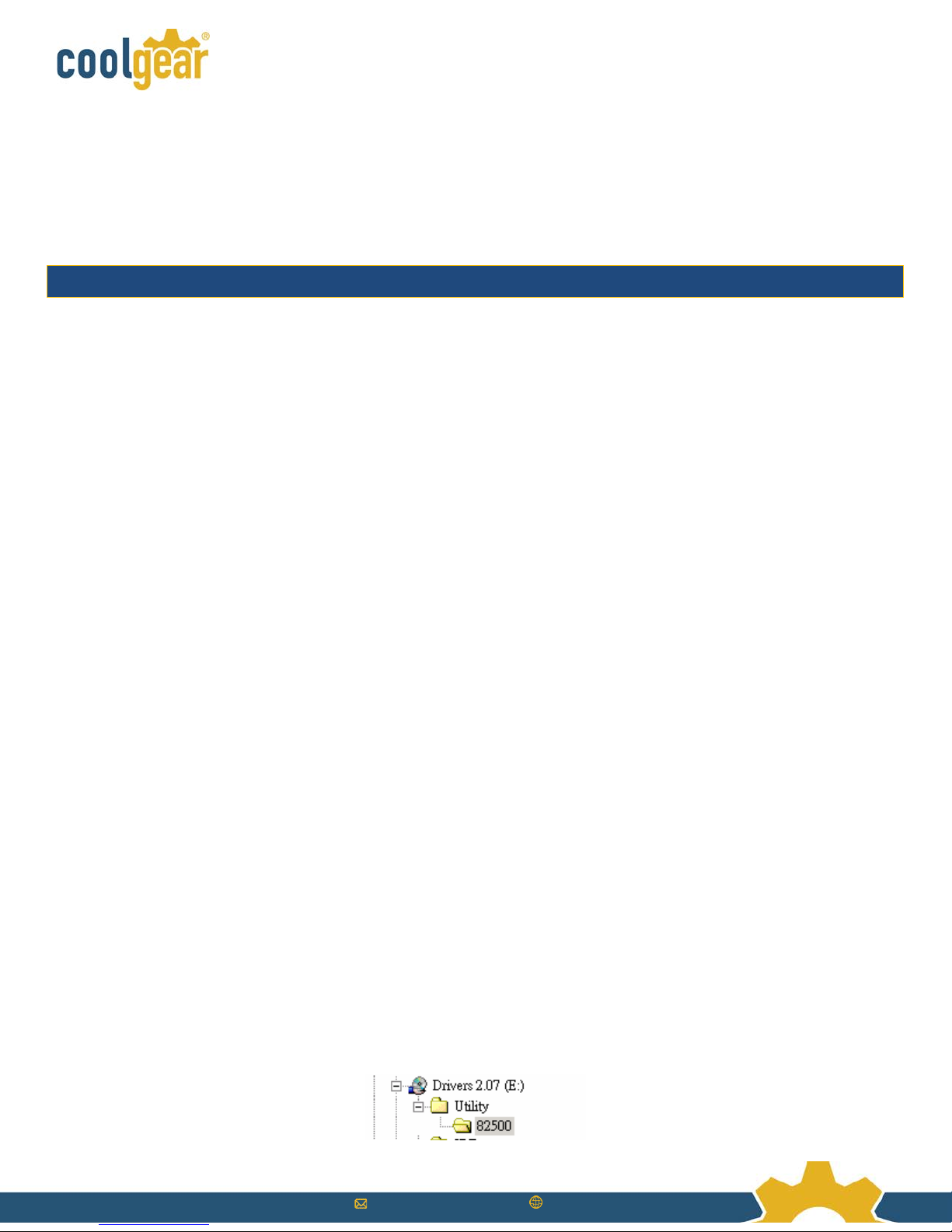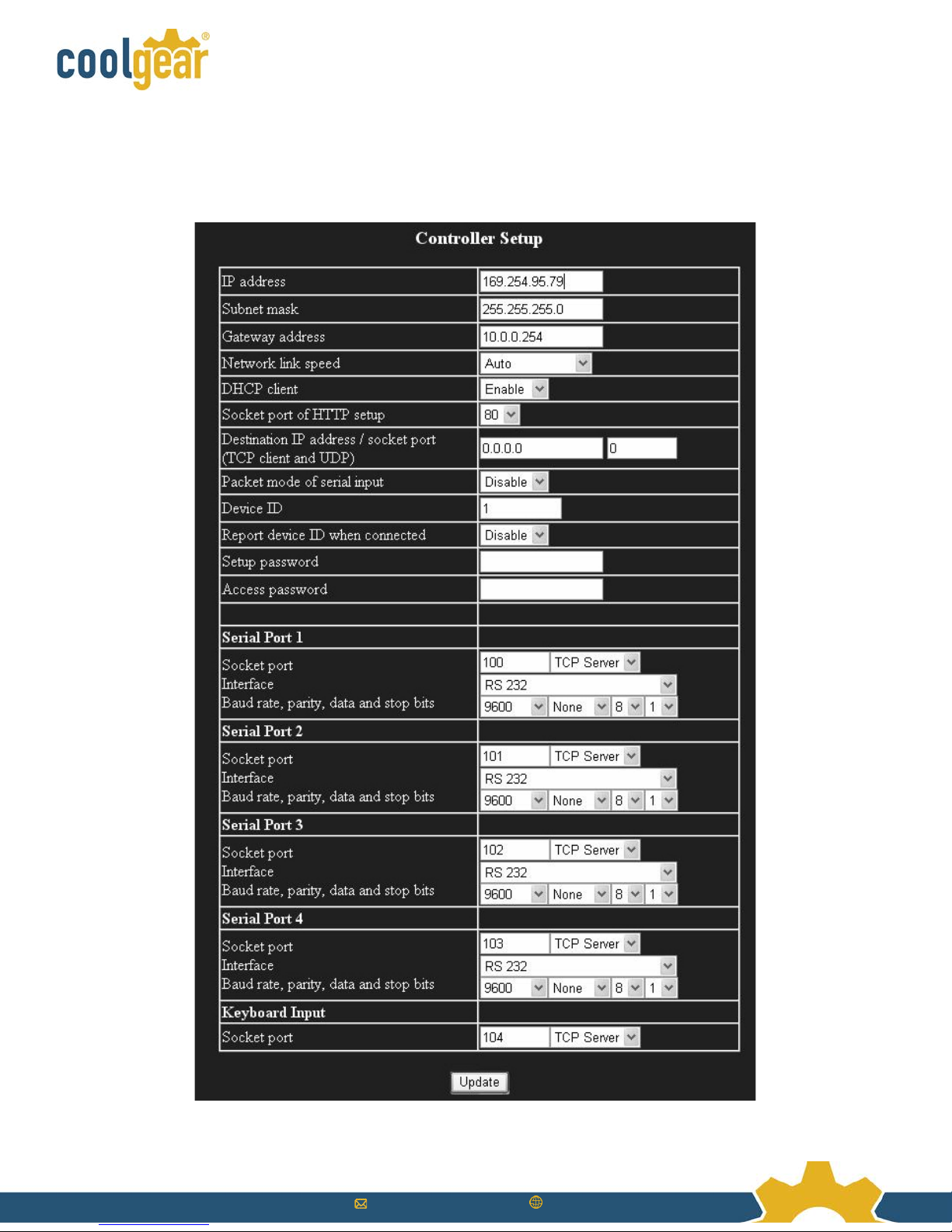Sales@coolgear.com www.CoolGear.com
MSD-SRF2XM Multi-port RS-232 to Ethernet Data Gateway User Manual
The MSD-SRF2X Dual port RS-232 to Ethernet data gateway will address
the need to add 2 RS-232C devices to an IP-based Ethernet LAN on your
system, has built-in watch dog function for hardware hangs.
The MSD-SRF2XM Dual-Port RS-232 to Ethernet Data Gateway addresses
the need to connect individual RS-232C devices, such as PLCs, meters,
sensors, to an IP-based Ethernet LAN. It enables your application
software to access serial devices anywhere on a local area network or the
Internet. This RS-232 to Ethernet adapter is a ruggedly constructed metal
chassis with its RJ45 connection, 12VDC power jack, and LED indicators conveniently located on the back panel, out of
the way of any serial cable connection.
The Dual-Port RS-232 to Ethernet Data Gateway is easy to install and remotely connect through a variety IP addressing
methods (UDP, IP, TCP, ICMP, HTTP, DHCP, ARP-Ping). Its rugged industrial-grade construction provides the ideal
solution for applications requiring serial port environments and network device management.
•Provides 2RS-232 Ports over Ethernet
•Provides 2DB9 RS-232 Male Connectors
•RS-232 Speed from 300bps to 115.2Kbps
•Provides one 10/100Mbps, RJ45 LAN Port
•LAN Supports Auto Cross Over Feature
•Supports Setup and Connect Passwords
•Supports Standard Windows Socket Protocol
•Provides TCP Server, TCP Client, and UDP
•Equipped with Wall Mounting Holes
•Provides a Built-in watch dog function designed to reset the unit when the hardware/software encounters an
error