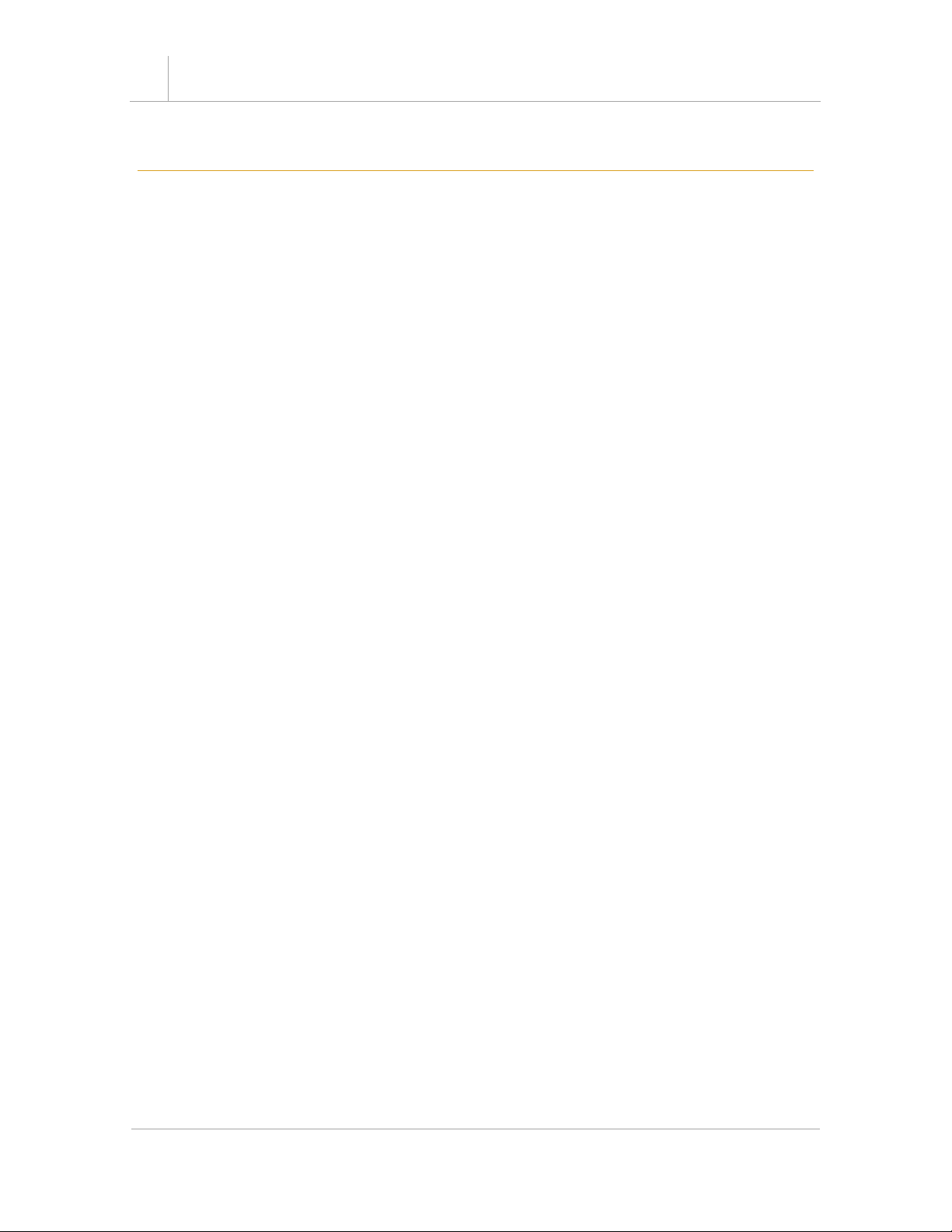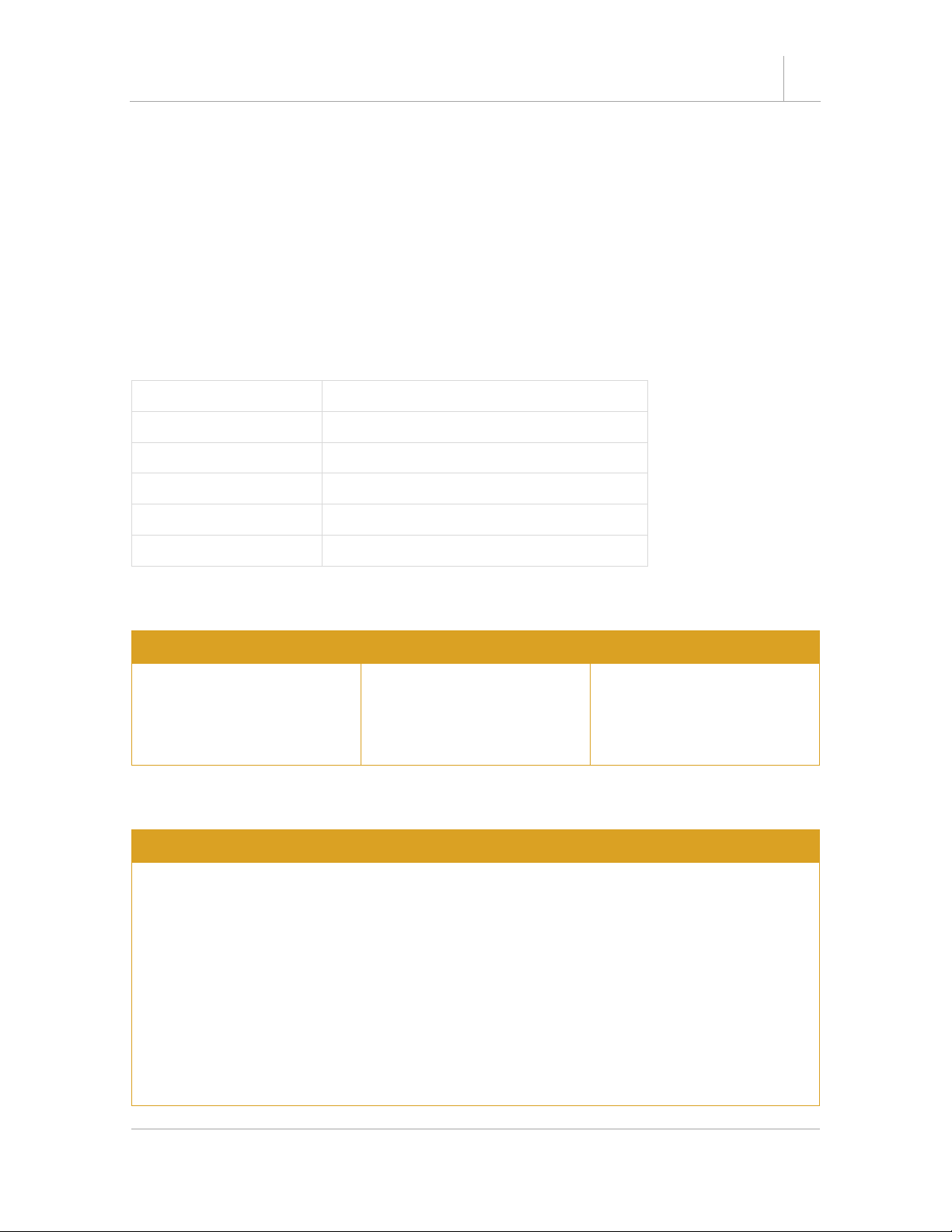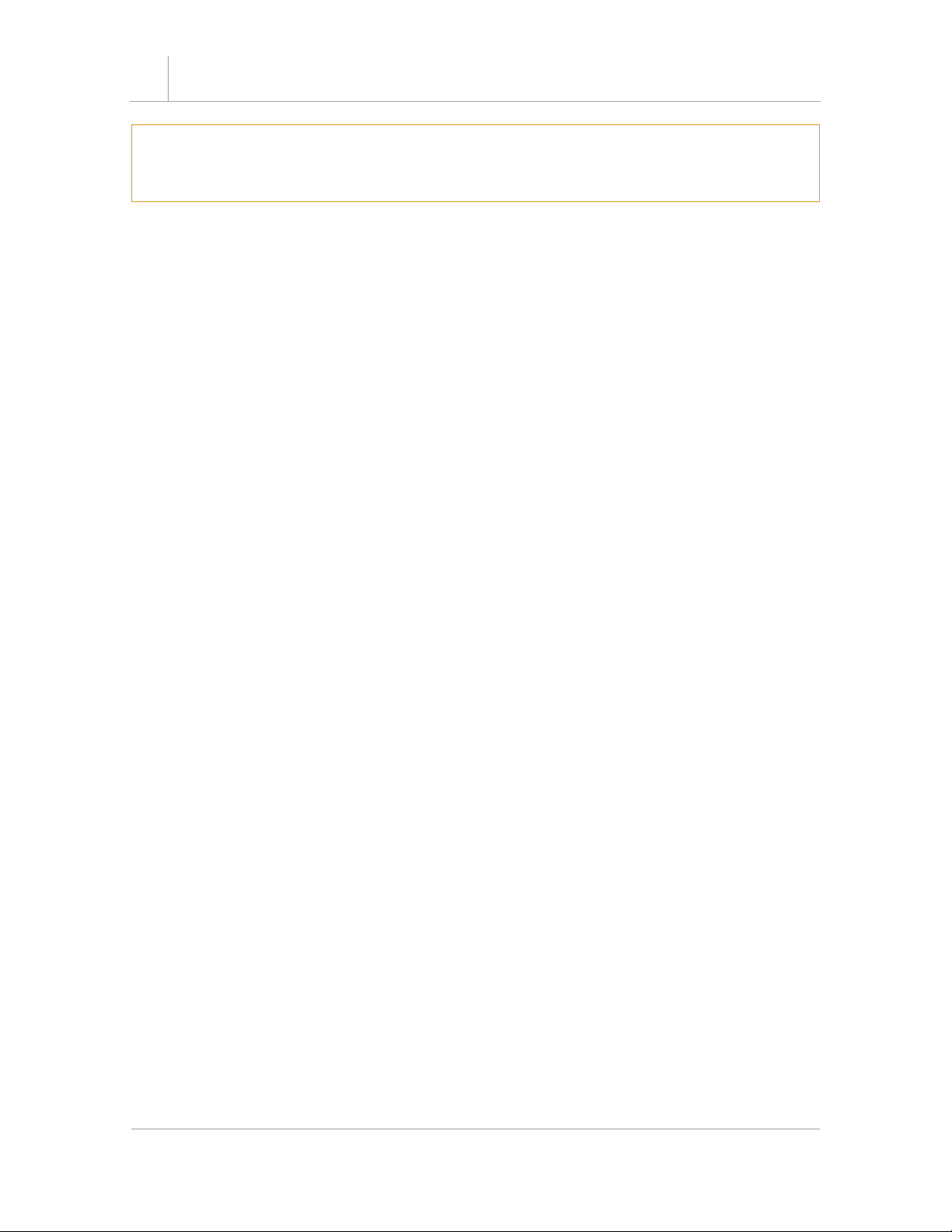USBG-232MINI – PRODUCT MANUAL 5
1. Introduction
The USBG-232MINI USB Serial Adapter is designed to make serial port expansion quick
and simple. Connecting to a USB port on your computer or USB hub, the USB Serial
Adapter instantly adds serial communication port to your system. By taking advantage
of the USB bus, the USB Serial Adapter makes it easier than ever to add serial port and
serial device to your system with easy plug-and-play and hot plug features. Adapting the
new technology, the serial port expansion now takes the new bus with easy and
convenient connectivity.
WEIGHT 0.075 lbs.
UPC 729440625108
ADAPTER DIMENSIONS 65.50mm(L) x37.10mm(W) x 18.80mm(H)
WARRANTY 1 year from date of purchase
COLOR Blue
PORTS USB Type-A Male / DB-9 Male with Hex Nut
1.1 About the Cable
Protocol Connector Shell
Adds one serial port to your
desktop or laptop
computer. Uses RS-232
Protocol communication
USB Type-A Male to Male
DB-9 pin connector with
hex nut tightening.
Translucent blue shell
surrounds the circuit with
TxD and RxD LED indicators.
1.2 Features
Feature List
•Adds one RS-232 serial port by connecting to a USB port.
•Includes 3ft. USB extension cable.
•Installed as standard Windows COM port
•Full RS-232 modem control signals and hardware/software flow control
•RS-232 data signals: TxD, RxD, RTS, CTS, DSR, DTR, DCD, RI, GND
•High speed serial port with the baud rate up to 921.6K bps
•Non-standard baud rates supported
•LED status indicators for TxD and RxD for easy port monitoring and diagnostic
•Serial port protected with surge protection of 10KV
•Powered by USB port, no external power adapter required