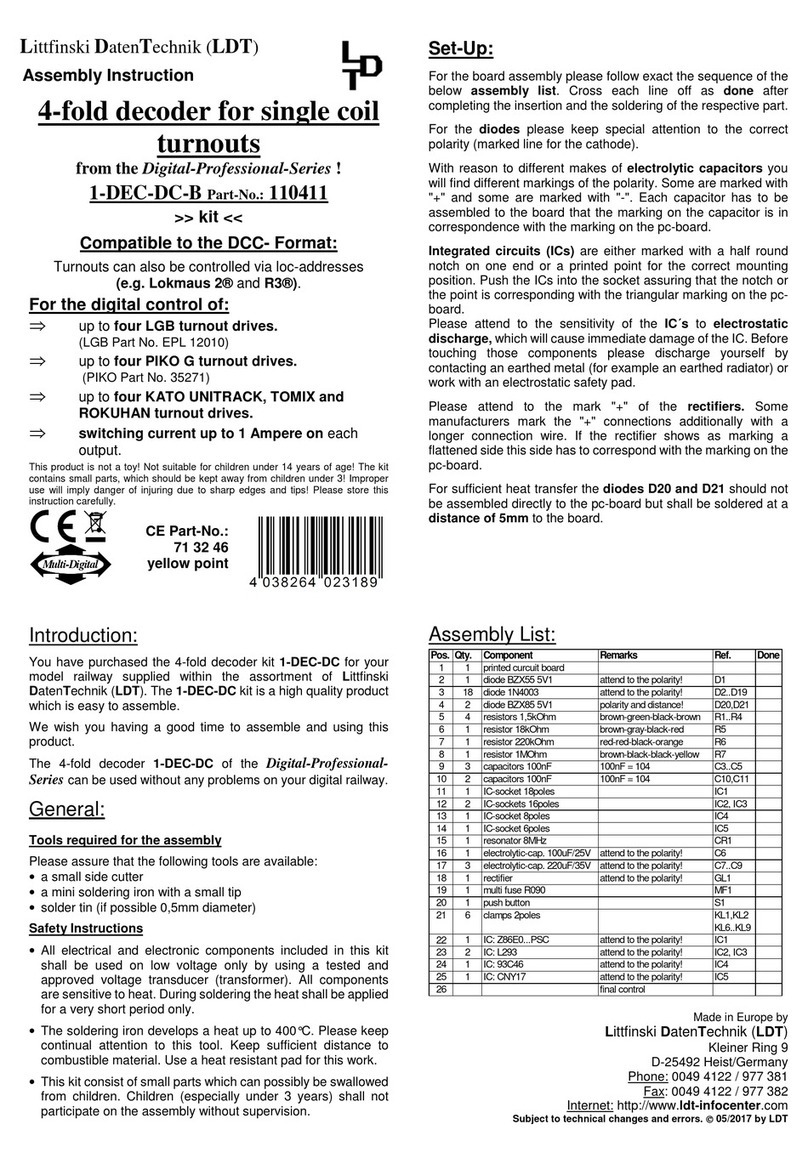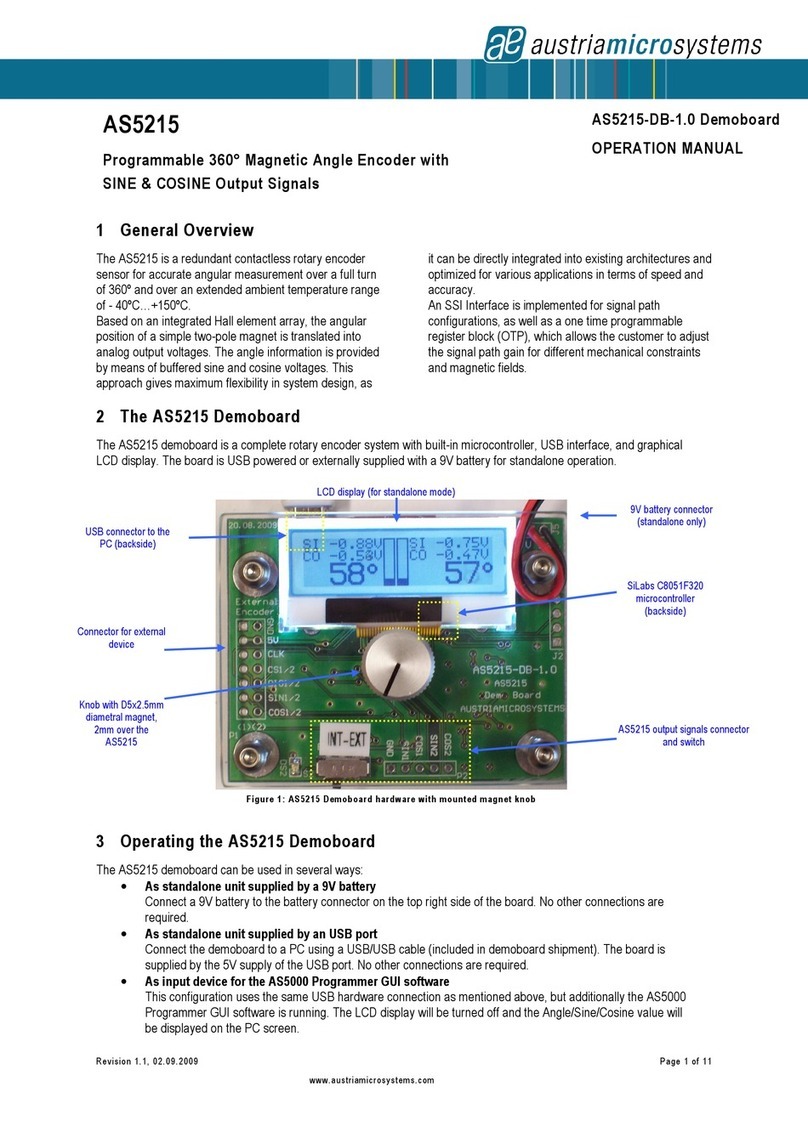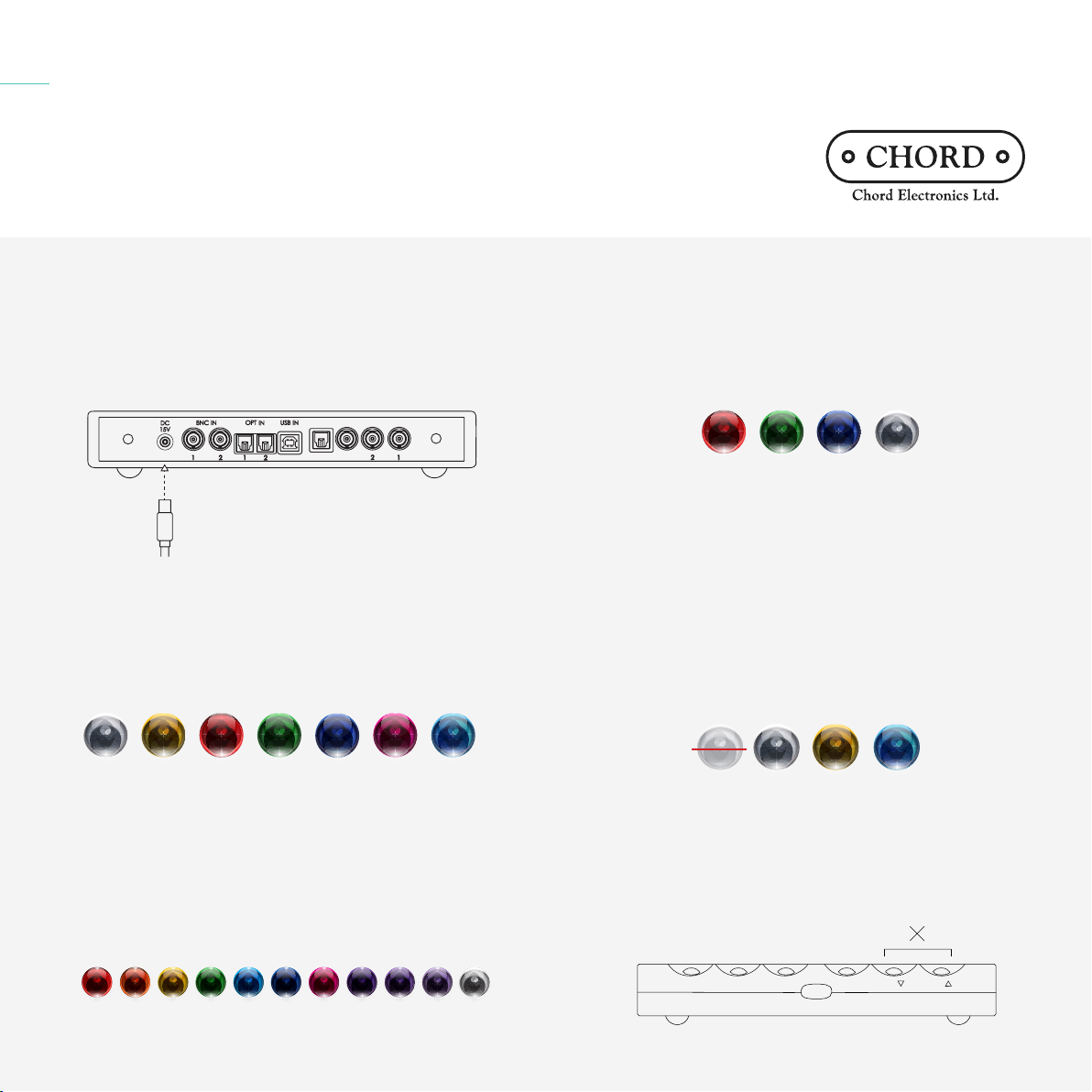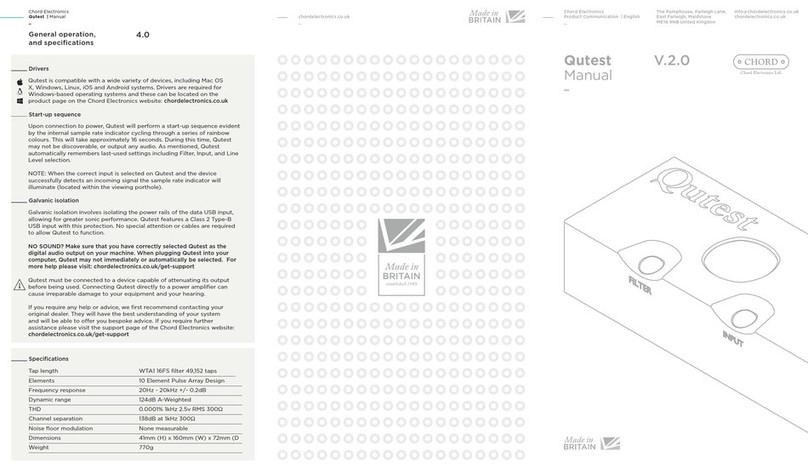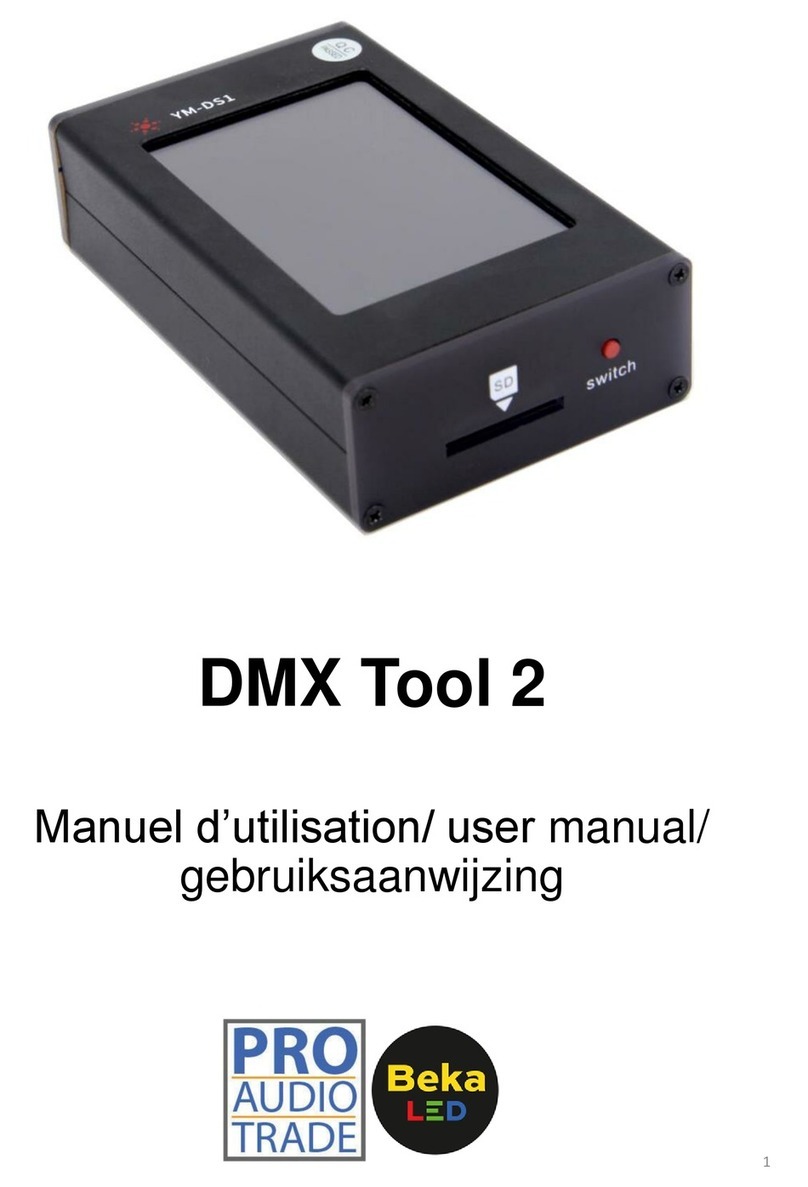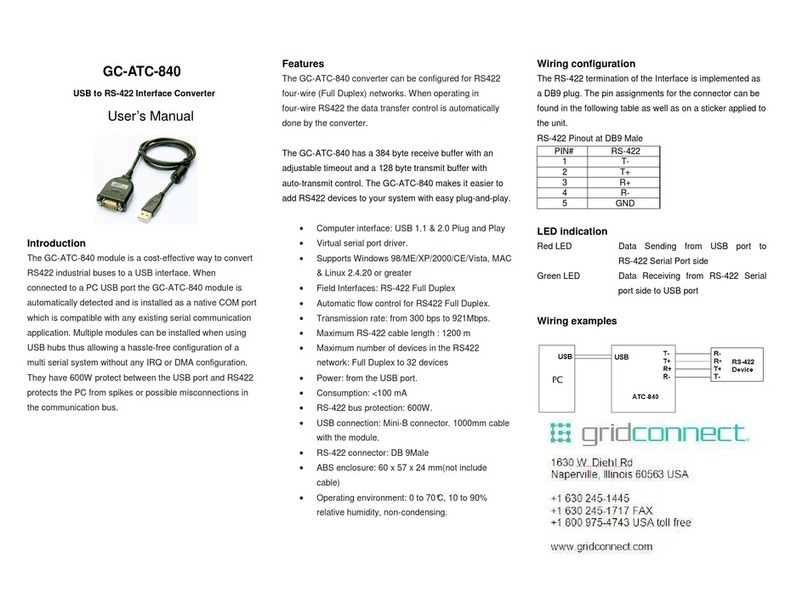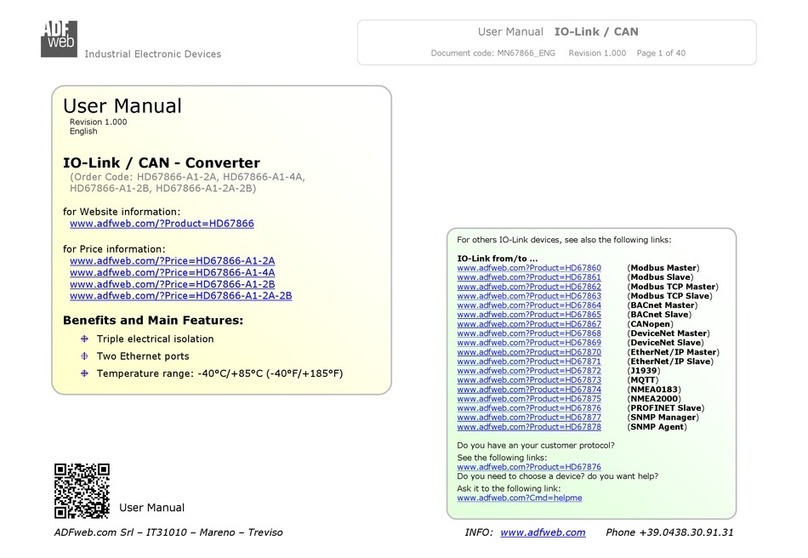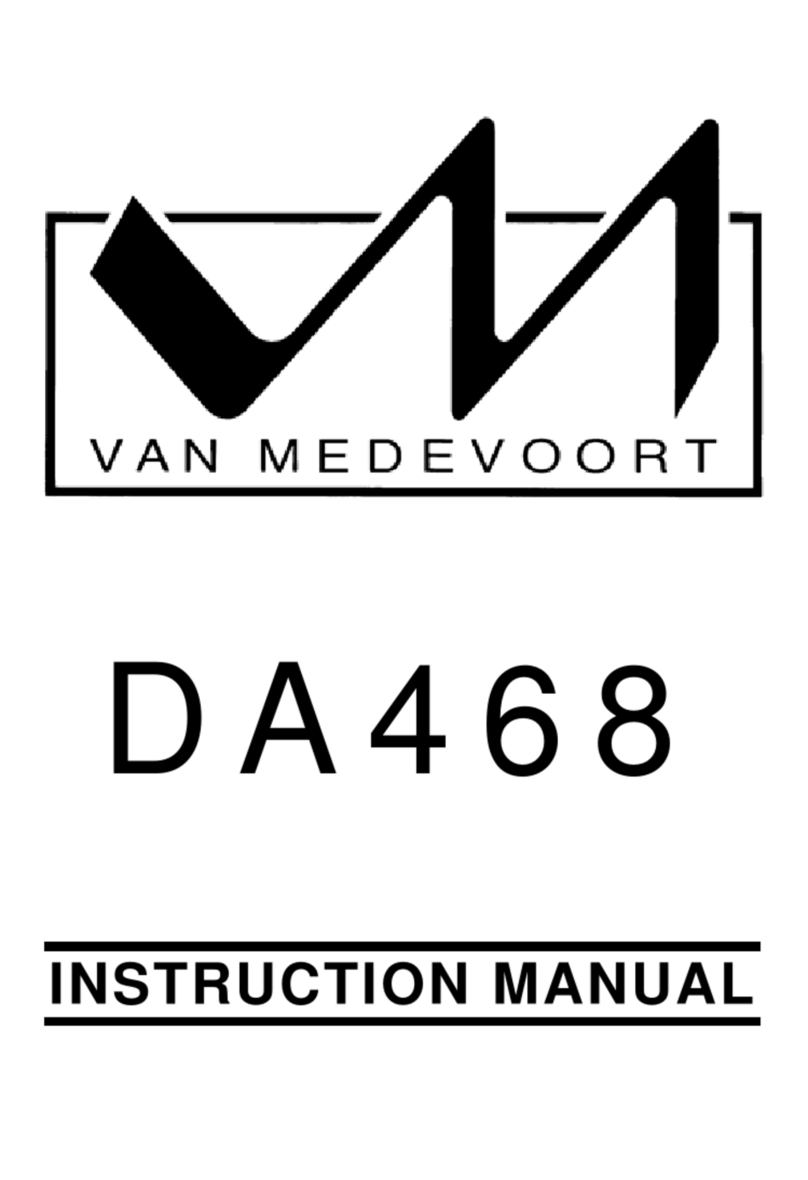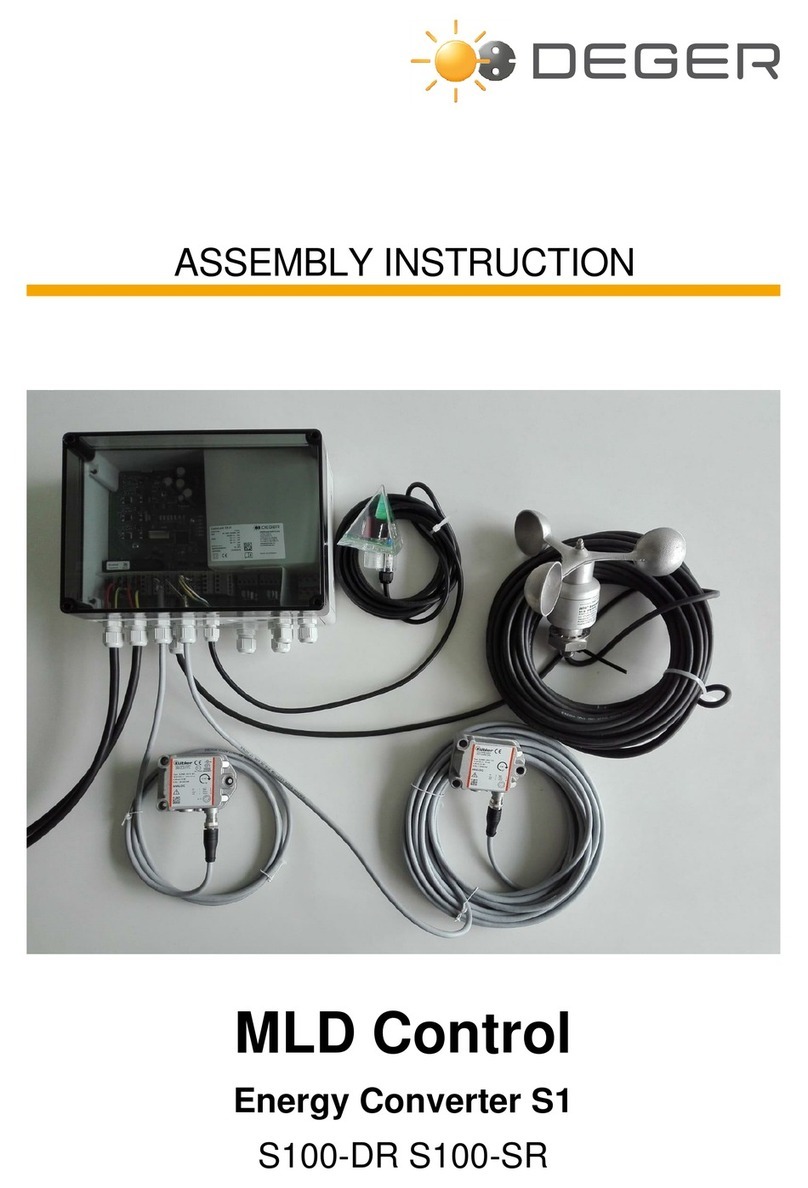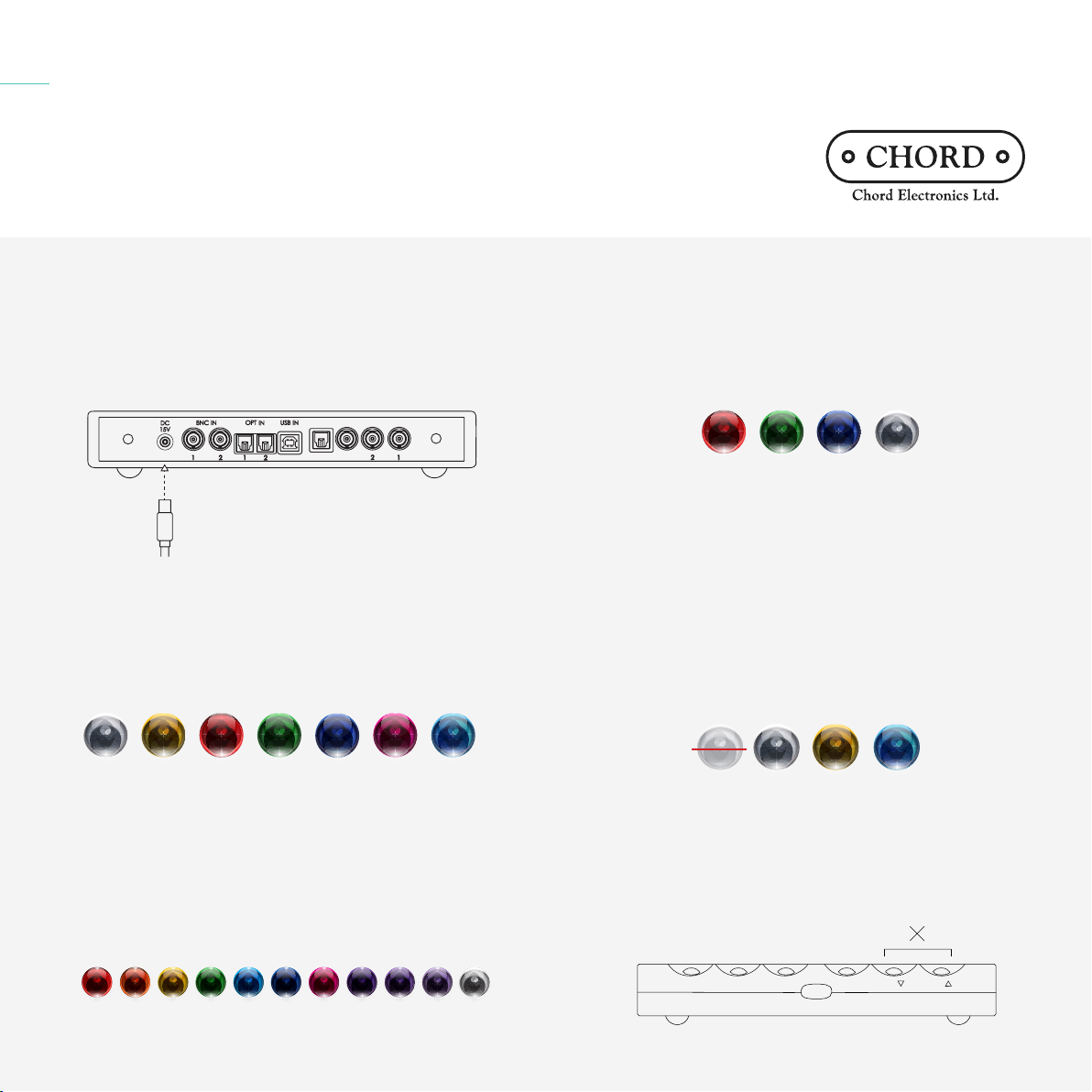
Chord Electronics
Hugo M Scaler | Quickstart Manual V.1.3
The Pumphouse, Farleigh Lane, East Farleigh, Kent, ME16 9NB, United Kingdom
info@chordelectronics.co.uk
chordelectronics.co.uk
Quickstart Manual
Connect only the supplied power supply to the DC 15V input of the
Hugo M Scaler. Once connected, Hugo M Scaler will automatically
power on. The Hugo M Scaler does not have a power button and will
remain on until the power supply is disconnected.
Connecting the power supply to Hugo M Scaler 5.0
OPT OUT
S/PDIF
DUAL BNC OUT
Selecting your input 6.0
Press the INPUT button to select the source you require. The colour
changes depending on input selected, see diagram below. If you
are using dual data, when you select BNC 1 the Hugo M Scaler will
automatically switch on both outputs to dual data mode.
USB BNC 2 Automatic
(auto)
Dual BNCOptical 2Optical 1BNC 1
Viewing the incoming sample rate 6.1
When an input is selected and audio is being played back, the sample
rate will be indicated via the DX OP button. The Hugo M Scaler
supports incoming sample rates from 44.1 kHz to 768 kHz - 16-bit to
32-bit. You can refer to the illuminated colours DX OP button below
and their associated sample rates.
While watching video and listening to the audio through the Hugo M
Scaler, you can minimise lip sync issues by activating ‘Video Mode’.
Video mode decreases the number of operating ‘taps’ for a 48 kHz
digital audio signal and should only be used when playing video. There
are three options: On, O or Automatic.
When listening to video with audio, we recommend either On or
Automatic. In Automatic mode, the VIDEO sphere shows one of two
colours: yellow (music playback detected) or cyan (video playback
detected). You can also leave Video Mode o when listening to music
(normally used solely for music playback systems).
How to avoid latency when watching video 7.0
The last two buttons on the Hugo M Scaler unit (DX OP, DX down,
DX up) are not to be used as of yet, they have been implemented for
a future product that will pair with the Hugo M Scaler. Please leave
them o.
DX buttons 8.0
Video
mode on
O Auto
video
Auto
music
VIDEO INPUT OP SR DX OP DX DX
Selecting your upsample rate 6.2
You must select the corresponding colour for the upsample rate best
suited for your system. Select this by pressing the OP SR (Output
sample rate) button.
No up-
sampling
MaxHighMedium
44.1 48 88.2 96 176.4 192 352.8 384 705.6 768 DSD
kHz