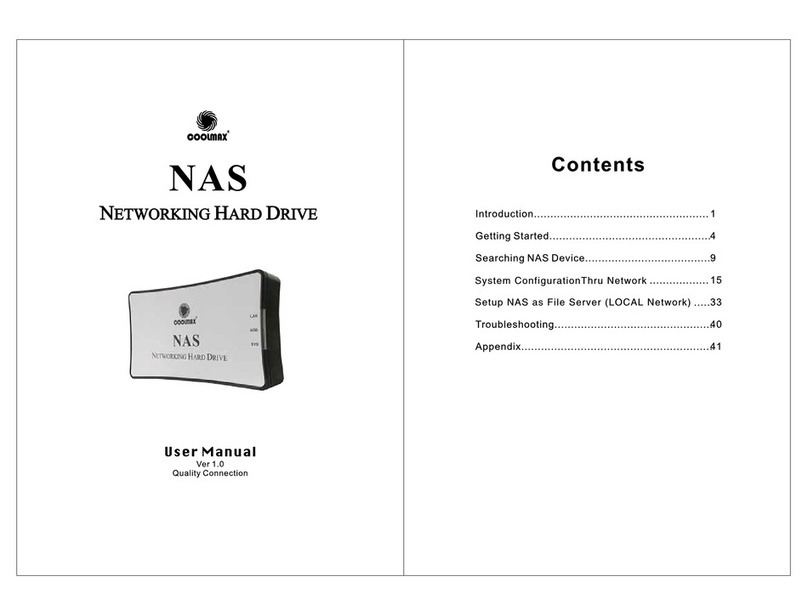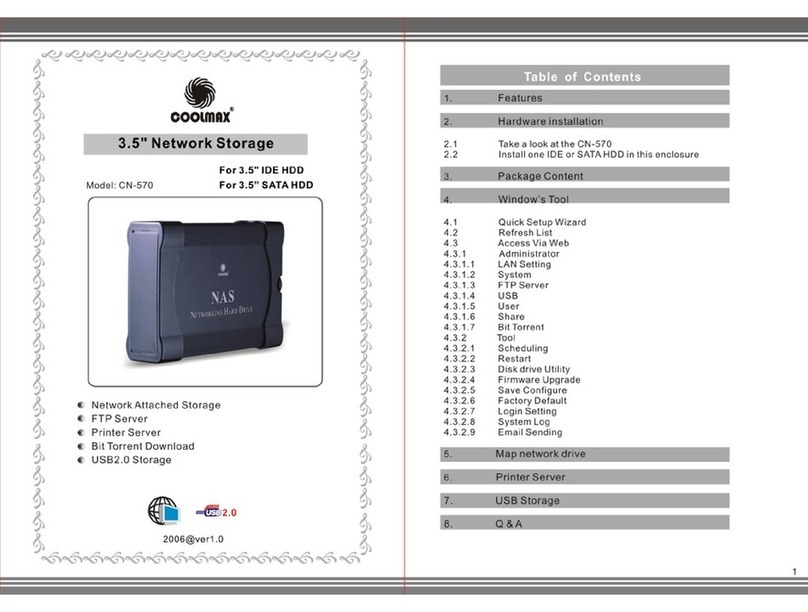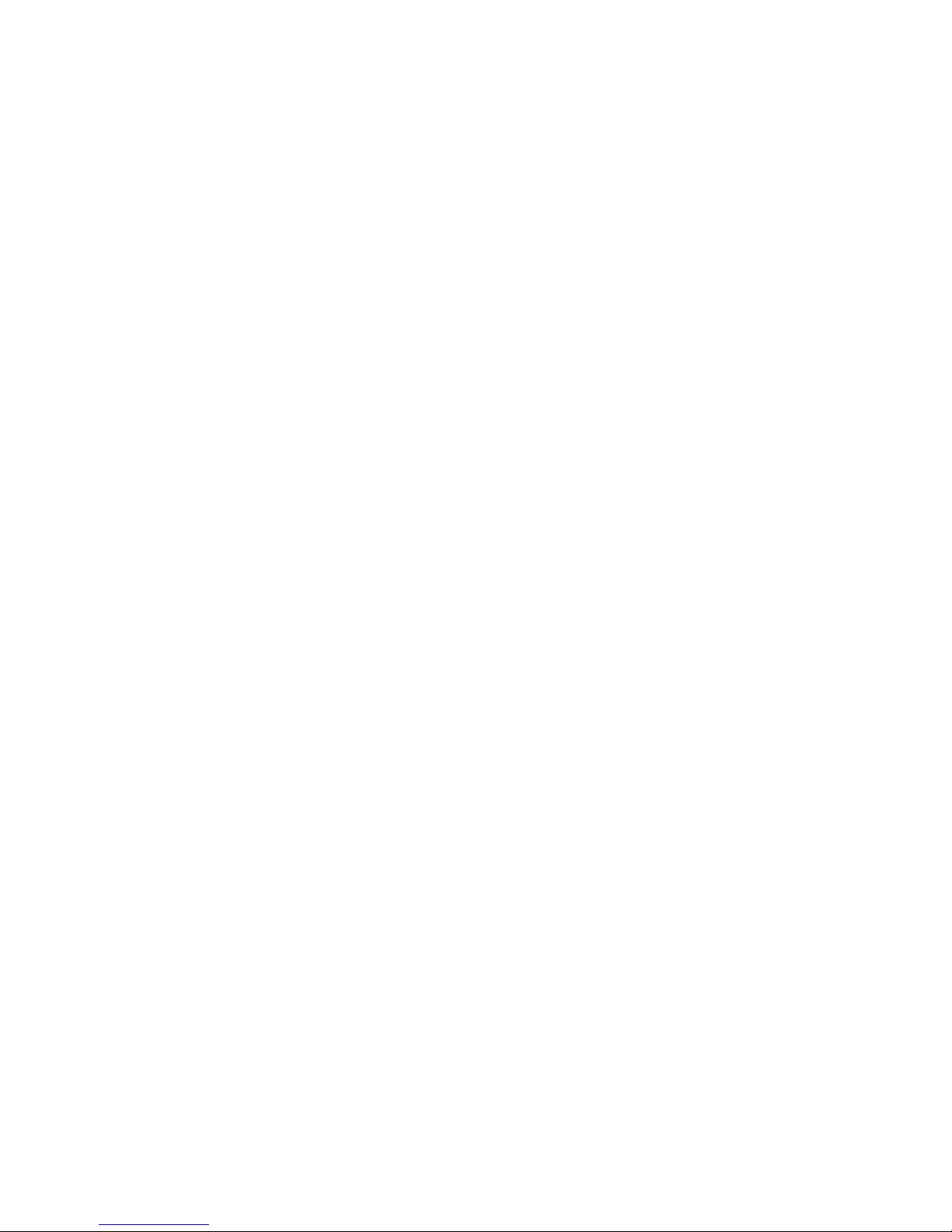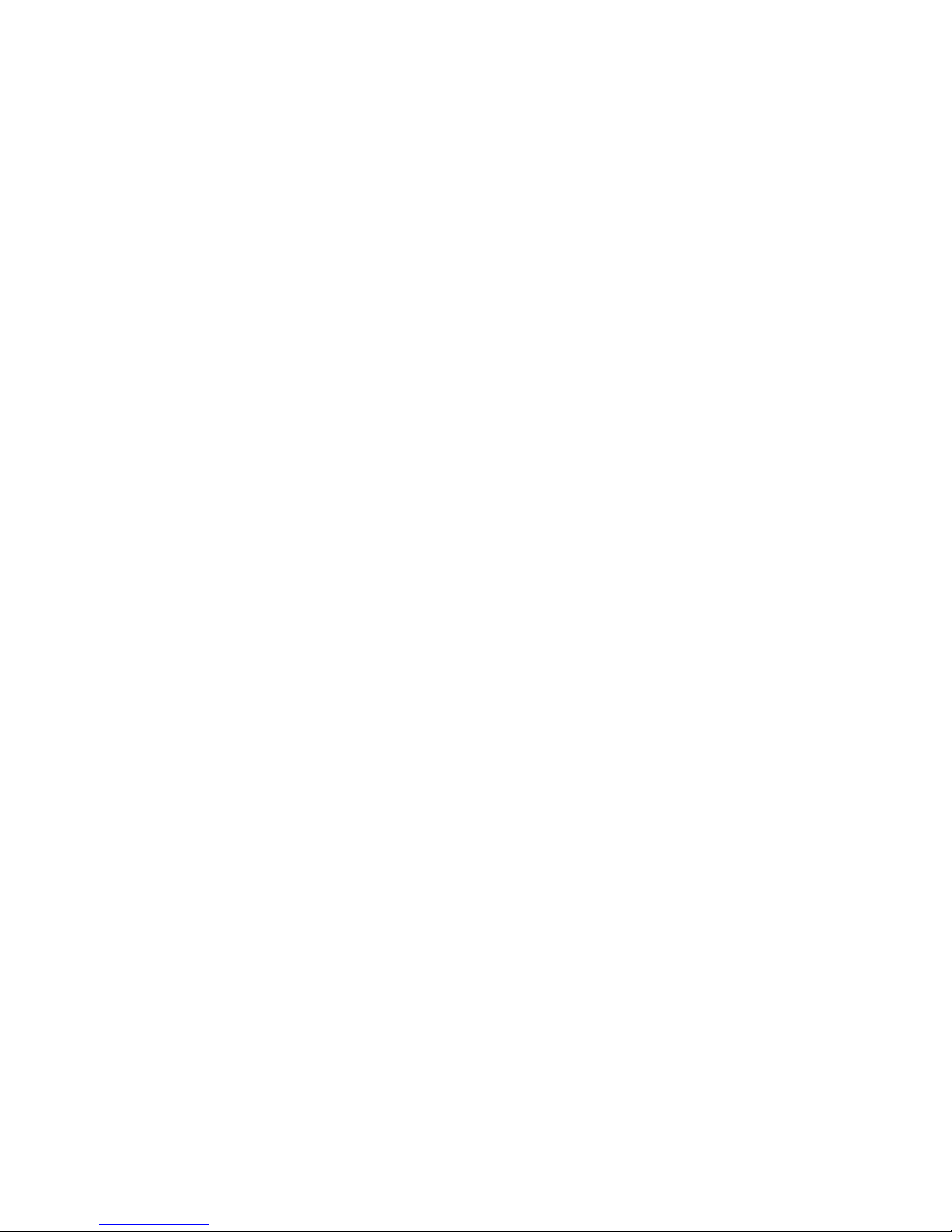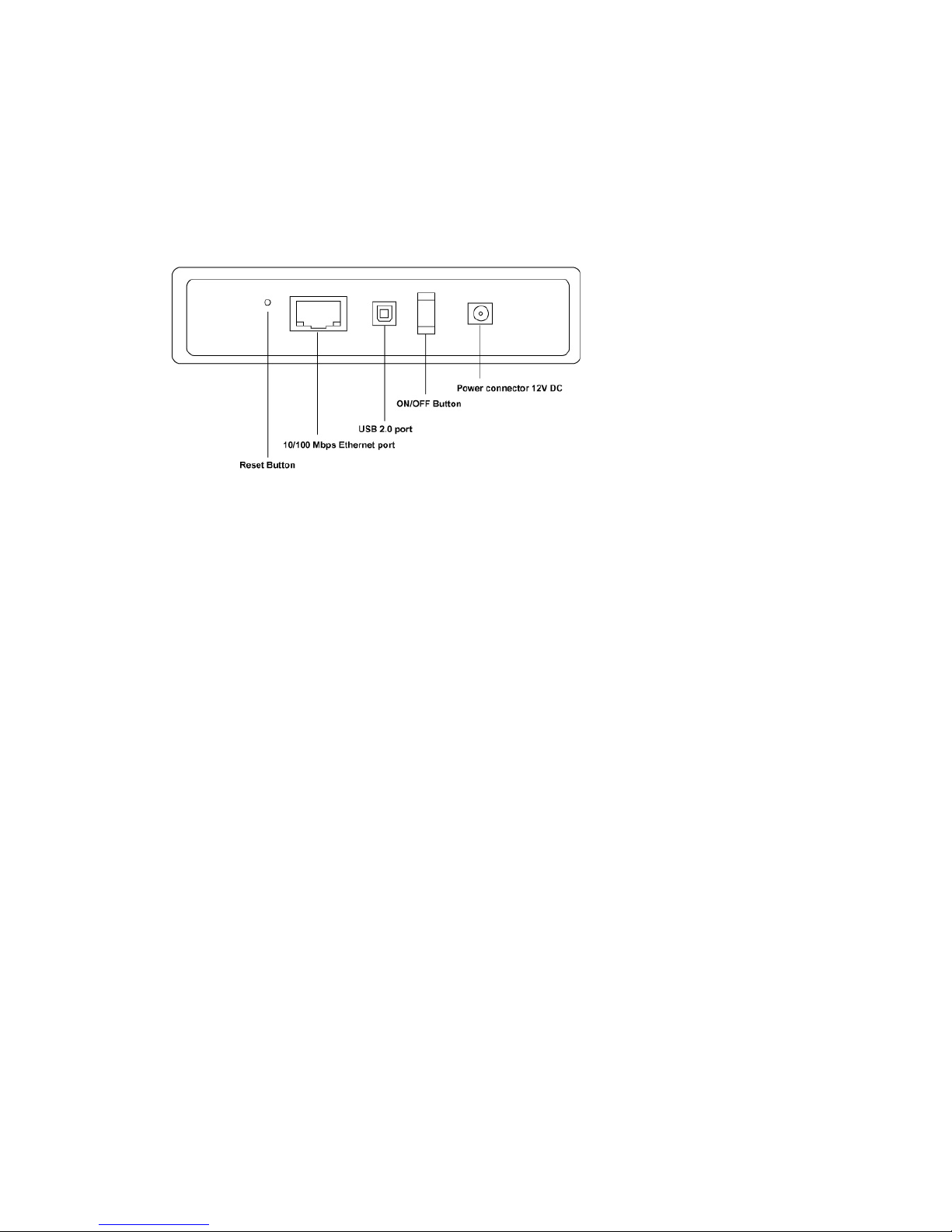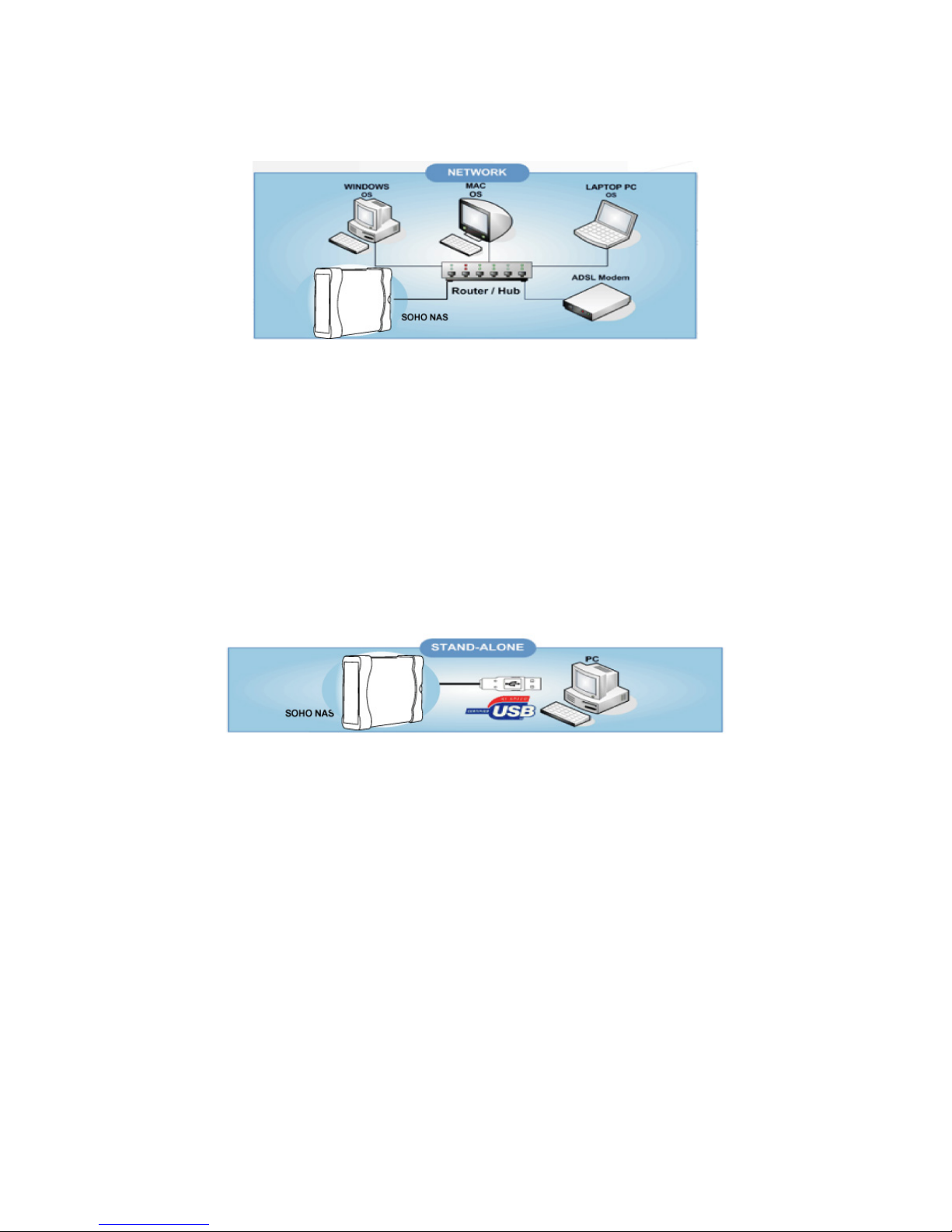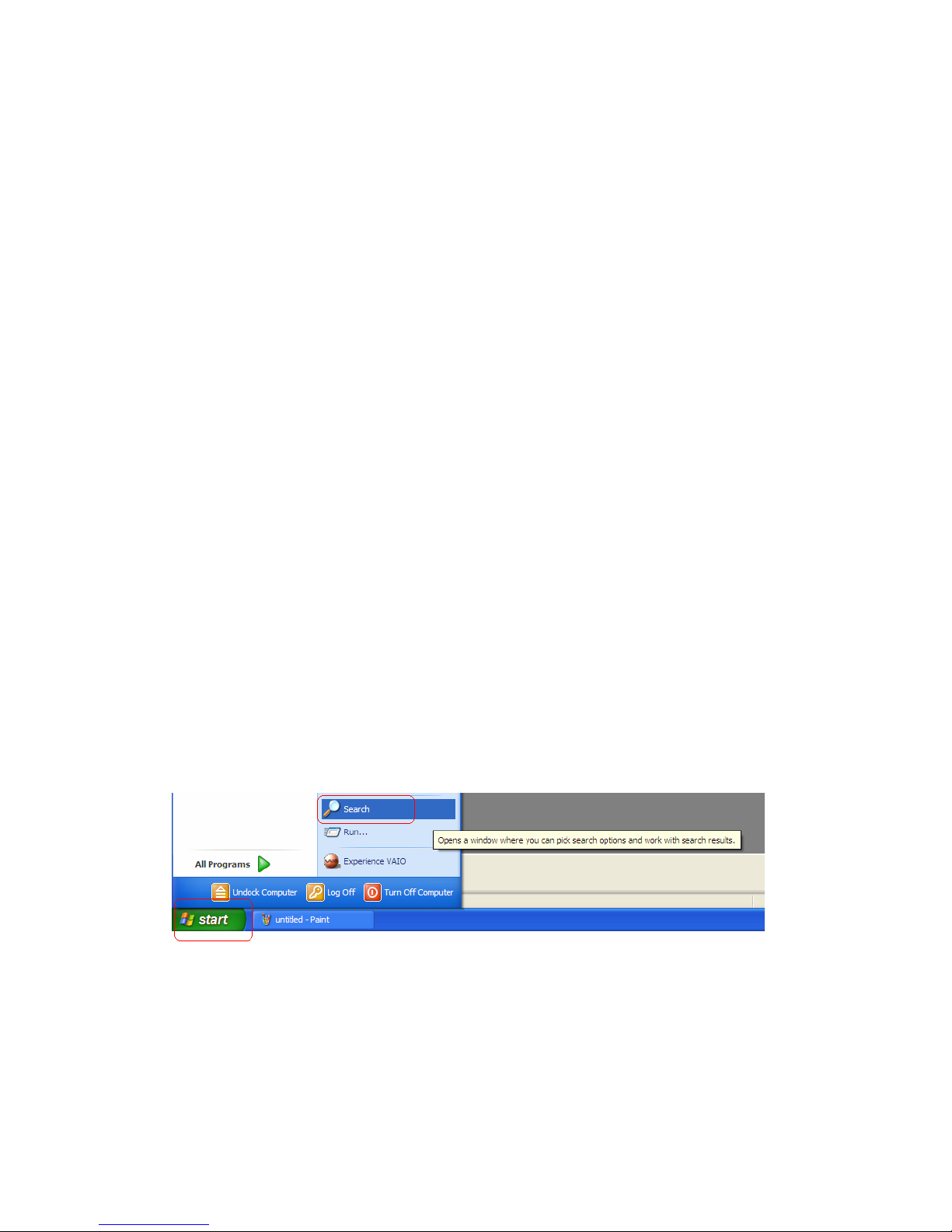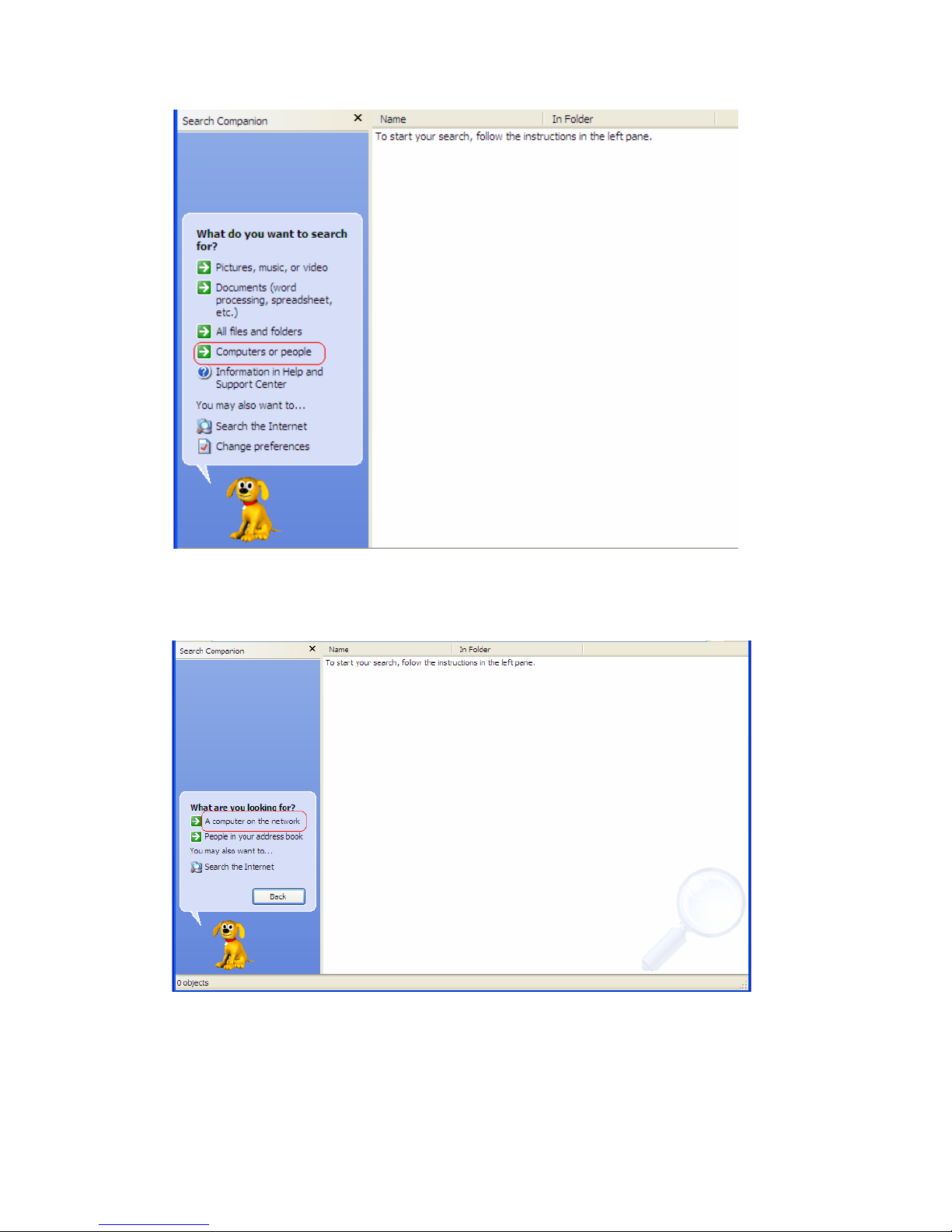5
Chapter 1 Introduction
Overview
Coolmax Technology introduces an affordable SOHO NAS (Network Attached
Storage) for home or small business users. This user friendly network disk is ready to
plug and play; no prior networking experience is required. It supports Windows, Mac,
and Linux operation systems. It is easy to share data files through the Internet and
easy to setup and operate. By using NAS, it adds great flexibility for the network. It
extends the personal computing to a new powerful level.
Features
Data sharing over a network
Complied with TCP/IP, SMB, FTP, SNTP protocol
Sharing data via a local area network through SMB protocol
High speed USB2.0 interface
Share-level security through web-based network management tool
Thermal fan controller for hard disk protection
File sharing between Windows, Mac, and Linux clients
No drivers needed, no server required
System Requirements
File server for local network
Windows 98, ME, 2000, XP
Mac OS 10.2 or above
FTP server for internet
Windows 98, ME, 2000, XP
Mac OS 9 or above
USB Enclosure
Windows 98, ME, 2000, XP
Mac OS 9.X, 10.3 or above
Packing List
Please make sure the package includes the following items:
NAS x1
Network cable x1: RJ-45, Cat 5, 1.5M
USB 2.0 cable x1: Type A female to type B female, 1M
Power Adapter x1: Input AC100V-240V, Output DC12V 2A, peak 2.5A