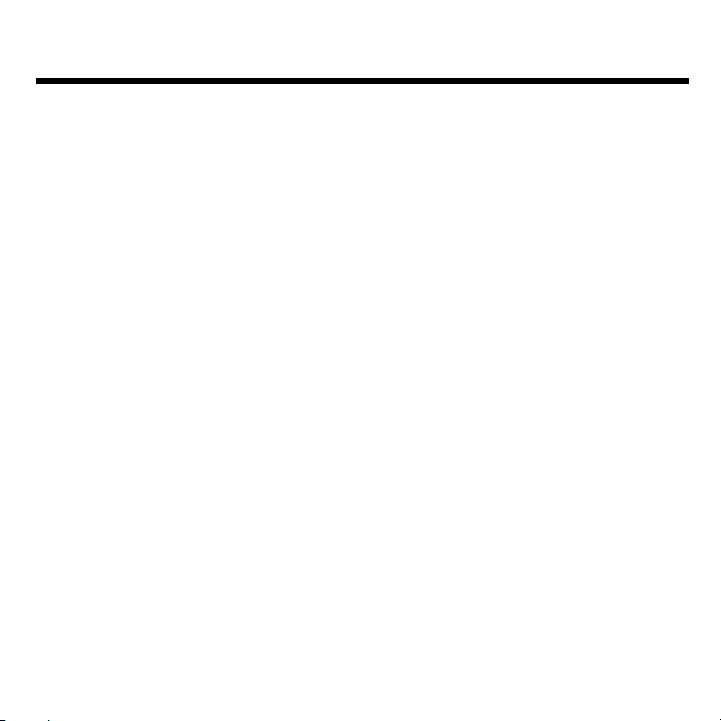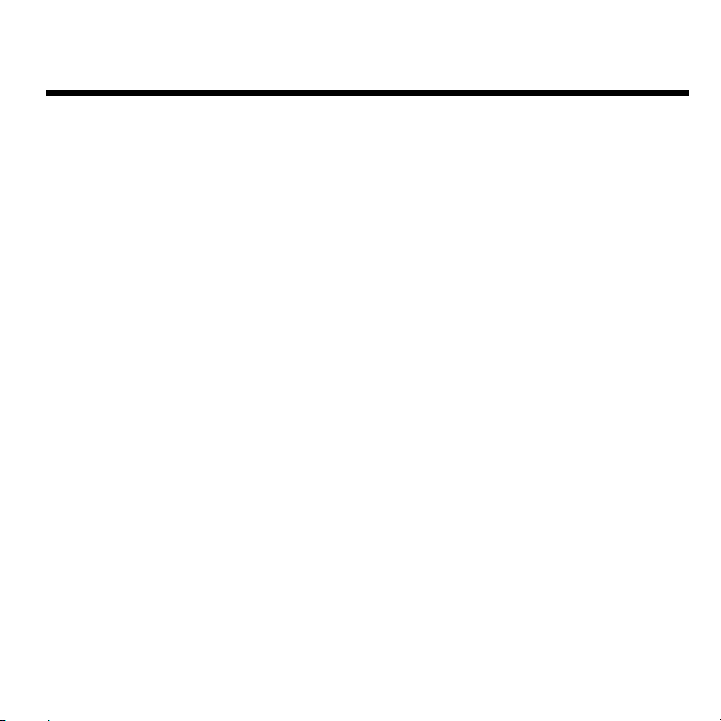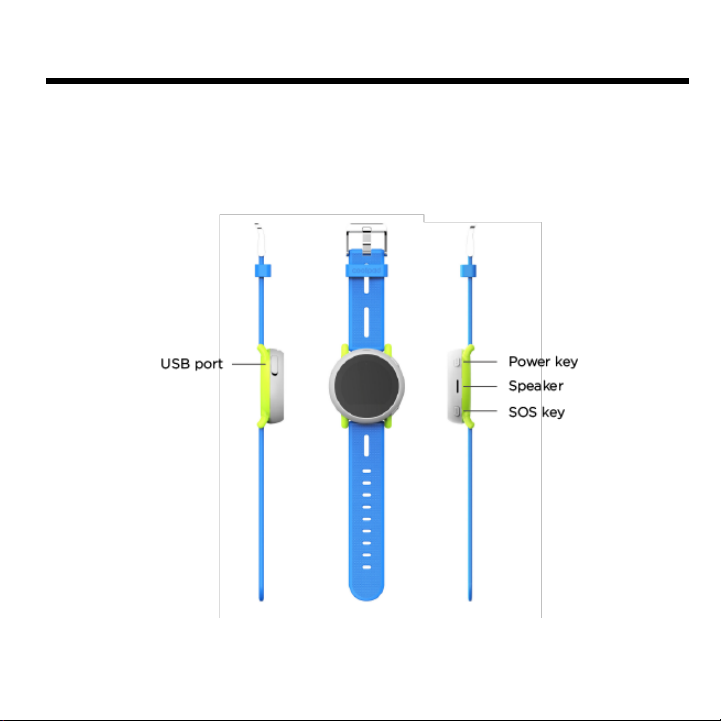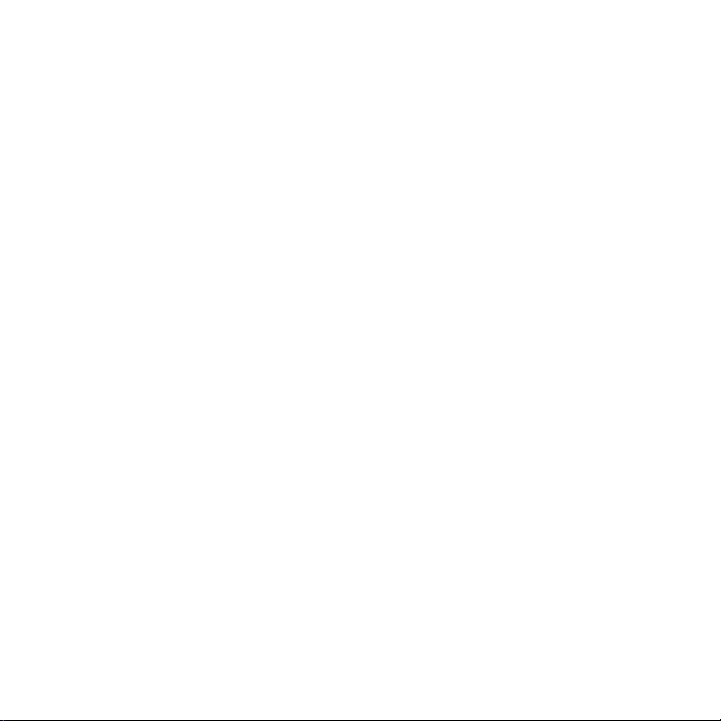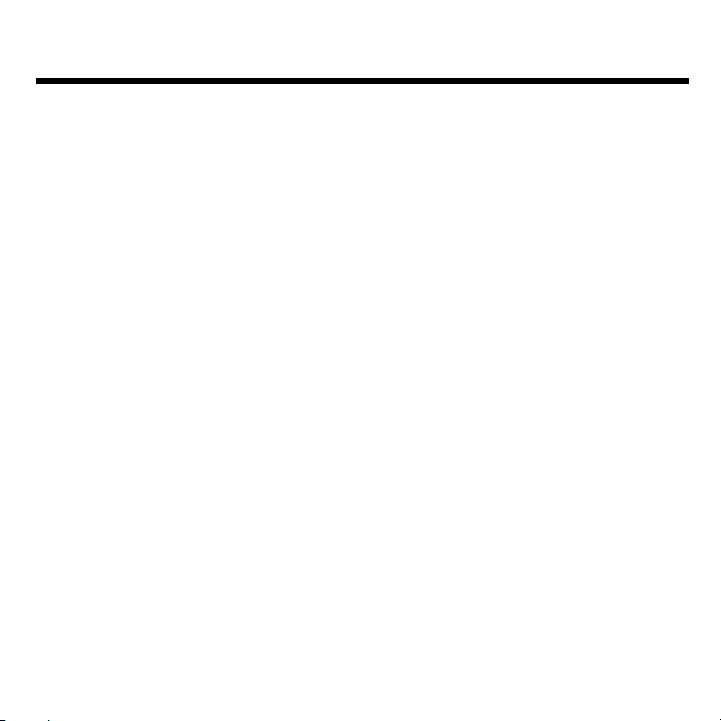
............................................................... 1
........................................................................ 2
Device Layout ............................................................................................ 2
Charging the Battery .................................................................................. 3
Power Smartwatch On & Off ...................................................................... 3
SOS Feature .............................................................................................. 3
Linking the Smartwatch to the Coolpad Dyno App .................................... 4
NO APP ............................................... 6
Coolpad Dyno App Home Screen .............................................................. 6
Contacts ..................................................................................................... 6
Making a Call to the Smartwatch ............................................................... 7
Sending a Message to the Smartwatch ..................................................... 8
Checking Smartwatch Location ................................................................. 8
SMARTWATCH ........................................................... 9
Smartwatch Home Screen ......................................................................... 9
Call ............................................................................................................. 9
Chat ......................................................................................................... 10
Add Friend ............................................................................................... 10
Step Tracker ............................................................................................ 11
Alarm ....................................................................................................... 11
Settings .................................................................................................... 12
.............................................................................. 13
Specs & Hardware ................................................................................... 14
In-box Contents ....................................................................................... 15