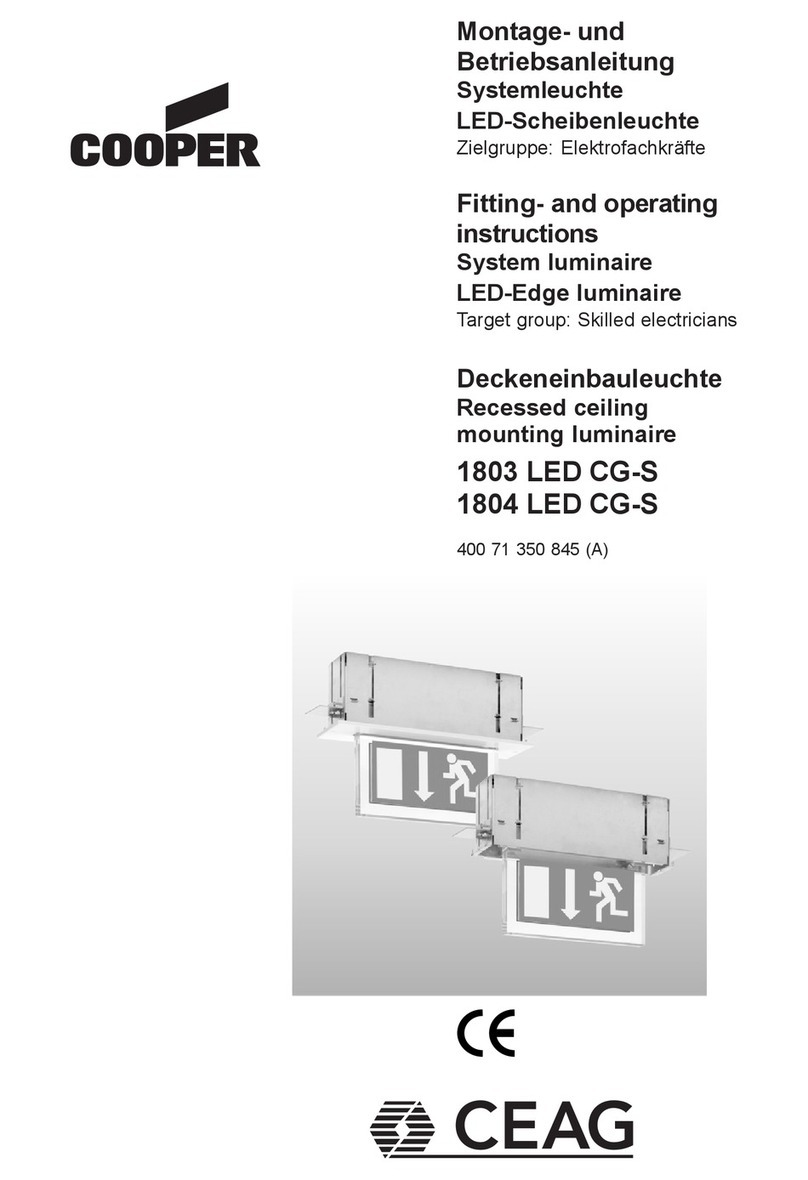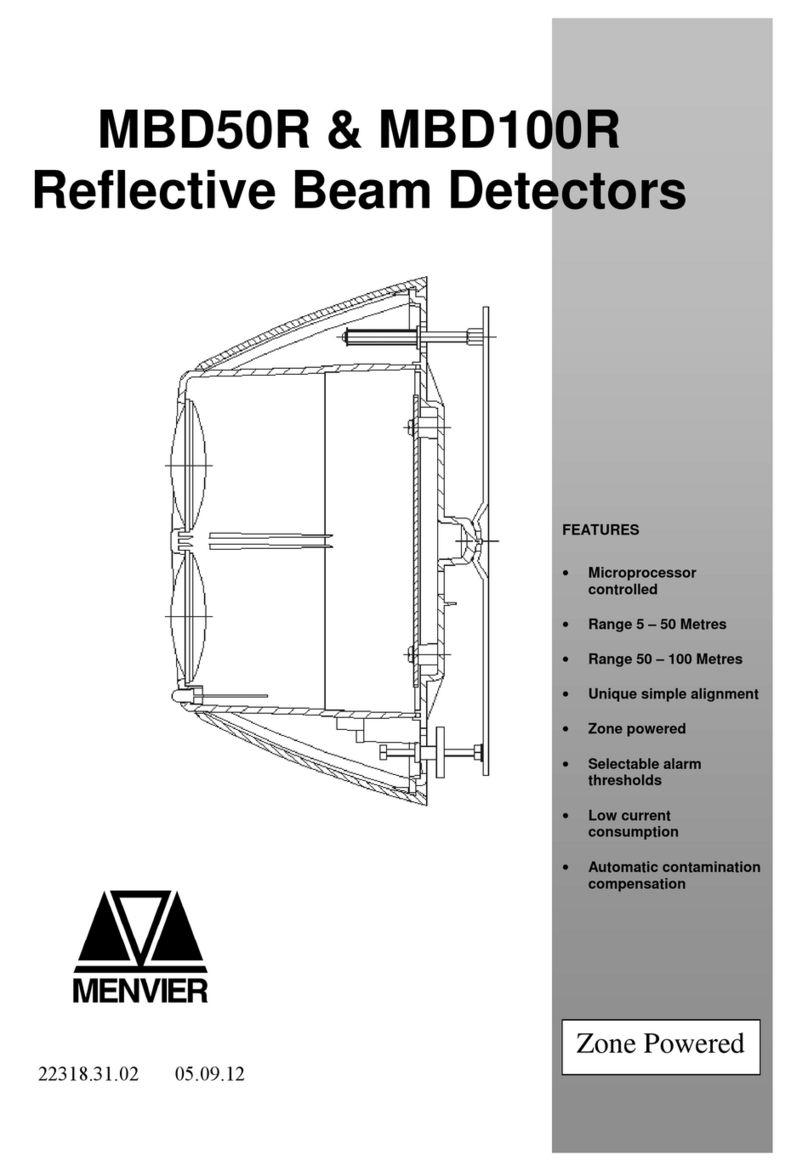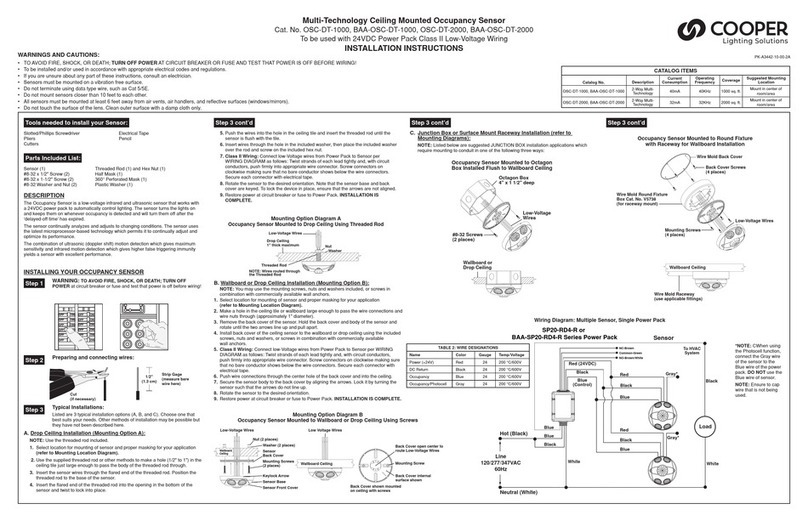Corniche mounting Corner mounting
Wall mounting
Positioning The Detector
When selecting a position for the PIR, observe the normal
precautions concerning the siting of Passive Infra-Red
detectors, for example:
Do not position the detector facing a window or direct
sunlight.
Do not site the detector immediately above or facing a
radiator or heat source.
Avoid strong air currents directly onto the detector.
If possible, avoid movement of animals in protected area.
To create a “Pet Alley”, swing down the mirror and set the
pcb range adjuster to 0º. Mount the detector at 1.6m high.
Mounting The Detector
1. Open the required cable and cable tie knockouts using a
small screw driver or pointed tool.
2. Mount the detector chassis in position.
3. Replace printed circuit board and fasten with the pcb
range adjustment screw.
IDIS Programming
You should program the detector before fitting it to the
chassis. Refer to “8136UK-50 Installation and Programming
Guide - IDIS Programming” for details.
When programming IDIS Detectors from an expander card
with three Prog pins then use the 3-way to 2-way Molex lead
and connect the flying red wire to the 12V terminator on the
Detector.
When programming IDIS detectors from an expander card
with two Prog pins then use a 2-way to 2-way Molex lead but
make sure you connect the 12V supply from the expander to
the 12V terminator on the detector.
Wiring
Walk Test Jumper
The Walk Test jumper at the bottom right hand corner of the
pcb controls the LED on the detector.
Remove the jumper to DISABLE the LED.
Put the jumper in the WLK position in order to use the LED for
walk tests or to use the Latch feature.
Replace the cover and carry on with testing.
Testing
Test the operation of the detector as follows:
1. Make sure the Walk jumper is in place.
2. Clear the protected area.
3. Either set the panel in ‘Day’mode OR
Set the panel in ‘Walk Test’ if you have connected the
walk test output to the detector.
4. Walk across the protected area from four random
directions. Walk at a rate of one normal step per second
within the detection pattern. The detector should alarm
within four steps in three out of four walk tests.
5. Stand outside the detection pattern and operate any
potential cause of false alarm (for example, switch lights
on and off, open and close doors). If the unit detects a
deliberate false alarm, try adjusting the detector pattern.
6. Stand outside the detection pattern and observe the
detector’s operation for three to five minutes. The detector
should not alarm. If so, locate and correct the cause.
Adjusting Coverage
1. Remove the cover.
2. Loosen pcb range adjustment screw and slide the pcb up
or down to give the required coverage. Note the range
scale on the edge of the pcb. “Lens Options” shows the
ranges obtainable at various settings on the range scale.
3. Tighten the pcb range adjustment screw to fix the pcb in
place, and replace the cover.
Masking
On some installations it may be impossible to position a
detector to avoid a problem area (for example , a pilot light in a
kitchen). In that case mask the lens segment covering the
problem area. Fit a piece of the masking material supplied on
the inside of the lens behind the affected segment
Maintenance
There are no user serviceable parts inside the detector. Every
six months remove dust from the detector lens by wiping
gently with a clean dry cloth.
Service
Return any unit malfunctioning or in need of repair, to the
place of purchase or national supplier. Include your company
name, address and a description of the problem.
3 12V
40V
5 Sig
IDIS Expander Card
12V
0V
Sig