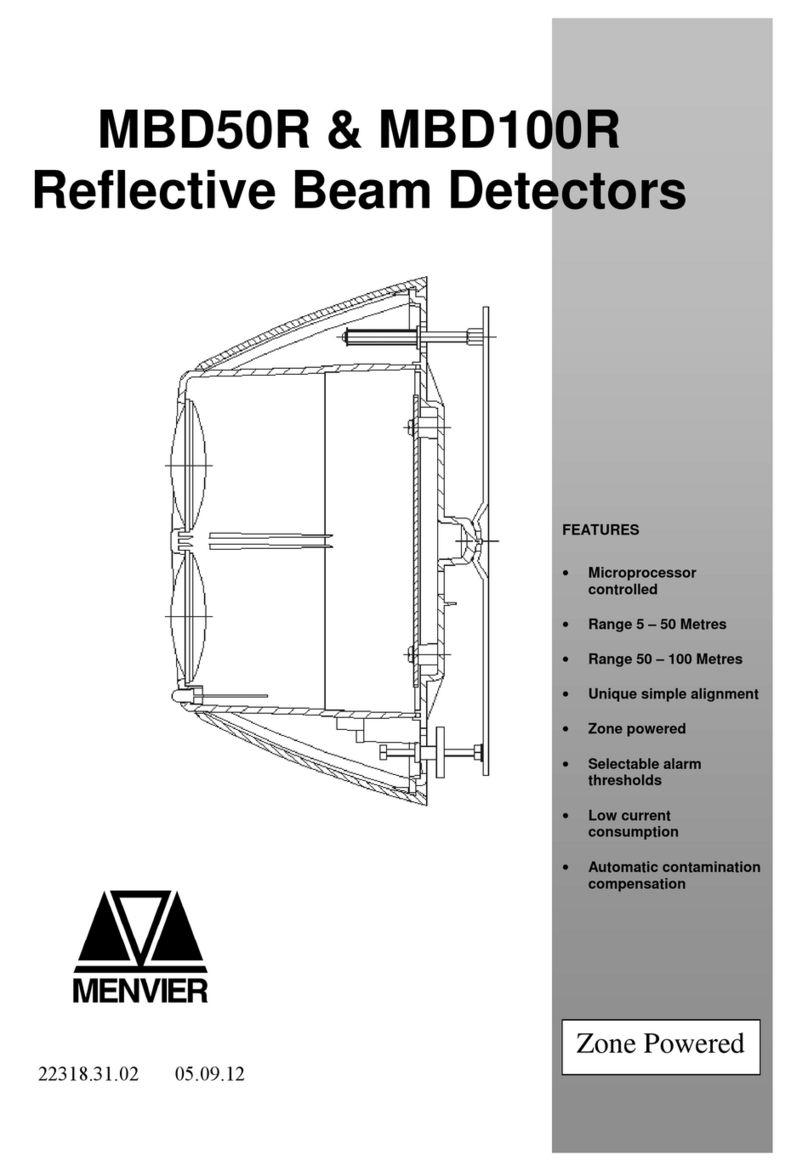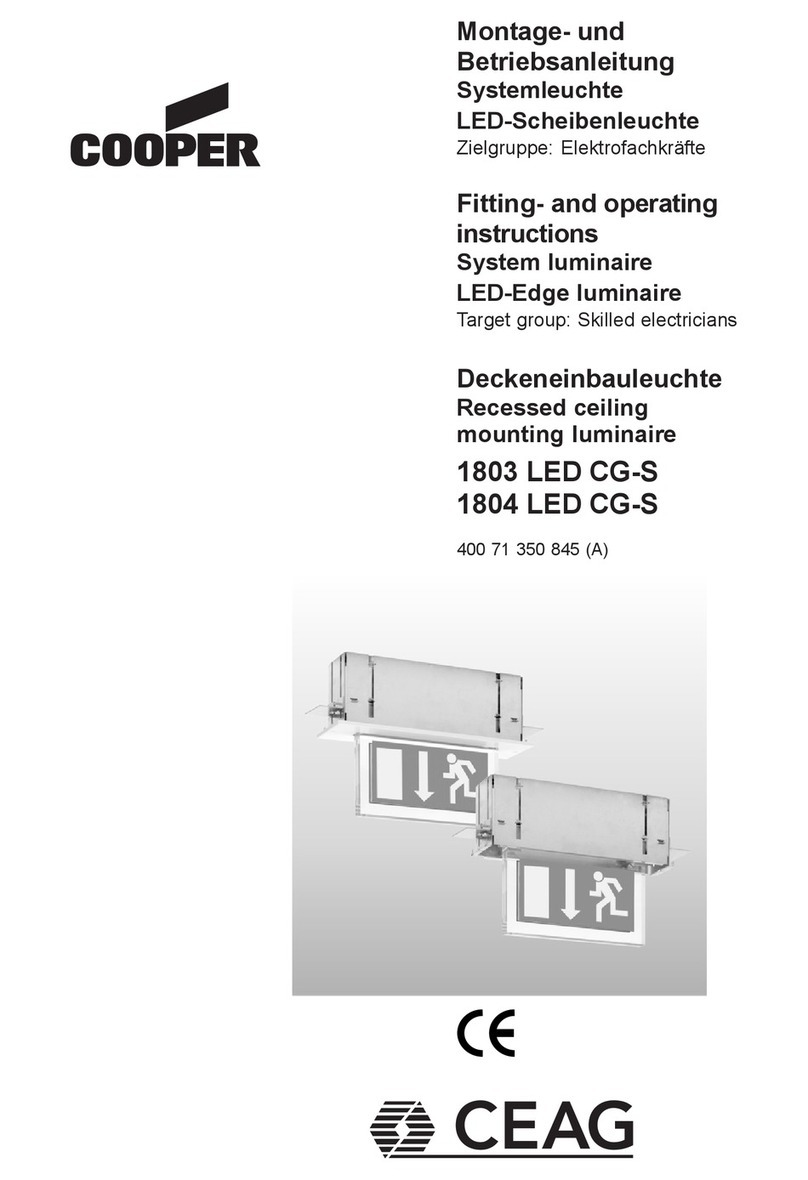Test Mode: To set the delayed-off time to 6 seconds for performing a walk test. While the
sensor is in test mode, the LED’s will flash amber once a second.
1. ENSURE POWER IS ON.
2. Remove front cover.
3. Locate Dip Switch 3 in Bank B (B3) (refer to Figure 1). B3 will be in the OFF position
from the factory.
4. To enter Test Mode, move switch to ON and back to OFF. The test mode has now been
entered with a 6 second time-out. NOTE: If B3 is already in the ON position, then test
mode can be entered by just moving it to the OFF position.
NOTES:
1. The timer will remain in the 6 second test mode for 15 minutes, then automatically exit
test mode and reset to the delayed-off time setting as defined by the black timer knob.
2. To manually take the timer out of the 6 second test mode, simply toggle the switch B3
from OFF to ON and back to OFF.
Photocell (Ambient Light Override) adjustment:
In order to use the Ambient Light Override functionality of the sensor, the sensor must be
wired to the power pack using the gray wire instead of the blue wire. This feature allows
the user to conserve energy by keeping the controlled lights off when not necessary. The
sensor does this by measuring the amount of ambient light in the installed area and keeping
the controlled lights off if there is enough ambient light available. To use this feature, the
Photocell adjustment (blue) knob must be adjusted from the default position. Once this
adjustment is made, the controlled lights will only turn on if the ambient light present is less
than the setting.
To set the Photocell level (used with the gray wire connection):
NOTE: This setting must be performed when the natural light is low enough to require
artificial light.
1. Remove the cover from the sensor.
2. Make note of the position of the Red and Green knobs. Rotate the Red and Green knobs
full CCW and enter the sensor’s Test mode as described above.
3. Rotate the Blue knob full CCW.
4. Wait for the lights to turn OFF.
5. Rotate the Red knob full CW.
6. Slowly rotate the blue knob clockwise until the lights turn ON. This is the correct setting.
7. Return the Red and Green knobs to their original positions.
8. Replace cover. Setting is complete.
OPERATION
• Multi-Tech Mode – This is the default mode of operation for the sensor. PIR technology
turns lights on in this mode; however, motion detection by either technology will keep the
lights on. If neither technology detects motion, the lights turn off after the delayed-off time.
• Single-Tech Mode – Only one technology is active in this mode. The technology is
selected by the dip switches. Motion detection by the selected technology - PIR or
ultrasonic - will turn on the lights as well as keep them on. When motion is not detected,
the lights will turn off after the delayed-off time.
• Delayed-Off time – The sensor is designed to turn the lights off if no motion is detected
after a specified time. This length of time is called the delayed-off time and is set using the
timer (Black) knob on the sensor. The adapting patterns will modify the delayed-off time to
fit the parameters of each installation based on environmental conditions and occupancy
patterns.
• Walk-through Mode – The walk-through feature is useful when a room is momentarily
occupied. With this feature, the sensor will turn the lights off shortly after the person leaves
the room.
The walk-through feature works as follows: When a person enters the room, the lights
will turn on. If the person leaves the room before the default walk-through timeout of 2.5
minutes, the sensor will turn the lights off. If the person stays in the room for longer than
2.5 minutes, the sensor will proceed to the standard operation.
• LED Operation – There are two LED indicators that will flash when motion is detected.
The LED flash can be disabled using the LED disable switch setting. Green flash indicates
motion detection by ultrasonic technology. Red flash indicates motion detection by infrared
technology.
ADAPTIVE FUNCTIONS
The Sensor continually analyzes the parameters of the motion detection signal and adjusts
its internal operation to maximize detection of motion while minimizing the effects of noise
(electrical noise, air currents, temperature changes, etc…).
Operation:
When the lights turn on, the sensor initially enters the “walk-through” mode. Once the room
is occupied for longer than 2.5 minutes, the sensor exits the “walk-through” mode and enters
the “Occupied” mode. When the sensor is first installed, the delayed-off time for the occupied
mode is based on the Time adjustment settings. While the sensor is in use, the delayed-off time
will change, based on how the sensor adapts to the room conditions. Whenever the sensor
subsequently turns on, the value of the delayed-off time will be the adapted value (refer to
Occupancy Pattern Learning For Delayed Off Time).
The adapted settings can be reset using the DIP switch.
Occupancy Pattern Learning For Delayed Off Time:
The sensor will automatically change the delayed off time in response to the occupancy and
environmental conditions of the space it is installed in. The sensor analyzes the motion signal
properties and will minimize the delayed off time duration when there is frequent motion
detection, and lengthen the delayed off time duration when there is weak and infrequent motion
detection.
In the case of a false-off condition (lights turn off when the room is occupied), the delayed off
time duration will immediately be lengthened to prevent further false turn offs.
Occupancy Pattern Learning for Ultrasonic Technology:
The sensor learns the occupancy patterns of a space during the course of a day, for a seven
day period. At any given time, the sensor will look at the collected data and adjust its ultrasonic
sensitivity. The sensor will adjust the sensitivity to make it less likely to turn on during a period of
non-occupancy and more likely to turn on during a period of occupancy. This adapting feature is
not applicable when the sensor is in PIR only mode.
SETTINGS
Default Settings:
Adjustment knob settings as per “recommended manual settings,” (refer to Table 3
and Figure 1).
All switches in the off position (refer to Table 4).
Knob
Color
Green
Red
Black
Blue
Sets the
ultrasonic range
Sets the infrared range
Delayed- Off Time
Ambient Light Override
(Gray wire only)
Symbol
Function
Knob Setting
Factory Default
Setting
50%
75%
50%
(10 min)
100%
Range setting
Full CCW = min. (OFF)
Full CW = max.
Range setting
Full CCW = min. (OFF)
Full CW = max.
Full CCW = min. (30 sec.)
Full CW = max. (30 min.)
Full CCW – Lights stay OFF
Full CW – Lights always turn ON
(NO ambient light override)
Range – 100-3000 LUX
TABLE 3: ADJUSTMENT KNOB SETTINGS
• For technical assistance, contact us at 1-800-553-3879
• Visit our website at www.cooperlighting.com
Figure 1
Minimum and Default Settings
Adjust Knob
Rotation Direction
5 min
Delayed Off Time Selection
(Black Knob)
0
20
8.5
8.5
20
SIDE VIEW
8
0
111115 1520 2099 33 0 5.65.6
Minor Motion, Ultrasonic
Major Motion, Ultrasonic
Major Motion, IR
Figura 2 (Cat. No. OSC-DT-1000 and BAA-OSC-DT-1000)
Field-of-View Ranges
0
20
8
16
16
20
03 35.5 5.59 911 1115 1520 20
SIDE VIEW
Major Motion, Ultrasonic
Major Motion, IR
Figure 3 (Cat. No. OSC-DT-2000 and BAA-OSC-DT-2000)
Field-of-View Ranges
TROUBLESHOOTING
• Lights do not turn ON
- Circuit breaker or fuse has tripped.
- Low-voltage miswired. To Test: Connect RED to BLUE wire at power pack to force
lights ON.
- Line voltage miswired. To Test: Connect BLUE to BLUE relay wires (of power
pack) to force the lights ON.
• Lights stay ON
- Constant motion. To Test: Reduce RED and/or GREEN knob by 15%; remove
motion source. If unsatisfactory, move sensor.
- Infrared sensor can "see" into hallway. To Test: Put sensor in timer test mode walk
and walk hallway. If lights continue to come ON, move sensor.
• Light turns ON too long
- Timer setting too high. To Test: Check switch settings. Typical setting is
10 minutes.
PRODUCT INFORMATION
By masking two sections,
you can block hallway traffic.
Masking is not required in a corner
mounting application. The sensor
can not see hallway traffic.
Mask
Mounting Location Diagram
AB
ON ON
11
AB
ON ON
Minimum Setting Factory Default Setting
DIP Switches
B3
SWITCH
A1
A2*
A3
A4
B1
B2
B3
B4
SWITCH SETTINGS
Bank A
Bank B
Single/Multi-Tech Mode
PIR/Ultrasonic Mode
Manual Mode
Walk-Through Disable
Override to ON
Override to OFF
Test Mode
LEDs Disable
OFF
Multi-Tech
PIR
Auto Adapting Enabled
Walk-Through Enabled
Auto Mode
Auto Mode
LEDs Enabled
ON
Single Tech
Ultrasonic
Auto Adapting Disabled
Walk-Through Disabled
Lights Forced ON
Lights Forced OFF
LEDs Disabled
OFF ON OFF = Enter/Exit Test Mode
TABLE 3: ADJUSTMENT KNOB SETTINGS
SWITCH FUNCTIONS
*NOTE: This setting is only used if the Single Technology Option (Switch A1) is selected.
PK-A3442-10-00-2A
LIMITED 5 YEAR WARRANTY AND EXCLUSIONS
Cooper Lighting Solutions warrants to the original consumer purchaser and not for the benefit of anyone else that this product at the time of its sale by Cooper Lighting Solutions is free of defects in materials and workmanship under normal and proper use for five years from the purchase date. Cooper Lighting Solutions only obligation is to correct such defects by repair or replacement,
at its option. For details visit www.cooperlighting.com or call 1-800-553-3879. This warranty excludes and there is disclaimed liability for labor for removal of this product or reinstallation. This warranty is void if this product is installed improperly or in an improper environment, overloaded, misused, opened, abused, or altered in any manner, or is not used under normal operating
conditions or not in accordance with any labels or instructions. There are no other or implied warranties of any kind, including merchantability and fitness for a particular purpose, but if any implied warranty is required by the applicable jurisdiction, the duration of any such implied warranty, including merchantability and fitness for a particular purpose, is limited to five years.
© 2022 Cooper Lighting Solutions
This equipment has been tested and found to comply with the limits for a Class A digital
device, pursuant to part 15 of the FCC Rules. These limits are designed to provide
reasonable protection against harmful interference when the equipment is operated
in a commercial environment. This equipment generates, uses, and can radiate radio
frequency energy and, if not installed and used in accordance with the instruction
manual, may cause harmful interference to radio communications. Operation of this
equipment in a residential area is likely to cause harmful interference in which case the
user will be required to correct the interference at his own expense.
FCC COMPLIANCE STATEMENT
Models OSC-DT-1000, BAA-OSC-DT-1000, OSC-DT-2000, and BAA-OSC-DT-2000
Cooper Lighting Solutions, 1121 Hwy 74 S
Peachtree City, GA 30269, http://www.cooperlightingsolutions.com. This device
complies with part 15 of the FCC Rules. Operation is subject to the following two
conditions: (1) This device may not cause harmful interference, and (2) this device
must accept any interference received, including interference that may cause
undesired operation
FCC Suppliers Declaration of Conformity
This device complies with Industry Canada license-exempt RSS standard(s). Operation
is subject to the following two conditions: (1) this device may not cause interference,
and (2) this device must accept any interference, including interference that may cause
undesired operation of the device.
IC STATEMENT