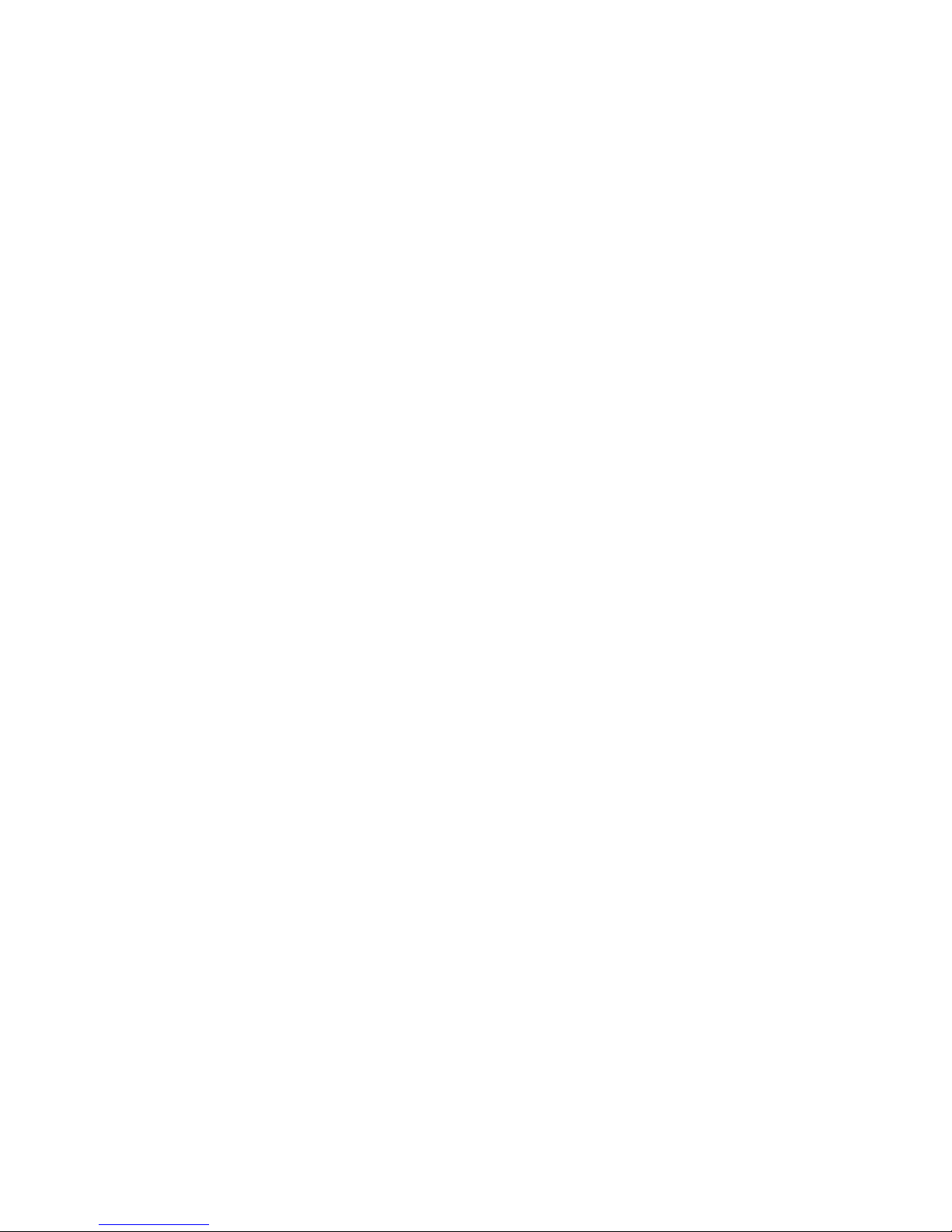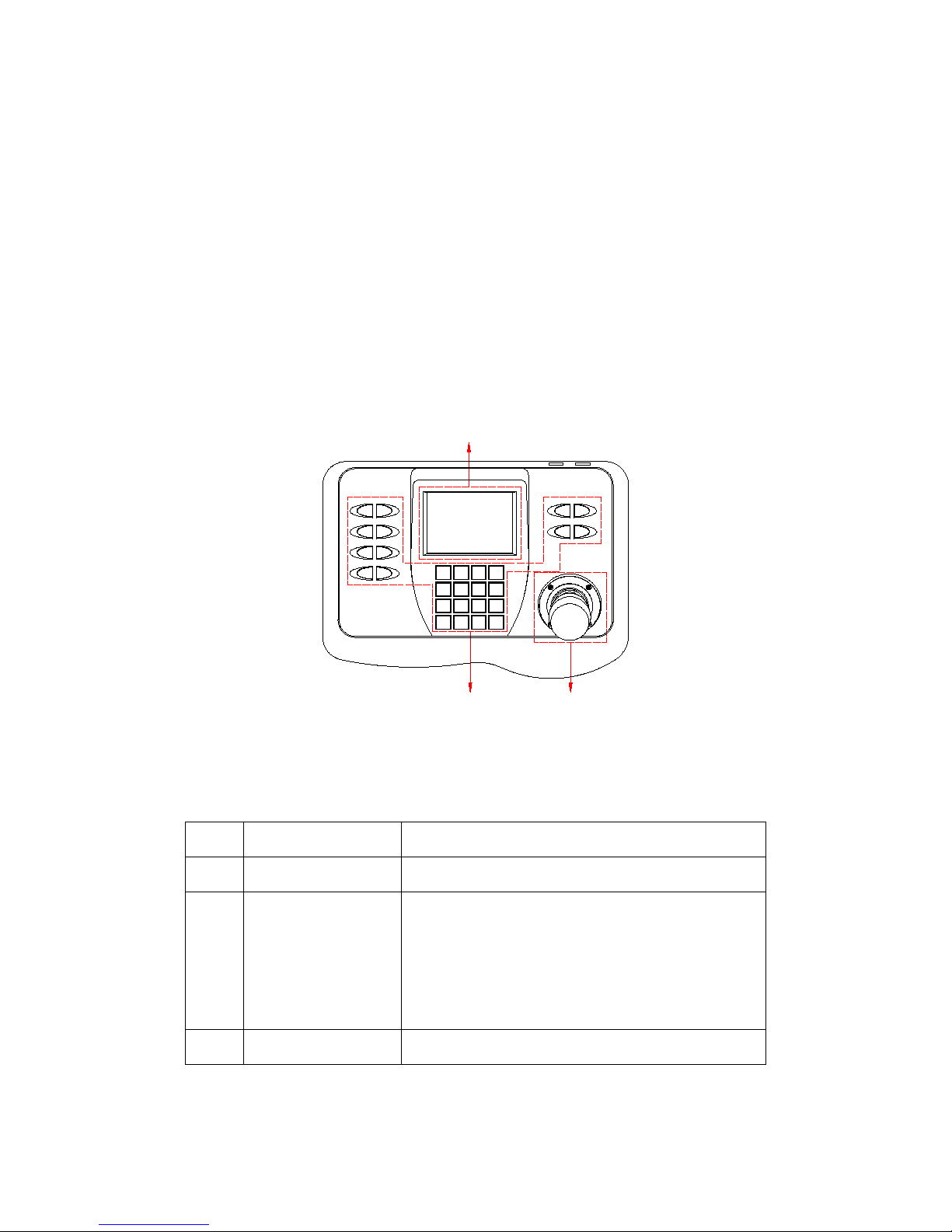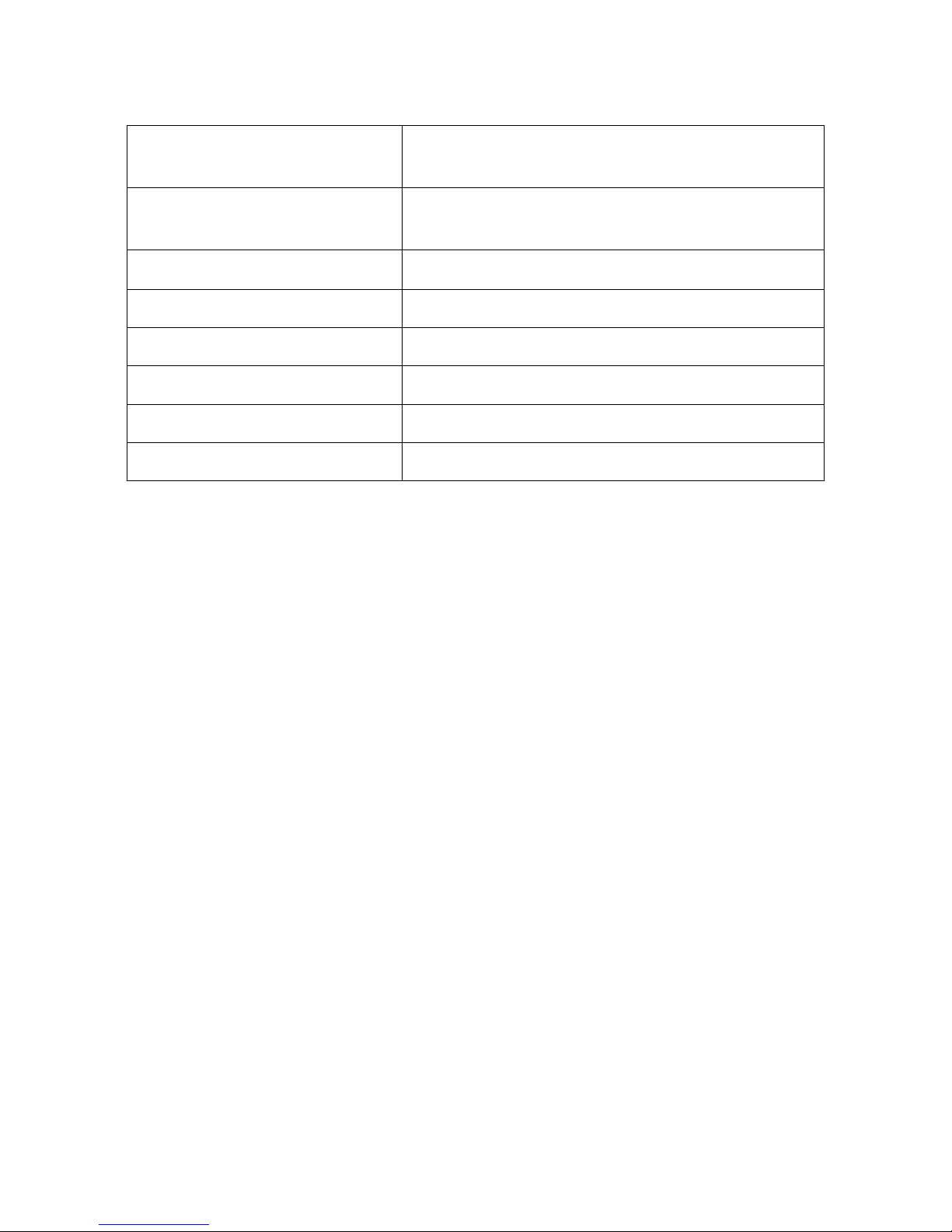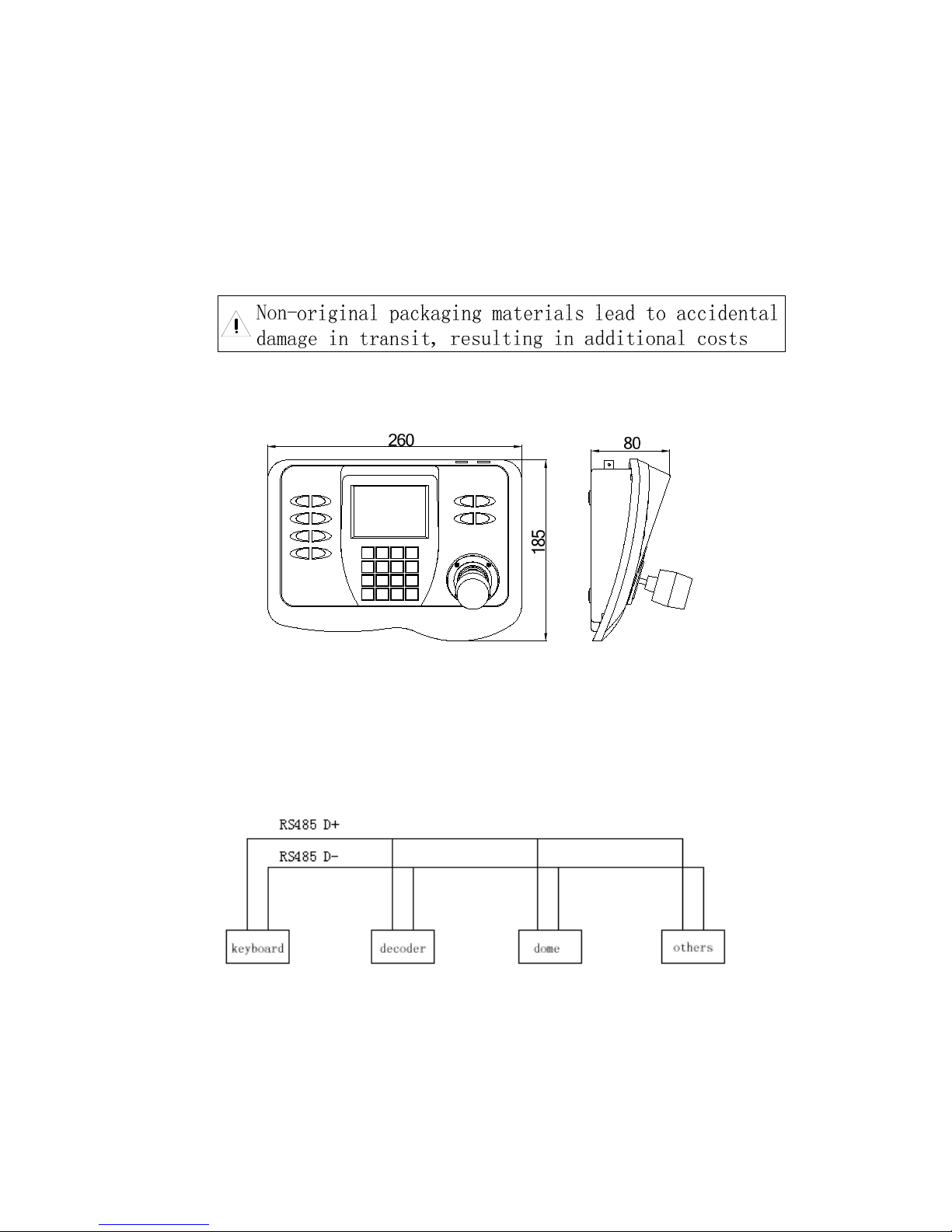4
Notes for Attention:
This manual is to help you use the product correctly, before using for the first time,
make sure read the manual carefully, the safe information and other attentions in
terms mentioned will help you use this products well.
¾Electric safe
Observe all national and area electric safety standards in application. Adopt
DC12V/1.0A power supply, input rated voltage is marked in relative space, If the
power supply and voltage can’t be sure in installation place, please contact with
distributor or factory.
¾Transport carefully
Avoid incorrect operation methods such as heavy pressing, strong vibration, dip in,
etc. during the course of transportation, store and installation otherwise the product
could be damaged. There are sophisticated optical and electronic components inside
the product. Please do not dismount components inside the product to avoid
occurrence of trouble. Whether delivery or return for repair, if there is no part inside
the product, then needs repair by customer himself.
¾The competency requirement on maintenance person
The installation, maintenance about the device should be installed by the qualified
maintenance technologic person. When the device has problem, find the problem
according to spec first instead of maintaining it in a hurry, find the professional
maintenance person if can’t find the reason. About the maintenance, should be
carry out by the authorized maintenance person.
¾Installation request
zDon’t storage, install and use the product in inflammable, explosive dangerous
eare.
zDo not apply the product under the state exceeding limited temperature,
humidity or specifications of power supply.
zFor open or dismantle panel, maybe cause electric shock, don’t try to repair by
yourself, please contact us about all maintenance.
zPlease pull out the power supply, before clear such product. Do not use the
liquid or spray cleaner. Please don’t brush by wet cloth to avoid scratch and
corrosive liquid be into the machine which cause danger.
zContact us if followings appear: