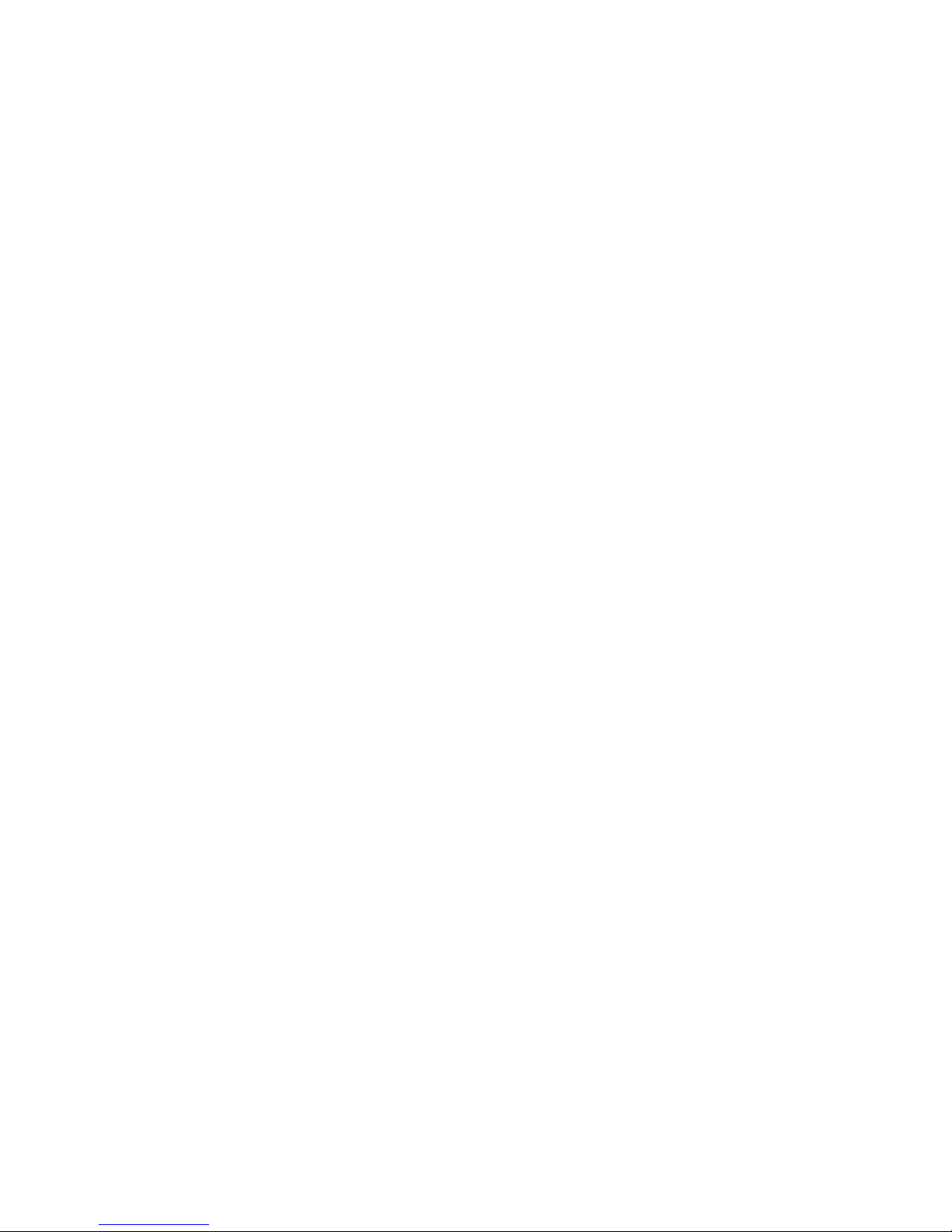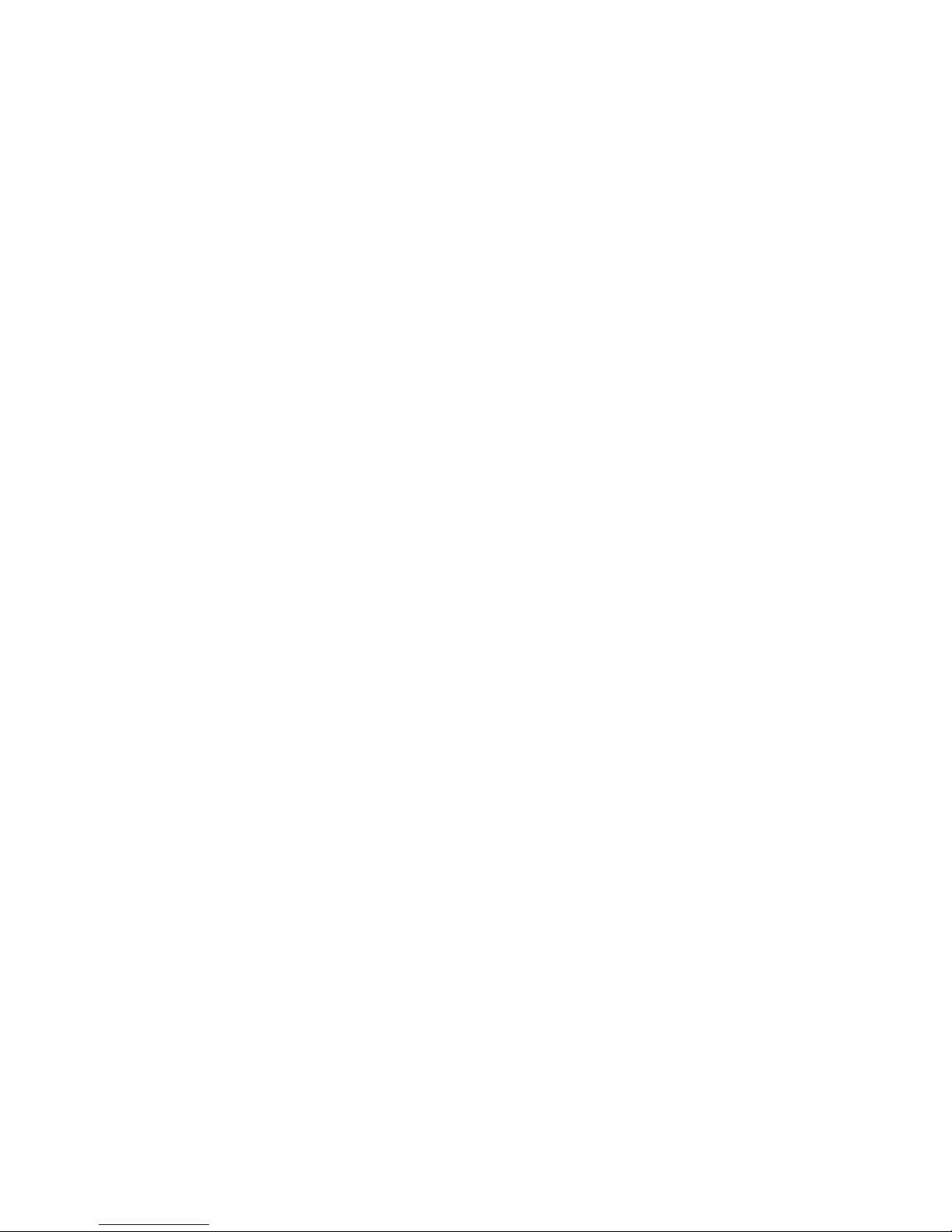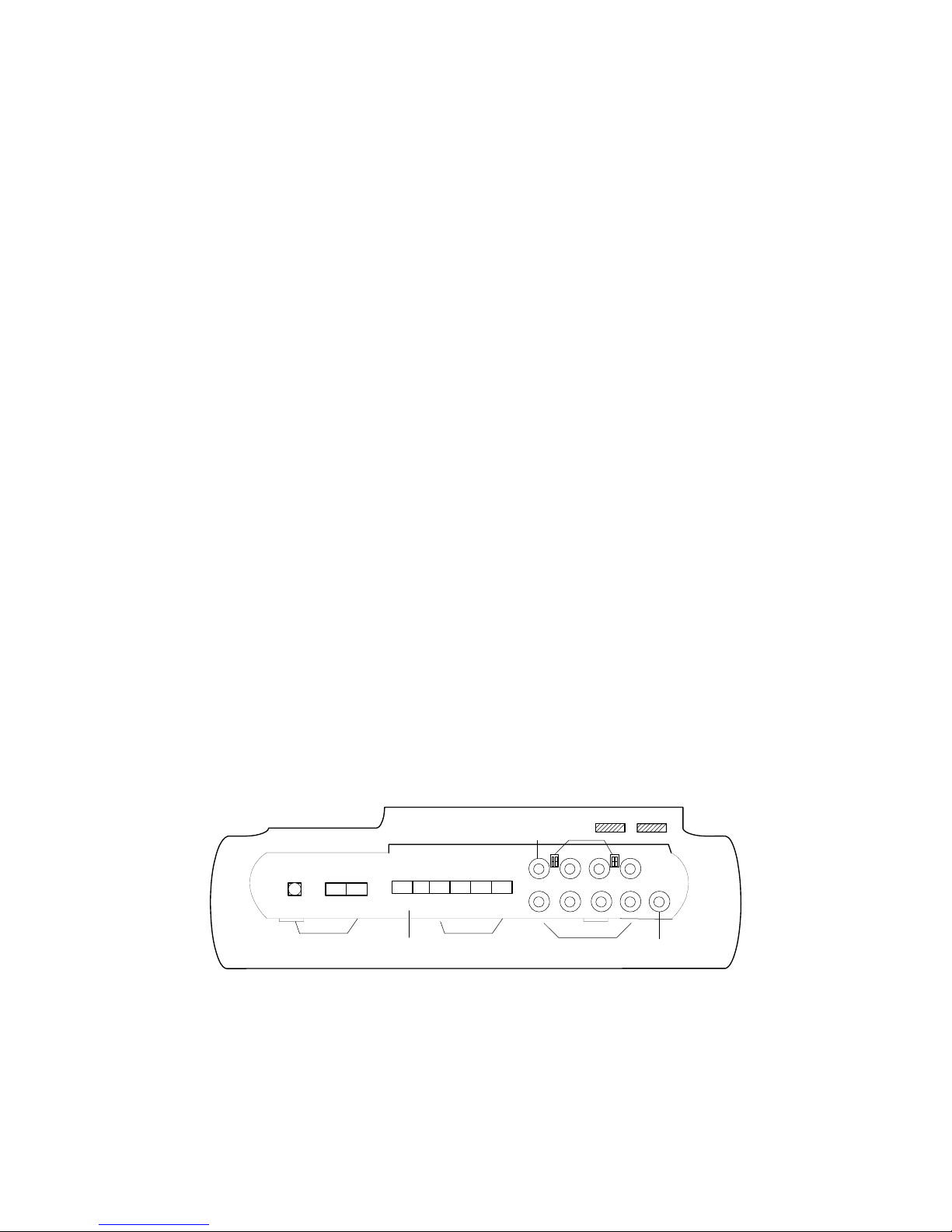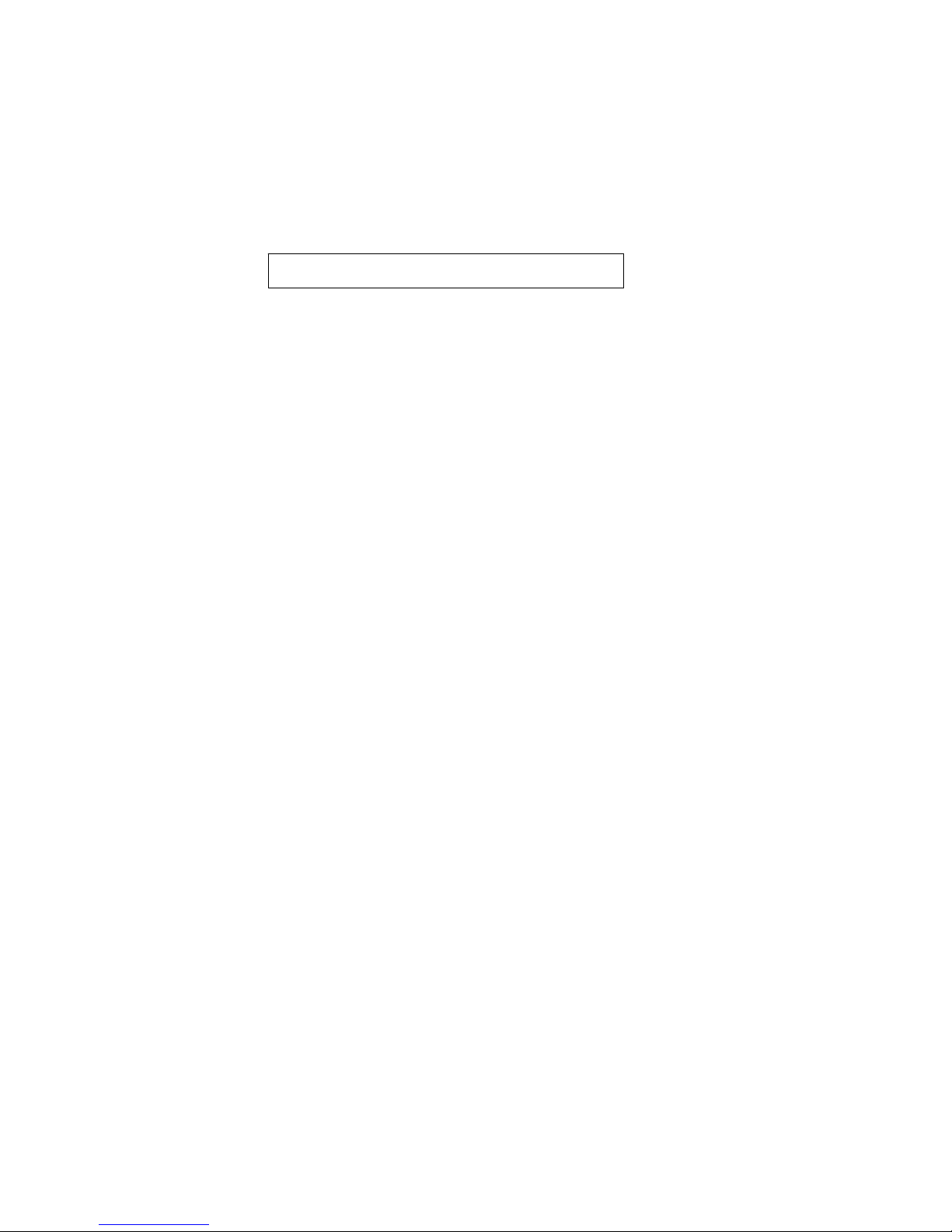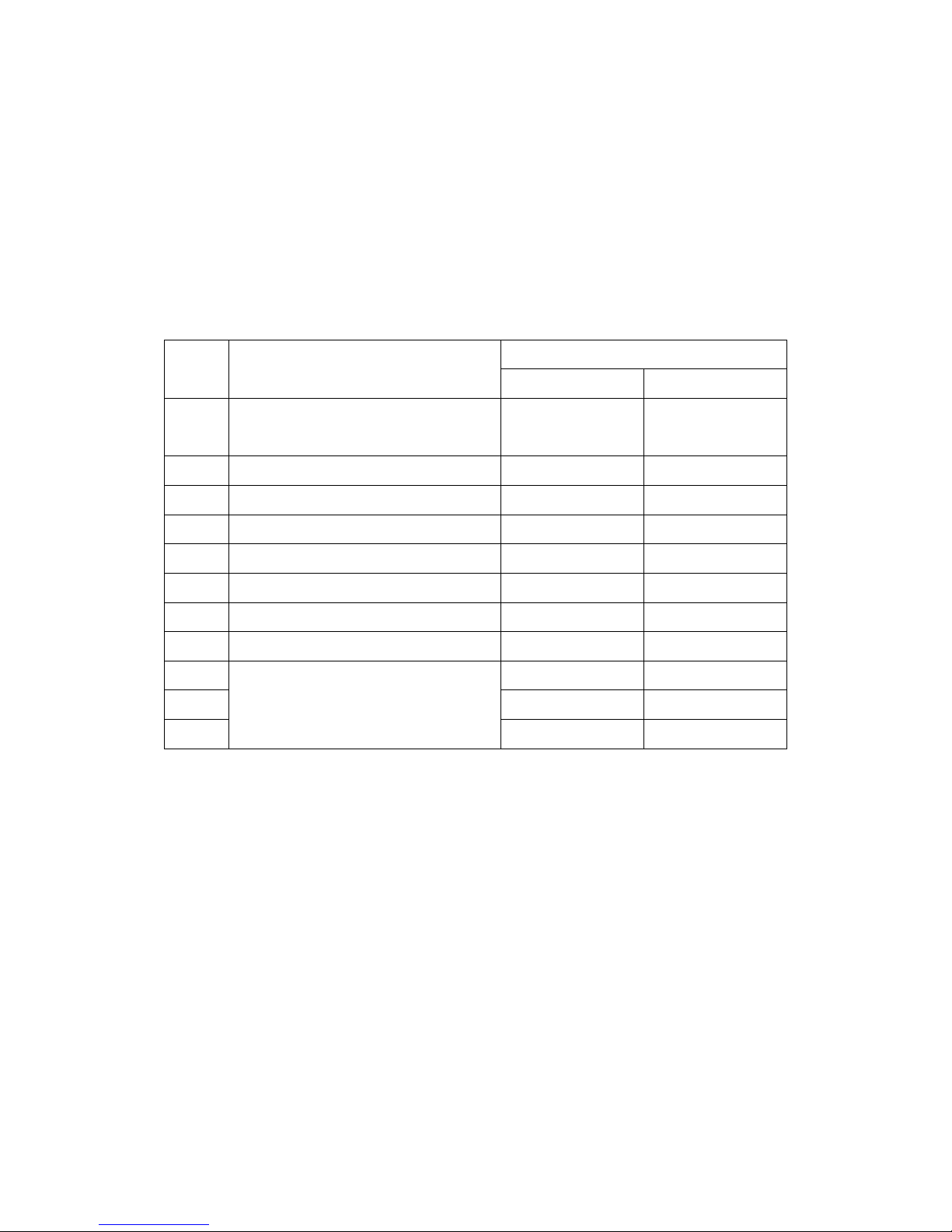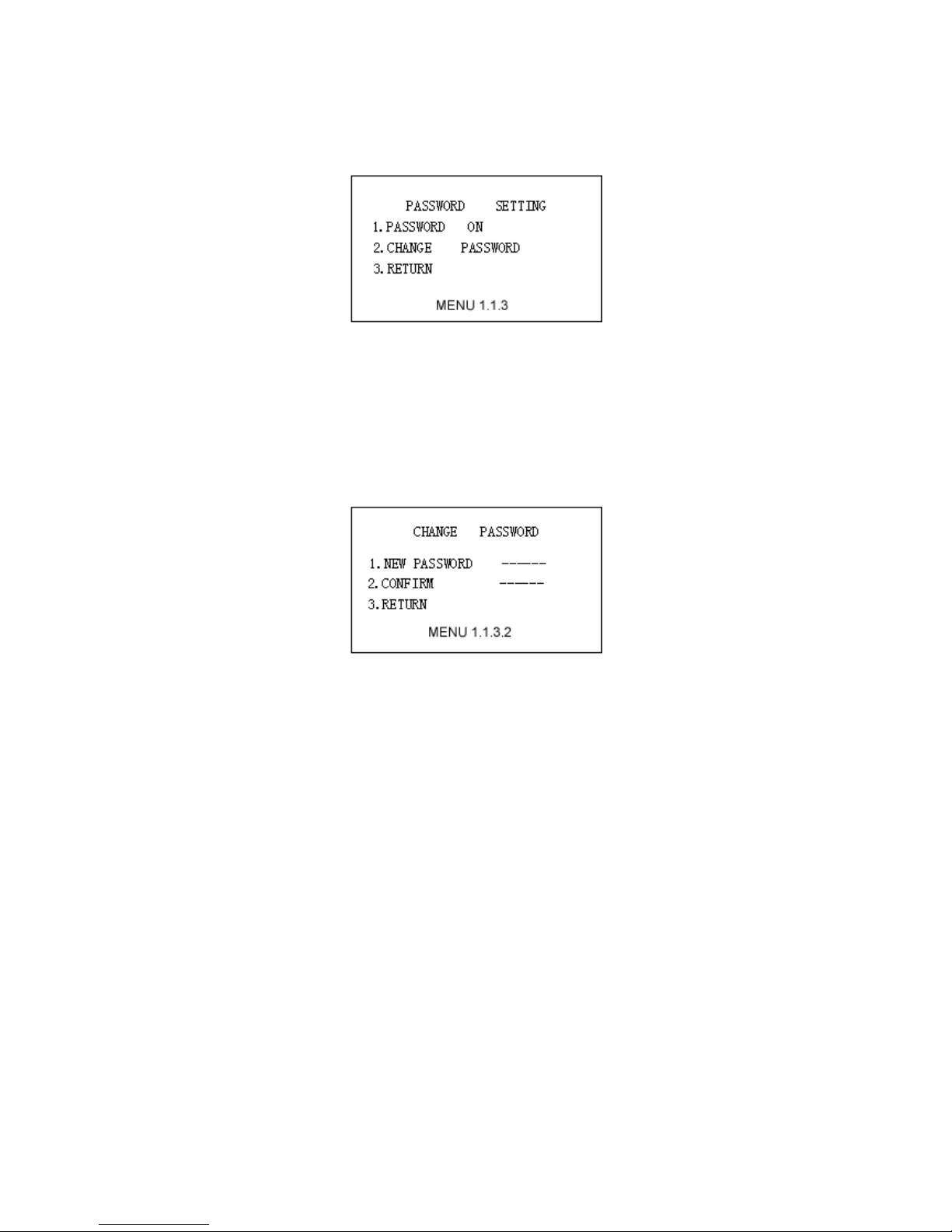It means the current address is 001, the baud rate is 2400bps, the protocol code is P003˄the corresponding
relations of the protocol code with the protocol will be listed in Table 2˅,the video format is PAL, the version code
is V1.2 After 10 seconds, it will be displayed to keyboard operation interface, the content of input data buffer ,the
control mode ,and the current address will be displayed at the furthest bottom of the screen. As the following
picture, the input data is 0000, keyboard is under speed dome mode(detail explain refer as CONTROL MODE
item in page 10 ), and the current address is 001.
- 5 -
! : Please setup the address, protocol and the baud rate of the keyboard same to the dome or Pan/Tilt,
before control it, or the dome or Pan/Tilt will out of control by communication failure.
DATA˖0000 DOME ID˖001
8. KEYBOARD OPERATION
8.1. SPPED DOME OPERATION
8.1.1. modify the dome camera address CAM
zpress number: “1-1024”
zpress key: CAM
After modify, the area of current address will display the address inputted
8.1.2. lens become wide: WIDE
8.1.3. lens become tele: TELE
8.1.4. focus become far: FAR
8.1.5. focus become near: NEAR
8.1.6. aperture become opening: OPEN
8.1.7. aperture become closing: CLOSE
8.1.8. setup the preset position: PRESET
zpress number: “1-128”
zpress: PRESET
8.1.9. call preset position CALL
zpress number: “1-128”
zpress: CALL
8.1.10. start up tracking
zpress number: “1-6”
zpress: SHOT
8.1.11. setup the left point of the line scanning
zpress: AUTO
zpress: ON
8.1.12. setup the right point of the line scanning
zpress: AUTO
zpress: OFF
8.1.13. running the line scanning