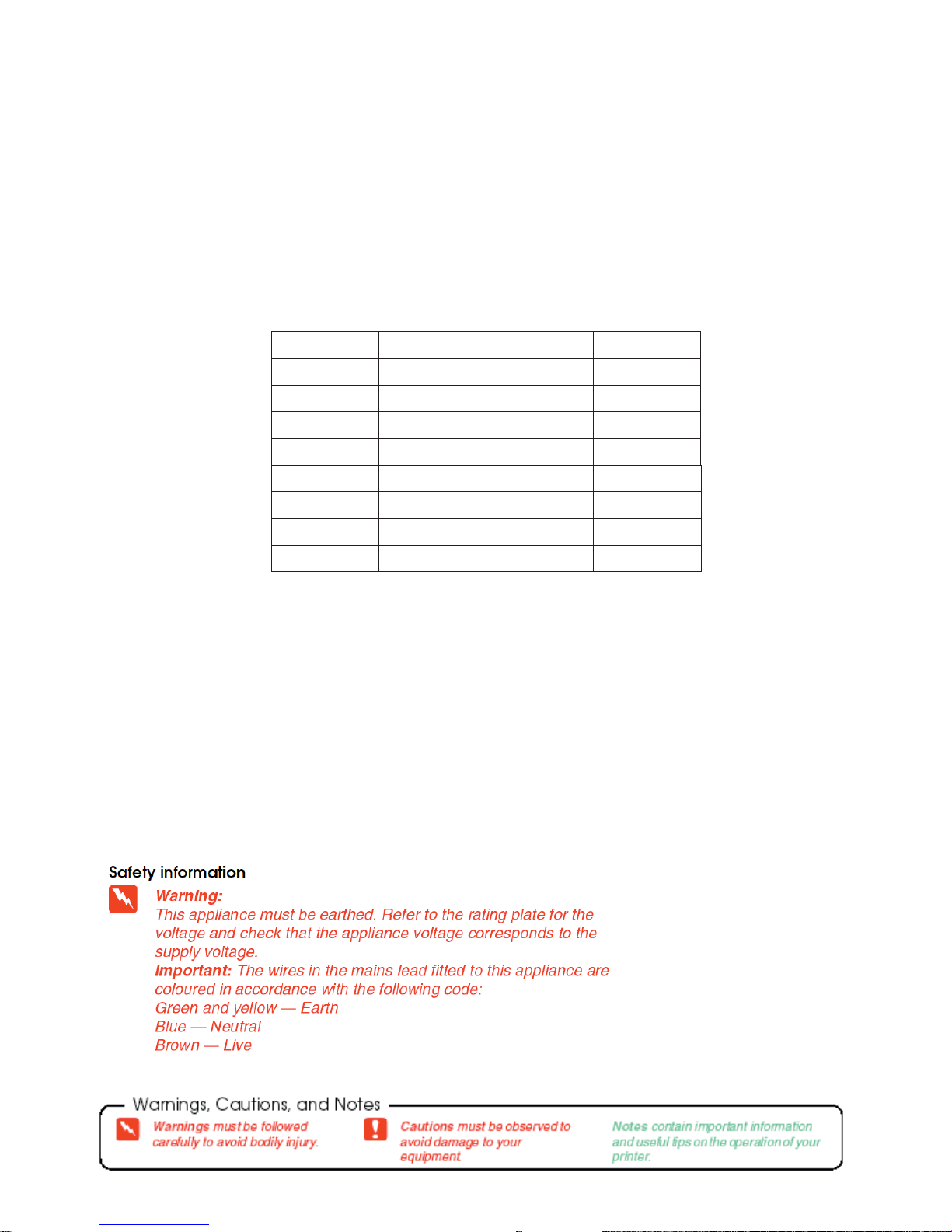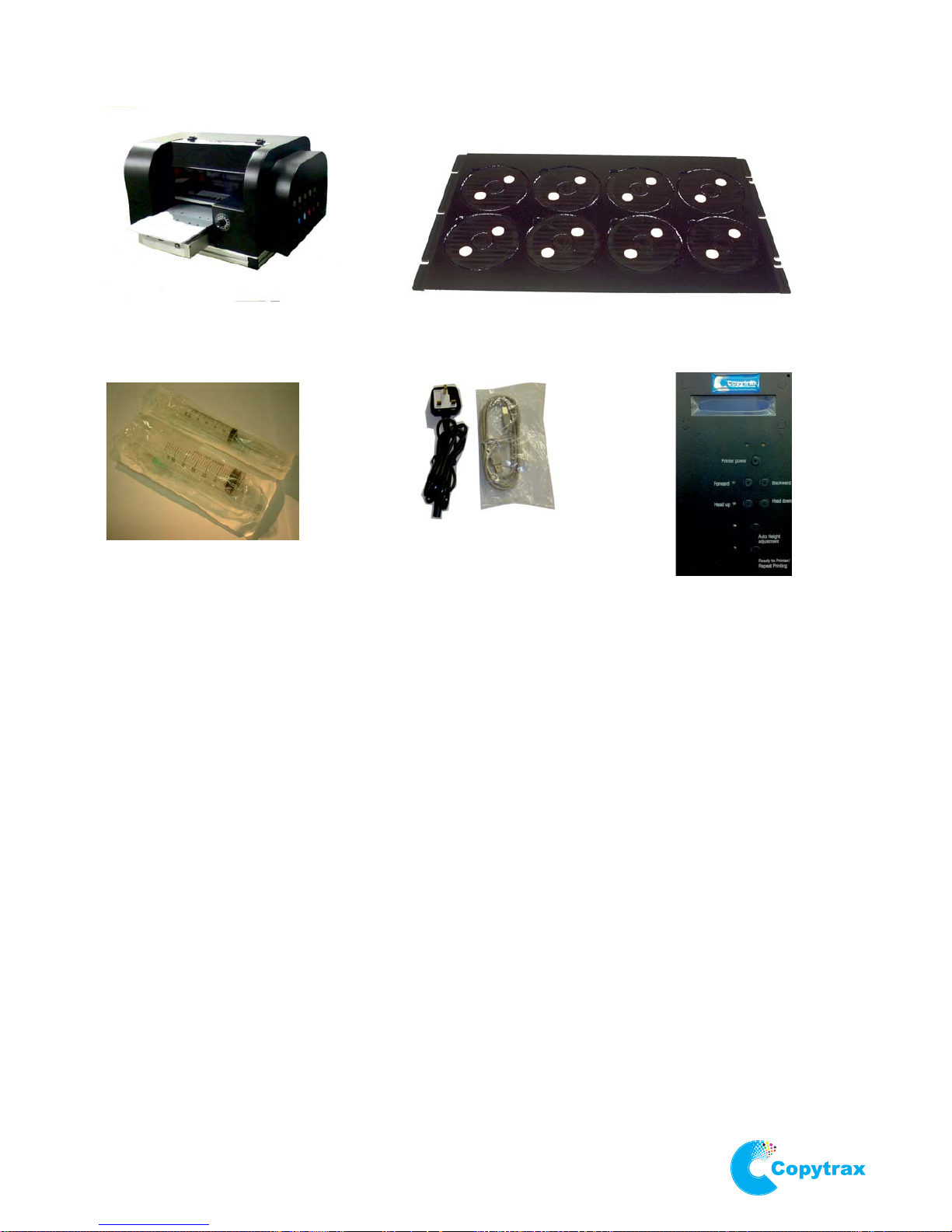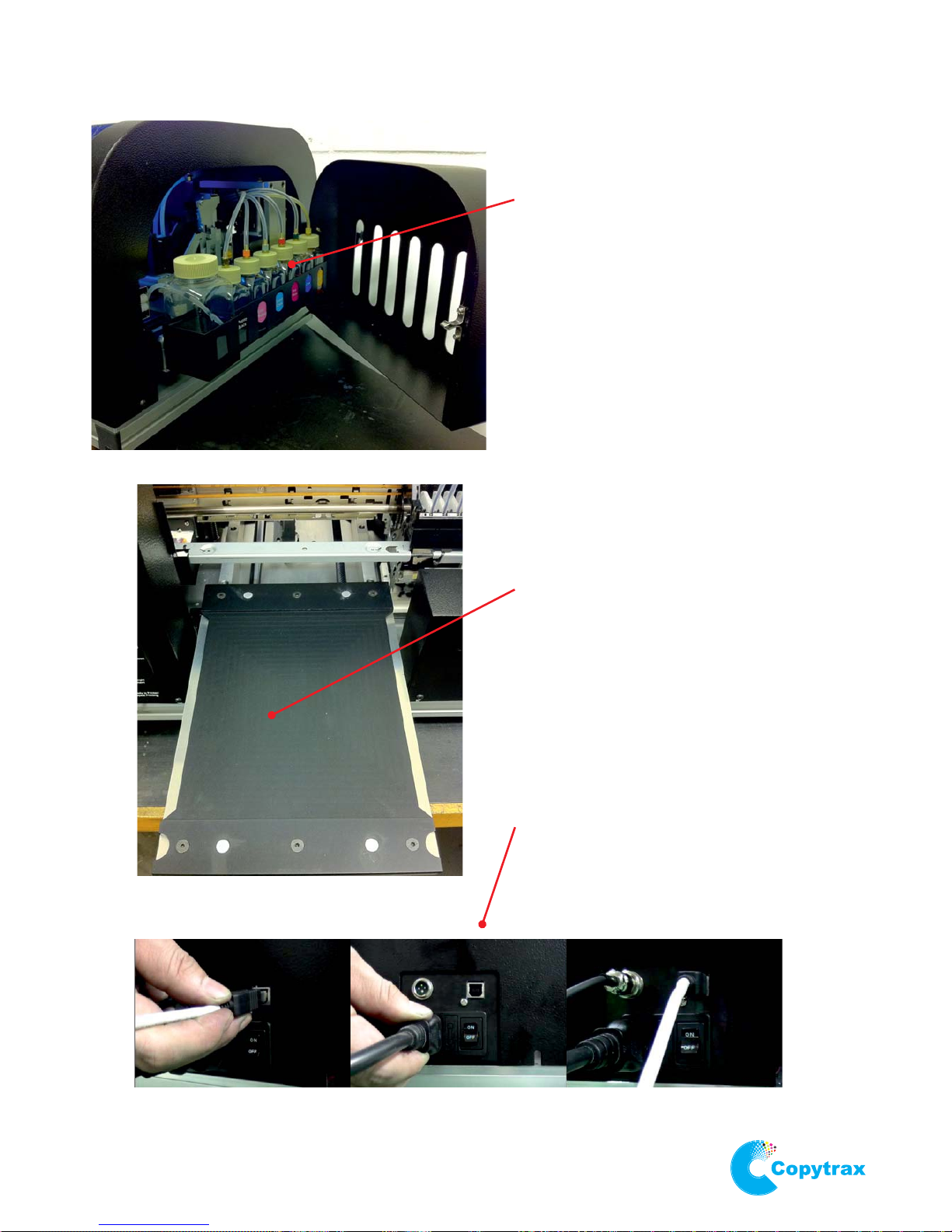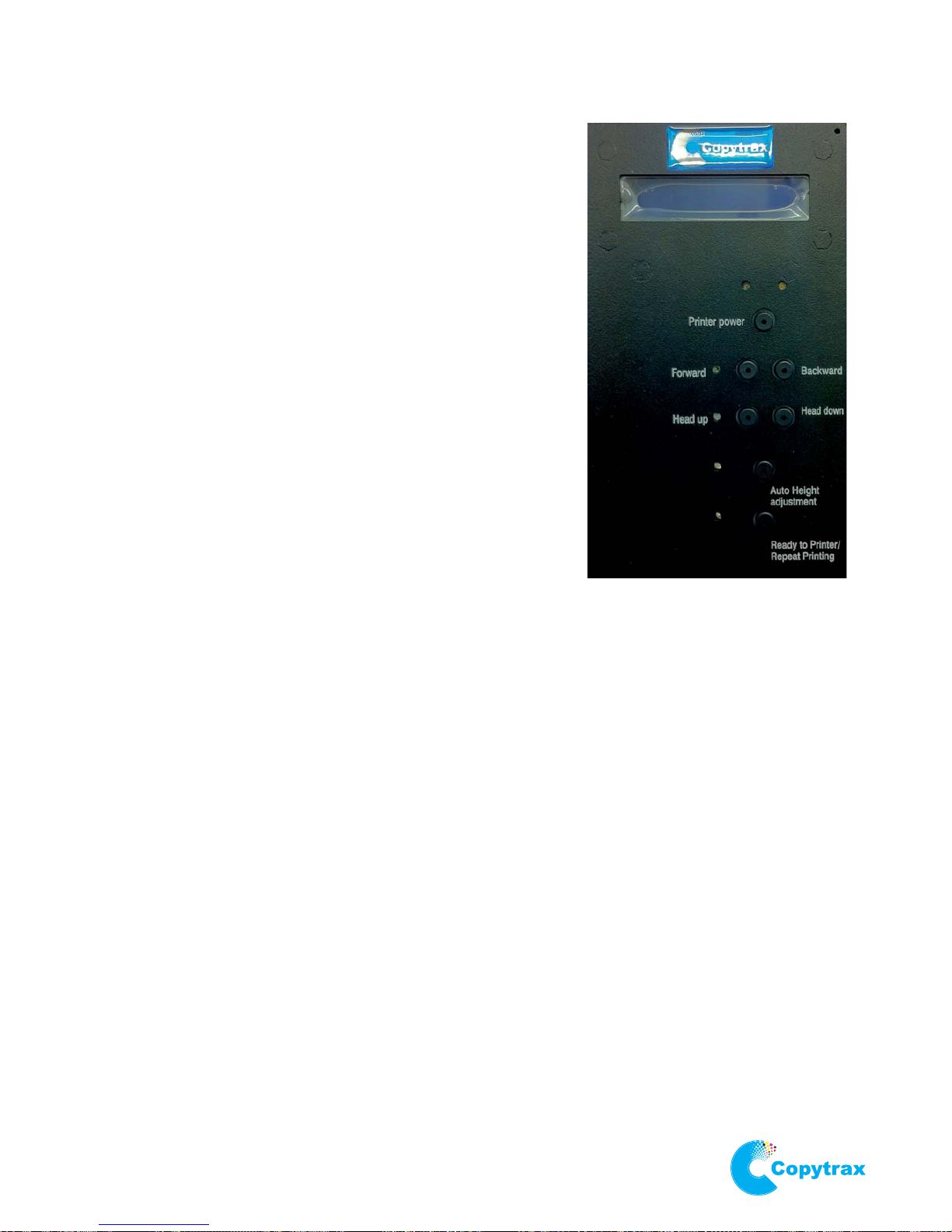PrintMaster Monet.
Basic Operation.
8.
Attention: Do not load media before you power on
Switch on the PrintMaster Monet by the button next to the
power cable on the left side of the printer
The printer will start up into
Wait 5 seconds then press button marked
The printer will now initialise
When ready the top two leds will stop flashing and turn
to solid lights
Press the button to move the flatbed to the front
of the printer
Press the button to move the flatbed to the rear
of the printer
The PrintMaster Monet is now initialised and the flatbed position
is calibrated. The control panel should read “
Press the button to fully extend the flatbed to the
front of the printer
Load media into your custom jig
Press button to perform the auto height function
When the flatbed is at the rear of the printer and the height is set the PrintMaster Monet is ready for
printing from the software of your choosing with the template provided for your custom jig.
After a print, unload the jig and reload with unprinted media. If the media is the same as the previous
print there is no need to use the function to load the flatbed ready for printing. Instead
use the button load the flatbed.
Some materials provide a better print result when heat is added. This can be done using the halogen
lamp inside the PrintMaster Monet.
The halogen lamp is automatic and will ignite at the start of a print and extinguish after the flatbed
has ejected
See section for instructions on how to adjust the brightness of the lamp and
how to enable/disable this function
To power off the printer properly press button on the control panel. The machine will
then enter When in this state you may press the power switch on the left side of the
printer to fully turn off the machine. If the power switch is pressed without first powering off the
printer by the control panel, the print head may not fully cap on the cleaning station allowing the ink
in the nozzles to dry.
TEST MODE
Printer power
Forward
Backward
Ready to print”
Forward
Auto Height adjustment
auto height
Ready to Printer/Repeat Printing
Run Mode Functionality
Printer power
TEST MODE.