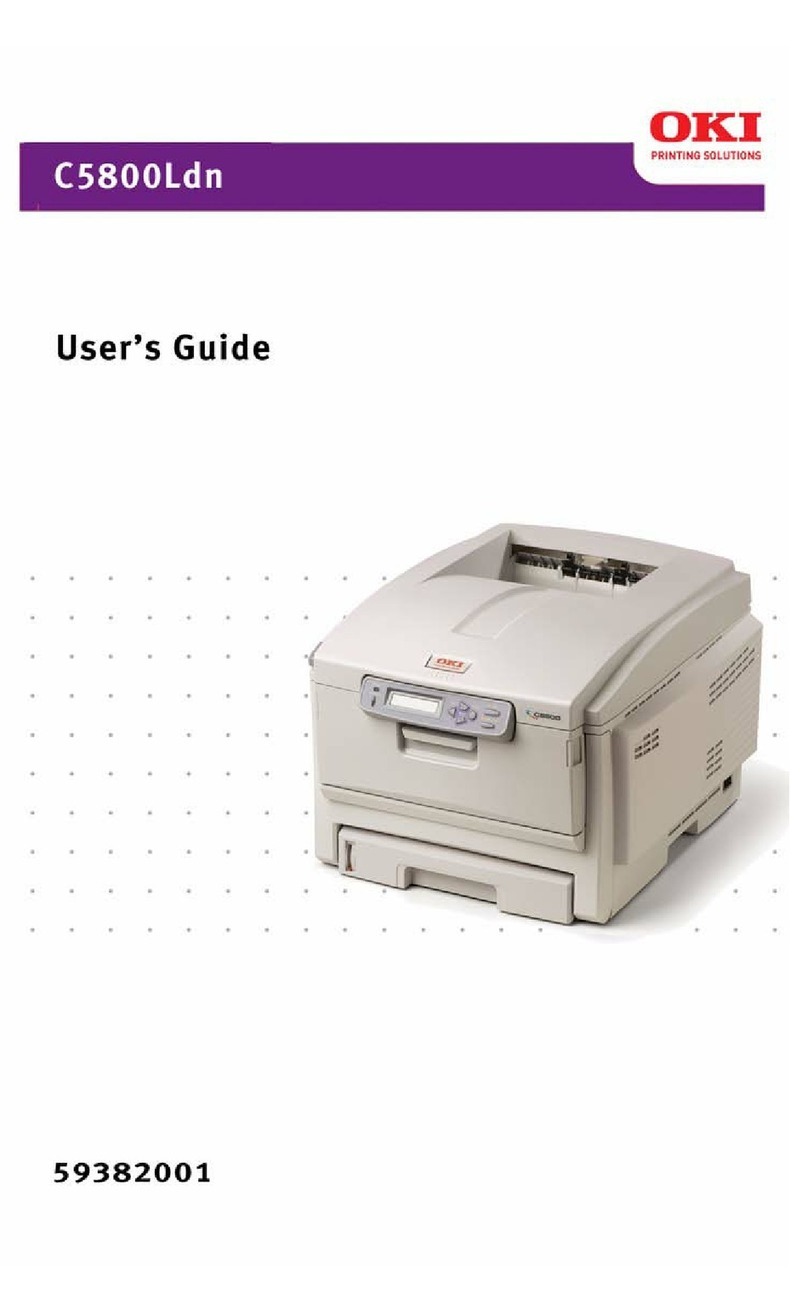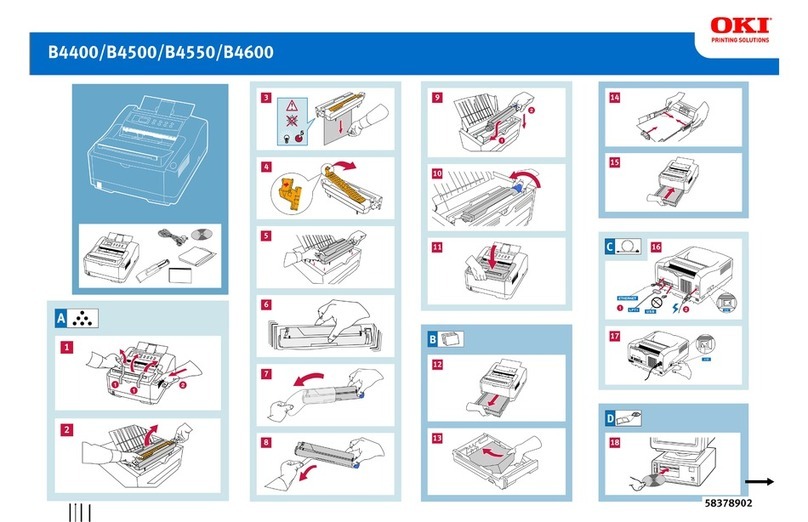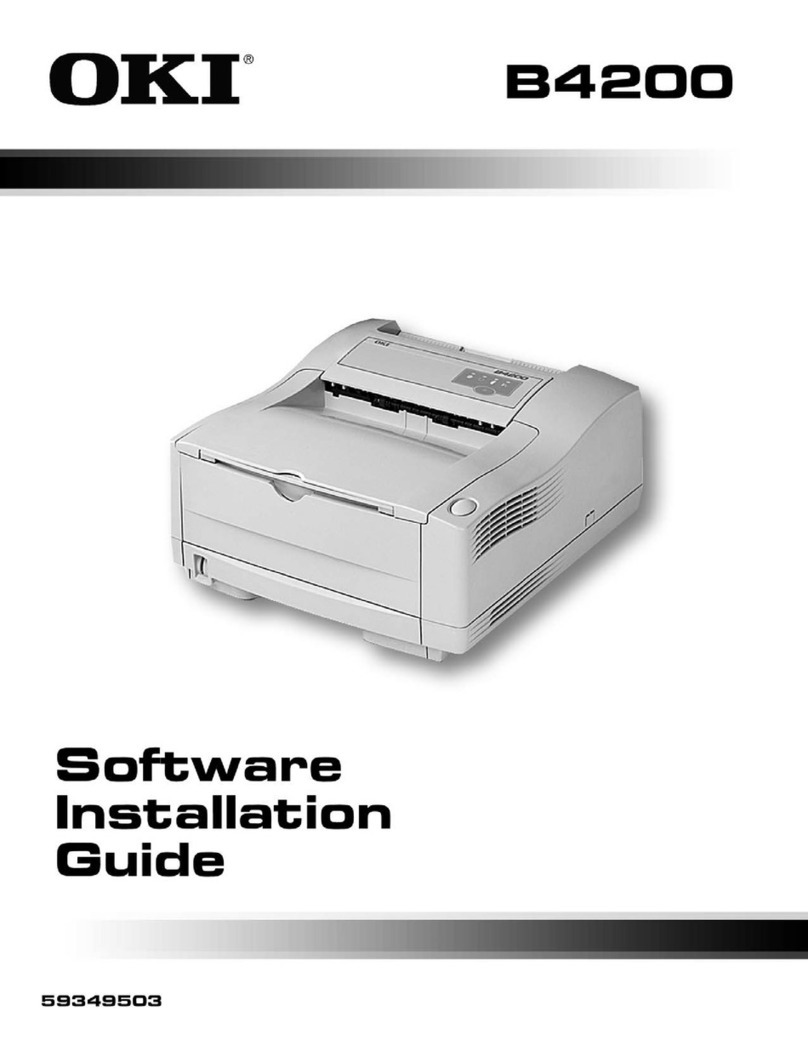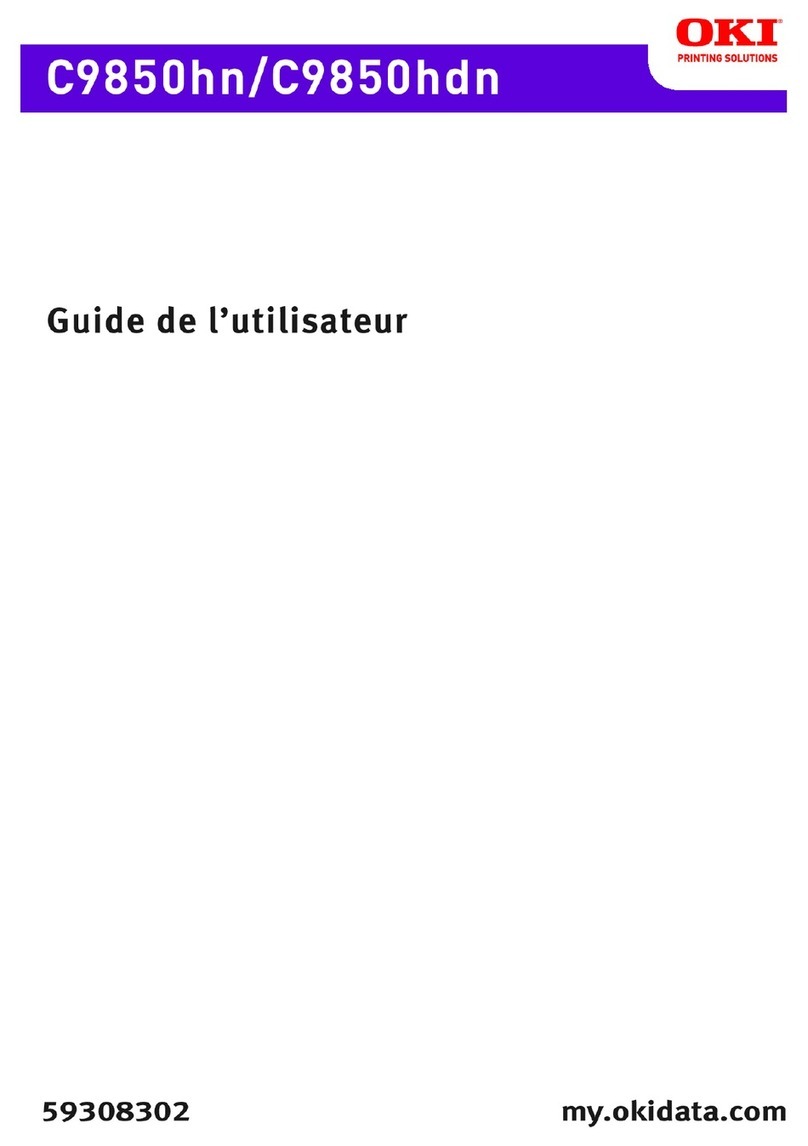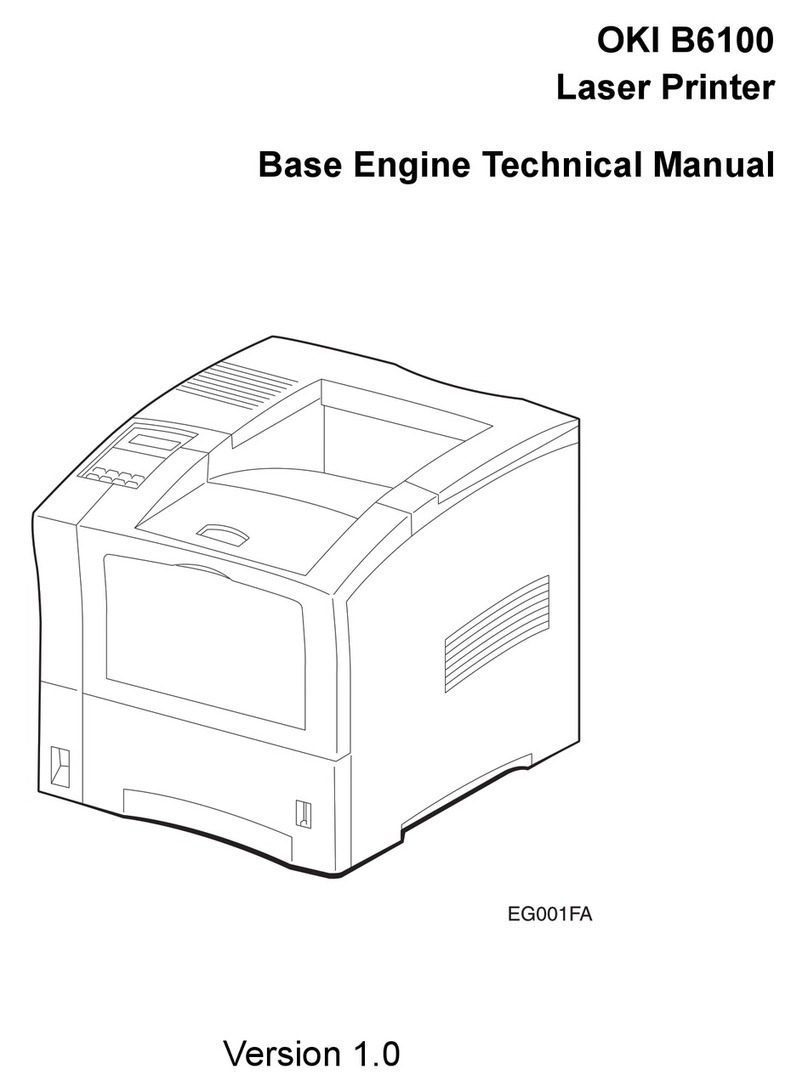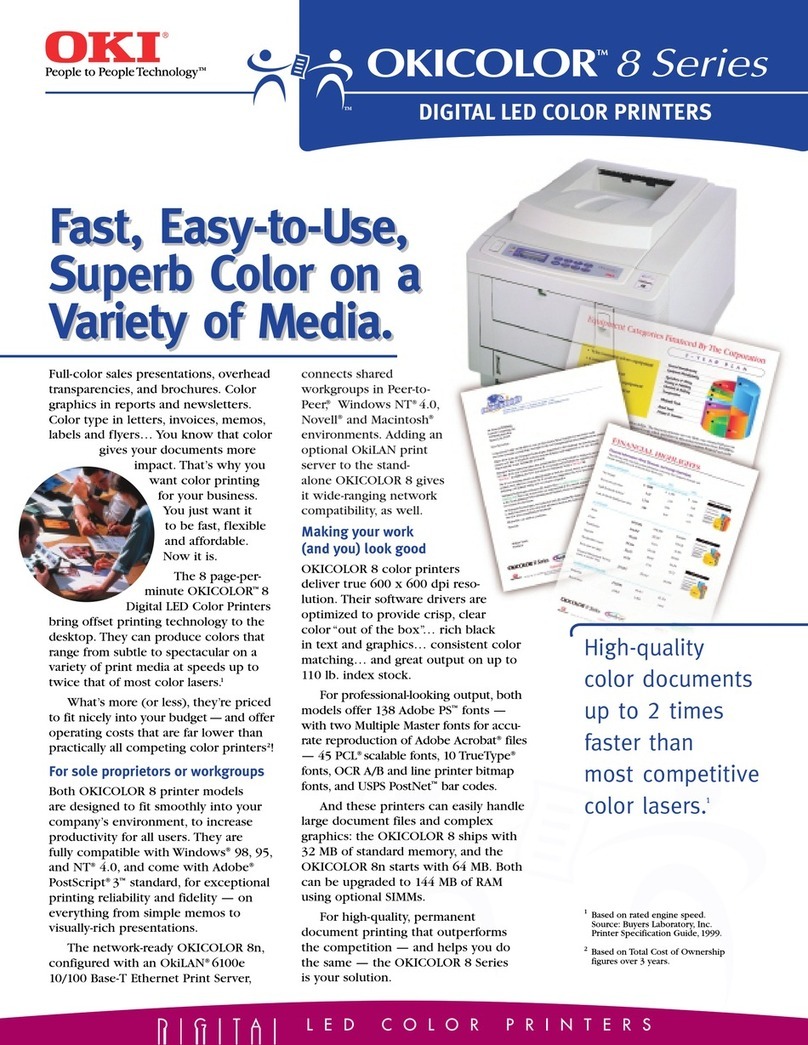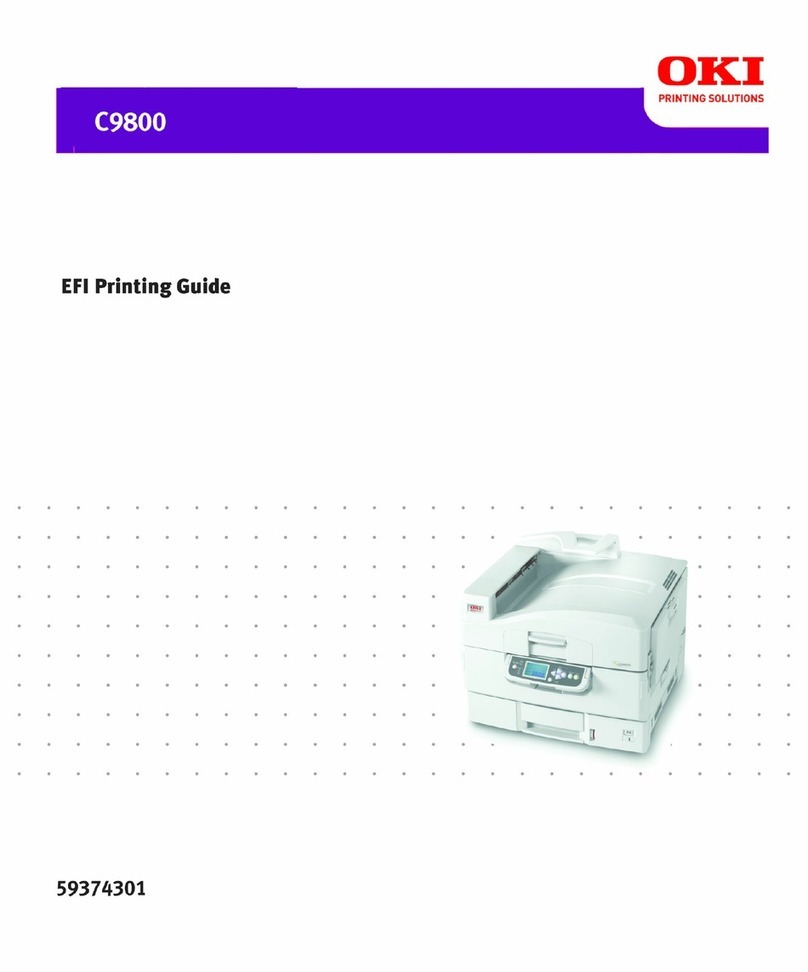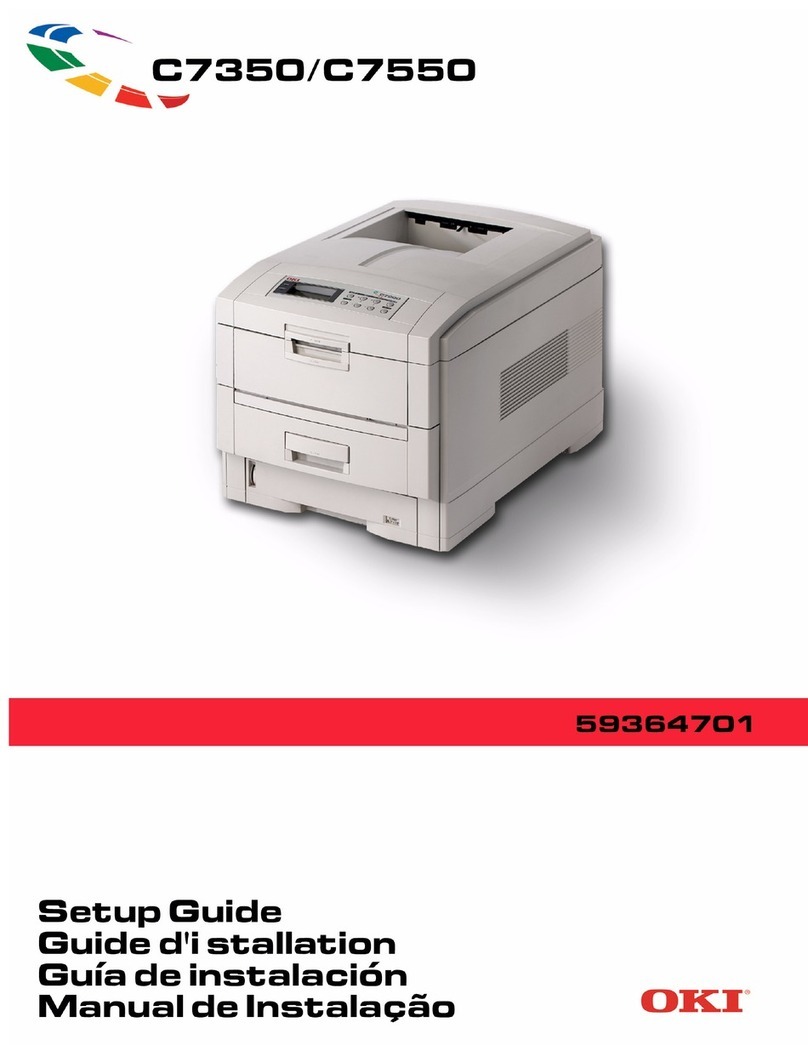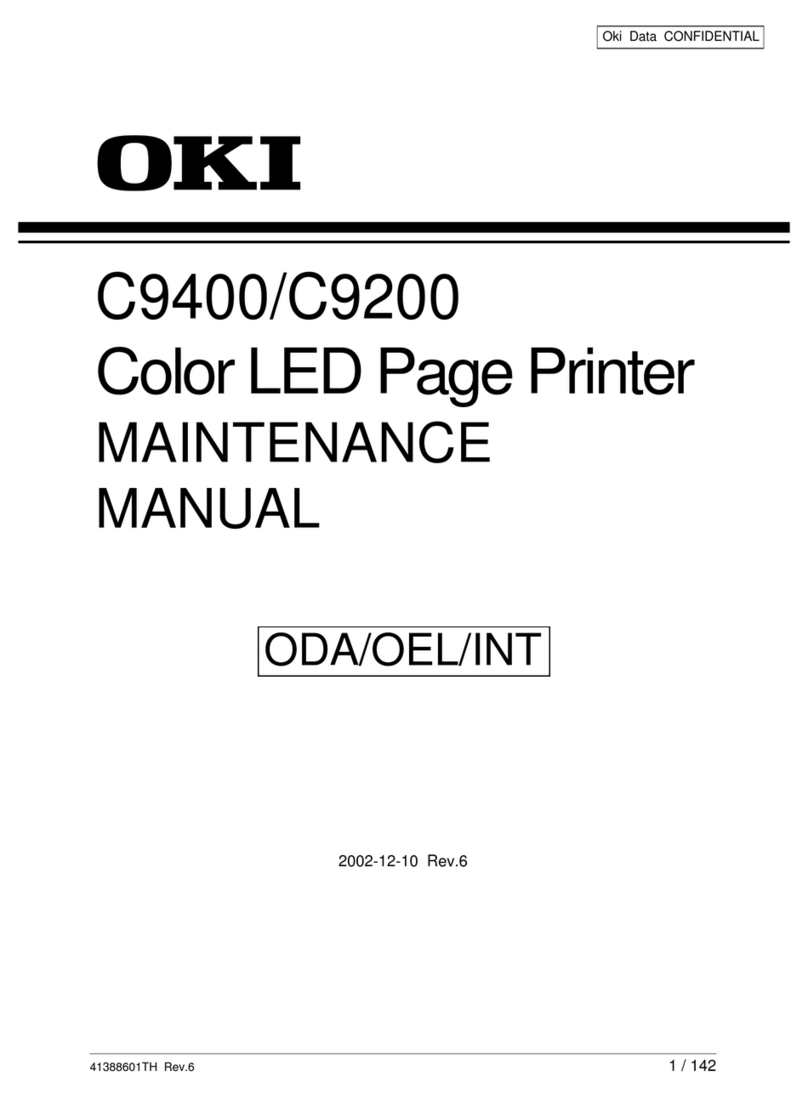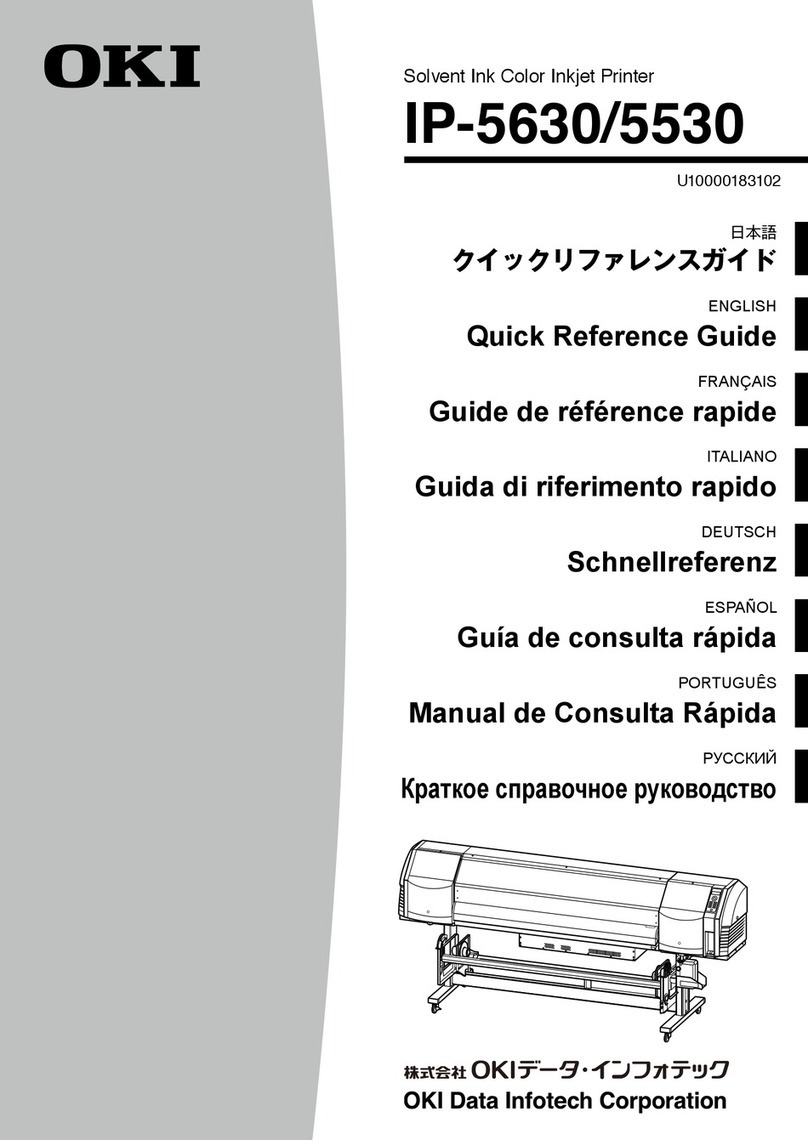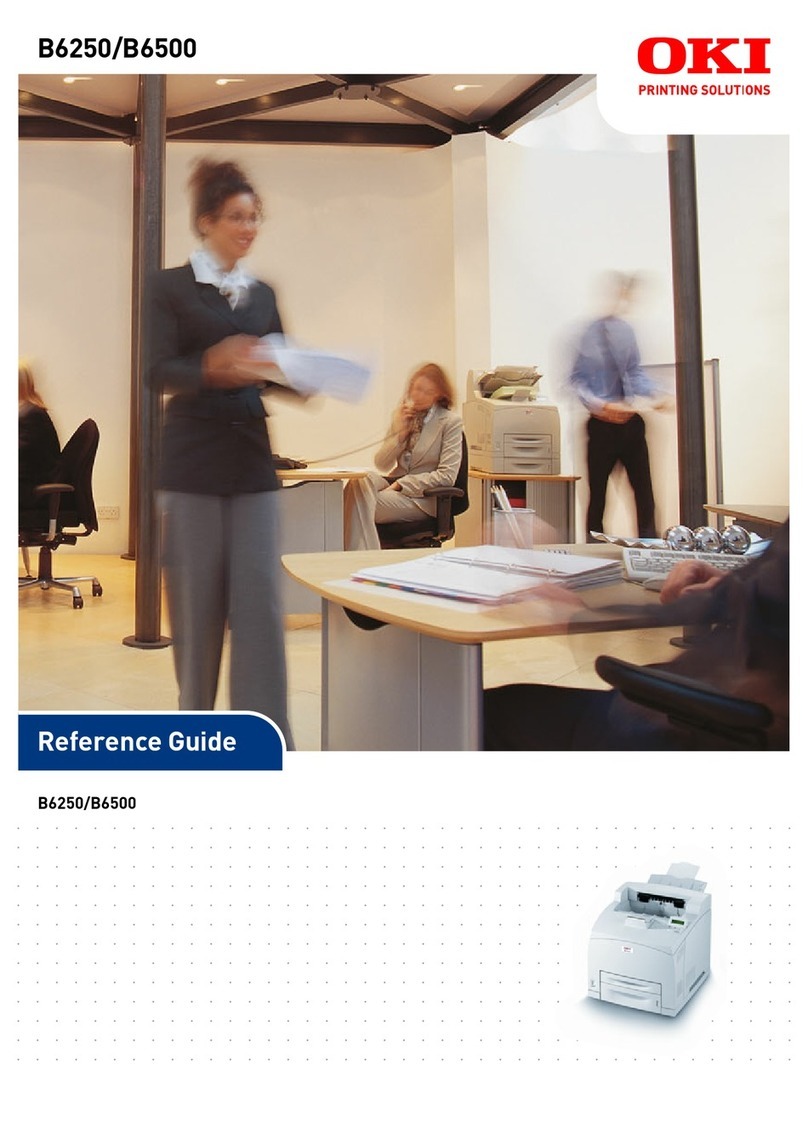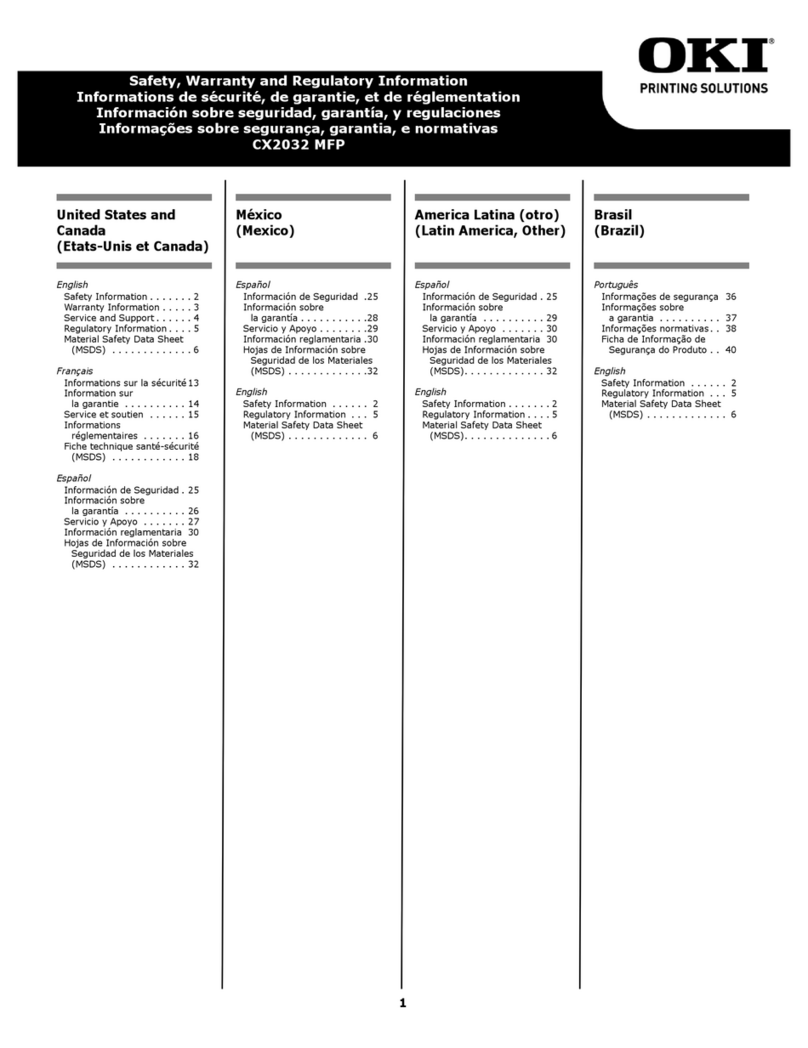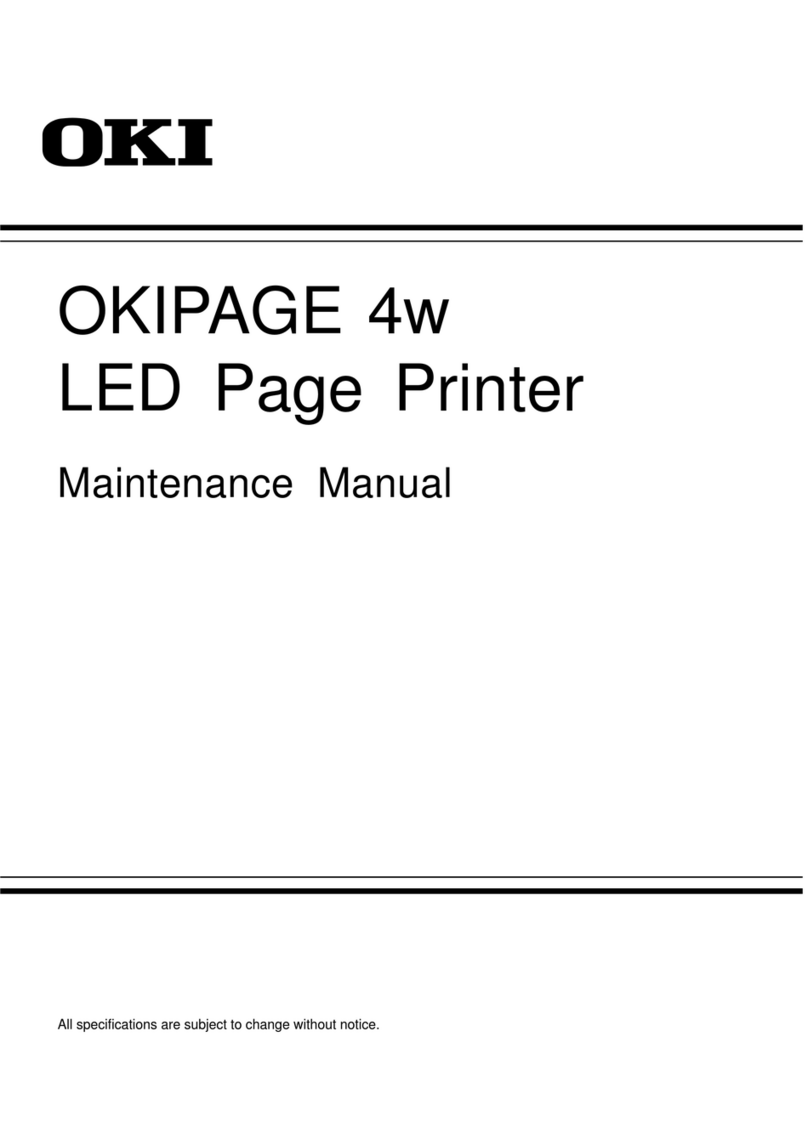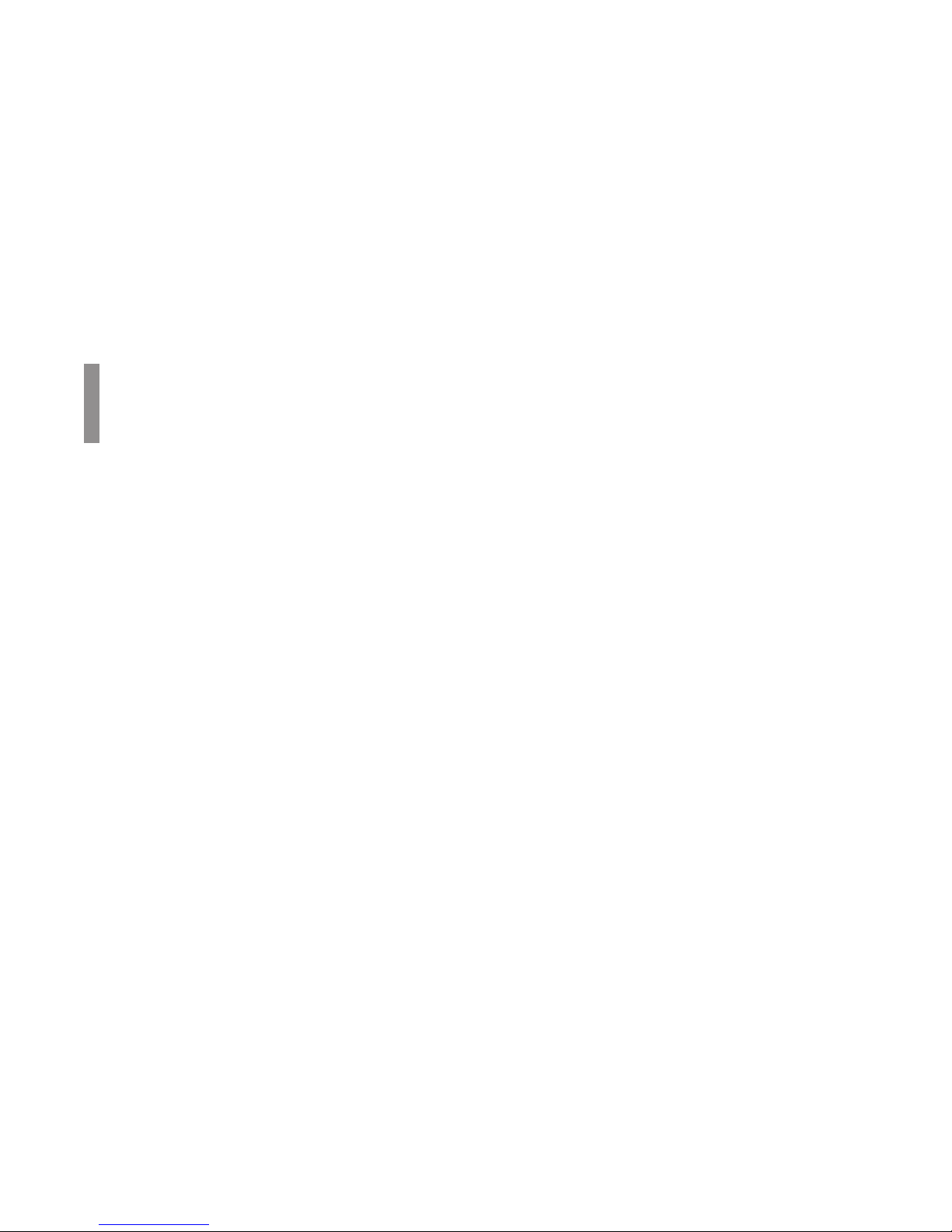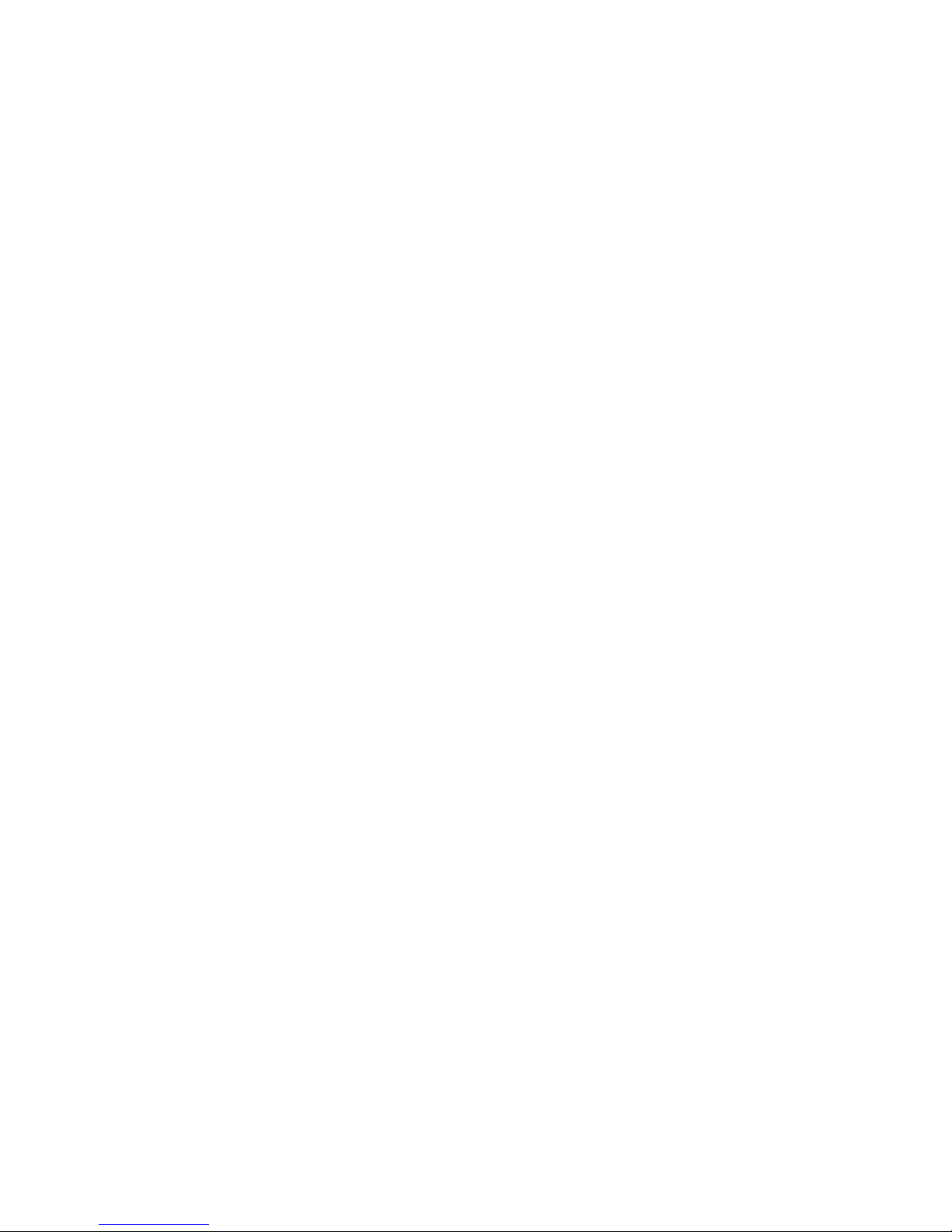OKI is a registered trademarks/marques déposées/marcas
registradas, and OKICOLOR and OKIcare are trademarks of
Oki Electric Industry Company, Ltd.
Adobe, Acrobat, Acrobat Reader, Illustrator, PageMaker,
Photoshop, PostScript and Type Manager are trademarks of
Adobe Systems Inc., which may be registered in certain
jurisdictions. CorelDRAW is a registered trademark of Corel
Corporation. ENERGY STAR is a registered trademark of the
United States Environmental Protection Agency. HP and PCL
are registered trademarks of Hewlett-Packard. Macintosh is a
trademark of Apple Computer, Inc., registered in the U.S. and
other countries. Macromedia and FreeHand are registered
trademarks of Macromedia, Inc. The PANTONE trademark is
the property of Pantone, Inc. QuarkXPress is a registered
trademark of Quark, Inc. and all applicable affiliated
companies. Windows is either a registered trademark or a
trademark of Microsoft Corporation in the United States and/
or other countries.
Every effort has been made to ensure that the information in
this document is complete, accurate, and up-to-date. Oki Data
assumes no responsibility for the results of errors beyond its
control. Oki Data also cannot guarantee that changes in
software and equipment made by other manufacturers and
referred to in this guide will not affect the applicability of the
information in it. Mention of software products manufactured
by other companies does not necessarily constitute
endorsement by Oki Data.
Copyright 1999 Oki Data Americas, Inc. All rights reserved.
Second edition December, 1999.
Written and produced by the Oki Data Training &
Publications Department. Please address any comments on
this publication
• by mail to:
Training & Publications Department
Oki Data Americas, Inc.
2000 Bishops Gate Blvd.
Mt. Laurel, NJ 08054-4620
We welcome you to visit our web site:
http://www.okidata.com
Registered Trademark ®, Heidelberger Druckmaschinen AG,
used under license. All rights reserved and unauthorised use
or reproduction is prohibited.
®