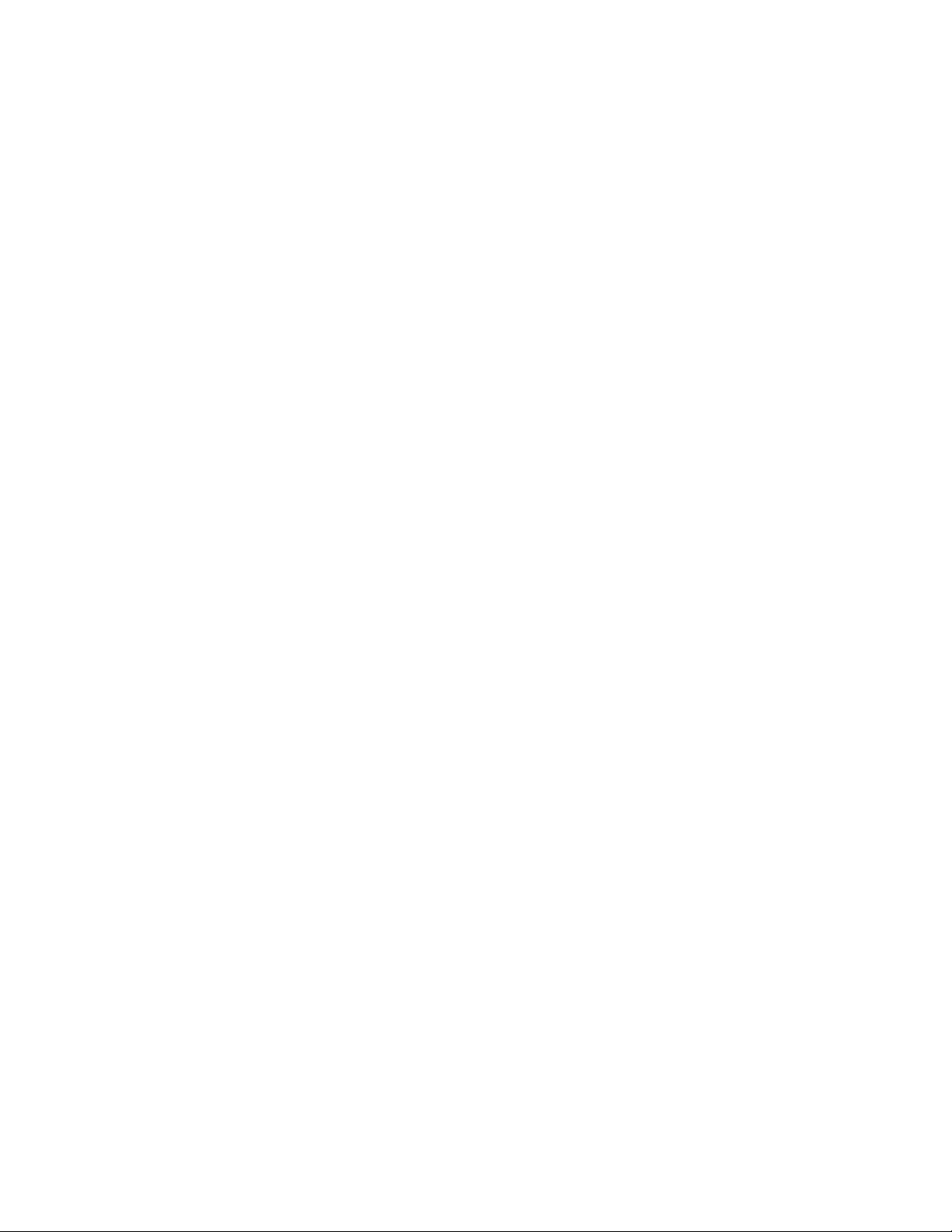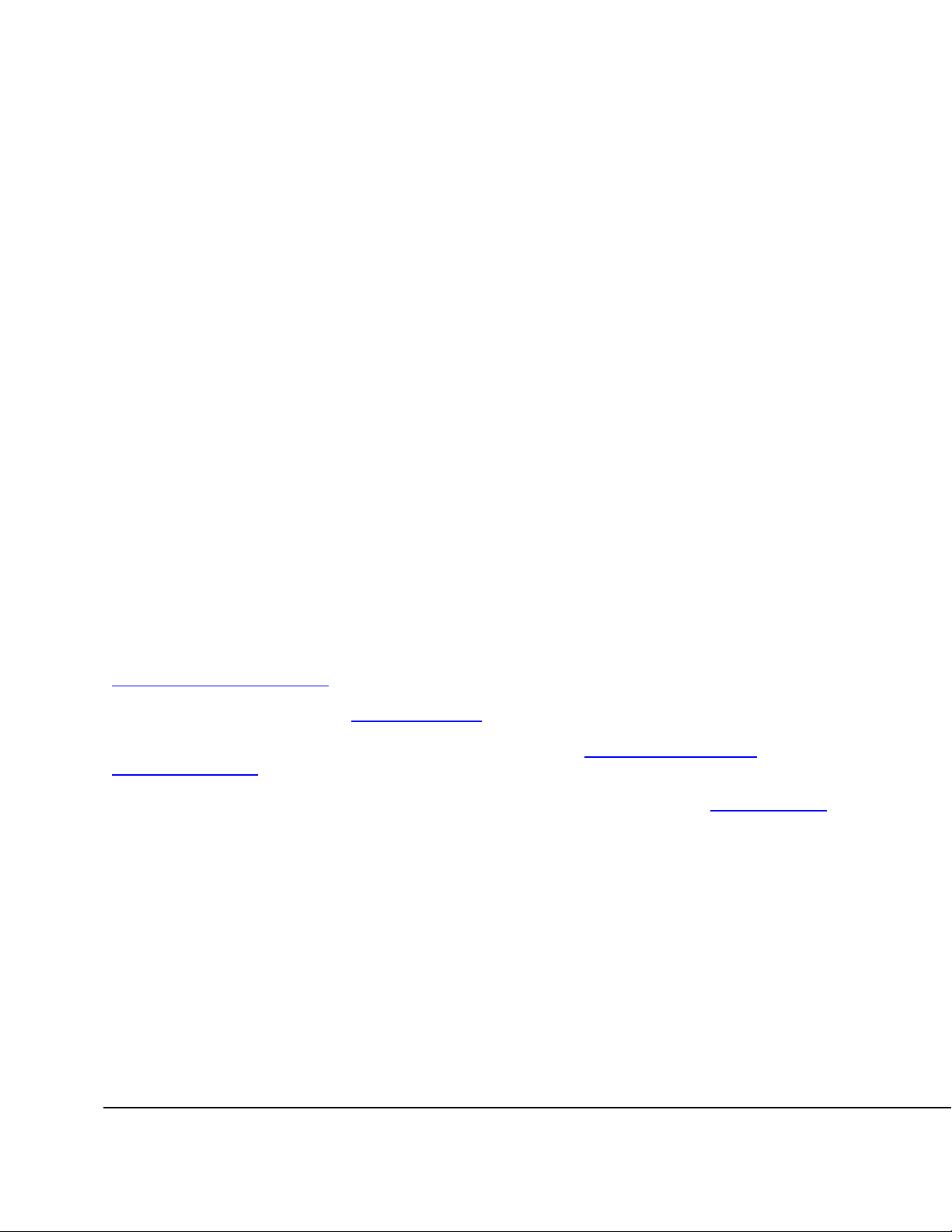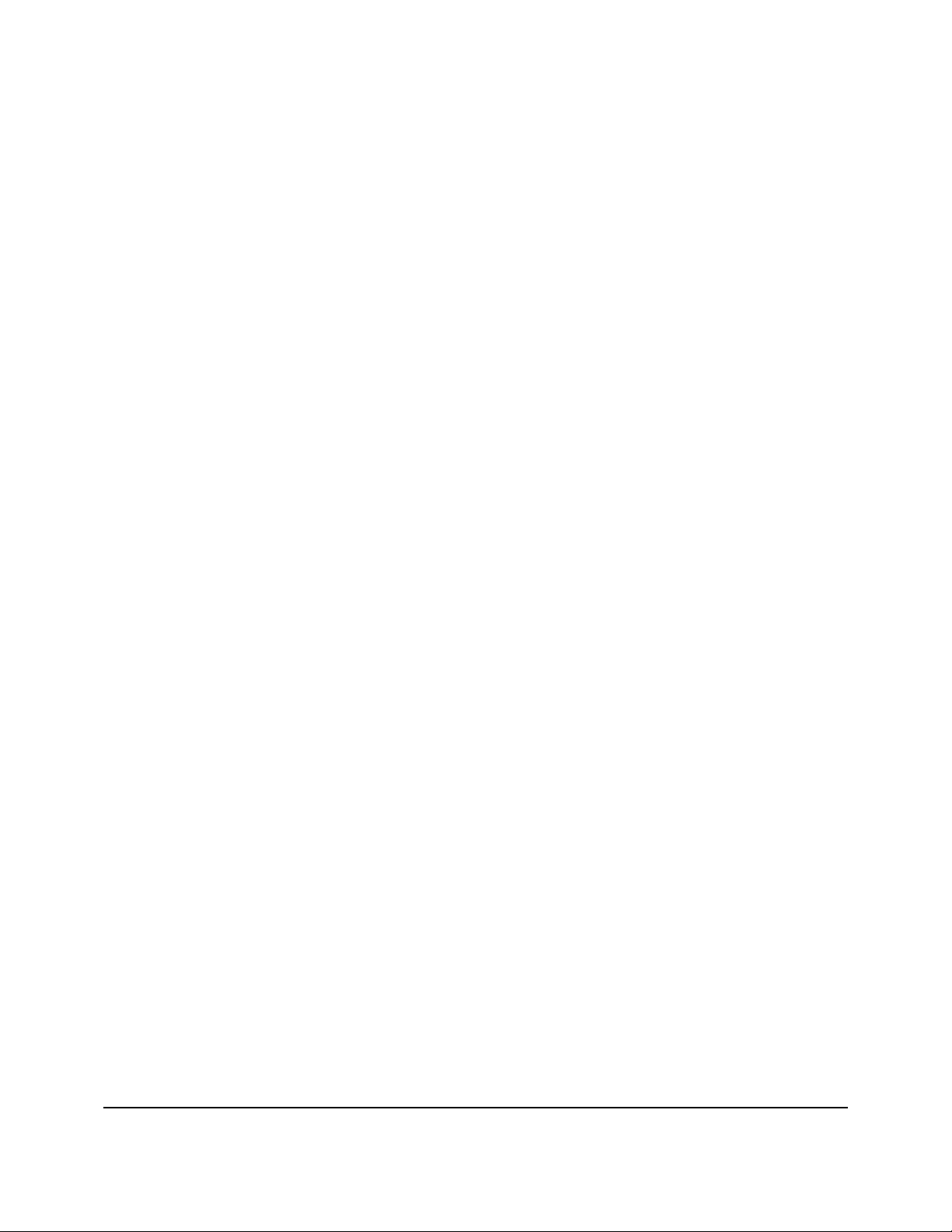viii
Figure 104. Input/Output Signals ............................................................................................................. 101
Figure 105. Monitor Buffer Options .......................................................................................................... 102
Figure 106. Monitor Window .................................................................................................................... 103
Figure 107. Monitor Trace Listing ............................................................................................................ 104
Figure 108. Monitor Timing Field ............................................................................................................. 107
Figure 109. Timing Field Popup Menu ..................................................................................................... 109
Figure 110. Filters Pane ........................................................................................................................... 111
Figure 111. Filter Definition Dialog (similar to Edit).................................................................................. 112
Figure 112. Symbols Pane ....................................................................................................................... 113
Figure 113. Symbol Definition Dialog....................................................................................................... 114
Figure 114. SMBus Pane ......................................................................................................................... 115
Figure 115. SMBus Decoder File Dialog .................................................................................................. 116
Figure 116. Monitor Colors Pane ............................................................................................................. 117
Figure 117. Monitor Options Pane ........................................................................................................... 119
Figure 118. Formats Pane........................................................................................................................ 120
Figure 119. Trigger Tab on Monitor Tools Dialog ....................................................................................121
Figure 120. Trigger on Single Event ........................................................................................................ 125
Figure 121. Trigger on Repeated Single Event........................................................................................ 126
Figure 122. Trigger on Sequence of Multiple Events ...............................................................................127
Figure 123. Trigger on Consecutive Sequence of Events ....................................................................... 128
Figure 124. Trigger Dialog........................................................................................................................ 129
Figure 125. Context Popup Menu on Trigger Definition Tree ..................................................................130
Figure 126. Create New Trigger Dialog ................................................................................................... 131
Figure 127. Active Trigger Operation Status............................................................................................ 133
Figure 128. I2C Exerciser Monitor Window Layout.................................................................................. 134
Figure 129. Monitor File Menu ................................................................................................................. 135
Figure 130. Monitor Trace Menu .............................................................................................................. 136
Figure 131. Trace | Execute Submenu .................................................................................................... 137
Figure 132. Run Status Tab on Monitor Tools Window ........................................................................... 138
Figure 133. Trace | Go To Submenu .......................................................................................................139
Figure 134. Trace | View Submenu.......................................................................................................... 140
Figure 135. Monitor Find Dialog – Regular .............................................................................................. 141
Figure 136. Monitor Find Dialog – Compact ............................................................................................ 141
Figure 137. Trace Layout Dialog .............................................................................................................. 143
Figure 138. Tools Menu ........................................................................................................................... 144
Figure 139. Monitor Window Menu .......................................................................................................... 146
Figure 140. Monitor Help Menu................................................................................................................ 146
Figure 141. Monitor Tool Bar.................................................................................................................... 147
Figure 142. Debugger Window ................................................................................................................ 150
Figure 143. Debugger Send Controls ...................................................................................................... 151
Figure 144. Debugger Receive Controls.................................................................................................. 153
Figure 145. Debugger Options Pane ....................................................................................................... 160
Figure 146. I2C Exerciser Debugger Window Layout .............................................................................. 162
Figure 147. Debugger File Menu ............................................................................................................. 163
Figure 148. Debugger Tool Bar................................................................................................................ 164
Figure 149. Programmer Window ............................................................................................................ 167
Figure 150. Programmer Read Window................................................................................................... 169
Figure 151. Programming Progress Window ........................................................................................... 170
Figure 152. Verifying Progress Window................................................................................................... 170
Figure 153. Erasing Progress Window..................................................................................................... 170
Figure 154. Programmer Options Pane ................................................................................................... 171
Figure 155. I2C Exerciser Programmer Window...................................................................................... 172
Figure 156. Programmer File Menu ......................................................................................................... 173
Figure 157. Programmer Tool Bar ........................................................................................................... 174
Figure 158. Configuration Manager Dialog Panes (Settings selected)....................................................177